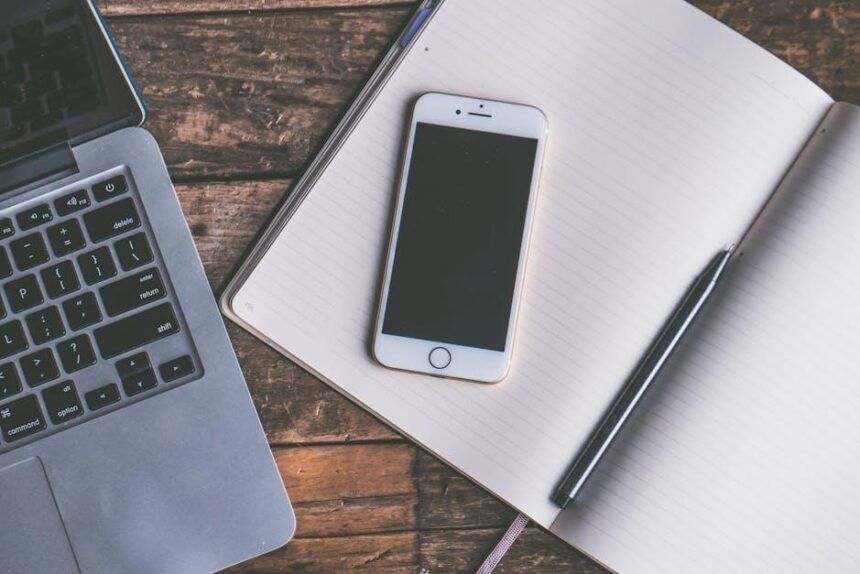In the fast-paced digital landscape, staying organized is crucial for maximizing productivity. Enter Mission Control, a powerful feature embedded in macOS that transforms how you manage your workspace. With its ability to streamline applications, organize desktops, and enhance multitasking, Mission Control offers users an opportunity to reclaim control over their cluttered screens and chaotic workflows. This article will guide you through mastering Mission Control, unveiling tips and tricks to harness its full potential. Whether you’re a seasoned Mac user or just beginning your journey, learning to navigate this tool can significantly boost your efficiency and create a seamless working environment. Join us as we explore the intricacies of Mission Control and unlock the productivity enhancements it can provide.
Understanding the Mission Control Interface for Seamless Navigation
When managing multiple tasks on your Mac, the Mission Control interface acts as your personal air traffic controller, ensuring seamless navigation through your workspace. Understanding how to leverage this interface enhances productivity, allowing you to switch between apps and documents smoothly.
The Mission Control feature provides an organized view of all open windows and desktops, enabling you to quickly access what you need. Here’s how to fully utilize its capabilities:
- Shortcut Access: Use the F3 key or swipe up with three fingers on the trackpad to activate Mission Control instantly.
- Desktop Management: Create multiple desktops by moving your cursor to the top of the screen and clicking the “+” button; this helps you keep projects organized.
- Window Grouping: Drag windows to different desktops to categorize your work, such as separating personal tasks from professional ones.
- Split View: Enter Split View by holding down the green maximize button on a window; this allows for more focused multitasking.
To enhance your experience further, consider customizing Mission Control settings in your System Preferences:
| Setting | Description |
|---|---|
| Mission Control | Choose how windows are arranged in Mission Control, e.g., by application or all at once. |
| Displays Have Separate Spaces | Enable or disable this option to manage spaces differently on each monitor. |
| Application Windows | Enable this to show all windows of a selected application when you swipe down with three fingers. |
By mastering the Mission Control interface on your Mac, you can transform how you manage your workflow. This feature not only boosts efficiency but also makes it easier to maintain focus on your core tasks. Incorporate these strategies into your daily routine, and watch your productivity soar.

Organizing Your Desktop Spaces to Enhance Workflow Efficiency
Creating an organized desktop space is crucial for optimizing your workflow and enhancing productivity. When your workspace is tidy, it helps reduce cognitive overload, allowing you to focus on what truly matters. Here are some effective strategies to streamline your digital environment on your Mac:
- Utilize Folders Effectively: Group similar files together in clearly labeled folders. For example, create folders for projects, documents, and resources. This minimizes distractions and helps you retrieve files quickly.
- Limit Desktop Icons: Too many icons can lead to confusion. Aim to keep your desktop clutter-free, displaying only essential applications or files that you use daily.
- Smart Use of Mission Control: Take advantage of Mission Control to manage open windows. You can create separate desktops for different tasks or projects, making it easier to focus on one thing at a time.
- Organize with Stacks: Use the Stacks feature to automatically group files by type, date, or tags. This keeps your desktop clean and makes it simple to access different file categories when needed.
- Regularly Review and Clean: Set aside time weekly to review your desktop and clean out files you no longer need. This routine helps maintain an organized workspace and fosters efficient working habits.
- Use Productivity Apps: Consider apps that assist with desktop organization, like SmartWindows, which can automatically arrange windows and apps according to your preferences, saving you time and effort [[2]](https://smartwindows.app/effortless-desktop-organization).
Implementing these techniques can streamline your workflow significantly. Here is a concise comparison of some popular desktop organization tools that can enhance your productivity:
| Tool | Key Features | Best For |
|---|---|---|
| SmartWindows | Automatically restore apps and display settings; saves user preferences | Individuals seeking a hassle-free desktop arrangement [[2]](https://smartwindows.app/effortless-desktop-organization) |
| Desktop Stacks | Auto-grouping of files by category; visual accessibility | Mac users looking for simplified file management |
| Doxie | Scans paper documents directly to your computer and organizes files | Those who deal with a lot of paperwork and need digitization |
By designing your desktop environment thoughtfully, you enhance not just efficiency but also your overall work experience. Apply these strategies to maintain a clean and organized digital workspace that fosters creativity and productivity.

Leveraging Keyboard Shortcuts for Quick Access and Improved Focus
Harnessing the power of keyboard shortcuts can dramatically boost your productivity and enhance your focus while using Mission Control on your Mac. By minimizing distractions and facilitating quick navigation through open applications, you can streamline your workflow. Here’s how to effectively leverage these shortcuts:
- Access Mission Control: Press
F3orControl + Up Arrowto enter Mission Control, giving you a bird’s-eye view of all open windows and desktops. - Switch Between Applications: Use
Command + Tabto quickly toggle between your active applications, allowing for seamless multitasking. - Create a New Desktop: In Mission Control, simply move your cursor to the top right corner of your screen and click the + icon. This helps organize your workflow based on tasks or projects.
- Close Windows: When you’re finished with an application, save time and space by pressing
Command + Qto quit it immediately. - Rearranging Windows: Drag and drop windows in Mission Control to rearrange them effortlessly, keeping your most-used apps front and center.
- Show Desktop: Quickly access your desktop by pressing
F11or using the gesture with your trackpad (spreading your fingers apart). This can help clear distractions and simplify your workspace.
Below is a quick overview of some essential keyboard shortcuts for Mission Control:
| Shortcut | Action |
|---|---|
F3 or Control + Up Arrow |
Open Mission Control |
Command + Tab |
Switch between open applications |
Control + Down Arrow |
View all windows of the active application |
Command + Q |
Quit the active application |
F11 |
Show desktop |
Incorporating these shortcuts into your daily routine can lead to more efficient task management, enabling you to stay focused and organized. Whether you’re juggling multiple projects or simply trying to minimize distractions, keyboard shortcuts are an invaluable tool in enhancing your productivity with Mission Control.
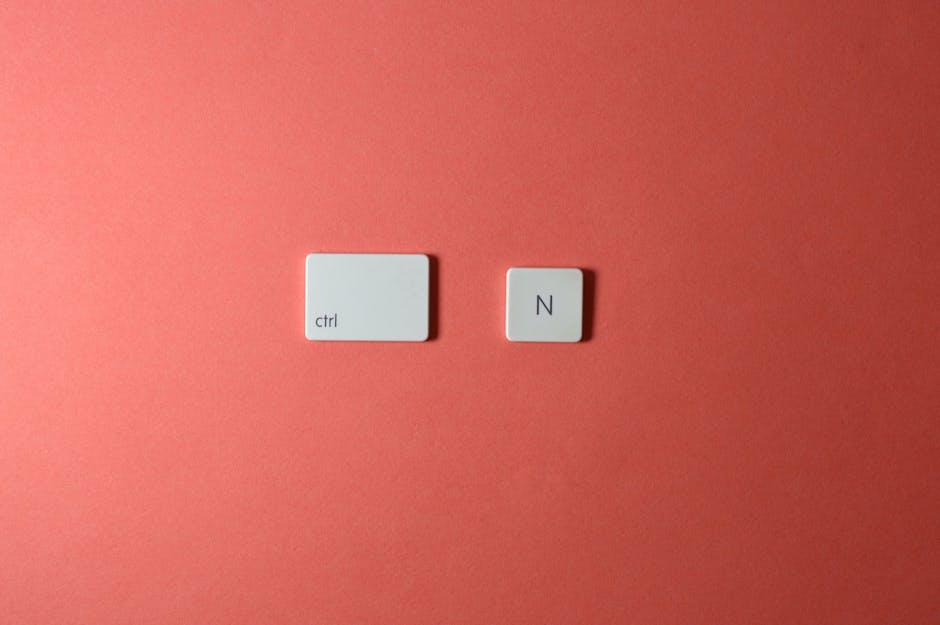
Integrating Mission Control with Other Mac Features for Ultimate Productivity
Integrating Mission Control with other features of macOS can significantly enhance your productivity. Here’s how to leverage it effectively:
- Desktop Organization: Use Mission Control to create multiple desktops. This allows you to segregate different projects or tasks, making it easier to switch focus without clutter.
- App Management: With Mission Control, you can view all open applications at once. Utilize this feature to quickly switch between apps, reducing time spent searching for windows.
- Split View: Combine Mission Control with Split View for an efficient multitasking setup. Drag a window to the top of the screen and select another to work side-by-side, ideal for comparing documents or researching while writing.
- Keyboard Shortcuts: Familiarize yourself with keyboard shortcuts for Mission Control. For instance, pressing F3 or swiping up with three fingers ensures a swift overview of your workspace, keeping your workflow uninterrupted.
- Hot Corners: Set up Hot Corners to activate Mission Control with just a movement of the mouse. This is particularly useful during intense work sessions when you need quick access to your windows.
| Feature | Description |
|---|---|
| Mission Control | Provides a bird’s-eye view of all open applications and desktops. |
| Launchpad | Offers a quick way to access apps and opens them in full screen. |
| Spotlight Search | Allows rapid searching for files, emails, and apps, integrating seamlessly with Mission Control. |
| Notes and Reminders | Facilitates organization by allowing you to jot down quick notes accessible alongside your tasks. |
| Calendar Integration | Stay on top of your schedule and deadlines by viewing your calendar while working in other apps. |
Combining these macOS features with Mission Control not only helps in organizing your digital workspace but also empowers you to maintain focus and streamline your tasks effectively.

In Summary
As we conclude our exploration of Mission Control, it’s clear that mastering this powerful feature can significantly enhance your productivity on a Mac. With its intuitive interface and seamless multitasking capabilities, Mission Control serves as a gateway to efficiency, helping you navigate through your work with ease. By organizing your windows, apps, and desktops, you can create a personalized workflow that minimizes distractions and maximizes focus.
So, whether you’re managing multiple projects or simply striving for a more streamlined digital workspace, take the time to experiment and tailor your Mission Control setup. Remember, the key to ultimate productivity lies in how effectively you harness the tools at your fingertips. Embrace Mission Control, and watch your productivity soar to new heights. Happy organizing!