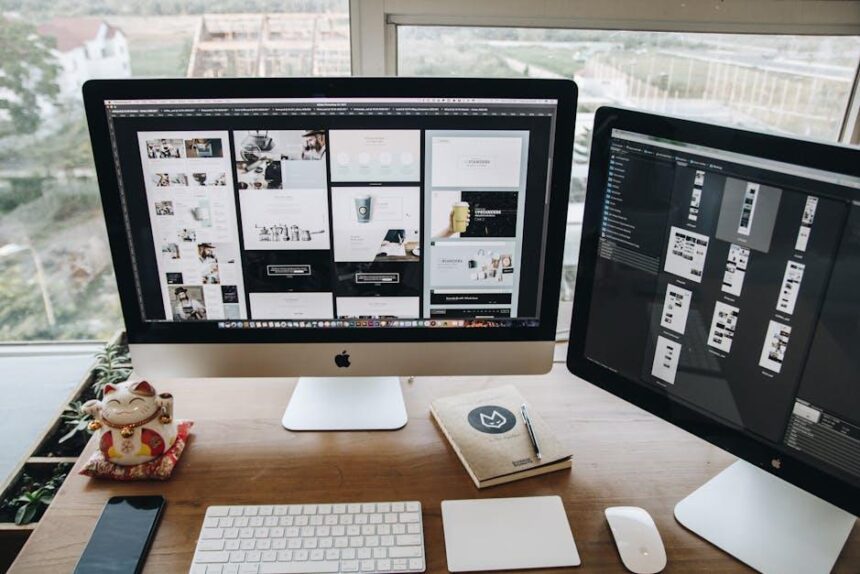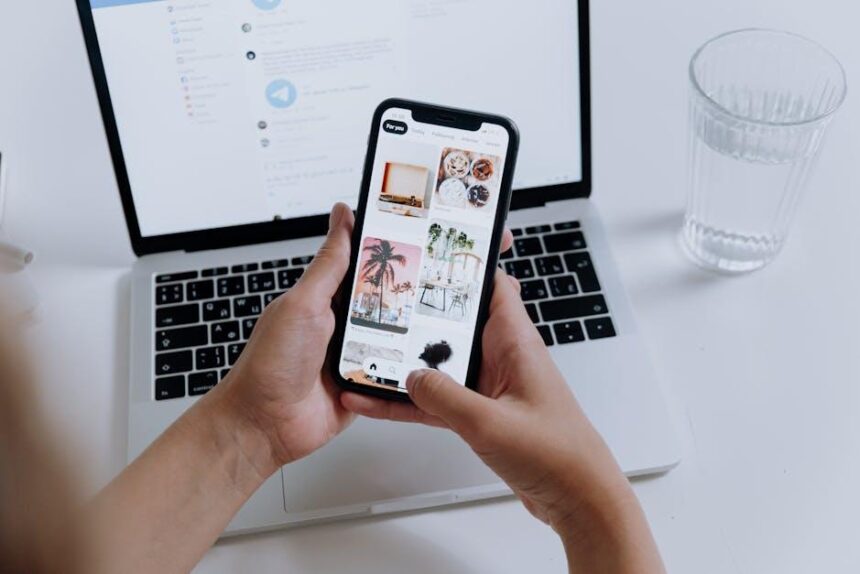The trackpad on a MacBook is more than just a tool for navigation; it’s an extension of your productivity and creativity. With a range of intuitive gestures at your fingertips, mastering these movements can transform your computing experience into one of seamless efficiency. Whether you’re browsing the web, organizing files, or navigating complex applications, these gestures allow for fluid interactions that can save you time and enhance your workflow. In this article, we’ll explore the essential trackpad gestures that will enable you to navigate your MacBook with greater ease and finesse, unlocking the true potential of your device. Let’s dive in and discover how to make your everyday tasks effortless through the art of gesture control.
Understanding the Basics of MacBook Trackpad Gestures
MacBook trackpad gestures are essential for efficient navigation and can significantly enhance your user experience. Understanding these gestures allows you to utilize your MacBook more effectively, saving time and making tasks simpler. Here are the basic gestures you’ll want to master:
- Single Tap: Select items or open applications with a quick tap of one finger.
- Two-Finger Scroll: Move up, down, left, or right on web pages and documents by sliding two fingers over the trackpad.
- Pinch to Zoom: Zoom in or out by placing two fingers on the trackpad and moving them closer together or farther apart.
- Three-Finger Drag: Move windows or files around by dragging three fingers on the trackpad. This gesture requires enabling in system preferences.
- Rotate: Rotate images or graphics by using two fingers to rotate in a circular motion on the trackpad.
- Mission Control: Swipe up with three fingers to view all open windows and desktops, giving you a bird’s eye view of your workspace.
- App Exposé: Swipe down with three fingers to see all windows of the current application, helping you quickly switch between them.
- Swipe Between Full-Screen Apps: Use four fingers to swipe left or right to navigate between full-screen applications or desktops.
- Notification Center: Swipe left from the right edge with two fingers to reveal the Notification Center for quick access to alerts and widgets.
To customize these gestures, simply navigate to System Preferences > Trackpad, where you can enable or disable specific gestures according to your preferences.
Understanding and mastering these gestures can streamline your workflow significantly, allowing you to focus on your tasks rather than getting bogged down by navigation. Enjoy a more fluid and responsive experience while using your MacBook!
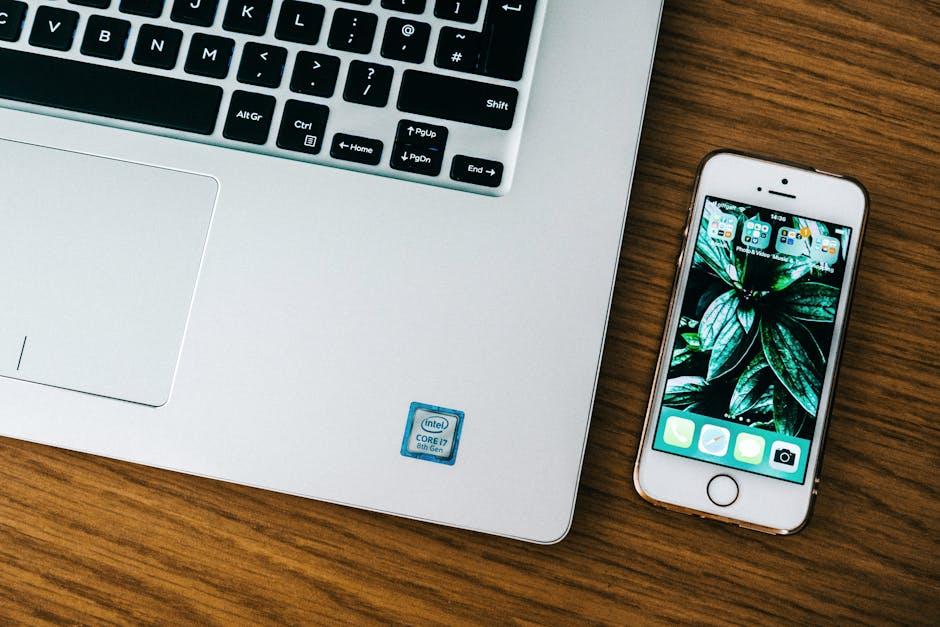
Exploring Advanced Gestures for Enhanced Productivity
Unlocking the full potential of your MacBook trackpad can significantly enhance your productivity. Advanced gestures allow for a fluid and efficient workflow, making it easy to navigate between applications, manage multiple windows, and access essential features with minimal effort. Here are some advanced gestures designed to streamline your daily tasks:
- Three-Finger Drag: When enabled, you can move items anywhere on your screen without needing to hold down the mouse button. Simply swipe three fingers across the trackpad to drag files or windows effortlessly.
- Four-Finger Swipe: Swipe up with four fingers to enter Mission Control, giving you a bird’s-eye view of all open windows and desktops. A swipe down reveals all your open windows in the current application.
- Pinch to Zoom: Use a pinching motion with two fingers to zoom in or out on images, maps, or web pages. This intuitive gesture allows for quick resizing and viewing without fiddling with buttons.
- Smart Zoom: Double-tap with two fingers on a webpage or document to quickly zoom in on a section. A second double-tap will zoom back out.
- Swipe Between Full-Screen Apps: If you have multiple full-screen applications open, swiping left or right with four fingers lets you switch between them seamlessly.
- Notification Center Access: Place two fingers on the right edge of the trackpad and swipe left to open the Notification Center, allowing you to check alerts and notifications with ease.
To enhance the effectiveness of these gestures, consider customizing your trackpad settings:
| Setting | Description |
|---|---|
| Trackpad Speed | Adjust how quickly your cursor moves across the screen with finger movements. |
| Enable Tap to Click | Allows you to tap the trackpad to click instead of pressing down. |
| Secondary Click | Customize the option for secondary click (right-click) gestures. |
By mastering these advanced gestures and settings, you’ll reduce the time spent navigating and increase your overall efficiency, helping you stay focused on your tasks and projects.
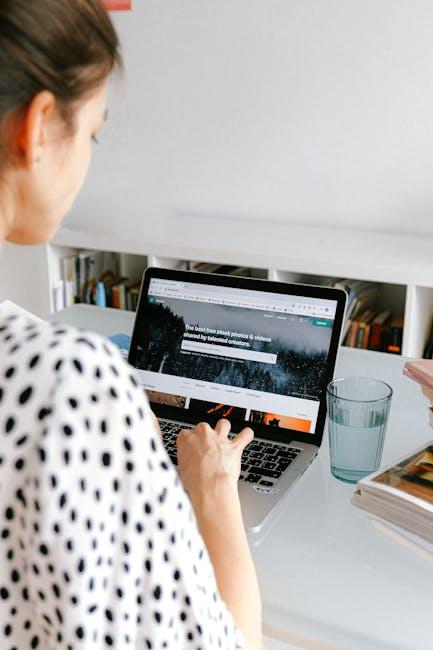
Customization Tips to Tailor Trackpad Settings to Your Needs
Customizing your trackpad settings can significantly enhance your productivity and improve your overall experience with your MacBook. Here are some essential tips to tailor those settings to your specific needs:
- Adjust Tracking Speed: Go to System Preferences > Trackpad, and you can easily modify the tracking speed. A faster speed might suit users who often switch between tasks, while a slower speed could benefit those who prefer precision.
- Enable Tap to Click: This feature allows you to tap the trackpad lightly instead of pressing down to click, streamlining your navigation. Find this setting under the Point & Click tab in the Trackpad preferences.
- Multi-Touch Gestures: Familiarize yourself with gestures like pinch-to-zoom and swipe between applications. You can customize these gestures in the More Gestures tab to suit your usage preferences.
- Secondary Click (Right Click): Enable this functionality to enhance your workflow. You can set it to be performed by tapping with two fingers or by clicking in the bottom right corner of the trackpad.
- Smart Zoom: This feature lets you double-tap with two fingers to zoom in or out. It’s particularly useful for documents or images.
For those who want to dive deeper into customization, consider the following advanced settings:
| Feature | Description | Recommended Setting |
|---|---|---|
| Swipe Between Full-Screen Apps | Allows you to navigate through your open full-screen applications with ease. | Set to swipe left or right with three fingers. |
| Notification Center | Quickly access notifications by swiping from the right edge of the trackpad. | Enable for easy organization of alerts. |
| Mission Control | View all open windows and spaces by swiping up with three fingers. | Customize for faster multitasking. |
Lastly, regularly revisit your settings as your usage evolves. Experiment with different configurations until you find what feels most natural. Keeping your trackpad responsive and functional will lead to a smoother, more enjoyable Mac experience.

Troubleshooting Common Trackpad Issues for Seamless Use
If your MacBook trackpad is giving you trouble, don’t worry! Here are some common issues and quick fixes to help ensure seamless navigation:
- Check for Software Updates: Always start by ensuring your macOS is up to date. Go to System Preferences > Software Update and install any pending updates. Sometimes, software glitches can cause trackpad issues.
- Adjust Trackpad Settings: In System Preferences > Trackpad, review your settings. Enable “Tap to Click” if you prefer a lighter touch. This can sometimes bypass physical clicking issues [[3](https://www.howtogeek.com/902416/mac-trackpad-not-working-10-tips-and-tricks-to-try/)].
- Reset the SMC: If the trackpad isn’t responding at all, you might need to reset the System Management Controller (SMC). This can fix hardware related issues. Instructions vary slightly by model, so check Apple’s support documentation for the right steps.
- Test in Safe Mode: Booting your MacBook in Safe Mode can help identify if third-party software is causing the problem. Restart your Mac, holding the Shift key. Once in Safe Mode, test the trackpad functionality.
- Check for Hardware Issues: Inspect the trackpad for visible damage or debris. Sometimes, a simple cleaning can resolve responsiveness issues. Use a soft, lint-free cloth, avoiding any liquids directly on the device.
- Reset the PRAM: Like the SMC, this reset can fix various settings issues. Restart your Mac and hold down Command + Option + P + R until you hear the startup sound a second time.
If the above steps do not resolve the issue, your trackpad may require professional attention. Visit an Apple Store or an authorized service provider for further diagnosis.
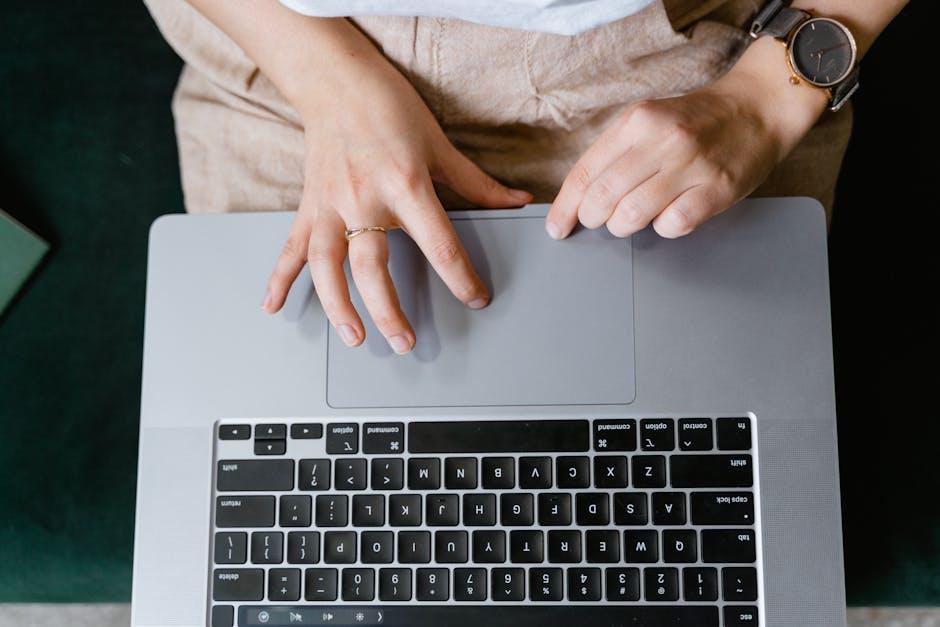
Wrapping Up
In conclusion, mastering MacBook trackpad gestures can transform your navigation experience from cumbersome to seamless. As you incorporate these intuitive movements into your daily workflow, you’ll discover a newfound efficiency that enhances your productivity while reducing friction. The trackpad isn’t just a tool; it’s a gateway to a more fluid interaction with your MacBook. So, take the time to practice these gestures, experiment with their versatility, and enjoy the effortless convenience they bring to your digital life. With your fingers as guides, a world of possibilities awaits at your fingertips, making each interaction smoother and more enjoyable. Happy gesturing!