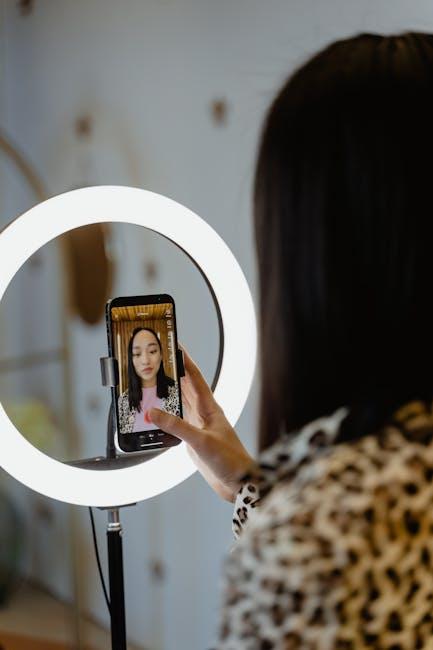In an increasingly digital world, our devices are our lifelines, keeping us connected and informed around the clock. For Apple Watch users, battery life can often feel like a race against time, especially during those long days filled with activity. Enter Low Power Mode-a feature designed to extend the life of your smartwatch, ensuring it remains a reliable companion when you need it most. In this article, “Mastering Low Power Mode on Your Apple Watch Made Easy,” we’ll delve into the ins and outs of this powerful tool, providing you with the knowledge to optimize your Apple Watch’s performance and push your battery life to the limit. Whether you’re navigating a busy schedule or gearing up for an outdoor adventure, understanding and utilizing Low Power Mode will transform your smartwatch experience into one that’s efficient and enduring.
Exploring the Benefits of Low Power Mode for Your Apple Watch
Switching on Low Power Mode for your Apple Watch can significantly extend battery life, ensuring that you stay connected even during critical moments. By understanding the benefits of this feature, you can maximize your watch’s functionality while conserving energy. Here’s why utilizing Low Power Mode is a smart choice:
- Extended Battery Life: Activating Low Power Mode can prolong your watch’s battery, allowing you to use it for longer periods, especially during busy days or outdoor activities.
- Focus on Essential Features: While in Low Power Mode, your Apple Watch prioritizes fundamental functions, ensuring that the most crucial notifications and fitness tracking features remain operational.
- Reduced Background Activity: It limits background processes and updates, which helps save energy. You might miss out on some non-essential notifications but still receive the key alerts you need.
- Ease of Use: Engaging this mode is straightforward. A simple toggle in the settings can make a significant difference in battery longevity.
- Great for Travel: When you’re on the go-traveling or hiking-Low Power Mode can be invaluable. It allows you to use your watch for navigation and fitness tracking without worrying about running out of battery.
Here’s a summary of what changes when you activate Low Power Mode:
| Feature | Available | Not Available |
|---|---|---|
| Heart Rate Monitoring | ✔️ | |
| Workout Tracking | ✔️ (with limited features) | Real-time metrics |
| Notifications | ✔️ | Non-essential apps |
| Always-On Display | ❌ | |
| Background App Refresh | ❌ |
In summary, embracing Low Power Mode can be a very practical way to manage your Apple Watch’s battery life. With key functionalities preserved, you can ensure that your device serves you reliably, no matter where your day takes you.

Essential Settings to Maximize Battery Life Effortlessly
To effortlessly maximize the battery life of your Apple Watch, adjusting a few essential settings is crucial. Here’s a rundown of key configurations that can help your device last longer throughout the day:
- Low Power Mode: Activating Low Power Mode is one of the easiest ways to extend your battery life. This feature reduces background activity, limiting notifications and some functions. You can enable it in the Settings under the Battery section.
- Brightness Settings: Dimming your screen brightness can significantly conserve energy. Reduce brightness to a comfortable level or set it to automatic under Display & Brightness.
- Always-On Display: If your model supports it, turning off the Always-On Display will prevent your watch from consuming power unnecessarily. Go to Display & Brightness and toggle this setting.
- App Notifications: Limit notifications from apps that you don’t use frequently. In the Watch app on your iPhone, navigate to My Watch > Notifications, and customize which apps can send alerts.
- Background App Refresh: Disabling background refresh for apps will prevent them from updating content in the background. You can find this option in the Watch app under General > Background App Refresh.
- Heart Rate Monitoring: If you don’t need constant heart rate monitoring, consider adjusting settings under Privacy > Health to measure heart rate only during workouts.
- GPS Usage: When engaging in fitness activities, consider using your iPhone’s GPS instead of your watch’s built-in GPS. This can be configured in the Workout settings.
- Haptic Feedback: Reducing the intensity of haptic notifications can also help save battery life. Adjust this in the Sounds & Haptics section of the Watch settings.
Implementing these settings not only prolongs the battery life of your Apple Watch but also enhances your overall experience, ensuring that it remains functional when you need it the most.

Tips and Tricks for Seamless Daily Use in Low Power Mode
Maximizing battery life while maintaining functionality is key when using Low Power Mode on your Apple Watch. Here are some tips and tricks to ensure seamless daily use:
- Adjust Notifications: Limit notifications to only essential apps. This not only reduces distractions but also saves battery life by minimizing the number of alerts your watch sends out.
- Optimize Your Display Settings: Turn off the Always On Display feature. In Low Power Mode, the watch screen will only light up when you raise your wrist, extending battery life significantly.
- Manage Background App Refresh: Disable background refreshing for apps that don’t require it. This helps cut down on battery usage while Low Power Mode is enabled.
- Use Activity Tracking Wisely: Keep your fitness tracking features active since they are core functions in Low Power Mode. Ensure your watch is set to monitor workouts effectively without draining the battery.
- Update Software: Regularly updating your Apple Watch ensures you benefit from the latest power management features and optimizations from Apple.
- Control Heart Rate Monitoring: If you’re not using your watch for workouts, consider turning off continuous heart rate monitoring to save additional battery life.
Utilizing these strategies can help you get the most out of your Apple Watch while in Low Power Mode:
| Feature | Effect in Low Power Mode |
|---|---|
| Always On Display | Disabled, saving battery life |
| Workout Tracking | Enabled, allows fitness tracking |
| Heart Rate Monitoring | Only when actively checked |
| Background App Refresh | Disabled, conserving battery |
By incorporating these methods, you can ensure that your Apple Watch not only lasts longer throughout the day but continues to deliver essential features when you need them most.

Troubleshooting Common Issues while Using Low Power Mode
Using Low Power Mode on your Apple Watch can significantly extend battery life, but you might encounter some common issues. Here’s how to troubleshoot these problems effectively.
1. App Notifications Not Syncing
Sometimes, when Low Power Mode is activated, notifications from certain apps may not appear. To fix this:
- Check that your watch is properly paired with your iPhone.
- Ensure notifications are enabled for the specific apps within the Apple Watch app on your iPhone.
- Try restarting both your Apple Watch and iPhone to refresh the connection.
2. Health and Fitness Tracking Inaccuracies
Low Power Mode can limit some health tracking functions. If you’re noticing discrepancies:
- Make sure your watch is updated to the latest watchOS version for optimal performance.
- Turn off Low Power Mode while exercising to maintain GPS accuracy.
3. Frequent Disconnections from iPhone
If your Apple Watch keeps disconnecting from your iPhone, try the following:
- Check Bluetooth connectivity: Ensure Bluetooth on your iPhone is turned on.
- Reset network settings on your iPhone: Go to Settings > General > Reset > Reset Network Settings.
- Re-pair your Apple Watch by unpairing it first, then pairing it again.
4. Limited Face and Workout Options
In Low Power Mode, certain watch faces and workout features may be disabled:
- Switch to a more basic watch face that requires fewer resources.
- Enable only essential workout tracking features to prolong battery life without losing functionality.
To assist with quick fixes, here’s a handy comparison table of features available in Low Power Mode:
| Feature | Available in Low Power Mode |
|---|---|
| Heart Rate Monitoring | Yes |
| GPS Tracking | Limited during workouts |
| Notifications | May be delayed |
| Music Playback | Reduced functionality |
If these troubleshooting steps do not resolve your issues, consider reaching out to Apple Support for further assistance. Keeping your Apple Watch optimized may require a few adjustments, but ultimately leads to a better experience.

Closing Remarks
In conclusion, mastering Low Power Mode on your Apple Watch can significantly enhance your user experience, allowing you to extend battery life without compromising essential functionalities. By understanding when and how to activate this feature, you can navigate your day with confidence, ensuring you’re always connected and ready for what lies ahead. So, whether you’re embarking on a long hike, enjoying a busy workday, or simply out and about, remember that with Low Power Mode, your Apple Watch can keep pace with your lifestyle. Embrace the power of efficiency, and let your device work smarter for you.