In the fast-paced world we inhabit, efficiency matters more than ever, especially when it comes to managing our digital lives. Enter Spotlight Search on your iPhone-a powerful yet often underutilized feature designed to streamline your daily tasks and enhance productivity. Imagine having a virtual assistant at your fingertips, ready to locate apps, access documents, and even pull up relevant web results in an instant. This article will guide you through mastering Spotlight Search, revealing tips and tricks that will transform the way you interact with your device. Whether you’re a seasoned iPhone user or new to the ecosystem, harnessing the potential of Spotlight can unlock a new level of convenience and speed in your everyday routine.
Unlocking Quick Access with Spotlight Search Features
Among the myriad capabilities of your iPhone, Spotlight Search stands out as a versatile tool that transforms how you interact with your device. By unlocking its full potential, you can not only find apps and documents swiftly but also discover deeper content and features on your device and beyond. Here’s how to make the most of it:
- Quick App Access: Simply swipe down on the home screen and type the name of the app you’re looking for. Spotlight will display it almost instantly, saving you the hassle of scrolling through pages.
- Contact Look-Up: Need to call or message someone fast? Type in their name, and their contact card will pop up, giving you options to reach out directly.
- Document Search: If you’re trying to find a specific document or note, just start typing a keyword from the title or content. Spotlight can pull up files stored in your iCloud Drive or recent documents.
- Web Suggestions: Not only does it search your device, but it can also pull in results from the web, giving you the fastest route to answers. Ask questions or type keywords, and relevant links and information will appear.
In addition to these standard functions, iOS 17 has introduced exciting enhancements, making Spotlight even more intuitive. You can:
- Filter Results: After searching, utilize filters to narrow down the types of results-apps, documents, emails, and more-to find exactly what you need.
- Locate Media: Searching for photos or videos? Type in a keyword, and Spotlight will display relevant media based on your search terms.
- Quick Calculations and Conversions: Type in math problems or currency conversions directly into the search bar for instant results-perfect for budgeting decisions when you’re on the go.
Here’s a quick view of Spotlight Search’s key features:
| Feature | Description |
|---|---|
| App Search | Instant access to installed applications. |
| Contact Finder | Quickly reach out to friends and family. |
| File Discovery | Locate documents across cloud services. |
| Web Results | Get suggestions from the internet without launching a browser. |
| Media Retrieval | Direct access to your photos and videos. |
| Calculations | Perform quick math and conversion tasks. |
By mastering these features, Spotlight Search can significantly enhance your productivity, making it an essential part of your daily routine. Embrace its capabilities, and let your iPhone work smarter for you!
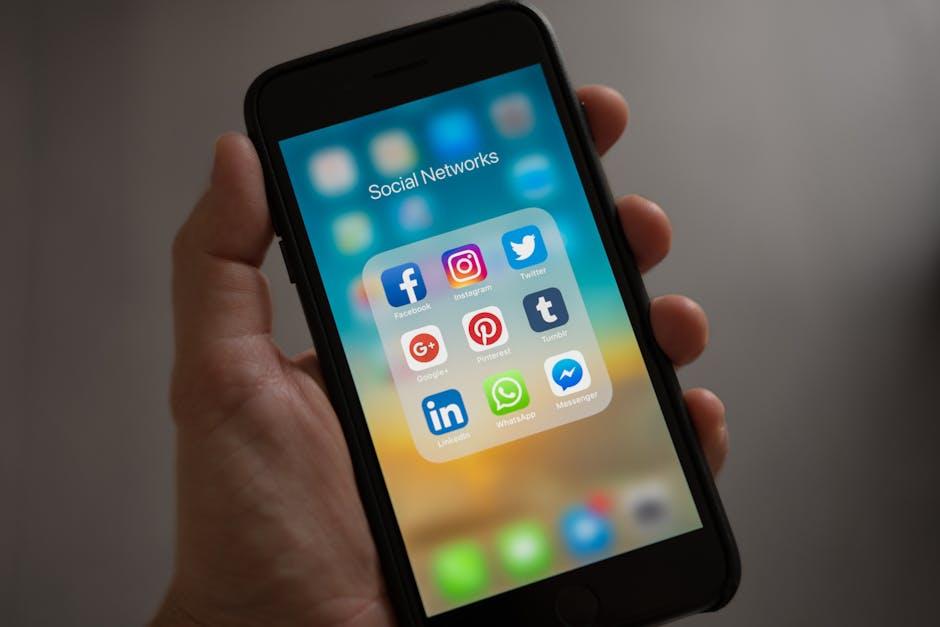
Tailoring Your Search Experience for Seamless Navigation
Enhancing your iPhone Spotlight Search experience can significantly improve your efficiency in daily tasks. By customizing settings and utilizing features, you can streamline navigation and access essential information quickly. Here’s how to tailor your search experience:
- Adjust Siri & Search Settings: Navigate to Settings > Siri & Search. Here, you can enable or disable suggestions from various apps, making your search results more relevant to your needs.
- Prioritize Apps: By rearranging app suggestions based on your usage habits, you can ensure that the most important applications are always within reach during a search.
- Enable Spotlight Suggestions: Go to Settings > Siri & Search > Suggestions In Search and toggle on suggestions from Safari and news for curated information at your fingertips.
- Use Search Filters: When you initiate a search, you can filter results by categories like Apps, Documents, and Settings. This minimizes clutter and helps you find exactly what you need.
Incorporating location-based searches can also enhance your experience. For instance, searching for nearby restaurants or services can be a breeze:
| Type of Search | Example Query | Description |
|---|---|---|
| Banking Services | “Nearby Chase Bank” | Find the closest Chase branch or ATM. |
| Insurance Providers | “Geico agents near me” | Locate local Geico agents for assistance. |
| Loan Information | “Best mortgage rates today” | Get instant insights into current mortgage offers. |
Finally, integrating your email and calendar with Spotlight can help you manage communications and appointments efficiently:
- Search Emails: Type the sender’s name or email subject in Spotlight to quickly access important messages.
- Calendar Events: Find specific appointments by entering keywords associated with your schedule.
By customizing these features, you’ll ensure a seamless navigation experience tailored to your lifestyle and needs. Mastering these settings allows you to take full advantage of your iPhone’s powerful Spotlight Search capabilities.
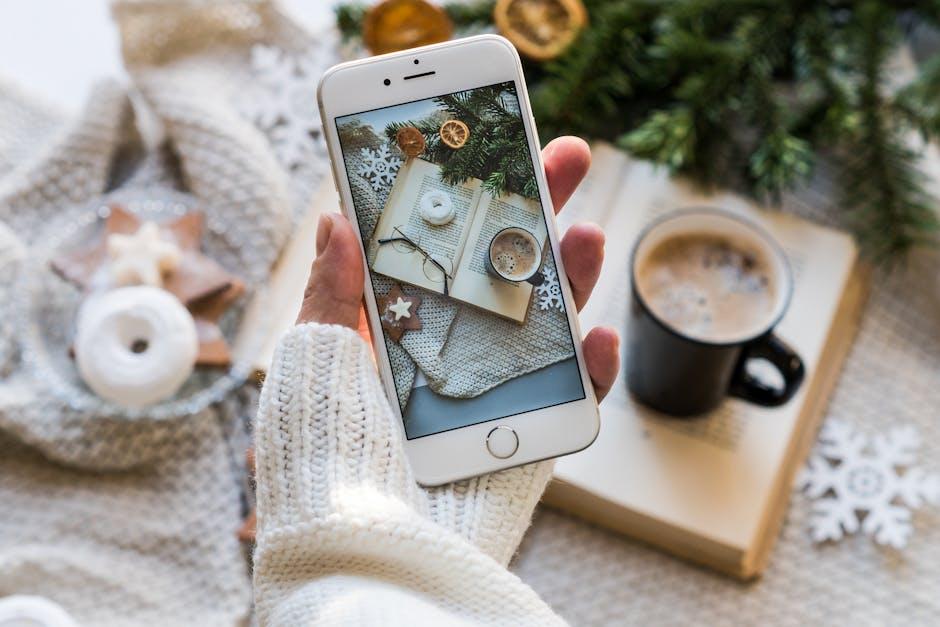
Integrating Third-Party Apps to Enhance Functionality
Integrating third-party apps with your iPhone can significantly enhance the functionality of Spotlight Search, making it not just a basic search tool but a powerful assistant for your everyday tasks. Here’s how you can make the most of third-party integrations:
- Boost Your Productivity: Applications like Todoist and Trello can be integrated into your Spotlight Search to quickly access tasks and projects. Just type the app’s name and your task to bring it up instantly.
- Streamlined Financial Management: Linking your banking apps such as Chase or Bank of America allows you to view recent transactions or check balances with a quick search. This saves time, especially when comparing budgets or managing finances on the go.
- Access to Navigation and Travel: With apps like Google Maps or Waze integrated, you can jump directly to directions or recent searches without even opening the app. Just type “directions to” followed by your destination.
- Enhanced Communication: Integrating messaging apps like WhatsApp or Slack enables you to find recent conversations instantaneously. Typing the contact’s name will pull up your last chats, making communication seamless.
- Quick Access to Entertainment: Apps such as Spotify or Apple Music can be tapped into via Spotlight, allowing you to search for songs or playlists in seconds without navigating through multiple screens.
Integrating these apps requires a few simple steps:
| Step | Description |
|---|---|
| 1 | Open Settings on your iPhone. |
| 2 | Scroll down to the app you wish to integrate. |
| 3 | Enable the feature to allow Spotlight Search access to the app. |
| 4 | Repeat for other apps as needed. |
Once you’ve integrated the apps, utilize Spotlight’s potential to manage your daily tasks more efficiently. By accessing these third-party tools directly from your search, you save valuable time and streamline your workflow, enhancing your overall productivity.

Troubleshooting Common Issues for Smooth Operation
Using the iPhone Spotlight Search can drastically improve your efficiency, but sometimes it may not function as smoothly as expected. Below are some common issues users encounter with Spotlight Search and effective troubleshooting steps to resolve them:
- Slow or Unresponsive Search: If you find that Spotlight Search is lagging or freezing, try the following:
- Restart your iPhone by holding the power button until the slider appears, then drag to turn off.
- Clear background apps by swiping up from the bottom of the screen and swiping away any open apps.
- Check for updates in Settings > General > Software Update and install any available updates to enhance performance.
- Inaccurate Search Results: Sometimes Spotlight may not return the expected results. To improve accuracy:
- Ensure that you have enabled the content you want to search. Go to Settings > Siri & Search and check your preferences for each app.
- Re-index your data by temporarily disabling and then re-enabling Siri & Search for the affected apps.
- Consider resetting your iPhone’s settings by navigating to Settings > General > Reset > Reset All Settings (note: this will not delete your data but may change some preferences).
- Spotlight Search Not Accessible: If you’re unable to access Spotlight Search:
- Check to see if there are any restrictions. Go to Settings > Screen Time > Content & Privacy Restrictions and ensure search functionality is enabled.
- Make sure your iPhone is not in Low Power Mode, as this setting can limit some functions. Disable it via Settings > Battery.
- Try resetting your device if the problem persists by holding the power and volume buttons until the Apple logo appears.
If you continue to experience issues with Spotlight Search, consider backing up your data and performing a full device restore using iTunes or Finder. This can often resolve deeper software issues.

To Wrap It Up
In summary, mastering iPhone Spotlight Search is not just about tapping a few buttons; it’s about unlocking the full potential of your device to enhance your everyday efficiency. Whether you’re seeking a contact, a forgotten note, or even the latest news updates, this powerful tool can streamline your tasks and save you valuable time. As you explore and experiment with Spotlight’s various features, you’ll likely discover new ways to integrate this function into your daily routine, ultimately transforming the way you use your iPhone. Embrace the simplicity and speed that Spotlight offers, and elevate your productivity to new heights-one search at a time. Happy searching!












