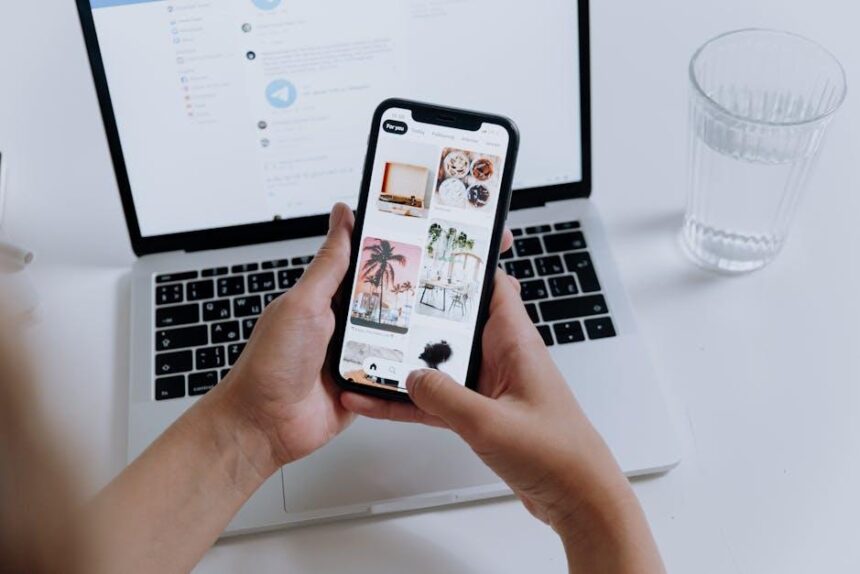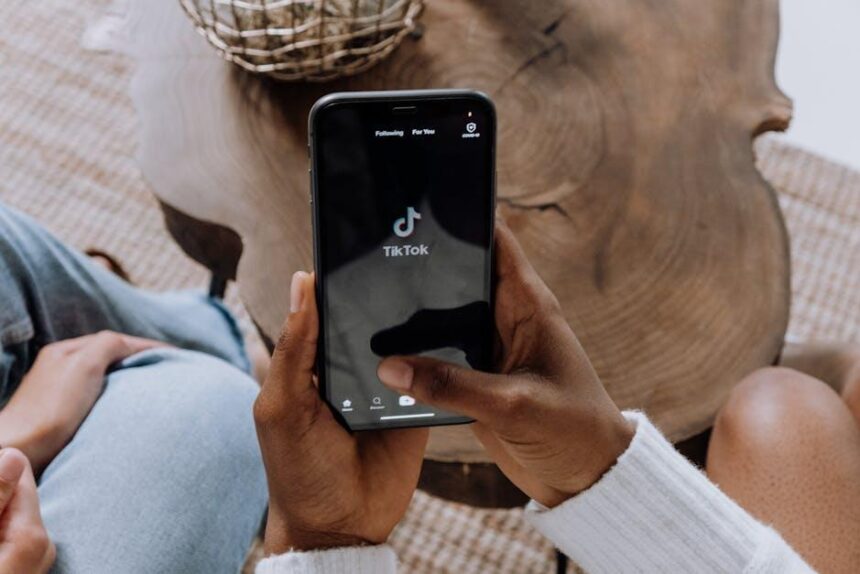In a world where images speak louder than words, enhancing your photos becomes an essential skill. The iPhone’s Markup feature offers a straightforward yet powerful way to elevate your images, allowing you to add personal touches, annotations, and visual flair with just a few taps. Whether you’re a seasoned photographer or a casual user, mastering this tool can transform mundane snapshots into compelling visuals that tell a story. In this article, we will explore the ins and outs of iPhone Markup, providing you with tips and tricks to effortlessly enhance your photos, making them not only memorable but also uniquely yours. Get ready to unleash your creativity and give your images the attention they deserve!
Exploring the Markup Tool: A Hidden Gem for Photo Editing
The Markup Tool on your iPhone is an underappreciated feature that can significantly elevate your photo editing game without needing expensive software or extensive training. This powerful tool allows you to annotate, highlight, and customize your images directly from your gallery, making it particularly useful for creating eye-catching social media posts, personalized messages, or professional-looking documents.
Here are some fantastic capabilities of the Markup Tool that can enhance your editing experience:
- Annotation: Add text comments or draw shapes to share thoughts or emphasize crucial details in an image.
- Drawing Tools: With various brush sizes and colors, your creative possibilities are limitless. You can sketch freely or add creative doodles that express your personality.
- Signature Feature: Need to sign a document on the go? Simply use your finger or Apple Pencil to create a digital signature right on your photo.
- Crop and Resize: Quickly adjust the size of your images to fit specific dimensions, perfect for social media platforms that have image guidelines.
- Highlight and Magnify: Draw attention to specific areas of your image by adjusting the opacity and size of highlights.
Utilizing the Markup Tool is intuitive-just open your Photos app, choose the image you want to edit, tap “Edit,” and then select the “Markup” icon. The interface presents an array of editing options at the bottom of the screen, giving you easy access to brushes, text settings, and shapes.
To illustrate how versatile the Markup Tool can be, consider the following examples:
| Use Case | Benefit |
|---|---|
| Annotating a Trip Photo | Share memorable highlights or tag friends in your pictures effortlessly. |
| Editing a Business Document | Add important notes or a signature, making quick edits before sending it off. |
| Creating Social Media Content | Draw attention to special promotions or upcoming events with bold text and shapes. |
By mastering the Markup Tool, you can transform your photos into engaging visuals that not only capture but also convey your unique story. It’s more than just basic edits; it’s about showcasing your creativity and personality!

Essential Techniques for Effective Annotation and Highlighting
When it comes to annotating and highlighting on your iPhone, mastering the right techniques can significantly improve the way you convey your message and highlight key aspects of your photos. Here are some essential techniques to help you get the most out of the Markup feature:
- Utilize Color Coding: Different colors can represent various themes or subjects within your image. For instance, use red for important details, blue for feedback, and green for suggestions.
- Adjust Stroke Width: Thicker lines can draw attention to critical areas, while thinner lines provide subtler highlights. Experiment with these options to find what works best for your specific needs.
- Incorporate Shapes: Adding circles, arrows, or rectangles can guide viewers to crucial parts of your photo. This technique is especially useful for pointing out elements in group shots or action sequences.
- Use Text Effectively: When adding text, keep it concise and clear. Choose legible fonts, and consider using shadow effects to make your annotations stand out against varying backgrounds.
- Layering Effects: Combine annotations – like text over arrows or shapes – to create a comprehensive understanding of your photo. This multi-layer approach helps in emphasizing relationships between annotated elements.
- Save Template Annotations: If you find yourself repeatedly using certain annotations, consider saving them as templates. This saves time and ensures consistency in your marking style.
| Technique | Description |
|---|---|
| Color Coding | Using different colors to signify various themes for easy visual categorization. |
| Stroke Width | Adjusting the thickness of lines to create emphasis on certain areas of the image. |
| Shapes | Using basic shapes to direct attention to key components or information. |
| Text Annotations | Adding context with concise text while ensuring readability against the background. |
| Layering | Combining multiple annotation styles to enhance clarity and detail. |
| Templates | Creating reusable annotation templates for efficiency and uniformity. |

Leveraging Shapes and Lines to Add Visual Impact
When it comes to enhancing your photos, using shapes and lines can significantly boost their visual appeal and clarity. Let’s dive into how you can effectively leverage these elements using your iPhone’s Markup tool.
Shapes: Incorporating shapes into your photos can serve multiple purposes, from drawing attention to specific areas to framing your subject. Here’s how you can use shapes effectively:
- Highlight Key Features: Use rectangles or circles to emphasize important elements in your photo, such as a person or an object.
- Create a Focal Point: Shapes can guide the viewer’s eyes towards the focal point, making your images more engaging.
- Add Depth: Layering shapes creates a sense of depth, which can make your images feel more dynamic and visually interesting.
Lines: Lines can convey movement and direction, helping to create a sense of flow in your images. Here’s how to implement lines effectively:
- Direct Attention: Use arrows or lines to lead the viewer’s gaze toward a particular feature in your photo.
- Imply Motion: Diagonal lines can suggest movement, making your photos feel alive and energetic.
- Enhance Composition: Horizontal lines create a sense of calm and stability, while vertical lines can add strength and height to your images.
By combining shapes and lines thoughtfully, you can transform ordinary photos into captivating visuals. This can particularly enhance images for social media, personal albums, or professional portfolios. Just remember, the key is to maintain balance-don’t overcrowd your images with too many elements, as simplicity can often lead to more powerful visuals.
| Element | Purpose |
|---|---|
| Shapes | Highlight key areas and create depth |
| Lines | Direct attention and imply motion |
Utilizing these techniques can not only improve the aesthetics of your photos but also help convey your message more effectively. Experiment with different combinations and see how they enhance your photography.
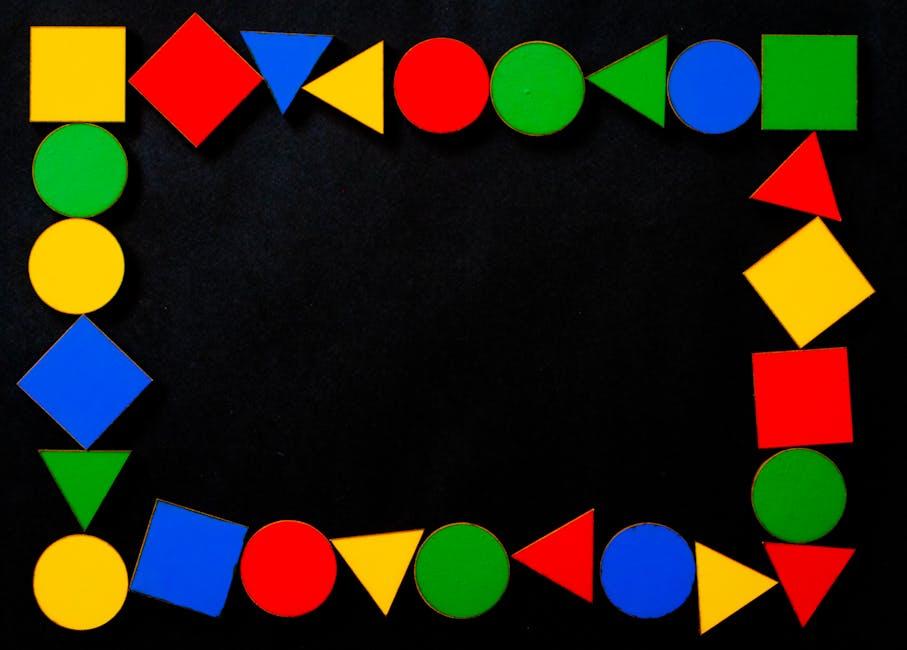
Tips for Exporting and Sharing Your Enhanced Photos Seamlessly
When it comes to sharing your newly enhanced photos, it’s essential to ensure they reach their destination smoothly while maintaining their quality. Here are some handy tips for exporting and sharing your enhanced images seamlessly:
- Choose the Right Format: For high-quality images, consider exporting in JPEG or PNG formats. JPEG is great for everyday use, while PNG is best for images needing transparency.
- Optimize File Size: Reduce file size without sacrificing quality using tools like TinyPNG or ImageOptim. This helps in faster uploads and shares without overwhelming recipients’ inboxes.
- Use Cloud Services: Leverage platforms like Google Drive, Dropbox, or iCloud to share large files easily. Simply upload your photo and share the link with family and friends.
- Social Media Sharing: If you want to showcase your enhanced images, consider sharing them directly on platforms like Instagram, Facebook, or Twitter. Each platform has its own image size recommendations for the best appearance.
- Email Wisely: When sending images via email, attach them but keep size limits in mind. Most email providers have a maximum limit (generally around 25MB). For larger files, consider using cloud links.
- Consider Privacy Settings: When sharing on social media or cloud services, adjust privacy settings to ensure your photos are seen only by your intended audience.
Here’s a quick reference table outlining the ideal image formats and their uses:
| Format | Use Case | Advantages |
|---|---|---|
| JPEG | Everyday photos | Good quality, smaller file size |
| PNG | Images requiring transparency | High quality, supports transparency |
| GIF | Simple animations | Supports animation, small file size |
| BMP | High quality, raw images | Uncompressed format, high fidelity |
By incorporating these practical tips, you’ll find that sharing your enhanced photos is not just easier, but also a more enjoyable experience!

To Wrap It Up
As we draw the curtains on our exploration of iPhone Markup, it’s clear that this powerful tool opens up a world of creative possibilities for enhancing your photos. Whether you’re highlighting important details, adding annotations, or making your images truly pop, mastering these features empowers you to transform everyday snapshots into captivating visual stories. So, grab your iPhone, unleash your creativity, and take your photo editing skills to new heights. With just a few taps, you can elevate your images from ordinary to extraordinary, sharing your unique perspective with the world. Happy marking!