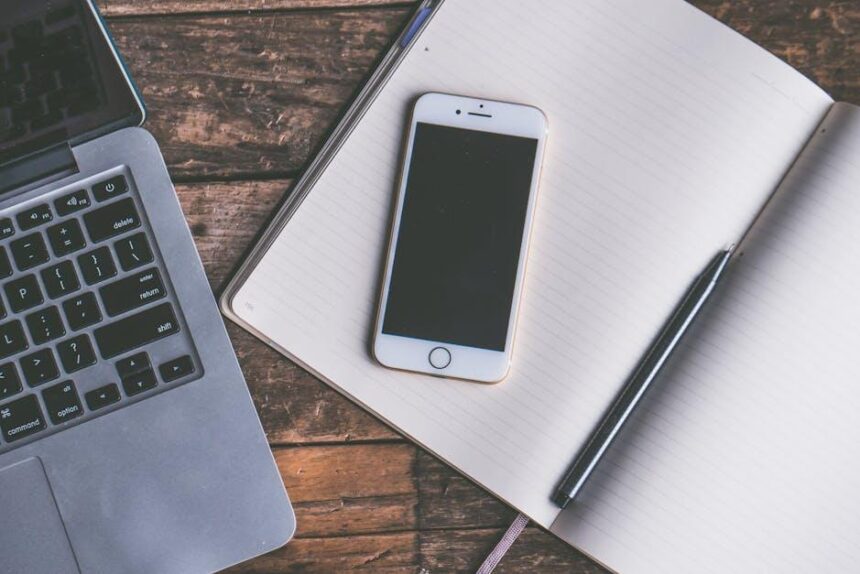In our increasingly digital world, accessibility is essential, ensuring that technology serves everyone, regardless of ability. The iPad, celebrated for its innovation and usability, is equipped with a suite of accessibility features designed to empower all users. Whether you’re navigating the device with visual impairments, hearing challenges, or dexterity issues, mastering these settings can transform how you interact with your iPad. This article delves into the nuanced landscape of iPad accessibility options, providing practical guidance to customize your experience for optimal inclusivity. Join us as we explore how to tailor this powerful device to meet diverse needs, making technology more approachable and user-friendly for everyone.
Exploring iPad Accessibility Features for Diverse Needs
iPads offer a variety of accessibility features designed to support users with diverse needs-including those with visual, motor, cognitive, or hearing challenges. These settings empower individuals to fully utilize their devices, enhancing their experience and independence.
Key Accessibility Features:
- VoiceOver: This screen reader lets users hear a description of what’s on their screen. It’s invaluable for individuals with visual impairments.
- Magnifier: Acts as a digital magnifying glass, allowing users to enlarge physical text using the iPad’s camera, perfect for those with low vision.
- AssistiveTouch: This feature provides touch-screen shortcuts for users with motor impairments, enabling them to navigate the iPad without needing to press the physical buttons.
- Subtitles and Closed Captioning: These options ensure that users who are deaf or hard of hearing can enjoy video content with ease.
- Speak Screen: Users can swipe down with two fingers to have the content read aloud, making it easier to consume text-heavy information.
- Switch Control: This allows users to control their iPad using external switches, catering to those with limited hand mobility.
- Focus and Filter Options: The iPad provides various settings to customize the display, reducing distractions for users with focus challenges.
To ensure users make the most of these features, a simple walkthrough of accessing and configuring them is essential:
| Feature | How to Access | Configuration Tips |
|---|---|---|
| VoiceOver | Settings > Accessibility > VoiceOver | Toggle on and use the rotor to enable-voiceover-on-your-iphone-today/” title=”Easy Steps to … …Over on Your iPhone Today”>customize settings for speech rate and voice. |
| Magnifier | Settings > Accessibility > Magnifier | Adjust brightness and zoom level for optimal viewing. |
| AssistiveTouch | Settings > Accessibility > Touch > AssistiveTouch | Create custom gestures that suit personal preferences. |
| Subtitles & Closed Captioning | Settings > Accessibility > Subtitles & Captioning | Enable options for style adjustments to enhance readability. |
Discovering the right tools and settings is just the beginning. Engage with communities and resources focused on accessibility to enhance the understanding and use of these features. Websites like Top 5 Accessibility offer insights and best practices on maximizing iPad functionality. Understanding these resources can be pivotal for users seeking a more inclusive experience.
By embracing the capabilities offered by the iPad, users with diverse needs can navigate their world more confidently, enjoying everything from education to entertainment seamlessly.

Customizing Touch and Gesture Settings for Enhanced Usability
Customizing touch and gesture settings on your iPad can significantly enhance usability, making the device more intuitive and easier to navigate. Here are some essential adjustments you can consider for a more tailored experience:
- Touch Accommodations: If you find it challenging to use the touchscreen, enable Touch Accommodations in the Accessibility menu. This feature allows you to customize how the iPad interprets touches.
- Hold Duration: Adjust the hold duration for touch inputs, allowing you to prevent accidental taps. You can set specific times for how long you need to hold a touch before it registers.
- Tap Assistance: Customize the settings for touch input so that the iPad responds better to your tapping style. This includes adjustments for how the device handles single, double, or long presses.
To access these settings:
- Open the Settings app on your iPad.
- Scroll down and select Accessibility.
- Go to Touch under the Physical and Motor section.
Additionally, consider incorporating gestures that can streamline your interactions:
| Gesture | Action |
|---|---|
| Swipe Up | Access the Home Screen or App Switcher |
| Pinch Out/In | Zoom in or out of content |
| Two-Finger Tap | Access options in various apps |
| Three-Finger Swipe | Switch between apps or return to the previous page |
Implementing these customizations not only improves comfort but can transform the overall experience of using your iPad, making it a valuable tool for personal and professional use.

Utilizing Voice Control and Dictation for Seamless Navigation
iPads offer robust accessibility features that empower users to navigate effortlessly through voice control and dictation. These tools not only enhance convenience but also promote independence, allowing users to interact with their devices using simple verbal commands. Here’s how you can fully utilize these features for seamless navigation:
- Voice Control: This feature allows you to control your iPad completely with your voice. Once enabled, you can open apps, dictate messages, and even control settings.
- Dictation: Perfect for typing hands-free, dictation converts your spoken words into text across various applications, such as emails and notes, making written communication easier.
- Accessibility Settings: To start using voice control and dictation, go to Settings > Accessibility > Voice Control to turn it on. For dictation, head to Settings > General > Keyboard and enable Enable Dictation.
Tips to Enhance Your Experience
| Tip | Description |
|---|---|
| Speak Clearly | For best results, articulate your words clearly and at a moderate pace. |
| Use Punctuation Commands | Include commands like “comma,” “period,” or “question mark” to enhance dictation accuracy. |
| Customize Voice Commands | Create personalized voice commands for frequently used phrases or actions to streamline your routine. |
| Practice | Regular use will help you become more familiar with the commands and improve accuracy over time. |
By embracing these features, you can navigate your iPad with ease, regardless of physical limitations. The combination of voice control and dictation enriches the user experience, ensuring that accessibility is at the forefront of technology.

Implementing Visual and Hearing Enhancements for Inclusive Use
Creating an inclusive digital environment is vital, especially when utilizing powerful devices like the iPad. Apple has incorporated numerous accessibility features that help enhance visual and auditory experiences. Here’s how you can implement these enhancements effectively:
- VoiceOver: This advanced screen reader describes exactly what is on your iPad’s screen. You can enable it by going to Settings > Accessibility > VoiceOver. This feature is essential for users with visual impairments, allowing them to interact with content through auditory feedback.
- Zoom: A built-in magnifier that allows users to zoom in and see details more clearly. Activate it under Settings > Accessibility > Zoom, making sure to engage the toggle switch. Users can adjust the zoom level and choose whether to zoom the entire screen or just a portion.
- Display Settings: Adjust brightness and color filters to accommodate various vision needs. Navigate to Settings > Accessibility > Display & Text Size, where you can apply different filters that help individuals with color blindness and other visual impairments.
- Hearing Enhancements: For users with hearing impairments, explore features such as Sound Recognition and Hearing Devices. Enable these in Settings > Accessibility > Hearing. Sound Recognition alerts users to important noises like alarms or doorbells through notifications.
- Subtitles and Captions: Enabling subtitles can help users who are hard of hearing understand video content better. Go to Settings > Accessibility > Subtitles & Captioning to turn on closed captions and customize their style for better visibility.
- AssistiveTouch: This feature helps users who have difficulty touching the screen. It allows them to control the device through an on-screen menu. Activate it by visiting Settings > Accessibility > Touch > AssistiveTouch.
| Feature | Description |
|---|---|
| VoiceOver | Screen reader for navigation and content description. |
| Zoom | Magnifies the screen for better visibility. |
| Display Settings | Customizable settings for brightness and color filters. |
| Sound Recognition | Alerts users to specific sounds for enhanced awareness. |
| Subtitles & Captions | Enhances video accessibility through text descriptions. |
| AssistiveTouch | On-screen touch controls for easy access to features. |
These settings not only promote engagement but also ensure that everyone, regardless of their individual needs, can utilize their iPad effectively. By implementing these visual and hearing enhancements, you foster a more inclusive environment that caters to all users.
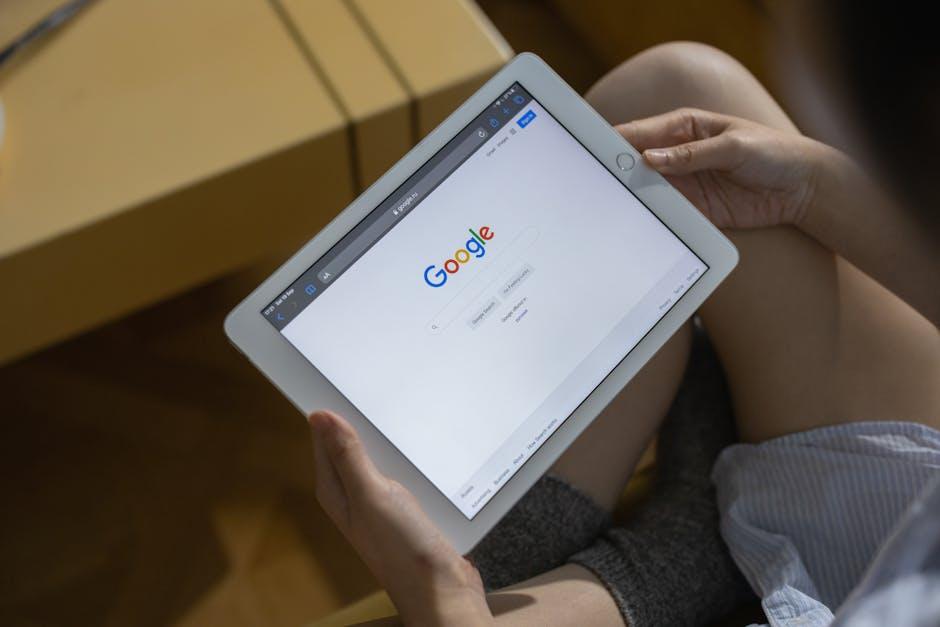
Future Outlook
In conclusion, mastering the iPad’s accessibility settings is not just about adapting technology for specific needs; it’s about opening doors to a world of possibilities for everyone. Through a rich array of customizable features, the iPad transcends barriers, making it a device that can serve each individual uniquely-regardless of their abilities. As you navigate your device, remember that these tools are here to empower your experience, ensuring that everyone can unlock their full potential. Embrace the journey of exploration, and let the iPad enhance your everyday life, making it more inclusive and enjoyable. Your path to mastery begins now.