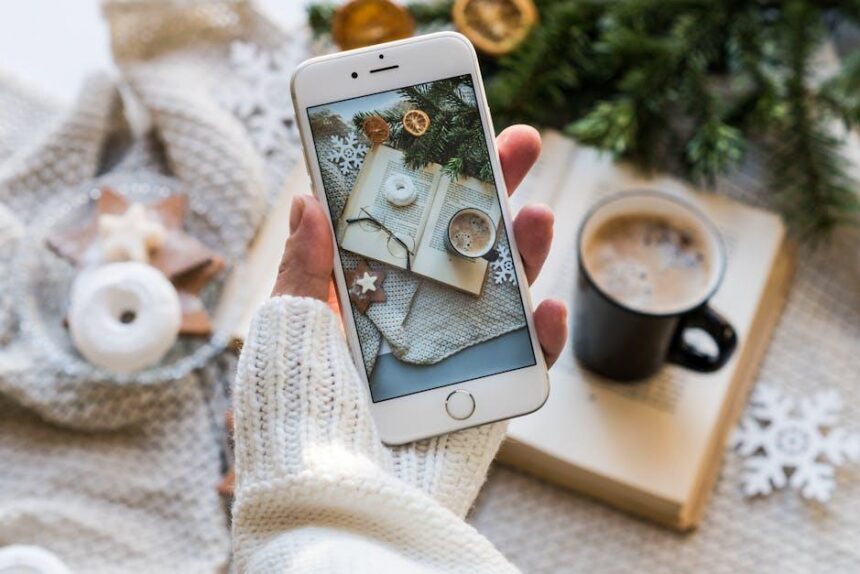In an ever-evolving digital landscape, staying up-to-date with the latest iOS updates is crucial for maximizing your iPhone’s performance and security. Yet, many users find themselves overwhelmed by the process, often hesitant to take the plunge due to fears of complications or confusion. This guide is designed to demystify the update journey, offering a straightforward roadmap that not only navigates the intricacies of the iOS update process but also highlights the benefits of embracing new features and enhancements. Whether you’re a seasoned tech aficionado or a casual user, mastering iOS updates will empower you to unlock the full potential of your device, ensuring it operates smoothly and securely in an increasingly connected world. Let’s dive in and explore how to seamlessly upgrade your iPhone and enhance your user experience.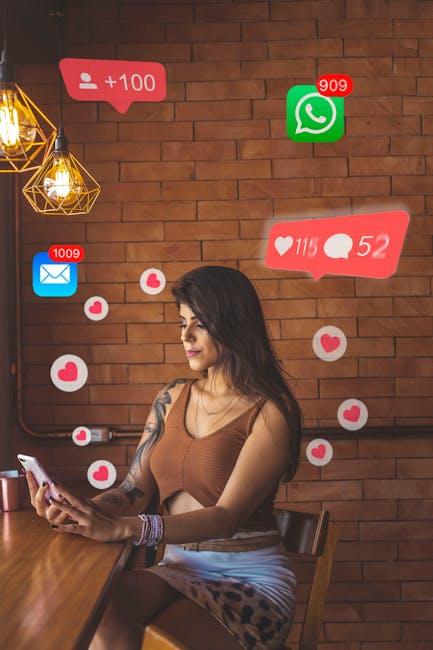
Understanding iOS Versions and Features You Don’t Want to Miss
When it comes to iOS updates, staying informed about the latest versions and features is essential for maximizing your iPhone experience. The ever-evolving landscape of iOS provides users with new functionalities and improvements that can enhance daily use. Here’s what you need to know about recent features and versions you shouldn’t miss.
As of now, iOS 26 is making waves with several standout features that modernize your device’s capabilities. Here are the key highlights:
- Core App Updates: Many of the stock applications have been redesigned, offering a more intuitive user interface that prioritizes ease of navigation.
- Aesthetic Overhaul: Expect a fresh visual style across the entire operating system, making your iPhone not only functional but visually appealing.
- Enhanced Privacy Features: iOS 26 includes upgraded privacy settings, allowing you to manage which apps can access sensitive information easily.
- Improved Battery Management: This version introduces smarter battery usage analytics, helping you extend your device’s lifespan between charges.
- New Accessibility Tools: Enhanced features for users with disabilities ensure that everyone can make the most of their iPhone.
It’s also important to recognize that some features remain exclusive to specific regions. In the U.S., functionalities like Apple Card and Apple Cash are only available to residents, allowing seamless transactions and easy bank management directly from your iPhone.
Keep an eye on the following elements as you consider upgrading or determining your device’s compatibility:
| iOS Version | Release Date | Key Features |
|---|---|---|
| iOS 26 | Expected Late 2025 | Core App Updates, Aesthetic Overhaul, Enhanced Privacy, Battery Management, Accessibility Tools |
| iOS 25 | Mid 2024 | Performance Enhancements, Privacy Updates, New Widgets |
Understanding these features will empower you to make informed decisions about your device and ensure you’re leveraging everything your iPhone has to offer. Be proactive in checking for updates, as each new version brings improvements that can significantly enhance your user experience.

Preparing Your Device for a Seamless Update Experience
Ensuring your device is ready for an update not only streamlines the process but can also prevent potential issues post-update. Here are some essential steps to prepare your iPhone effectively:
- Backup Your Data: Before diving into an update, it’s crucial to back up your iPhone via iCloud or iTunes. This safeguard allows you to restore your data if something goes awry during the update process.
- Free Up Storage Space: iOS updates require sufficient storage. Check your storage by navigating to Settings > General > iPhone Storage. Aim to have at least 1-2 GB of free space to avoid complications.
- Update Your Apps: Ensure your apps are up to date. Outdated apps may not function well with the new iOS version. You can update apps through the App Store or enable automatic updates for convenience.
- Charge Your Device: Keeping your iPhone charged is vital. Aim for at least 50% battery before starting the update, or keep it plugged into a power source to avoid interruptions.
- Check for Connectivity: A stable Wi-Fi connection is necessary for downloading the update. Confirm your Wi-Fi is strong and reliable, and avoid using cellular data if possible to prevent unexpected charges.
- Disable VPNs: If you use a VPN connection, consider disabling it before the update. Sometimes, VPNs can interfere with the update process.
By following these steps, you can ensure a smoother update experience. Your iPhone will be ready to take full advantage of the latest features and enhancements that iOS has to offer.

Troubleshooting Common Update Issues with Effective Solutions
When you encounter issues while updating your iPhone, it can be frustrating. Here are some effective solutions to common update problems that many users experience.
- Check Your Internet Connection: A stable Wi-Fi connection is essential for downloading updates. Make sure you’re connected to a reliable network. If you are experiencing poor connectivity, try restarting your router.
- Free Up Storage Space: Insufficient storage can halt the update process. Go to Settings > General > iPhone Storage to check your available space. Delete unnecessary apps or media files to create room.
- Hard Reset Your iPhone: If the update seems stuck, performing a hard reset can help. On most models, press and hold the Side and Volume Down buttons until you see the Apple logo.
- Update via iTunes: If over-the-air updates fail, you can try updating through iTunes. Connect your iPhone to a computer, open iTunes (or Finder on macOS Catalina and later), select your device, and click Check for Update.
- Ensure Compatibility: Verify that your iPhone model is compatible with the latest iOS version. Some older devices may not support newer updates, causing issues during installation.
- Clear Software Update Cache: Sometimes, clearing out the software update cache can resolve issues. Go to Settings > General > iPhone Storage, find the iOS Update cache, and delete it.
For more persistent problems, consider checking Apple’s System Status page to see if there are issues with Apple servers or gather insights from community forums where users share solutions based on similar experiences.
| Common Update Issues | Recommended Solutions |
|---|---|
| No Wi-Fi Connection | Restart your router or switch to another network. |
| Insufficient Storage | Delete apps or files to free up space. |
| Update Stuck | Perform a hard reset of your device. |
| Compatibility Issues | Check if your device supports the latest iOS. |
By following these troubleshooting tips, you should be well-equipped to resolve most common iOS update issues effectively.
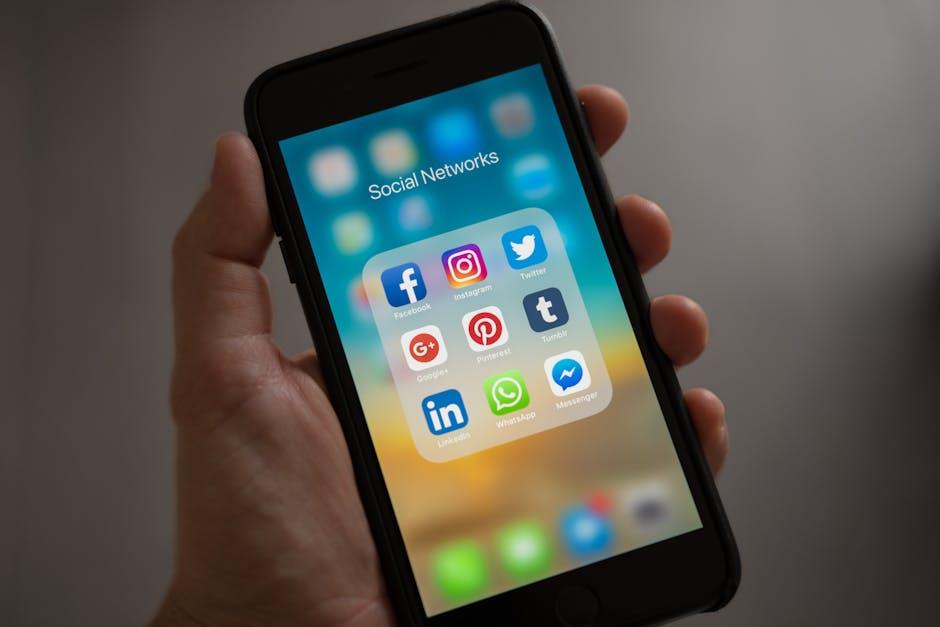
Maintaining Your iPhone Post-Update for Optimal Performance
After upgrading your iPhone to the latest iOS version, it’s essential to maintain its performance to ensure everything runs smoothly. Here are some practical tips to get the most out of your updated device:
- Free Up Storage Space: Regularly check and manage your storage. Go to Settings > General > iPhone Storage to see what’s consuming space. Delete unused apps, photos, and downloaded media.
- Restart Regularly: Restarting your device can clear temporary files and free up system resources, helping to improve performance.
- Background App Refresh: Turn off Background App Refresh for apps that don’t need constant updating. Navigate to Settings > General > Background App Refresh.
- Update Your Apps: Ensure all apps are compatible with the latest iOS. Check for updates in the App Store regularly.
- Reset Network Settings: If you encounter connectivity issues post-update, try resetting network settings by going to Settings > General > Reset > Reset Network Settings.
- Manage Location Services: Go to Settings > Privacy > Location Services and adjust settings for apps that don’t require constant location access.
- Clear Cache: While there’s no direct option to clear cache, uninstalling and reinstalling apps can effectively remove temporary files and improve speed.
Additionally, consider the following table for further insights on maintaining optimal performance:
| Task | Benefits |
|---|---|
| Free Up Storage | Improves loading times and reduces lag. |
| Regular Restarts | Clears RAM and refreshes the system. |
| Update Apps | Ensures compatibility and access to new features. |
| Reset Network Settings | Fixes connectivity problems quickly. |
By integrating these practices into your routine, you can help maintain your iPhone’s performance and enjoy the smooth functionality of the latest iOS updates. Taking care of your device post-update will ensure it remains an efficient and reliable tool in your daily life.

Wrapping Up
As we wrap up our journey through the intricacies of iOS updates, remember that keeping your iPhone current not only enhances its performance but also fortifies its security and introduces you to a world of new features. By staying informed and proactive, you can make the most of your device, ensuring it serves you well for years to come. So, the next time an update notification pops up, embrace it with the confidence of a master. After all, in the rapidly evolving world of technology, adaptability is key-and you’re now equipped to navigate every new twist and turn. Happy updating!