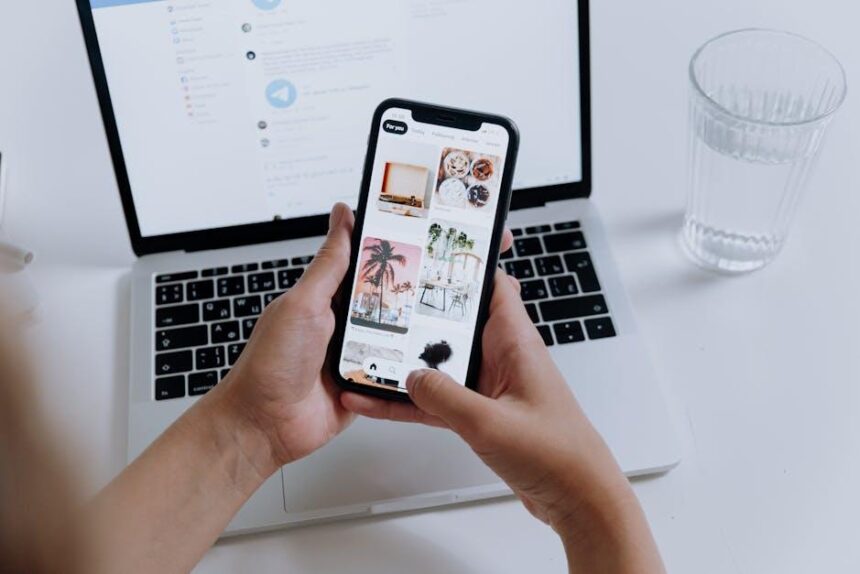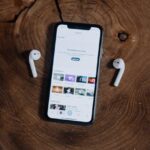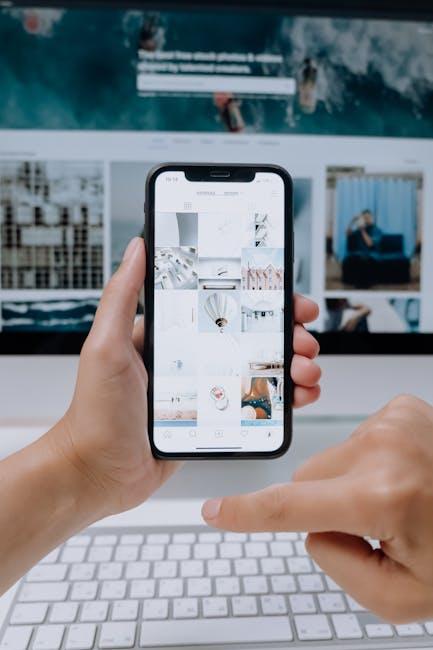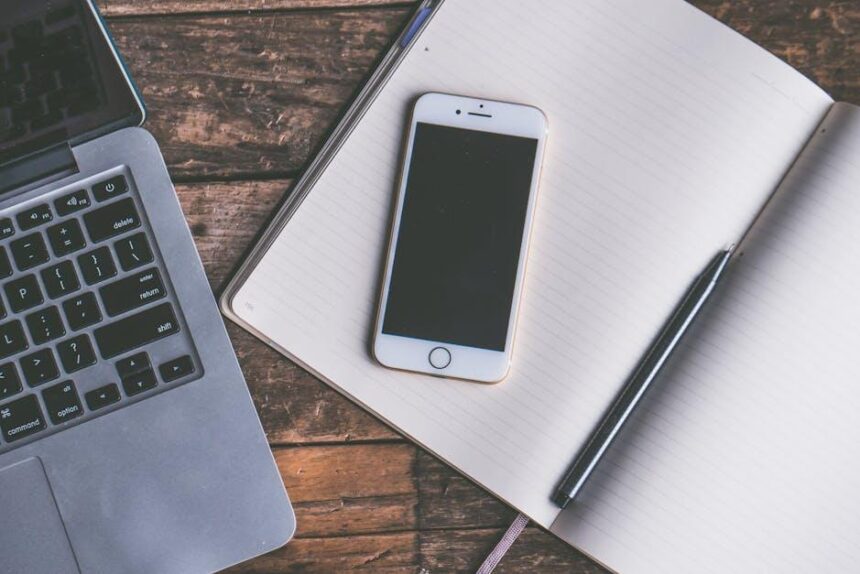In an age where managing numerous online accounts is a daily reality, the struggle to keep track of passwords can be daunting. Enter iCloud Keychain, Apple’s powerful password management tool, designed to simplify your digital life. With iCloud Keychain, not only can you securely store and autofill your passwords on your iPhone, but you also gain the ability to effortlessly create new passwords without the headache of remembering them. This article explores the features and nuances of iCloud Keychain, offering you the insights needed to master this essential tool for hassle-free password management. Whether you’re a seasoned iPhone user or new to the Apple ecosystem, understanding how to leverage iCloud Keychain will arm you with the confidence to navigate your online presence securely and efficiently.
Understanding iCloud Keychain and Its Benefits for Secure Password Management
iCloud Keychain is Apple’s integrated password management system, designed to simplify the often cumbersome task of keeping track of online credentials. It’s particularly beneficial for users who frequently engage with various services such as banking, shopping, and other online accounts. Here’s a closer look at how iCloud Keychain enhances your digital security:
- Secure Storage: iCloud Keychain keeps your passwords, credit card details, and even Wi-Fi passwords in an encrypted vault. This ensures only you can access your sensitive information, safeguarding it from potential breaches.
- Automatic Filling: When you visit a website or an app that requires login information, iCloud Keychain can automatically fill in your credentials. This not only speeds up the login process but also reduces the chances of entering incorrect information.
- Password Generation: iCloud Keychain generates strong, unique passwords for you, making it easier to comply with security recommendations that suggest different passwords for each account. This minimizes the risk of password reuse, which is a common vulnerability in digital security.
- Cross-Device Synchronization: If you use multiple Apple devices, iCloud Keychain seamlessly syncs your passwords across all these devices. Whether you’re on an iPhone, iPad, or Mac, your passwords are always accessible.
- Two-Factor Authentication Support: For accounts that support it, iCloud Keychain can store your two-factor authentication codes. This adds an extra layer of security, making it harder for unauthorized users to access your accounts.
Using iCloud Keychain effectively means you can focus on your online engagements without the hassle of remembering complex passwords. It’s a smart solution for anyone wanting to maintain a high level of security while enjoying convenience.
| Feature | Benefit |
|---|---|
| Encrypted storage | Protects sensitive data from unauthorized access |
| Automatic filling | Saves time and reduces the likelihood of errors |
| Password generation | Enhances security by creating strong, unique passwords |
| Synchronization | Ensures access to passwords across all your devices |
| Two-factor authentication | Provides an additional layer of security for accounts |

Setting Up iCloud Keychain on Your iPhone for Seamless Access
Setting up iCloud Keychain on your iPhone is an essential step towards a seamless and secure management of your passwords. Follow these simple instructions to get started:
- Open Settings: Launch the Settings app on your iPhone.
- Access Your Apple ID: Tap on your name at the top of the Settings menu to enter your Apple ID settings.
- Select iCloud: In the Apple ID settings, tap “iCloud” to access your iCloud settings.
- Enable Keychain: Scroll down and find “Keychain.” Toggle the switch to enable it. You may be prompted to enter your Apple ID password.
Once you’ve enabled iCloud Keychain, it will start securely storing and syncing your passwords across all your Apple devices. To ensure that you’re making the most of this feature, follow these additional tips:
- Use Safari: iCloud Keychain primarily supports passwords saved in Safari. Make sure to use Safari to log into your bank (like Chase or Bank of America) or other services (like USAA for insurance).
- Save Passwords: Whenever you log into a new account or enter your information on a website, Safari will prompt you to save the password. Accept the suggestion to add it to your Keychain.
- Access on Other Devices: Ensure that you’ve enabled iCloud Keychain on your other Apple devices (like your iPad or Mac) to easily access the same passwords.
To view or manage your saved passwords:
- Go back to the Settings app.
- Scroll down and tap on “Passwords.”
- Authenticate using Face ID, Touch ID, or your passcode.
- Browse through your saved accounts to update or delete any old passwords.
With just a few simple steps, you can enjoy the convenience of securely managing your passwords through iCloud Keychain, making online banking, shopping, and account management a breeze.
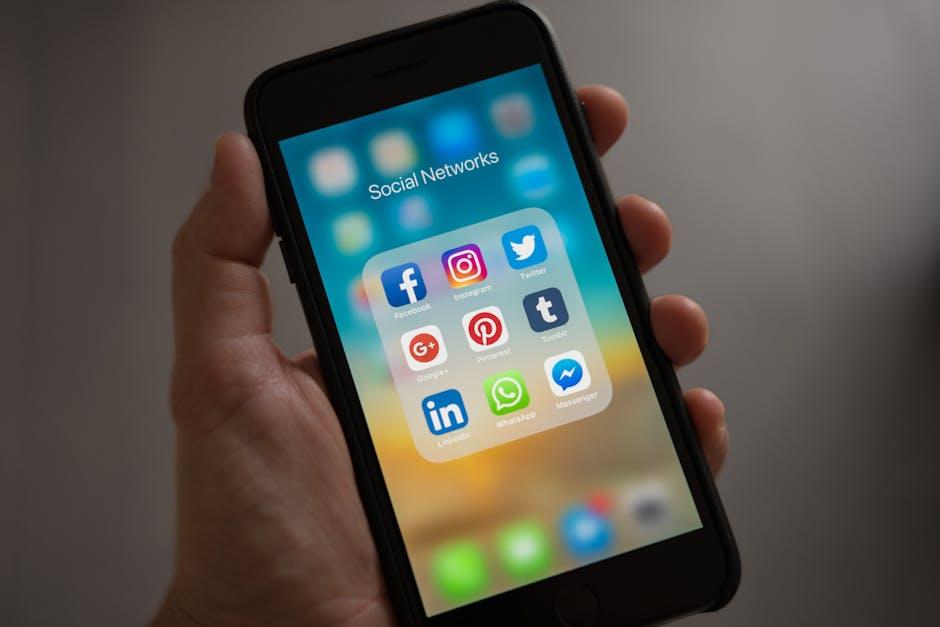
Best Practices for Organizing and Managing Your Saved Passwords
When it comes to managing your saved passwords effectively with iCloud Keychain, a bit of organization can make a world of difference. Here are some best practices to ensure your password management remains simple, secure, and stress-free:
- Use Strong, Unique Passwords: Every account should have a distinct password. iCloud Keychain can generate strong passwords for you, which typically include a mix of upper and lower case letters, numbers, and symbols.
- Regularly Update Your Passwords: Set a reminder to change your passwords every six months or whenever you hear of a data breach affecting a service you use. This will help maintain your security.
- Enable Two-Factor Authentication: For added security, turn on two-factor authentication for your most important accounts, such as banks and email providers. This extra step requires not just a password but also a second form of verification.
- Leverage Folders in iCloud Keychain: Organize your passwords into folders based on categories like “Banks,” “Utilities,” “Social Media,” or “Shopping.” This can simplify access and management.
- Utilize Notes for Security Questions: If you need to answer security questions (like your childhood pet’s name), save these in iCloud Keychain as secure notes. Make sure these notes are encrypted.
- Securely Share Passwords: If you need to share access with family members or trusted friends, use iCloud Keychain’s sharing feature responsibly. This keeps your passwords secure while allowing others to manage accounts.
Here’s a simple table summarizing the types of accounts you should have strong passwords for:
| Account Type | Reason for a Strong Password |
|---|---|
| Bank Accounts | High risk of financial theft if compromised. |
| Email Accounts | Gateway to recover other accounts; often targeted. |
| Social Media Accounts | Personal data at risk; can lead to identity theft. |
| E-commerce Accounts | Credit card information at risk; need transaction security. |
By incorporating these strategies into your password management routine, you can maximize the benefits of iCloud Keychain and bolster your overall online security.
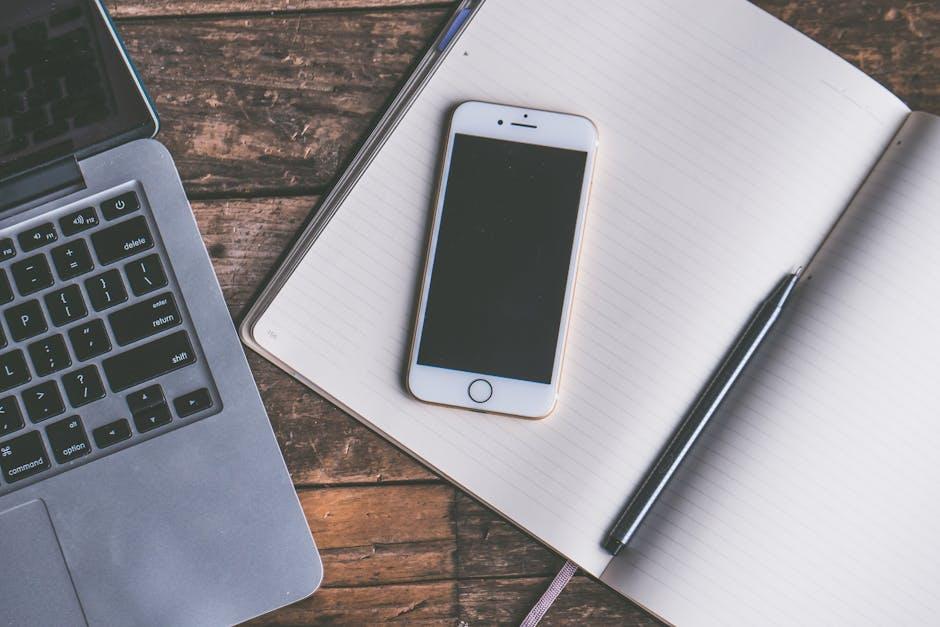
Troubleshooting Common iCloud Keychain Issues for a Smooth Experience
iCloud Keychain provides a seamless way to manage your passwords and secure information across your Apple devices. However, it isn’t without its quirks. If you’re experiencing issues, here are some common troubleshooting tips to smooth out your experience:
- Check your iCloud Settings: Ensure that Keychain is enabled in the iCloud settings on your iPhone. Go to Settings > [Your Name] > iCloud > Keychain and toggle it on.
- Update iOS: Make sure your device is running the latest version of iOS. Navigate to Settings > General > Software Update to check for updates.
- Sign Out and Back In: Sometimes a simple sign-out can resolve the problem. Go to Settings > [Your Name] > Sign Out, then sign back in and re-enable Keychain.
- Restart Your Device: A quick restart can often fix temporary glitches. Just hold the power button and slide to power off, then turn it back on.
- Check Password Settings: Double-check that your saved passwords are correctly entered. Sometimes, autofill might pull incorrect information, leading to lockouts.
- Test Safari Settings: Ensure that the “AutoFill” option is enabled in Safari. Go to Settings > Safari > AutoFill and toggle on “Names and Passwords.”
- Reset Network Settings: If Keychain items aren’t syncing, try resetting your network settings. Go to Settings > General > Transfer or Reset iPhone > Reset > Reset Network Settings.
If you continue to encounter issues, consider reaching out to Apple Support for further help. It’s helpful to have your device’s serial number and any error messages you receive while troubleshooting.

Insights and Conclusions
In conclusion, mastering iCloud Keychain on your iPhone transforms the way you handle passwords, offering not just convenience but a layer of security that enhances your digital experience. By seamlessly storing and auto-filling your credentials, iCloud Keychain alleviates the stress of remembering complex passwords and protects your personal information. As you embrace this powerful tool, you’ll find that managing your online accounts becomes easier and more efficient. So go ahead, take the plunge into a world of hassle-free passwords-your future self will thank you!