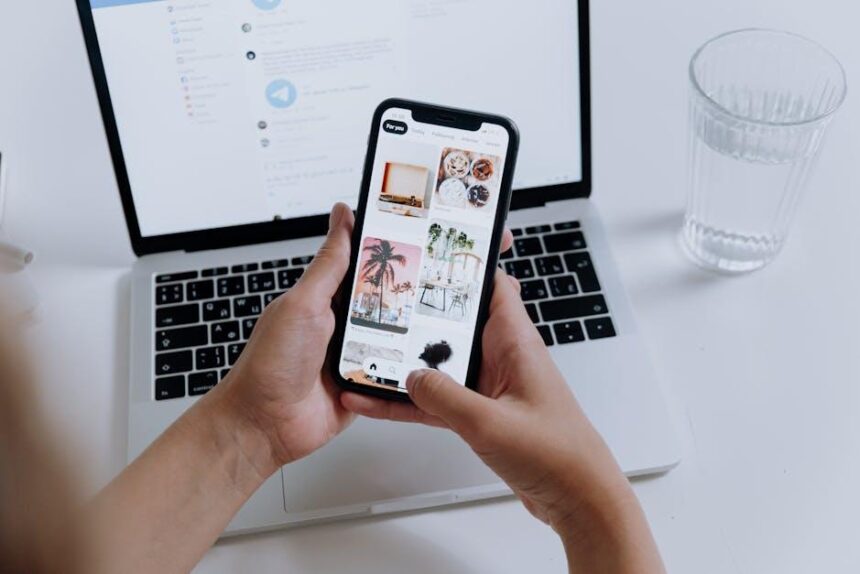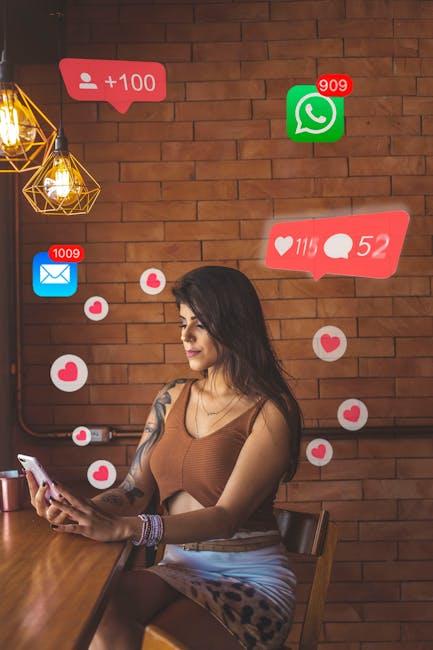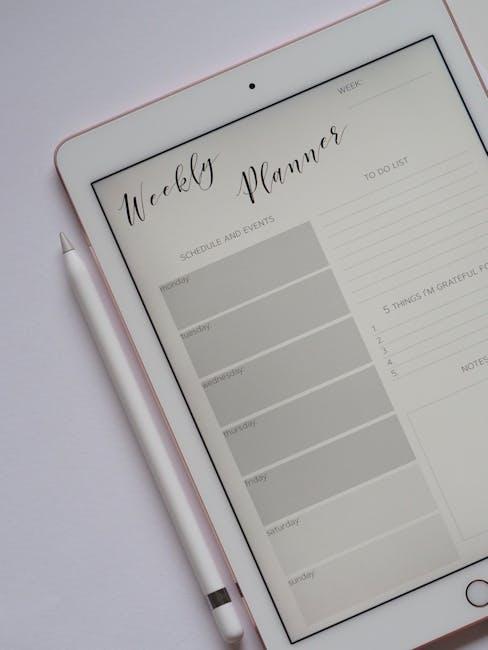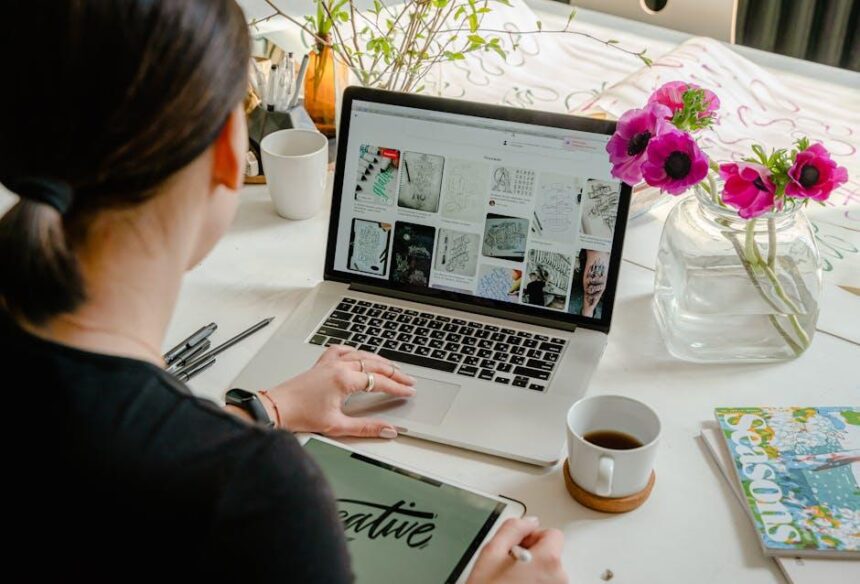In a digital landscape where our lives are intricately woven into the web, safeguarding our personal information has never been more crucial. Enter iCloud Keychain-a powerful, yet often underutilized feature on your iPhone that promises to streamline password management and enhance security. This tool not only stores passwords securely but also generates complex ones, ensuring peace of mind as we navigate multiple accounts and services. Mastering iCloud Keychain can empower users to take control of their online safety, transforming how we protect our digital identities. In this article, we’ll explore its features, benefits, and tips for maximizing this essential tool, guiding you toward a safer online experience.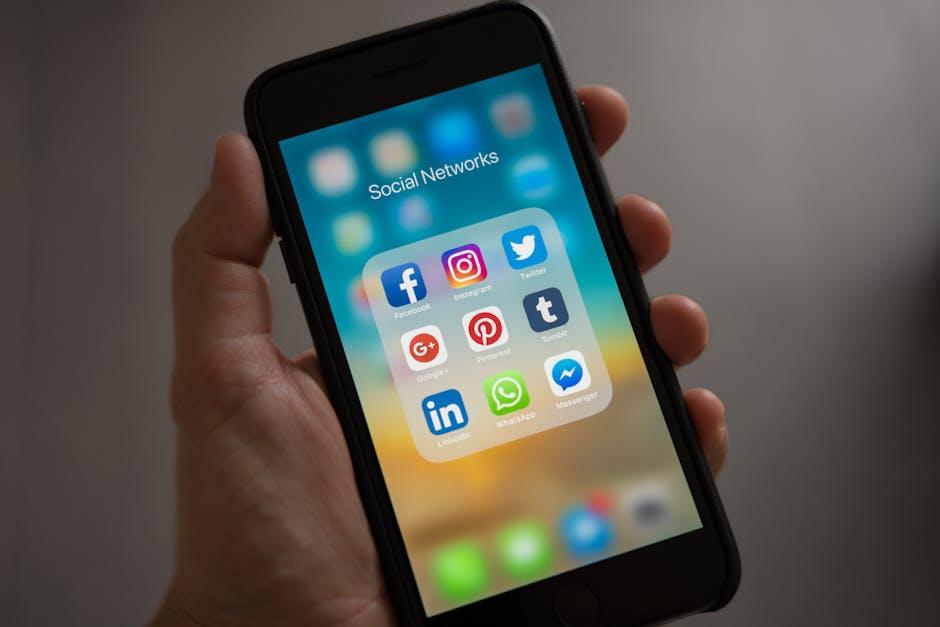
Navigating the iCloud Keychain Interface for Seamless User Experience
iCloud Keychain offers a user-friendly interface designed to streamline your password management experience on iPhones. Navigating this interface allows users to save, retrieve, and manage passwords seamlessly. Here’s how to make the most of it:
-
Accessing iCloud Keychain:
Go toSettingson your iPhone, tap on your name at the top, then selectiCloudand finallyKeychain. Ensure that Keychain is turned on to start using its features. -
Adding Passwords:
When you log into a new account, iCloud Keychain will prompt you to save the password. Just tapSave Passwordand it will be stored securely. -
Viewing Saved Passwords:
To view your saved passwords, navigate toSettings, selectPasswords, and authenticate with Face ID or Touch ID. From there, you can view or edit your passwords. -
AutoFill Feature:
iCloud Keychain seamlessly integrates with the Safari browser. When visiting a website, simply tap on the login field, and your saved credentials will automatically populate, saving you time and ensuring accuracy. -
Security Recommendations:
iCloud Keychain does more than store passwords. It regularly checks your saved credentials against known data breaches. Access these recommendations underSettings>Passwords>Security Recommendationsto enhance your password security.
| Feature | Description |
|---|---|
| iCloud Keychain Activation | Settings > Your Name > iCloud > Keychain |
| AutoFill | Simplifies login by auto-entering saved passwords in Safari. |
| Password Viewing | Access saved passwords through Settings > Passwords with authentication. |
| Security Alerts | Notifies users of potential breaches related to their saved passwords. |
The iCloud Keychain interface epitomizes simplicity and security, making it easier than ever for U.S. residents to manage their online credentials. By familiarizing yourself with these features, you’ll enhance both your productivity and online security.

Enhancing Password Security Through iCloud Keychain Settings
When it comes to safeguarding your online accounts, iCloud Keychain is a powerful ally. By enhancing your password security through tailored settings, you can protect your financial information, personal data, and more. Below, we explore effective ways to leverage iCloud Keychain for maximum security.
- Enable Two-Factor Authentication: Always opt for two-factor authentication for your Apple ID. This adds an extra layer of security, requiring a verification code from your trusted device in addition to your password.
- Use Strong Passwords: iCloud Keychain can generate strong, unique passwords for each account. Avoid reusing passwords across different services. Whenever you create a new account or update an existing password, rely on Keychain’s password generator.
- Regularly Update Passwords: Periodically review and update your passwords within the iCloud Keychain. Aim to refresh critical accounts, such as those for your online banking (e.g., Chase, Bank of America) or investment platforms (e.g., Robinhood, ETrade).
- Audit Saved Passwords: Navigate to Settings > Passwords on your iPhone to view saved passwords. Check for weak or reused passwords and take action as necessary to improve security.
- Secure Notes: Use iCloud Keychain to store sensitive information, like answers to security questions and account numbers. Ensure these notes are password-protected for added security.
- Keep Your Devices Updated: Always update your iPhone to the latest iOS version. These updates often include crucial security improvements.
Adopting these practices not only fortifies your password security but also instills confidence as you conduct sensitive transactions or apply for loans and credit. Always keep your guard up and leverage the full potential of iCloud Keychain to stay secure online.
| Account Type | Recommended Password Practices |
|---|---|
| Banking (e.g., Wells Fargo) | Use unique passwords, enable alerts for suspicious activities. |
| Email (e.g., Gmail) | Activate two-step verification, avoid third-party logins. |
| Social Media (e.g., Facebook) | Regularly change passwords, check account settings for security. |

Effortless Syncing: Keeping Your Passwords Accessible Across Devices
Imagine a world where your passwords are not only secure but also effortlessly accessible across all your devices. With iCloud Keychain, this scenario becomes a reality. As an Apple user, you can easily store and manage your passwords, credit card information, and even Wi-Fi credentials, all synced seamlessly across your iPhone, iPad, and Mac. Here’s how this works:
- Automatic Syncing: As you update or add new passwords on one device, iCloud Keychain instantly updates this information across all your devices. This ensures that you always have the latest credentials available, no matter where you are.
- Secure Access: Your data is protected using end-to-end encryption, meaning only you can access your passwords. Even Apple cannot read this information.
- Convenient Autofill: iCloud Keychain offers autofill for your login details in apps and websites, making logins quick and frustration-free. This ipad-for-effortless-organization/” title=”Mastering the Files App on … for Effortless Organization”>feature saves time, especially with frequently visited sites like banking apps or online shopping portals.
- Cross-Device Compatibility: Whether you’re using your iPhone while commuting or your MacBook at home, your passwords are always within reach. Plus, if you switch to a new device, syncing is as simple as logging into your Apple ID.
To check and manage your saved passwords, simply go to Settings on your iPhone or iPad, tap on your name, and select iCloud > Keychain. Here, you can view, update, and delete stored credentials. If you ever forget a password, iCloud Keychain can even help you recover it, ensuring you never have to reset all your accounts.
| Feature | Description |
|---|---|
| Automatic Syncing | Passwords and payment information sync instantly across all Apple devices. |
| Secure Storage | All data is encrypted, ensuring maximum security and privacy. |
| Autofill Functionality | Quickly log in to websites and apps with saved credentials. |
| Account Recovery | Easily recover forgotten passwords with stored details. |
By leveraging iCloud Keychain, you can navigate the digital landscape with confidence, knowing that your sensitive information is not only stored securely but is also readily accessible whenever you need it.

Troubleshooting Common iCloud Keychain Issues for Optimal Performance
If you’re experiencing hiccups with iCloud Keychain, don’t fret! Here’s how to troubleshoot some common issues for seamless performance.
1. Keychain Not Syncing
Sometimes, iCloud Keychain may not sync properly across devices. To resolve this:
- Ensure you are logged into the same Apple ID on all devices.
- Check that each device has iCloud Keychain enabled:
- Restart your device to refresh settings.
- Update your device to the latest iOS or macOS version, as updates often fix known bugs.
| Device | How to Check |
|---|---|
| iPhone/iPad | Go to Settings > [Your Name] > iCloud > Keychain |
| Mac | Go to System Preferences > Apple ID > iCloud and check Keychain |
2. Passwords Missing
If you notice that saved passwords are missing or not appearing as expected:
- Check if you accidentally turned off iCloud Keychain:
- Try logging out and back into your Apple ID.
- Check for internet connectivity, as a weak or nonexistent connection can hinder access to saved entries.
| Device | Steps to Verify |
|---|---|
| iPhone/iPad | Settings > [Your Name] > iCloud > Keychain | Mac | System Preferences > Apple ID > iCloud, ensure Keychain is enabled |
3. Issues with AutoFill
AutoFill may not work when you’re trying to log in:
- Ensure that AutoFill is enabled:
- Reset the browser by closing and reopening Safari.
- Clear the cache and cookies, which can sometimes interfere with AutoFill functionality.
| Device | How to Enable |
|---|---|
| iPhone/iPad | Settings > Safari > AutoFill |
| Mac | Safari > Preferences > AutoFill |
4. Difficulties Accessing Keychain from Safari
If you are encountering problems accessing stored passwords through Safari:
- Ensure Safari is your default browser:
- Disable any extensions that could be interfering.
- Perform a Safari reset by clearing your browsing data.
| Device | How to Set Default |
|---|---|
| iPhone/iPad | Settings > Safari > Default Browser App |
| Mac | System Preferences > General > Default web browser |
Following these troubleshooting steps can significantly enhance your iCloud Keychain experience, ensuring your passwords are secure and readily accessible!
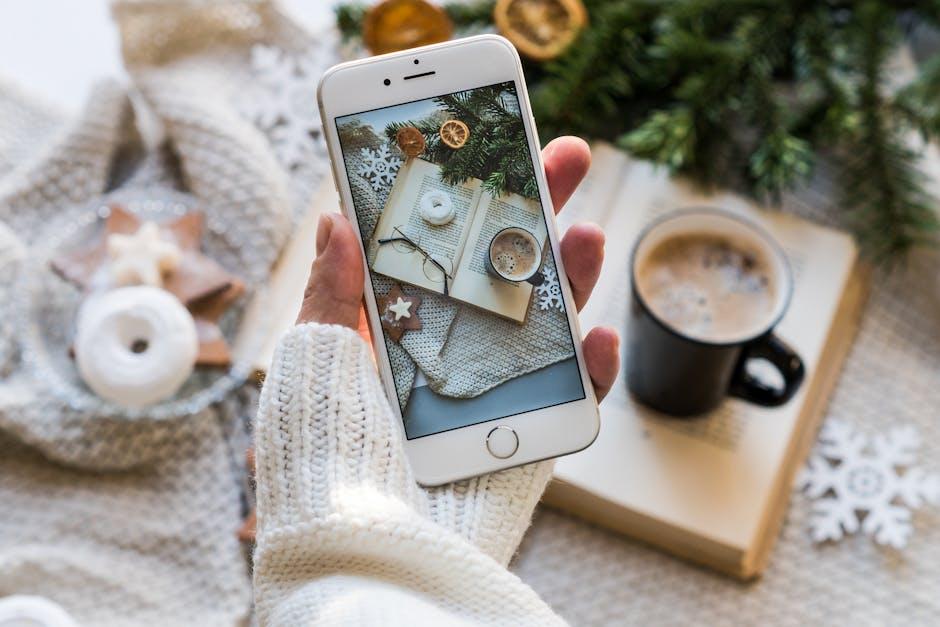
Future Outlook
In conclusion, mastering iCloud Keychain on your iPhone is a powerful step towards enhancing your digital security. By harnessing this robust tool, you can effortlessly manage your passwords, ensuring that your personal information remains secure and easily accessible. As technology continues to evolve, prioritizing your online safety is more crucial than ever. Embrace the convenience and protection that iCloud Keychain offers, and unlock a seamless, secure digital experience. With every password saved, you’re not just safeguarding your data; you’re taking control of your online presence. Start your journey towards ultimate password security today and experience the peace of mind that comes with knowing your information is well protected.