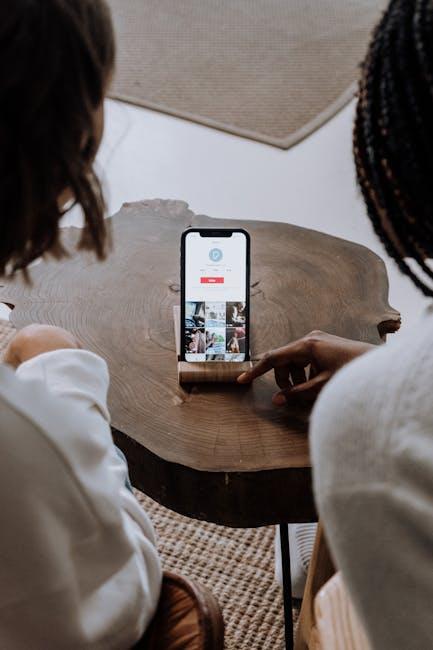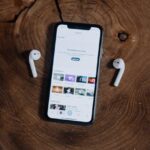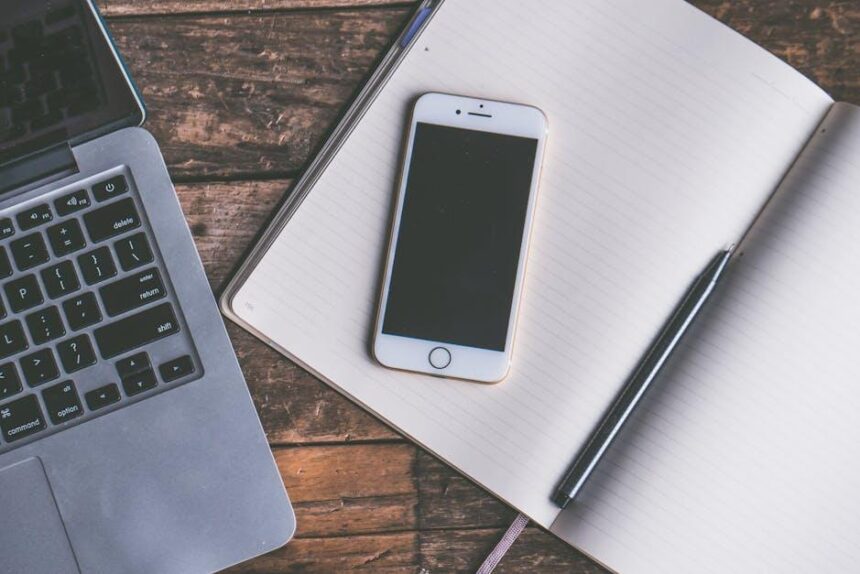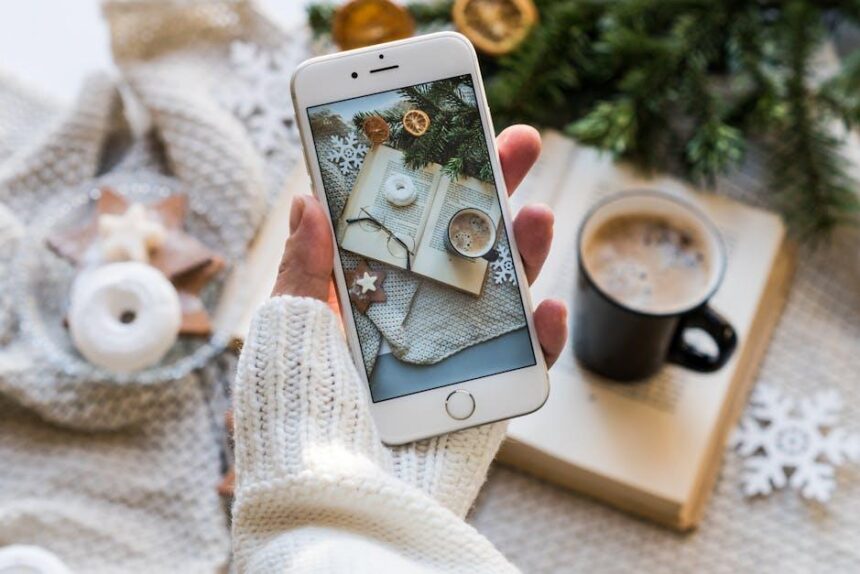In today’s digital landscape, where convenience often clashes with security, managing passwords and sensitive information has become paramount. Enter iCloud Keychain-a powerful yet often underappreciated feature of your iPhone that promises to streamline your online security. Imagine a world where the hassle of remembering complex passwords and the risk of data breaches are minimized. iCloud Keychain not only stores your passwords securely but also autofills them across your devices, ensuring you’re always one step ahead in the safety of your digital life. This article will guide you through mastering iCloud Keychain on your iPhone, transforming the way you secure your information and simplifying your online interactions. With just a few tweaks, you can unlock effortless security and peace of mind in an ever-evolving digital environment.
Exploring the Essentials of iCloud Keychain for Secure Password Management
iCloud Keychain is your go-to solution for safeguarding passwords and sensitive information with seamless integration across all your Apple devices. Utilizing Apple’s free and user-friendly password management tool not only maximizes security but also enhances convenience when accessing various online accounts.
Here are the fundamental features that make iCloud Keychain essential for secure password management:
- Automatic Password Generation: iCloud Keychain can automatically create strong, random passwords when you sign up for new accounts. This feature reduces the risk of using easily guessable passwords.
- Autofill Functionality: Whether you’re logging into your banking app or filling out an online insurance form, iCloud Keychain remembers your credentials and autofills them for you, saving time and effort.
- Cross-Device Synchronization: Your passwords are stored securely in iCloud, which means they are updated on all Apple devices-iPhones, iPads, and Macs-ensuring you’re always equipped with the latest credentials.
- Secure Notes: Beyond passwords, iCloud Keychain also lets you store sensitive information like credit card numbers or insurance policy details securely in Secure Notes, accessible only through your Apple ID.
- Two-Factor Authentication (2FA): iCloud Keychain supports 2FA, an additional layer of security for your accounts, particularly for sensitive services like online banking or tax software.
- Sharing passwords: For those who need to share access, iCloud Keychain allows secure password sharing with trusted individuals, making collaborations smoother without compromising security.
Understanding the settings and optimizations will help you make the most of iCloud Keychain:
| Password Management Task | iCloud Keychain Feature |
|---|---|
| Generate Strong Passwords | Automatic password creation feature |
| Store Secure Information | Secure Notes and autofill capabilities |
| Access Across Devices | Cloud syncing across iOS and macOS devices |
| Share Passwords Securely | Trusted sharing options |
To activate iCloud Keychain on your iPhone, simply navigate to Settings > [Your Name] > iCloud > Keychain and toggle the switch. Don’t forget to enable two-factor authentication for enhanced security protection. Over time, your iCloud Keychain will not only keep your passwords secure but also simplify your digital life, especially when using services from major American banks, credit systems, and online service providers such as Wells Fargo, Chase, or Capital One.
By familiarizing yourself with iCloud Keychain’s features, you invest in effortless management of your passwords and secure access to vital financial and personal information, promoting a safer online experience.

Optimizing iCloud Keychain Settings for Seamless Synchronization Across Devices
To achieve seamless synchronization across your devices using iCloud Keychain, it’s essential to configure the settings properly. Follow these steps to optimize your iCloud Keychain settings for smooth and secure access to your passwords, credit card information, and more.
Enable iCloud Keychain
First, ensure that iCloud Keychain is activated on all your devices:
- On your iPhone or iPad, go to Settings > [Your Name] > iCloud > Keychain to toggle it on.
- For your Mac, open System Preferences > iCloud and check the box next to Keychain.
Use Two-Factor Authentication
Enhance your security by enabling two-factor authentication (2FA). This adds an extra layer of protection for your Apple ID:
- Go to Settings > [Your Name] > Password & Security.
- Tap Two-Factor Authentication and follow the prompts to enable it.
Check Your Password Settings
Make sure the password settings are optimized:
- Navigate to Settings > Passwords. Here, you can manage your stored passwords easily.
- Use the AutoFill Passwords feature to save time when logging into websites and apps.
Manage Stored Passwords
Regularly review your saved passwords to ensure all are accurate and up-to-date:
- In the Passwords section, you can edit, delete, or view details of your saved logins.
- Use the Security Recommendations feature to identify weak or reused passwords.
Sync Across Devices
For the most efficient synchronization, ensure all devices are using the same Apple ID and are connected to Wi-Fi:
- Check that iCloud Keychain is enabled on each device to allow syncing.
- Keep your devices up to date with the latest iOS or macOS versions to enhance performance and security.
Consider Enabling iCloud Backup
Enable iCloud backup to ensure that all your important data, including your passwords, are safely stored in the cloud:
- Go to Settings > [Your Name] > iCloud > iCloud Backup and toggle it on.
- Tap on Back Up Now to start a backup immediately.
Stay Informed About Security Updates
Apple frequently updates its security features. Stay informed about potential upgrades:
- Regularly check the Apple Support website for updates on security features and best practices.
- Ensure that you’re informed about any new functionalities in iCloud Keychain.
iCloud Keychain Troubleshooting Tips
If synchronization issues arise, consider these troubleshooting steps:
- Restart your devices to refresh settings.
- Sign out of iCloud and sign back in to refresh the connection.
- Ensure that your devices are connected to a stable internet connection.
By following these tips, you can maximize the efficiency of iCloud Keychain, ensuring that your sensitive information is not only stored securely but also easily accessible, providing you peace of mind while accessing your favorite banking and shopping sites.

Unlocking Advanced Features: Storing Secure Notes and Payment Information
With iCloud Keychain, you can not only secure your passwords but also store sensitive information like secure notes and payment details. This feature enhances your online security, providing peace of mind while managing your financial data. Here’s how to effectively utilize these advanced features:
Storing Secure Notes
Secure notes are perfect for keeping personal information, such as social security numbers, health records, or other sensitive data. Here’s how to add and manage secure notes within iCloud Keychain:
- Accessing Notes: On your iPhone, open the Settings app, scroll down to Password, and authenticate using Face ID or Touch ID. You’ll see an option for secure notes.
- Adding Notes: Click “Add Note” to create a new entry. Here, you can input valuable information like the details of your accounts, insurance policy numbers, or any important personal data.
- Editing and Deleting: If changes are needed, simply tap on the note you wish to edit. For deletion, swipe left on the note you want to remove.
Storing Payment Information
iCloud Keychain also allows you to store payment details securely. This is especially useful for online shopping and subscriptions. To add payment information:
- Add Credit/Debit Cards: Go to the Settings app, select Wallet & Apple Pay, and tap on Add Card. You can use your camera or enter details manually to add cards from major U.S. banks like Chase, Bank of America, or Wells Fargo.
- Auto-fill for Payments: When you’re shopping online, iCloud Keychain can auto-fill your payment information, saving you time and reducing the risk of entering details incorrectly.
- Monitoring Transactions: Use secure notes to keep track of payment confirmations or details that might not be stored elsewhere, ensuring all your transaction records are secure and easily accessible.
Advantages of Using iCloud Keychain
Utilizing iCloud Keychain for storing secure notes and payment details has distinct advantages:
| Benefit | Description |
|---|---|
| Enhanced Security | Your data is encrypted, meaning it’s protected from unauthorized access. |
| Convenience | Easily access your sensitive information across your Apple devices without the hassle of remembering each detail. |
| Seamless Integration | Works smoothly with Safari, ensuring smooth checkouts online while improving overall user experience. |
By properly managing your secure notes and payment information within iCloud Keychain, you’re not just securing your data but also streamlining your everyday transactions in this fast-paced digital world.
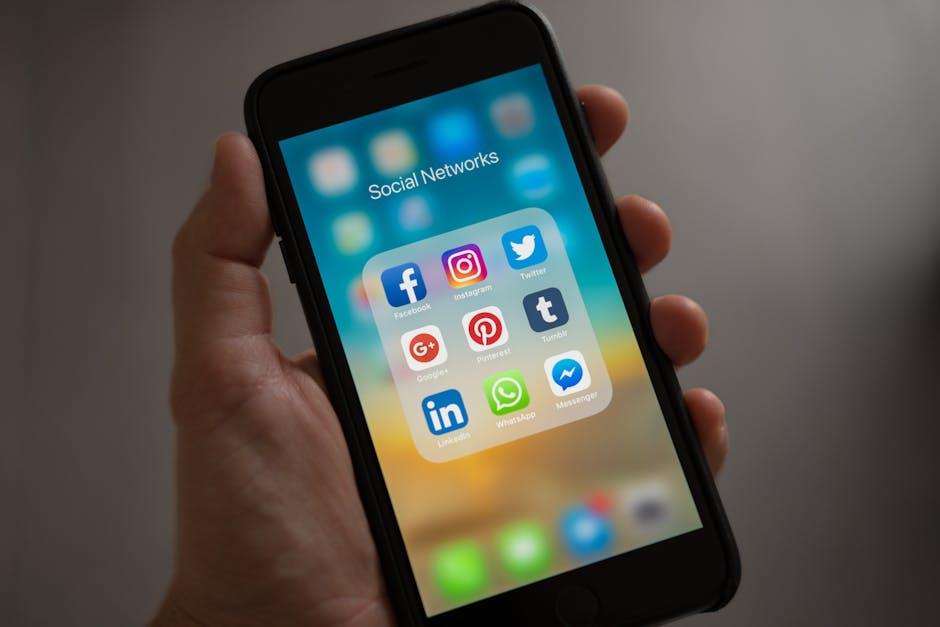
Troubleshooting Common iCloud Keychain Issues for a Smooth Experience
iCloud Keychain is a powerful tool for managing your passwords and securely storing sensitive information on your iPhone. However, like any technology, it’s not immune to issues. Here are some common problems you might encounter and their solutions to ensure a smooth experience:
- Keychain Not Syncing: Sometimes you may notice that your saved passwords are not syncing across devices. If this happens, check your internet connection. If everything looks good, go to Settings > [Your Name] > iCloud and ensure that iCloud Keychain is turned on. You can also try toggling it off and back on.
- Repeated Password Prompts: If you’re continually being asked for your password, this may be due to a mismatch between iCloud Keychain and your local settings. Go to Settings > Passwords, then check if you’ve logged into the right account. If issues persist, logs out of your iCloud account, restart your device, and log back in.
- Unlocking Local Items: Users sometimes see a prompt asking for a local keychain password. If you can’t remember it, you may need to reset your local keychain. Visit Settings > Passwords > Change Password to set a new one.
- Inability to Change Password: If you’re having trouble changing passwords saved in Keychain, ensure you’re logged into the correct iCloud account. If the problem continues, visit Passwords in Settings to manually edit or delete saved passwords.
- Storing New Passwords: If you’re unable to save new passwords, check if ‘AutoFill’ is enabled. Head to Settings > Safari > AutoFill and make sure both ‘Use Contact Info’ and ‘User Names and Passwords’ are turned on.
Each of these issues can generally be resolved with a few adjustments in your settings. If challenges persist even after trying these troubleshooting steps, it may be wise to contact Apple Support for personalized assistance.

The Way Forward
As we conclude our exploration into mastering iCloud Keychain on your iPhone, it’s clear that this powerful tool not only enhances the security of your digital life but also streamlines your online experience. With just a few taps, you’re empowered to manage your passwords, credit card details, and more, allowing you to focus on what truly matters. By embracing these features, you create a fortress against unauthorized access while enjoying the convenience of seamless autofill options. The journey toward effortless security is within your reach, making it easier than ever to navigate the digital world with confidence. So go ahead, unlock the full potential of iCloud Keychain, and let it support you in your everyday endeavors.