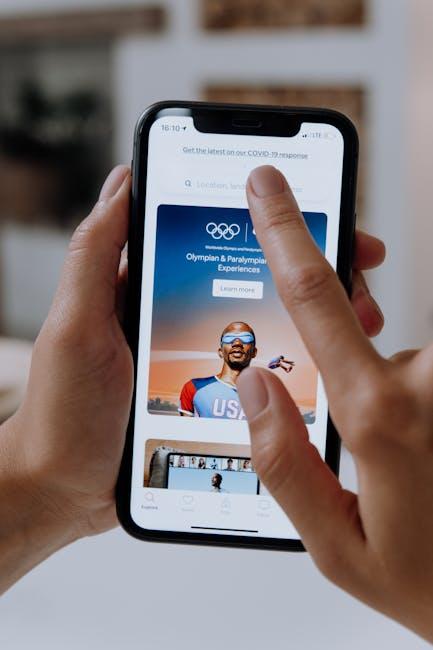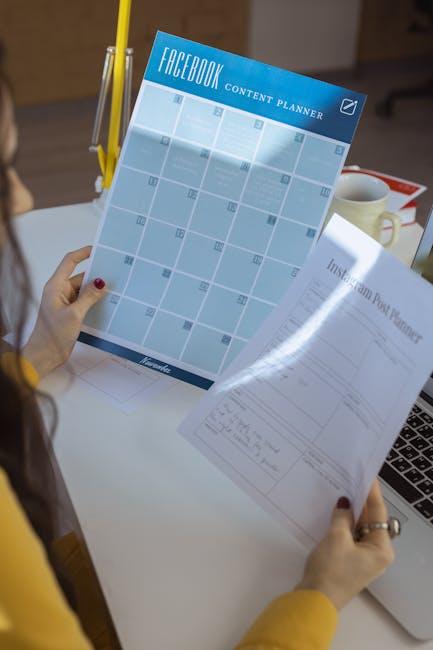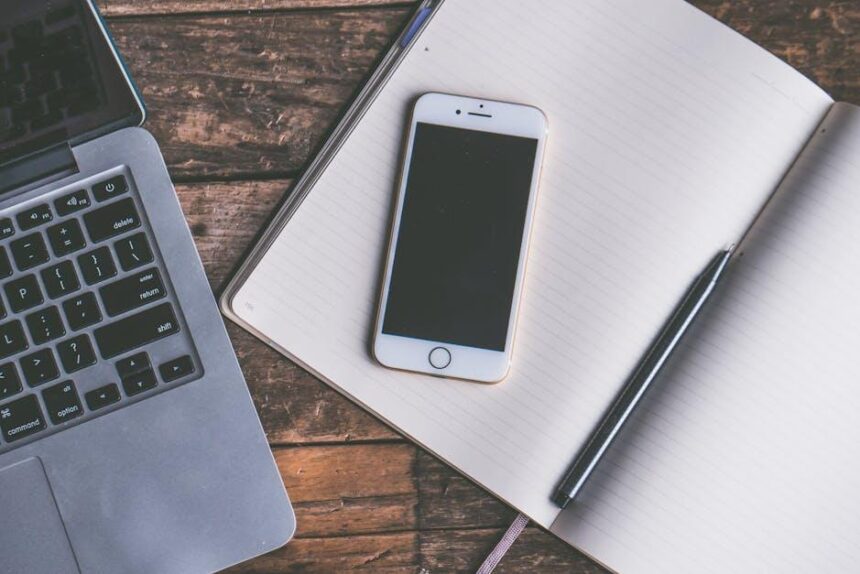In the age of digital nomadism, where fluidity and flexibility are paramount, the ability to synchronize your devices can redefine productivity. Enter Handoff, a feature designed to bridge the gap between your iPad and Mac, allowing for a seamless transition as you shift from one device to another. Imagine starting a document on your iPad while sipping coffee at a café, only to pick up precisely where you left off on your Mac when you return home. This article will delve into the intricacies of mastering Handoff, guiding you through the steps to ensure that your Apple devices work in perfect harmony, enhancing your workflow and making the most of your technological ecosystem.
Finding the Perfect Setup for Handoff Compatibility
To achieve seamless Handoff compatibility between your iPad and Mac, you’ll want to ensure your devices are optimally configured. Here are several key aspects to consider when setting up your devices:
- Ensure Both Devices are Compatible: Check that your iPad and Mac support Handoff. Typically, this requires:
- iPad running iOS 8 or later
- Mac running OS X Yosemite or later
- Both devices must be signed into the same Apple ID
- Bluetooth and Wi-Fi must be enabled on both devices
- Handoff must be turned on in the settings
Enabling Handoff: On your Mac, go to System Preferences > General, and check the box for “Allow Handoff between this Mac and your iCloud devices.” On your iPad, navigate to Settings > General > Handoff, and toggle it on.
Optimizing Your Network: A stable Wi-Fi connection enhances Handoff functionality. Make sure your devices are on the same trusted network. Here are some tips:
- Use a dual-band router to minimize interference
- Keep your router firmware updated
- Position your devices within close range of the router
Identifying Apps That Support Handoff: Not all apps support Handoff. Here’s a brief table of common apps that do:
| App | Functionality |
|---|---|
| Start an email on one device and continue on another. | |
| Safari | Open web pages on one device and pick them up on another. |
| Pages | Begin a document on one device and edit on another. |
| Numbers | Work on spreadsheets across devices. |
| Keynote | Develop presentations seamlessly between devices. |
Once everything is set up correctly, simply start a task on one device, and look for the Handoff icon on the other device’s app switcher. A smooth transition can significantly improve your productivity by allowing for flexibility in how you work and navigate through your tasks.
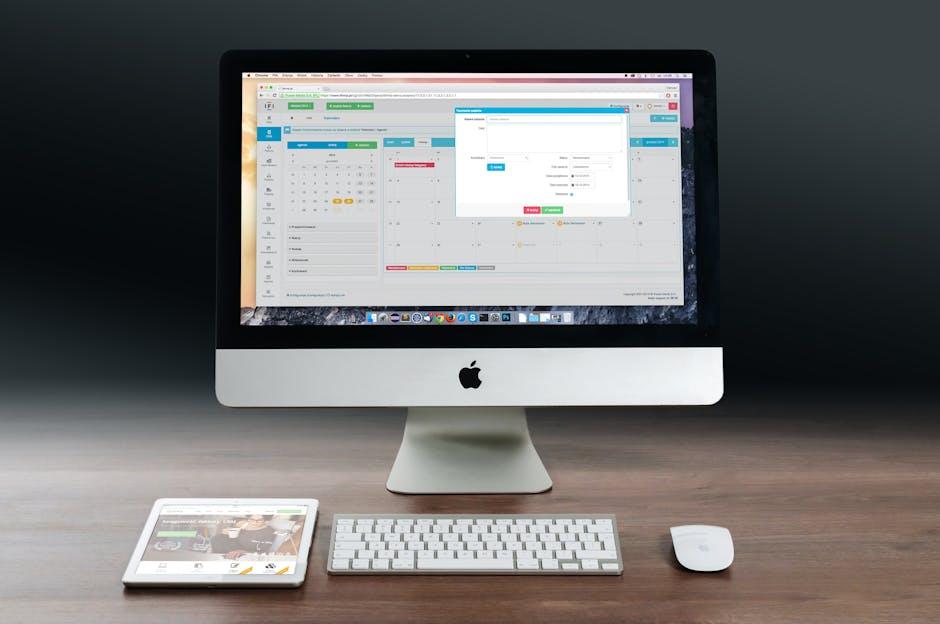
Maximizing Productivity with Handoff Features
Integrating Handoff features into your workflow can significantly elevate your productivity, especially when utilizing devices like the iPad and Mac. Here are some effective strategies to get the most out of these features:
- Seamless Transition: Begin a project on your iPad while commuting. With Handoff, you can effortlessly continue working on your Mac at the office. This minimizes interruptions and maximizes focus.
- Unified Notifications: Keep track of your tasks without juggling multiple devices. Handoff allows your notifications to sync, ensuring you’re always updated, whether you’re on your iPad or Mac.
- Enhanced Collaboration: Share access to documents easily with coworkers. Start drafting that report on your iPad, and then share it through your Mac, enabling real-time collaboration.
- App Integration: Use compatible apps to their full potential. Whether it’s emails, presentations, or notes, each app you use can seamlessly transition between devices, reducing the hassle of switching.
Consider the following table illustrating compatible apps and their functionality:
| App | Functionality | Notes |
|---|---|---|
| Start composing on iPad; finish on Mac. | Smart syncing of drafts. | |
| Pages | Edit documents on the go between devices. | Real-time collaboration. |
| Safari | Continue browsing seamlessly. | Access recent tabs across devices. |
| Notes | Draft ideas anywhere; access them on any device. | Automatic saving ensures no loss of work. |
By leveraging the Handoff features available in your Apple ecosystem, you can create a fluid and efficient workflow that fits your lifestyle. This adaptability is perfect for today’s fast-paced work environment, making it easier than ever to stay productive, no matter where your day takes you.
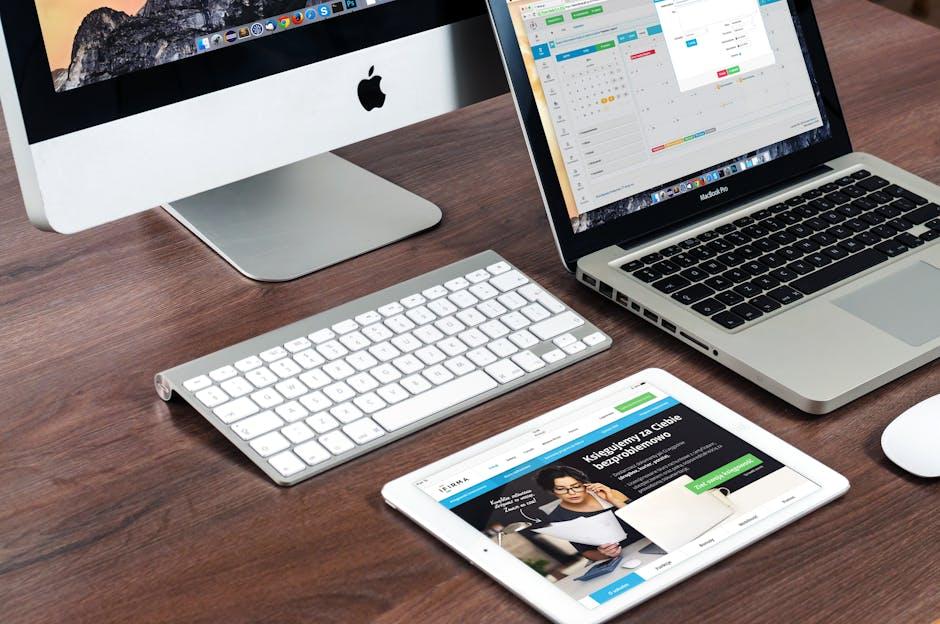
Troubleshooting Common Handoff Issues
When navigating the complexities of handoff between your iPad and Mac, you may encounter several common issues. Here’s how to troubleshoot effectively:
- Connection Failure: If your devices aren’t connecting, ensure both are on the same Wi-Fi network. Restarting your router often helps.
- Bluetooth Issues: If you’re using Bluetooth for handoff, check to see that it’s enabled on both devices. Disable and re-enable Bluetooth to reset the connection.
- Software Updates: Always keep your devices updated. Go to System Preferences > Software Update on Mac or Settings > General > Software Update on iPad to check for updates.
- iCloud Settings: Handoff requires iCloud to be enabled on both devices. Ensure you’re signed in with the same Apple ID on both devices by checking your iCloud settings.
- Firewall and Security Settings: Sometimes, firewall settings on your Mac can block connections. Check your System Preferences > Security & Privacy > Firewall settings to allow incoming connections.
- Signed into FaceTime and iMessage: Both should be logged in with the same Apple ID across devices for seamless handoff. Check under Settings > FaceTime and Messages on your iPad, and in Messages and FaceTime preferences on Mac.
If problems persist, try logging out and back into your Apple ID on both devices. This simple act often resolves underlying connection issues.
For a more tailored solution, consider the following table that outlines specific devices and their troubleshooting steps:
| Device | Common Issues | Quick Fixes |
|---|---|---|
| iPad | Connection timeout | Restart the iPad and check Wi-Fi. |
| Mac | Bluetooth not visible | Toggle Bluetooth off/on in Settings. |
| Both | iCloud sync errors | Check iCloud settings for sync issues. |
Remember, troubleshooting is often about patience and persistence. Follow these steps methodically, and most issues can be resolved quickly, allowing you to enjoy the seamless connectivity that Handoff offers!

Exploring Advanced Handoff Tips and Tricks
When it comes to enhancing the efficiency of handoffs, particularly in the healthcare setting, the integration of advanced strategies can make a significant difference. Here are some tested tips and tricks to streamline the process:
- Leverage Electronic Health Records (EHRs): Utilizing EHRs allows caregivers to access and update patient records in real-time, which reduces errors and improves communication during transitions.
- Implement Standardized Handoff Protocols: Establishing clear protocols, such as the I-PASS model, ensures that all relevant patient information is communicated consistently. This includes Identifying the patient, providing a Situation overview, outlining the Assessment, detailing the recommendations, and summarizing the next Steps.
- Encourage Team-Based Handoffs: Foster a culture that supports collaborative communication among teams. Engage both outgoing and incoming caregivers to discuss critical patient details and expectations openly.
- Utilize Mobile Communication Tools: Mobile apps can aid in sending alerts and updates, ensuring that all team members stay informed of any changes or important notes regarding patient care.
- Conduct Handoff Training Sessions: Regular training sessions focusing on effective communication skills can enhance the quality of handoffs. Incorporate role-playing scenarios to provide hands-on experience.
- Prioritize Patient Engagement: Involving patients in their care transition process can help improve safety and clarity. Patients should be encouraged to ask questions and confirm understandings of their care plans.
Here’s a quick reference table summarizing these tips:
| Tip | Description |
|---|---|
| EHRs | Centralized access to patient data for real-time updates. |
| Standardized Protocols | Ensures consistent communication of patient information. |
| Team-Based Handoffs | Encourages collaboration and open discussions among caregivers. |
| Mobile Tools | Facilitates real-time alerts and updates for team members. |
| Handoff Training | Improves communication skills through regular training sessions. |
| Patient Engagement | Encourages patient involvement in their care transitions. |
By adopting these strategies, healthcare providers can significantly enhance the quality and safety of patient care during handoffs. A well-executed handoff not only improves communication but ultimately leads to better patient outcomes.
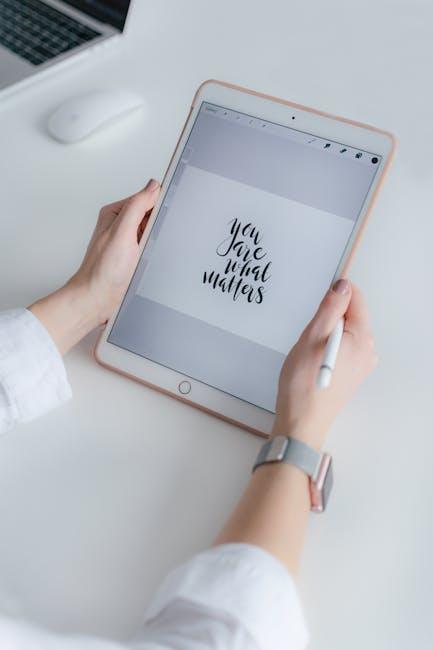
Final Thoughts
As we wrap up our exploration of Handoff, it’s clear that this feature bridges the gap between your iPad and Mac, enhancing your workflow and enriching your daily tasks. By mastering Handoff, you unlock a seamless connection that allows you to switch from one device to another without missing a beat. Whether you’re drafting an email, editing your latest project, or simply browsing the web, this integration empowers you to work more fluidly and efficiently. Now that you have the tools and techniques at your fingertips, embrace the synergy of your Apple devices and elevate your productivity to new heights. Happy connecting!