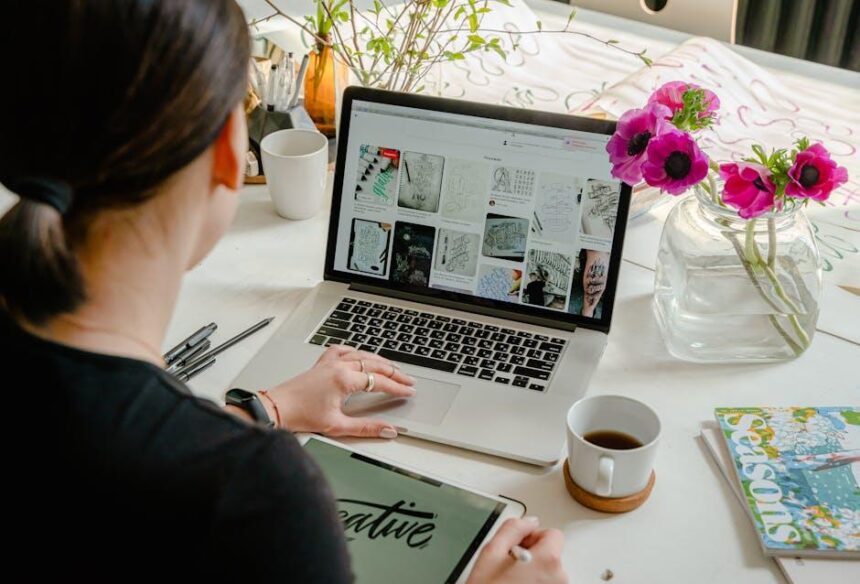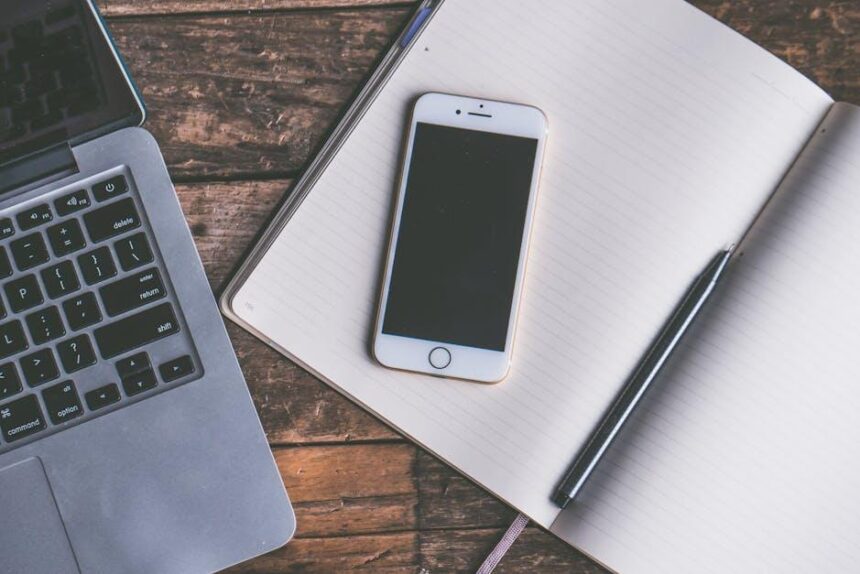In our increasingly interconnected digital landscape, the ability to switch effortlessly between devices has become essential for enhancing productivity. Apple’s Handoff feature exemplifies this seamless transition, allowing users to move from an iPad to a Mac-and vice versa-without interrupting their workflow. Imagine drafting an email on your iPad during your commute, only to find it instantly available for editing on your Mac as you settle down at your desk. This fluidity unlocks new possibilities for collaboration, creativity, and efficiency across tasks. In this article, we will explore how to master the Handoff feature, ensuring that you can navigate between your iPad and Mac with ease, leading to a more streamlined and productive experience. Whether you’re a student juggling assignments, a professional managing projects, or a creative individual nurturing your next big idea, mastering this feature will empower you to work smarter, not harder.
Crafting Your Ideal Workspace: Setting Up Handoff for Optimal Efficiency
To create an efficient workspace that maximizes the capabilities of Handoff between your iPad and Mac, it’s essential to understand how to configure both devices effectively. Handoff allows for a seamless transition of tasks from one Apple device to another, making your workflow much smoother. Follow these steps to set up Handoff for optimal efficiency:
- Check Compatibility: Ensure both your iPad and Mac support Handoff. This feature works on devices running iOS 8 or later and macOS Yosemite or later.
- Update Your Devices: Keep your devices updated to the latest operating systems to benefit from improvements and security enhancements. Navigate to Settings > General > Software Update on your iPad and System Preferences > Software Update on your Mac.
- Enable Bluetooth and Wi-Fi: Both devices must have Bluetooth and Wi-Fi turned on. This is critical for them to communicate effectively. Check Bluetooth on the Control Center on your iPad and System Preferences on your Mac.
- Sign in with the Same Apple ID: Ensure that both your devices are signed in to the same Apple ID account. This is vital for Handoff functionality. Go to Settings > Your Name on your iPad and System Preferences > Apple ID on your Mac.
- Turn on Handoff: On your iPad, navigate to Settings > General > Handoff and enable the feature. On your Mac, go to System Preferences > General and check the box for “Allow Handoff between this Mac and your iCloud devices.”
After setting up Handoff, you can start using it in various applications:
| App | Functionality |
|---|---|
| Safari | Start browsing on one device and pick up where you left off on another. |
| Compose an email on your iPad and finish it on your Mac. | |
| Notes | Begin a note on one device and edit it on the other seamlessly. |
| Pages | Work on a document on your iPad and continue the same document on your Mac. |
To further enhance your productivity, consider using additional features like Universal Clipboard, which allows you to copy text or images on one device and paste them on the other. This ensures that you can work flexibly and efficiently across your devices.
By following these steps, you’ll be well on your way to crafting a workspace that leverages the power of Handoff, allowing for a fluid and integrated workflow between your iPad and Mac.
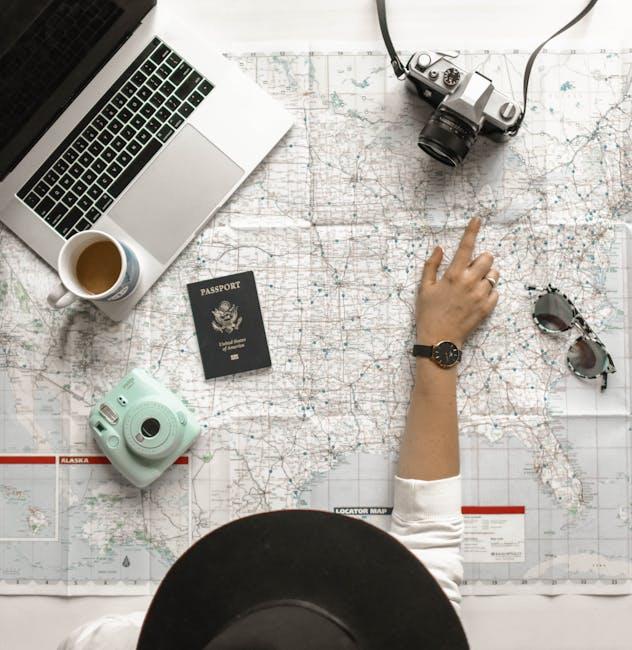
Streamlining Tasks: Leveraging Universal Clipboard and Drag-and-Drop Features
In today’s fast-paced digital environment, the ability to work seamlessly across devices can significantly enhance productivity. Apple’s Universal Clipboard and drag-and-drop features provide innovative tools for achieving just that. Here’s how you can leverage these features between your iPad and Mac to streamline your tasks:
Universal Clipboard enables you to copy content from one device and paste it on another with ease. This functionality is especially beneficial when you need quick access to information across your devices without the hassle of emailing or saving files. Here’s what you need to know:
- Cross-Device Functionality: Copy text, images, or even videos from your iPad and paste directly to your Mac, or vice versa. This is a true game-changer for multitaskers!
- User-Friendly Setup: Make sure both devices are signed into the same Apple ID and connected via Bluetooth and Wi-Fi for the feature to work seamlessly.
- Instant Access: The copied content is available for a limited time, making it essential to paste promptly to ensure you capture your desired information.
As a complement to the Universal Clipboard, the drag-and-drop feature further enhances interaction between your iPad and Mac. This intuitive method allows you to move files, images, and text effortlessly. Here’s how you can utilize it:
- Simple File Transfers: Easily drag a document from your Mac’s Finder directly into an app on your iPad, streamlining the process of organizing and sharing files.
- Multi-Selection Capability: You can select multiple files or items on your Mac, drag them all at once, and drop them onto your iPad or into a specific app, saving you time and clicks.
- No Limits on File Types: Move various types of files, whether images for a presentation or text for a report, making it versatile for professionals across all fields.
To ensure optimal performance of these features, it’s important to have your devices updated to the latest iOS and macOS version. This not only enhances functionality but also improves security, keeping your data safe while working across multiple platforms.
| Feature | Description | Benefits |
|---|---|---|
| Universal Clipboard | Copy and paste items between Apple devices. | Quick access to shared content without additional apps. |
| Drag-and-Drop | Move files and text seamlessly from one device to another. | Simplifies file management and increases efficiency. |
By mastering these features, you will not only elevate your productivity but also enjoy a fluid working experience between your iPad and Mac. Embrace the power of technology to make your workflow seamless!

Enhancing Collaboration: Using Sidecar for an Expanded Creative Canvas
Utilizing Apple Sidecar effectively can breathe new life into your collaborative projects, enhancing both creativity and communication. By extending your Mac workspace with your iPad, you can create a dynamic environment that’s particularly beneficial for brainstorming sessions, design reviews, and team discussions. Here’s how Sidecar facilitates an expanded creative canvas:
- Dual Display Advantages: Using your iPad as a second display allows you to dedicate each screen to specific tasks. For example, you can have a design program open on your Mac while referencing notes or research on your iPad.
- Apple Pencil Integration: If your iPad supports it, use the Apple Pencil to sketch directly onto your screen. This feature is especially useful for artists and designers who want to draw over images or create mockups right from their iPad.
- Real-Time Collaboration: With tools like Pages or Keynote open on one device, you can collaborate in real-time. As one team member edits on the Mac, another can make suggestions or notes using the iPad.
- Easy Navigation: Swiping and tapping directly on your iPad allows for quicker navigation through apps and documents, increasing overall efficiency during project discussions.
| Feature | Benefit |
|---|---|
| Seamless Display | Creates a larger workspace for multitasking and productivity. |
| Touchscreen Interaction | Allows for intuitive engagement with apps and designs. |
| Customizable Settings | Adapts to individual workflow preferences, improving user experience. |
| Offline Functionality | Continue working on projects without needing an Internet connection. |
By leveraging these features, teams can maximize their creativity and streamline their collaborative efforts. With Sidecar, the boundaries of traditional workflow dissolve, paving the way for more innovative approaches to teamwork.

Troubleshooting Common Handoff Issues: Tips for a Smooth Experience
Handoff is designed to give you a seamless experience between your iPad and Mac, but sometimes it can hit a few snags. Here are some common issues you might encounter, along with tips to resolve them:
- Bluetooth and Wi-Fi Connection: Ensure that both devices are connected to the same Wi-Fi network and have Bluetooth enabled. Sometimes, toggling these settings off and on can refresh the connection.
- Sign-In with the Same Apple ID: Verify that both devices are signed in with the same Apple ID. You can check this in the Settings app on your iPad and in System Preferences on your Mac.
- Check for Updates: Outdated software can lead to issues with Handoff. Make sure both your iPad and Mac are running the latest version of their respective operating systems. You can check for updates in Settings on the iPad and System Preferences > Software Update on the Mac.
- Disable and Re-enable Handoff: Sometimes, simply toggling the Handoff feature off and back on can resolve the problem. You can do this under Settings > General > Handoff on the iPad and System Preferences > General on the Mac.
- Network Settings Reset: If problems persist, consider resetting your network settings on your iPad. Go to Settings > General > Transfer or Reset iPad > Reset > Reset Network Settings. Be aware that this will disconnect all saved Wi-Fi networks.
If you’ve followed these tips and still find yourself having issues, try restarting both devices. A simple reboot can often clear up minor software glitches that might be causing Handoff to malfunction.
Using Handoff effectively depends on ensuring that both devices are in sync and properly configured. With these troubleshooting steps, you’ll be well on your way to achieving a smooth and efficient workflow between your iPad and Mac.
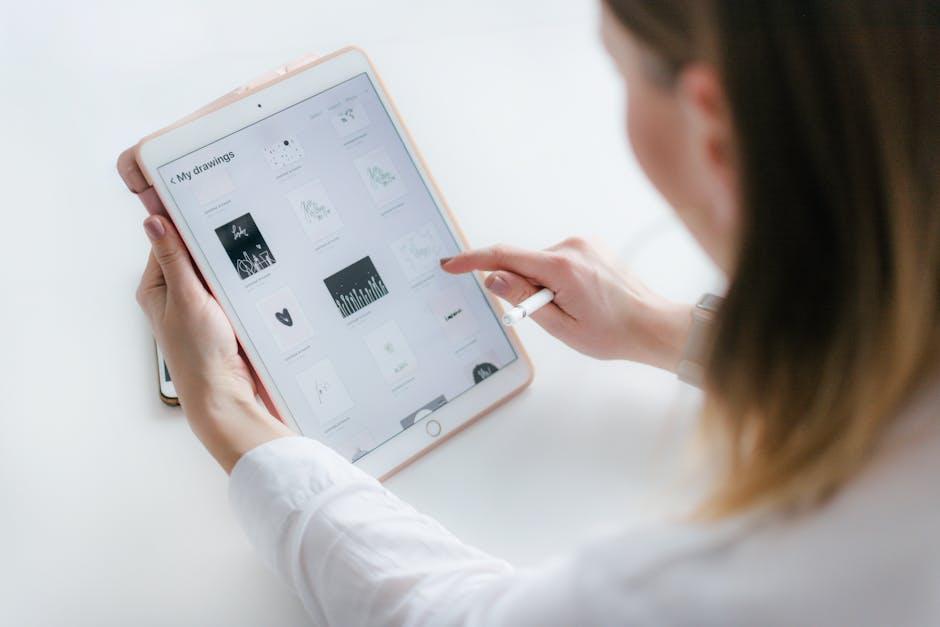
In Retrospect
As you embark on your journey to master the handoff between your iPad and Mac, remember that seamless workflow is just a tap away. The integration of these devices opens up a world of productivity, allowing your creative ideas to flow effortlessly from one screen to another. Embrace these tools at your disposal, and let them transform the way you work. With a little practice, you’ll find that your tasks become smoother, your focus sharper, and your time more efficiently spent. So, dive in, explore the features, and enjoy the unparalleled convenience of a connected Apple ecosystem. Happy multitasking!