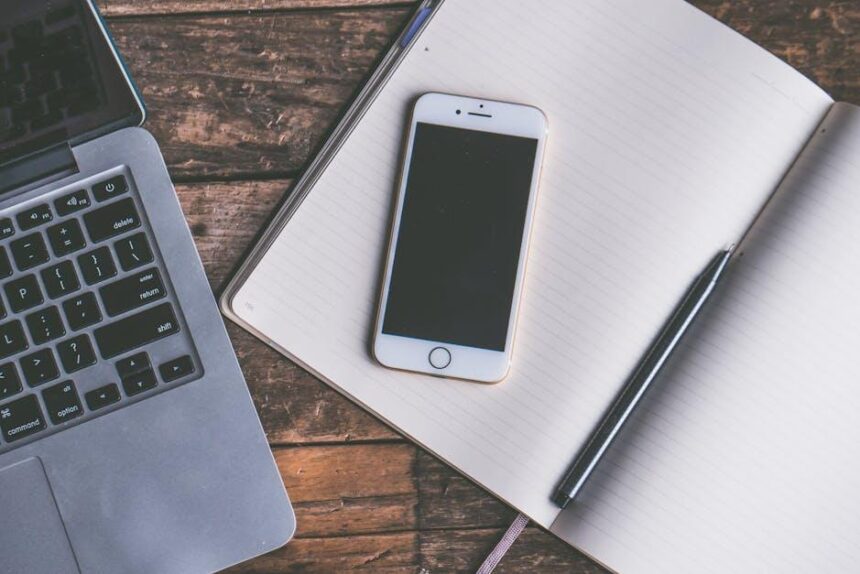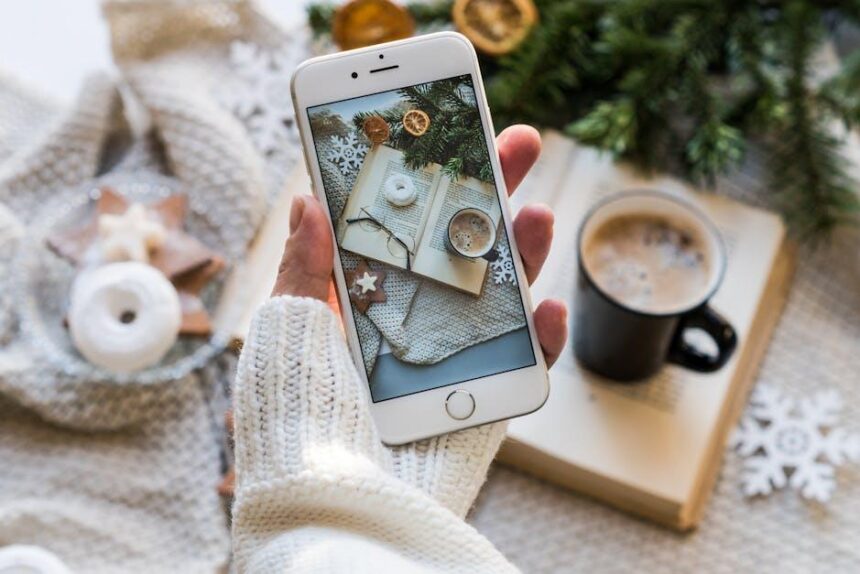In today’s fast-paced world, maintaining productivity can often feel like an uphill battle. Enter Focus Mode, a powerful tool on your iPhone designed to help you navigate distractions and enhance your concentration. This feature allows users to customize their focus settings based on the task at hand, whether it’s work, study, or relaxation, enabling a tailored digital experience that promotes mindfulness. By mastering Focus Mode, you can create a personalized sanctuary that prioritizes your most important activities and minimizes interruptions. Join us as we explore the ins and outs of this valuable feature, unlocking the potential to elevate your productivity and bring clarity to your daily routines.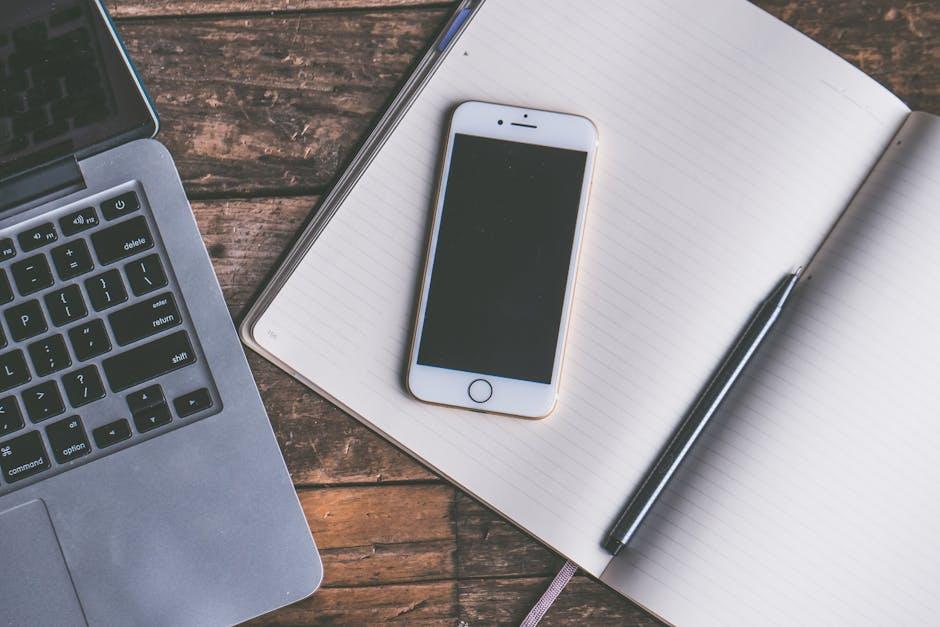
Unlocking the Power of Focus Mode for Enhanced Workflows
Focus Mode is an invaluable tool for anyone looking to enhance their productivity on an iPhone. By minimizing distractions and allowing you to customize notifications based on your current tasks, Focus Mode helps streamline your workflows and create an environment where you can truly concentrate.
Here are some key benefits of using Focus Mode:
- Personalized Notifications: Tailor which apps and contacts can send notifications during Focus Mode, ensuring that only the most important alerts break your concentration.
- Customizable Focus Settings: Create different Focus profiles for various activities, such as work, personal time, or sleep, letting you switch effortlessly based on your needs.
- Scheduled Activation: Set Focus Modes to activate automatically at specific times, ensuring you’re always in the right mindset when starting work or winding down.
To help you make the most of Focus Mode, consider the following steps for setup:
| Step | Description |
|---|---|
| 1 | Open the Settings app on your iPhone, then navigate to Focus. |
| 2 | Select Add Focus to create a new profile or tap on an existing one to modify. |
| 3 | Choose which contacts and apps can notify you while Focus Mode is active. |
| 4 | Set specifics, like whether to allow calls from favorites or repeated calls through. |
| 5 | Schedule your Focus Mode to activate at suitable times for maximum efficiency. |
Using Focus Mode effectively allows you to maintain control over your attention and improve your productivity significantly. It transforms your iPhone into a focused workspace tailored specifically to your professional and personal needs.

Tailoring Focus Mode Settings to Your Unique Needs
To optimize your productivity using Focus Mode on your iPhone, it’s crucial to tailor the settings to align with your personal and professional needs. Here’s how you can customize Focus Mode effectively:
- Choose Your Focus Mode: Select a preset Focus mode such as Work, Personal, or Sleep, or create a custom one that matches your daily routine. For instance, a Work Focus mode can silence notifications from social media while allowing important calendar alerts.
- Configure Allowed Notifications: Allow notifications only from specific apps or contacts. This ensures that you remain accessible for crucial communications without distractions from less important sources.
- Custom Schedules: Set times and locations where Focus Mode activates automatically. This could mean deploying Work mode during office hours and Personal mode during personal time, helping you maintain work-life balance.
- Home Screen Customization: Design a dedicated home screen for each Focus mode. You can choose specific apps to appear during Work hours and hide distracting ones, keeping your attention on tasks that matter most.
- Use Focus Filters: Use Focus Filters to customize what content and settings are visible during different Focus modes. For example, you can remove specific email accounts or hide certain apps when in Work Focus.
Here’s a quick overview to consider:
| Focus Mode | Allowed Notifications | Auto-Activate Schedule | Screen Customization |
|---|---|---|---|
| Work | Work-related apps, urgent contacts | Weekdays, 9 AM – 5 PM | Business apps only |
| Personal | Family and friends, social media | Evenings, 6 PM – 10 PM | Personal apps only |
| Sleep | Emergency contacts only | Every night, 10 PM – 7 AM | None |
Taking these steps to tailor your Focus Mode settings can significantly enhance your ability to concentrate and manage time effectively. With a little customization, your iPhone can become a powerful tool for maximizing productivity in the busy landscape of your daily life.
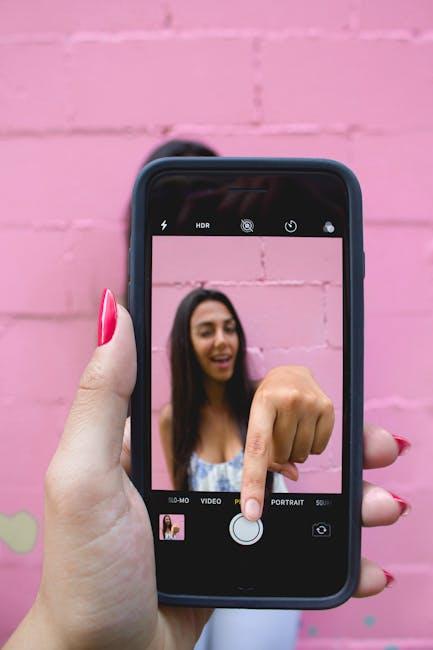
Integrating Apps and Notifications for Seamless Productivity
To maximize productivity while using Focus Mode on your iPhone, it’s essential to integrate your apps and notifications effectively. This ensures that you’re not only silencing distractions but also organizing your digital workspace for optimal efficiency. Here’s how you can achieve seamless integration:
- Customize App Notifications: Tailor your notifications to prioritize only the most critical alerts. Within Settings, navigate to Notifications and select the apps you want to modify. You can adjust alert styles, sounds, and whether to show previews.
- Use Focus Mode Filters: Focus Mode allows you to filter notifications by time and context. For instance, during work hours, you might only want to hear from colleagues in Slack or emails from your boss. Set up these parameters in the Focus settings.
- Allow Calls From Certain Contacts: If you need to ensure that important calls come through while in Focus Mode, customize the People section under your Focus settings to allow calls from specific contacts.
- Integrate with Calendar and Reminders: Sync your calendar with Focus Mode to silence notifications during meetings or scheduled work time. Use Apple’s Calendar and Reminders apps to keep track of your tasks and appointments.
- Leverage Shortcuts: Create custom Shortcuts that automate workflows. For example, set a Shortcut to change your Focus Mode based on your location, like switching to Work mode when you arrive at the office.
- Connect with Third-Party Apps: Integrate productivity apps like Trello, Todoist, or Notion. Set notifications from these apps to notify you only about high-priority tasks or deadlines.
Here’s a simple table summarizing essential apps that can enhance your Focus Mode experience:
| App Name | Functionality | Integration with Focus Mode |
|---|---|---|
| Slack | Team communication platform | Filter notifications to only allow important messages |
| Todoist | Task management | Set task reminders during Focus Mode |
| Microsoft Outlook | Email & Calendar | Prioritize emails and calendar events |
| Focus@Will | Music for concentration | Adjust music during working hours |
By carefully integrating your apps and managing notifications, you can create a customized Focus Mode that supports your unique work habits and enhances your productivity. This tailored approach empowers you to maintain focus without sacrificing the ability to stay connected with what matters most.

Strategies to Stay Committed While in Focus Mode
Staying committed while in Focus Mode can be the key to unlocking your best productivity. Here are some effective strategies to help you maintain your commitment when distractions are plentiful:
- Set Clear Goals: Before you activate Focus Mode, determine what you hope to achieve. Write down specific, measurable tasks to keep yourself accountable.
- Create a Distraction-Free Environment: Designate a workspace that minimizes interruptions. This might mean turning off notifications for social media apps or finding a quiet room.
- Utilize Time Blocks: Break your work into manageable segments. Try the Pomodoro Technique-work for 25 minutes, then take a 5-minute break to recharge.
- Limit Access to Temptations: Use app restrictions in Focus Mode to block non-essential apps. Only keep those that align with your goals accessible.
- Stay Hydrated and Nourished: Keep a water bottle and healthy snacks nearby. Staying hydrated can enhance focus, while nutritious snacks can provide sustained energy.
Implementing these strategies will help enhance your commitment and effectiveness during Focus Mode, transforming your iPhone into a powerful productivity tool.

Final Thoughts
As we reach the end of our exploration into mastering Focus Mode on your iPhone, it’s clear that navigating the demands of our digital lives can be a balancing act. Embracing this powerful feature doesn’t just enhance your productivity; it transforms your relationship with technology. By customizing your Focus settings, you can create an environment where distractions fade and your ability to concentrate shines. So, whether you’re diving into a significant project, unwinding during personal time, or fostering creativity, let Focus Mode be your ally. Take the reins of your productivity journey, and savor the satisfaction that comes from working smart, not hard. Your iPhone is more than just a device-it’s a tool for achieving your goals, one focused moment at a time.