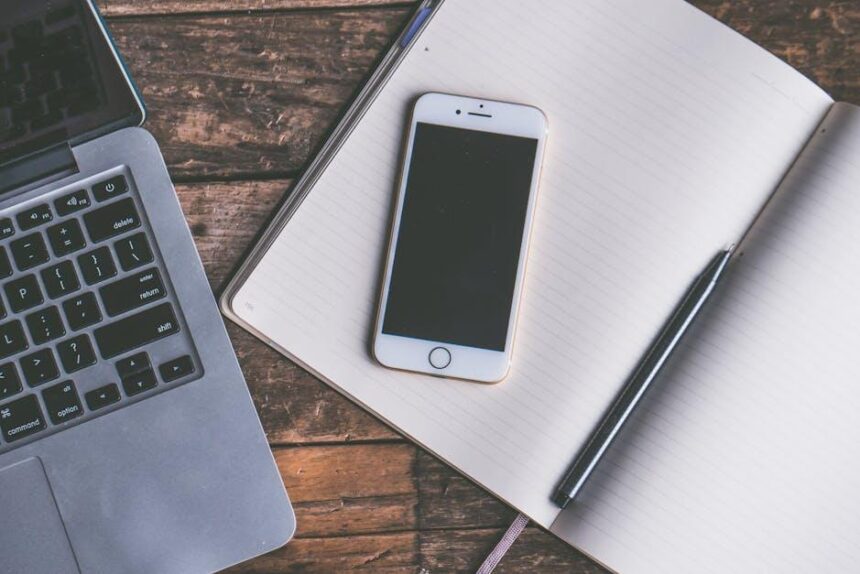In today’s fast-paced world, where our gadgets often become extensions of ourselves, misplacing accessories like AirPods can feel like a minor disaster. Fortunately, Apple’s Find My app is a powerful tool designed to alleviate this common frustration. Whether you’ve accidentally stashed your AirPods in the couch cushions or left them in a café, mastering the features of Find My can make locating your earbuds a seamless experience. This article will guide you through the essential steps and tips to harness the full potential of Find My, ensuring that your favorite listening companions are never too far out of reach.
Understanding the Find My App Interface for Seamless AirPods Tracking
If you’ve ever misplaced your AirPods, the Find My app can be a lifesaver. Understanding its interface is key to ensuring a smooth and efficient tracking experience. Here’s a breakdown of how to navigate the Find My app to locate your AirPods effortlessly.
When you open the Find My app, you’ll be greeted with a clean and user-friendly interface designed to help you quickly locate your devices. Here’s what you need to look for:
- Devices Tab: This is where you’ll find a list of all your Apple devices linked to your Apple ID, including your AirPods. Simply tap on the “Devices” tab at the bottom of the screen.
- Map Feature: Once you select your AirPods, the app will display their last known location on a map. This feature provides a visual perspective of where your devices were last connected.
- Play Sound: If your AirPods are nearby but you can’t find them, you can select the “Play Sound” option. This will emit a beeping sound to help you locate them.
- Directions: If the AirPods are showing a location that’s farther away, you can tap the “Directions” option to get step-by-step navigational guidance.
- Notify When Found: If your AirPods are offline, you can enable notifications to be alerted as soon as they come back online. This ensures you don’t miss out on locating them.
It’s important to note that your AirPods need to be connected to your Apple ID and have Bluetooth enabled for the Find My app to track their location accurately. Beyond just locating them, the Find My app can help in a variety of scenarios, such as:
| Feature | Description |
|---|---|
| Lost Mode | Activates a mode that keeps track of your AirPods’ location and alerts you if someone else finds them. |
| Share My Location | Allows friends and family to see your location, which can be useful if you frequently misplace your devices. |
| Security Features | Enables features like locking your devices or notifying you of any unauthorized access. |
The Find My app integrates seamlessly with iOS, giving you peace of mind while ensuring that you can always keep track of your valuable devices, including your beloved AirPods. By familiarizing yourself with the app’s interface and features, you’ll not only enhance your ability to locate your AirPods but also enrich your overall experience with Apple’s ecosystem.

Optimizing Your Settings for Maximum Location Accuracy
To ensure your AirPods are easily locatable, optimizing the location settings on your iPhone is critically important. Accurate location data enhances the effectiveness of the Find My app, making it simpler to track down your missing AirPods with precision.
Here are some key settings to adjust on your iPhone for maximum location accuracy:
- Enable Location Services: Go to Settings > Privacy & Security > Location Services and toggle it on. This allows apps to access your device’s location.
- Allow Location Access for Find My: Under Location Services, scroll to Find My and select While Using the App or Always. This enables continuous tracking of your AirPods.
- Set System Services: Within Location Services, scroll down to System Services. Ensure features like Find My iPhone and Share My Location are enabled for more accurate tracking.
- Check App Permissions: Review permissions for other apps that may impinge on location accuracy. Go to Settings > Privacy & Security > Location Services > App Location Permissions to adjust settings as needed.
- Keep Your Device Updated: Regularly update your iPhone. Go to Settings > General > Software Update. Updates can improve location accuracy and overall functionality.
These steps ensure your iPhone can effectively utilize GPS and other location services, giving you the best chances of finding your AirPods efficiently. A well-optimized device is your best ally in tracking down those elusive earbuds!

Tips and Tricks for Quick Recovery of Your AirPods
When it comes to locating your missing AirPods, using the Find My app on your iPhone can be a game changer. Here are some practical tips to enhance your chances of a quick recovery:
- Enable Find My: Ensure you have the Find My feature activated on your device. Go to Settings > Your Name > Find My > Find My iPhone, and toggle it on.
- Regularly Check Battery Life: Keep an eye on your AirPods’ battery levels within the Bluetooth menu. If they run low, it may affect their ability to connect to Find My.
- Locate Your AirPods: If you misplace them, open the Find My app. Tap on Devices and select your AirPods from the list. If they’re nearby, you can use the Play Sound feature to help locate them.
- Use the Map: If your AirPods are out of Bluetooth range, the app will show their last known location on a map. This can guide you back to where you lost them.
- Mark as Lost: If they’re permanently lost, consider enabling the Mark as Lost feature in the app. This will notify you when they come back online, increasing your chances of recovery.
- Keep Your AirPods Updated: Just like your iPhone, make sure your AirPods are running the latest firmware for optimal performance and connectivity.
- Search Your Surroundings: If you suspect a specific place where you might have lost them, check that area first. Retrace your steps; sometimes, they can slip out unnoticed.
Remember, ensuring that Find My is set up correctly is your first line of defense against lost AirPods. If they do go missing, these tips can significantly speed up the recovery process.

Navigating Common Challenges in Finding Lost AirPods
Locating lost AirPods can sometimes feel like searching for a needle in a haystack, but with the right strategies and tools, you can ease the burden. Here are some common challenges users face along with practical solutions to tackle them.
- Battery Drain: If your AirPods have a low battery or are out of charge, they won’t be detectable via the Find My app. Regularly charging your AirPods ensures they’re always ready for use.
- Out of Range: AirPods utilize Bluetooth technology and have a limited range. If they’re beyond that range (usually about 30 feet), the Find My app won’t be able to locate them. Try to retrace your steps to find them within that distance.
- Connection Issues: Sometimes, issues with your iPhone’s Bluetooth connection can prevent successful tracking. Make sure Bluetooth is enabled on your device and try toggling it off and back on again.
- Case Confusion: If you’ve misplaced the charging case along with or separately from your AirPods, it can complicate locating them. Remember that the Find My app can only detect the individual AirPods if they’re out of their case. If they’re in the case, the app won’t be able to track them.
- Multiple Devices: If you own multiple pairs of Apple devices or AirPods, ensure you’re using the correct Apple ID with the Find My app. Misconnection could lead to confusion over which devices are being searched.
- Environmental Noise: In a noisy environment, hearing the “Play Sound” feature may be challenging. Find a quieter space, or try searching during less busy times to improve your chances of hearing your AirPods.
To enhance your experience, utilize the Find My app effectively:
| Feature | Description |
|---|---|
| Play Sound | Alerts your AirPods with a ringing sound to help you locate them. |
| Last Known Location | Shows where your AirPods were last connected, giving you a starting point for your search. |
| Notify When Found | Set up alerts for when your AirPods are detected again, which can be useful after they’ve been lost. |
By understanding these common challenges and effectively using the Find My app, you can significantly improve your chances of locating lost AirPods. Keeping these tips in mind will help you navigate the process with ease and confidence.

Final Thoughts
As we wrap up our journey into mastering the “Find My” app for locating your AirPods, consider this knowledge your secret weapon against the all-too-common loss of those precious earbuds. With the ability to pinpoint their location on a map, play a sound to help you track them down, and even activate Lost Mode for added security, you’re now equipped to handle any mishaps with confidence. Remember, taking proactive steps like enabling the Notify When Left Behind feature can save you from future headaches. So, whether you’re on the go or simply relaxing at home, rest easy knowing that your AirPods are just a tap away. Happy listening!