In a world where our devices are both lifelines and companions, losing something as small yet essential as AirPods can feel like a minor catastrophe. Enter the Find My app, Apple’s powerful tool designed to bring back peace of mind by helping users track down their misplaced gadgets. This article will delve into the intricacies of the Find My app, offering a roadmap to mastering its features and functionalities. Whether your AirPods are nestled comfortably in your living room couch cushions or hiding out in the depths of your bag, with a few taps, you’ll be back to enjoying your favorite tunes in no time. Let’s explore how to navigate this innovative app efficiently and reclaim your lost audio companions.
Harnessing the Power of the Find My App for Effortless Tracking
The Find My App is an essential tool for swiftly locating your lost AirPods, leveraging the power of your Apple devices and iCloud integration. Understanding how to effectively use this app can save you time and provide peace of mind. Here’s how to harness its features for effortless tracking:
- Accessing the App: Open the Find My App on your iPhone, iPad, or Mac. Ensure you are logged in with the same Apple ID used for your AirPods.
- Locating Your AirPods: Tap on the “Devices” tab to see a list of all your connected devices. Your AirPods will appear with their last known location on a map.
- Play Sound Feature: If your AirPods are nearby but hidden, use the “Play Sound” option. This emits a loud sound, making it easier to find them.
- Notification Alerts: You can set up notifications to alert you if your AirPods are moved from their last known location, ensuring that you’re always aware of where they are.
It’s important to note that for optimal tracking, your AirPods must be charged and connected to a nearby Apple device. The app utilizes Bluetooth to establish a connection; therefore, if they’re out of range, the location displayed will be the last known position while they were connected.
For more robust tracking, consider these additional tips:
| Tip | Description |
|---|---|
| Keep Your Devices Updated | Ensure that your Apple devices are running the latest version of iOS or macOS to benefit from improved features. |
| Enable Location Services | Make sure location services are enabled on your devices for accurate tracking. |
| Utilize the iCloud Website | If your device is not available, visit the iCloud website on any browser to access Find My App. |
By maximizing the potential of the Find My App, you can quickly locate your lost AirPods with minimal hassle, keeping your listening experience uninterrupted. With straightforward features and easy navigation, you’ll find the whole process to be user-friendly and efficient.
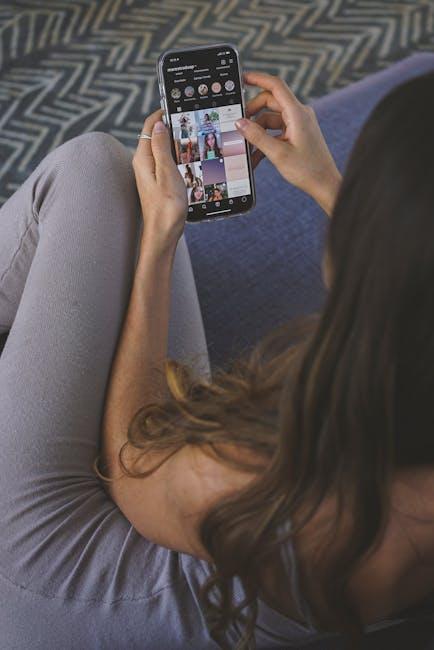
Understanding AirPods Connectivity for Optimal Location Accuracy
When it comes to locating your lost AirPods using the Find My app, understanding how connectivity affects location accuracy is vital. This is especially true in typical environments where Bluetooth signals can vary due to walls, electronic interference, and distance.
Key Factors Affecting AirPods Connectivity:
- Bluetooth Range: AirPods use Bluetooth technology, which operates effectively within a range of approximately 30 to 100 feet, depending on obstacles. The closer your AirPods are to your device, the stronger the connection.
- Find My Network: If your AirPods are out of Bluetooth range, they can still be located using the Find My network, which leverages other Apple devices nearby to help pinpoint their location. This is especially useful in crowded or large spaces.
- Active/Inactive Status: If your AirPods are in their case, they may be harder to find. Ideally, keep them connected to your device for real-time tracking. When they’re in use, their location is continuously updated.
| Condition | Location Accuracy |
|---|---|
| In case | Limited to last known location |
| Connected and in use | Real-time mac/” title=”Easily … Your Lost iPhone Using … My on Your …”>location tracking |
| Out of range | Approximate location based on network data |
Enhancing Location Accuracy:
- Keep Your Devices Updated: Ensure your iPhone or iPad has the latest iOS version, as updates may include improvements to the Find My app and connectivity features.
- Optimize Settings: Enable “Find My” from the settings on your device. Make sure location services are on for the Find My app to function correctly.
- Regular Maintenance: Often, resetting your AirPods or forgetting and re-establishing the Bluetooth connection can resolve connectivity issues.
By being aware of these factors and taking proactive steps, you can improve the chances of accurately locating your AirPods when they go missing. Understanding the nuances of Bluetooth connectivity and utilizing the full capabilities of the Find My app can help minimize the stress of lost earbuds.

Setting Up Notifications and Alerts for Peace of Mind
Setting up notifications and alerts for your AirPods can provide you with peace of mind, ensuring you never leave them behind again. With Apple’s Find My app, you can customize alerts that suit your lifestyle.
To enable separation alerts, follow these simple steps:
- Open the Find My app on your device.
- Select the Devices tab and choose your AirPods from the list.
- Turn on the option for Notify When Left Behind.
Once activated, you’ll receive notifications if you leave your AirPods behind. You can even set trusted locations, such as your home or workplace. If you leave the designated area without your AirPods, the app will send an alert to your iPhone, iPad, Mac, or Apple Watch, keeping your earbuds secure.
Here are some additional features you might find useful:
- Location Tracking: View the last known location of your AirPods on the map.
- Play Sound: If your AirPods are nearby, you can make them emit a sound to help locate them.
- Offline Finding: If your AirPods are out of Bluetooth range, the Find My network can still help locate them using other Apple devices nearby.
To minimize unwanted notifications, check which trusted locations are set. If you frequently visit places like coffee shops or friends’ houses, you might want to adjust these settings to avoid unnecessary alerts.
| Feature | Description |
|---|---|
| Separation Alerts | Notifies you when you leave your AirPods behind. |
| Location Tracking | Shows the last known location of your AirPods on a map. |
| Play Sound | Enables your AirPods to emit a sound for easy locating. |
| Offline Finding | Allows locating AirPods even when out of Bluetooth range. |
By setting up these notifications and alerts, you can significantly reduce the chances of misplacing your AirPods, helping you maintain a smoother, more organized daily life.
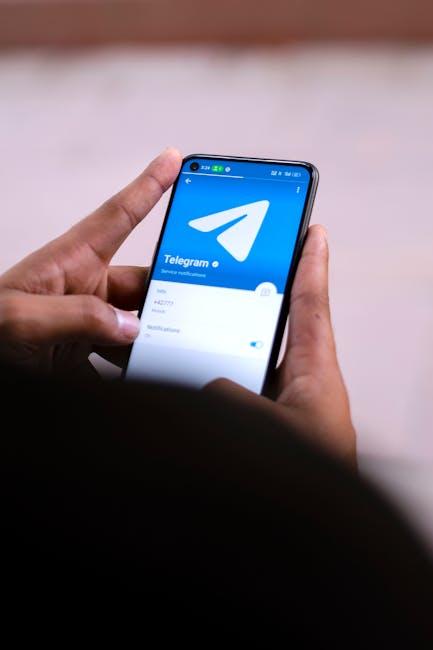
Troubleshooting Common Issues to Enhance Lost Item Retrieval
Even the most careful among us can misplace our AirPods from time to time. If you find yourself in a situation where your beloved earbuds have gone missing, follow these troubleshooting tips to enhance your retrieval efforts using the Find My app.
Check Your Device Compatibility
Make sure that your AirPods are connected to a compatible Apple device. The Find My app works seamlessly with:
- iPhone
- iPad
- Mac
- Apple Watch
Ensure Find My is Enabled
Before you can locate your AirPods, confirm that the Find My feature was enabled when your AirPods were last connected. To check:
- Open the Settings app.
- Tap on your name at the top, then select Find My.
- Ensure Find My iPhone and Find My network are turned on.
Check Battery Life
If your AirPods are offline, they may have run out of battery. Make sure to:
- Charge your AirPods in their case for at least 15 minutes.
- Check the battery status through the widget on your iPhone or iPad.
Using Find My App
To find your AirPods:
- Open the Find My app.
- Select Devices at the bottom.
- Tap on the AirPods to view their last known location on the map.
Play Sound to Locate
If your AirPods are nearby, you can use the app to play a sound:
- In the Find My app, tap Play Sound. Your AirPods will emit a tone to help you find them.
Retrieving from a Different Location
If you suspect your AirPods are not where you last used them, here are some practical steps:
- Check the last known location on the map.
- Visit the location if possible, and use the sound feature.
- Ask people in the area if they’ve seen them.
Refresh Location Data
If the location seems inaccurate:
- Ensure your device has a stable internet connection.
- Toggle Location Services off and on in your Settings.
| Common Issues | Possible Solutions |
|---|---|
| AirPods Not Found | Ensure Find My is enabled and charge AirPods. |
| Inaccurate Location | Refresh location data in settings. |
| No Sound When Located | Check mic or speaker options in device settings. |
With these troubleshooting tips, you can enhance your chances of quickly and easily retrieving your lost AirPods. Always remember to keep your Find My settings updated for the best experience!

Key Takeaways
As you embark on your journey to master the Find My app, remember that finding your lost AirPods can be both swift and seamless. With the combination of smart technology and simple techniques at your fingertips, you’ll never have to worry about misplacing your earbuds again. Whether you’re at home, on the go, or at your favorite café, the power to locate your AirPods is just a tap away. Embrace this newfound confidence and enjoy the music, calls, and moments that your AirPods bring into your life-because every sound counts when it’s crystal clear. Happy listening!














