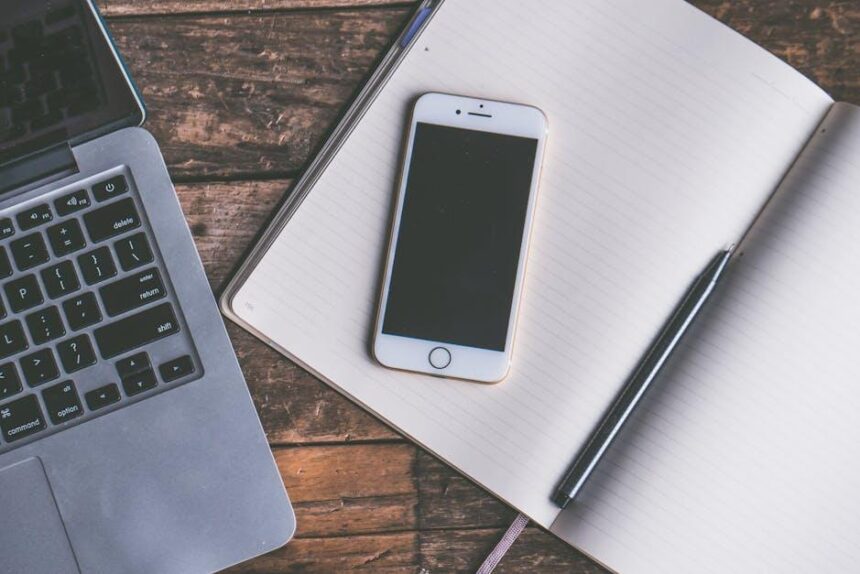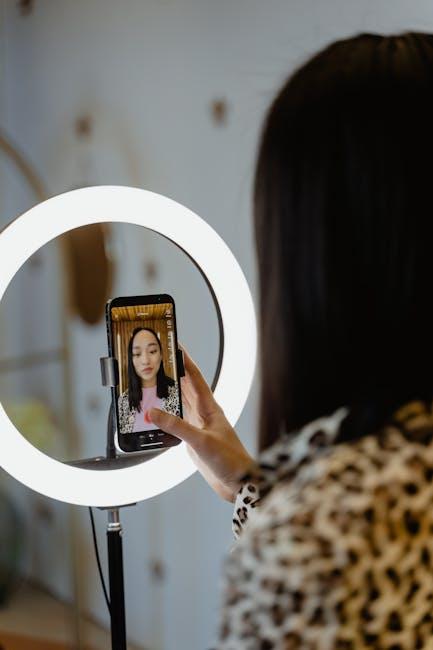In an era where staying connected is paramount, the Apple Watch emerges as more than just a timepiece; it’s a powerful communication hub right on your wrist. Among its many features, FaceTime Audio allows users to engage in seamless conversations with friends and family, turning the smartwatch into a mini-phone. Whether you’re juggling tasks, on a run, or simply want to chat hands-free, mastering FaceTime Audio on your Apple Watch can open up new possibilities for convenience and connectivity. In this article, we’ll guide you through everything you need to know about making audio calls, from getting started to optimizing your experience, ensuring that you never miss a moment of conversation. Let’s dive into the world of FaceTime Audio and make your Apple Watch a companion that keeps you connected with ease.
Exploring FaceTime Audio: A Seamless Connection from Your Wrist
FaceTime Audio offers a unique way to connect with friends and family directly from your Apple Watch, allowing you to communicate effortlessly through Wi-Fi or cellular networks. Here’s how to make the most of this feature:
Benefits of FaceTime Audio on Your Apple Watch:
- Convenience: Easily make and receive calls from your wrist without needing your iPhone.
- Clear Calls: Enjoy high-quality audio through Wi-Fi, providing a more stable connection compared to traditional phone calls.
- Hands-Free Communication: Ideal for multitasking, whether you’re cooking, exercising, or on the go.
How to Make a FaceTime Audio Call:
- Open the FaceTime app on your Apple Watch.
- Tap on the contacts you want to call.
- Select the audio button to initiate the call.
To ensure a smooth experience, check the following settings:
- Wi-Fi or Cellular Connection: Make sure you’re connected to Wi-Fi or that your cellular data is turned on.
- Apple ID: Ensure you’re signed into the same Apple ID on your iPhone and Apple Watch.
- Volume Levels: Adjust the volume on your watch to make sure you can hear calls clearly.
Common Issues and Solutions:
| Issue | Solution |
|---|---|
| FaceTime Audio option is missing | Check your settings and ensure FaceTime is enabled on your paired iPhone. |
| Unable to hear incoming calls | Adjust the volume and check if Do Not Disturb is off. |
| Call quality issues | Switch to a stronger Wi-Fi connection if possible. |
For those wondering about international calls, FaceTime Audio typically uses data, not traditional phone networks, so if you’re connected via Wi-Fi, you won’t incur additional charges from your carrier. Just be mindful of cellular data usage if you’re not connected to Wi-Fi!
With FaceTime Audio on your Apple Watch, staying connected with loved ones has never been easier!

Optimizing Audio Settings for Crystal Clear Conversations
When it comes to ensuring crystal clear conversations on FaceTime using your Apple Watch, optimizing your audio settings is crucial. Here’s how you can enhance the audio experience:
- Adjust Volume Levels: Use the Digital Crown on your Apple Watch to easily adjust the volume during a call. Make sure the volume is turned up sufficiently to hear your conversation partner clearly.
- Check Bluetooth Headset: If you’re using Bluetooth headphones or earbuds, ensure they are properly connected. Go to Settings > Bluetooth to verify their connection status.
- Select the Right Audio Output: You can choose the preferred audio output for your calls. Tap the green audio icon while on a FaceTime call to switch between your Apple Watch speaker and connected devices.
- Background Noise Reduction: To minimize distractions, ensure that noise cancellation features are enabled if you’re using compatible accessories. This greatly enhances sound clarity.
Consider the surrounding environment as well. Quiet settings yield better audio quality, so try to position yourself away from noise sources like appliances or crowded areas.
For more advanced settings, you might explore:
| Feature | Description |
|---|---|
| Audio Balance | Adjust left and right audio channels in your Accessibility settings for a personalized listening experience. |
| Sound Check | Enable this feature in your music settings; it ensures consistent volume levels across different songs and helps during FaceTime calls. |
| Hearing Aid Compatibility | If you use hearing aids, check compatibility settings to enhance audio quality further. |
By taking these steps, you can significantly improve audio quality for FaceTime calls, making conversations smoother and more enjoyable.

Leveraging Siri: Hands-Free FaceTime Audio Calls Made Simple
Using Siri on your Apple Watch can transform your FaceTime audio calling experience into a seamless, hands-free operation. With just a few simple voice commands, you can connect with friends and family without ever needing to touch your device. Here’s how to make the most of Siri for FaceTime audio calls:
- Activate Siri: Simply raise your wrist or say “Hey Siri” to activate the voice assistant. Ensure that your Apple Watch is compatible with voice commands.
- Make a Call: To initiate a FaceTime audio call, just say “FaceTime [Contact Name].” Siri will recognize the contact from your address book and start the call.
- End a Call: If you wish to end the call, just say “Hey Siri, hang up” and you’ll disconnect instantly.
- Multiple Contacts: To call multiple people in one command, simply say, “FaceTime [Contact 1] and [Contact 2].” This is perfect for quick group calls.
- Pause and Resume: If you need to pause the conversation, simply say “mute” and to continue, say “unmute.”
For those who want to ensure maximum efficiency with Siri and FaceTime, here are a few tips:
| Tip | Description |
|---|---|
| Keep Contacts Updated | Ensure your contacts are readily updated in the iPhone’s contact app for Siri to easily recognize names. |
| Use Familiar Terms | Instead of full names, using nicknames or how you regularly address someone can help Siri make the connection quicker. |
| Clear Voice Recognition | Speak clearly and at a moderate pace for better recognition, particularly in noisier environments. |
| Background Noise | Find a quiet place to make calls to ensure that Siri can pick up your voice without interference. |
Leveraging Siri to manage your FaceTime audio calls not only enhances your experience but also allows you to multitask effectively. Whether you’re busy at home or on the go, this feature ensures that you stay connected effortlessly.

Troubleshooting Common Issues for a Smooth Experience
Encountering issues with FaceTime audio on your Apple Watch can be frustrating, but many common problems have straightforward solutions. Here’s a practical guide to help you troubleshoot effectively.
Check Your Connection
First, verify that your Apple Watch is connected to a stable network. FaceTime audio relies on Wi-Fi or cellular connectivity. If you’re experiencing issues, consider the following:
- Ensure your iPhone is within range of your Apple Watch.
- Check the signal strength; poor connectivity can disrupt your calls.
- Restart your Wi-Fi router if necessary.
Update Your Devices
Keeping your devices updated is crucial for optimal performance. Here’s how to check for updates:
- On your iPhone, go to Settings > General > Software Update.
- On your Apple Watch, navigate to Settings > General > Software Update.
- Install any available updates.
Adjust FaceTime Settings
Make sure FaceTime is enabled on both your iPhone and Apple Watch:
- On your iPhone, open Settings > FaceTime and toggle the switch to enable it.
- Check if your Apple ID is logged in properly.
Reset Network Settings
If you’re still having trouble, resetting network settings might help. Keep in mind that this will erase Wi-Fi passwords:
- On your iPhone, go to Settings > General > Transfer or Reset iPhone > Reset > Reset Network Settings.
Notifications and Do Not Disturb
Sometimes, missed calls can result from your watch being in Do Not Disturb mode:
- Check if Do Not Disturb is enabled on your Apple Watch.
- Disable it if you want to receive incoming FaceTime audio calls.
Contact Support
If you’ve tried all the above steps and still encounter issues, consider reaching out to Apple Support for assistance. They can provide more detailed troubleshooting suited to your specific setup.
By following these steps, you can resolve common FaceTime audio issues and enhance your calling experience on your Apple Watch.

Final Thoughts
In conclusion, mastering FaceTime Audio on your Apple Watch can significantly enhance your connectivity, allowing you to stay in touch effortlessly while on the go. With just a few taps, you can initiate calls, making communication not only convenient but also stylishly seamless. As you explore the capabilities of your Apple Watch, remember that technology is designed to connect us, and with FaceTime Audio, you can bridge distances without missing a beat. So go ahead, dial up your loved ones, and make the most of this fantastic feature right from your wrist. Happy calling!