In an increasingly unpredictable world, staying prepared for emergencies has never been more crucial. Enter the Apple Watch, a powerful tool not just for fitness tracking or notifications, but also for safety. Among its standout features, the Emergency SOS function stands out as a lifeline when seconds count. This article delves into mastering the Emergency SOS feature on your Apple Watch, empowering you to respond effectively in critical situations. From quick access to emergency services to alerting loved ones, understanding this feature can enhance your sense of security, ensuring that help is always within reach. Join us as we explore how to navigate emergency settings, customize alerts, and optimize your Apple Watch for safety, anytime, anywhere.
Mastering the Basics of Emergency SOS Features
Mastering the Emergency SOS features on your Apple Watch can provide peace of mind-whether you’re hiking in the mountains or navigating city streets. Familiarizing yourself with these capabilities not only enhances your safety but also ensures you’re prepared in case of an emergency.
How to Use Emergency SOS on Your Apple Watch:
- Press and hold the side button until the Emergency SOS slider appears.
- Drag the slider to call emergency services. This will automatically dial 911.
- If you continue holding the side button, your Apple Watch will automatically call emergency services after a countdown.
Key Features of Emergency SOS:
- Automated Location Sharing: When you activate Emergency SOS, your location is sent to emergency contacts you’ve set up in advance.
- Medical ID Access: First responders can access your medical details directly from your watch without needing a passcode. Ensure your Medical ID is updated in the Health app.
- Fall Detection: If you take a hard fall, your Apple Watch can detect it and will prompt you to call emergency services if you don’t respond.
Setting Up Emergency Contacts:
It’s essential to designate emergency contacts within your Health app. Here’s how:
- Open the Health app on your iPhone.
- Tap on your profile picture in the upper right corner.
- Select “Medical ID” and tap “Edit.”
- Add your emergency contacts and save your changes.
Important Considerations:
- Check with your mobile carrier: Some carriers might charge for emergency calls.
- Available features may vary by model: Ensure your Apple Watch is compatible with Emergency SOS.
Additional Resources:
| Resource | Details |
|---|---|
| Apple Support | Visit for detailed guides on Emergency SOS and related features. |
| Local Emergency Services | Contact your local services to understand emergency response specifics in your area. |
By knowing how to effectively use Emergency SOS and keeping your watch updated with your contacts and medical information, you’re taking an essential step towards personal safety. Always stay prepared, and make safety your priority!

Exploring Quick Activation Techniques for Instant Help
When every second counts, knowing how to quickly activate the Emergency SOS feature on your Apple Watch can potentially save lives. Here’s a guide to ensure you’re fully equipped to handle any emergency effortlessly.
To activate Emergency SOS:
- Press and hold the side button and one of the volume buttons until the Emergency SOS slider appears.
- Draw the slider to call emergency services. You can also press and hold the buttons for a few seconds to dial automatically.
Besides calling emergency services, your Apple Watch can send a message with your location to your emergency contacts, providing them with vital information without you needing to speak a word. This feature is crucial when you’re unable to communicate effectively.
To ensure your Emergency SOS settings are correct:
- Open the Apple Watch app on your iPhone.
- Navigate to My Watch > Emergency SOS.
- Make sure that Auto Call is enabled for seamless emergency dialing.
Keep in mind:
- Test the Emergency SOS feature regularly to ensure you know how to use it in a moment of need.
- Update your emergency contacts in the Health app on your iPhone. These contacts will receive notifications and your location during an emergency.
- If you’re traveling, remember that internationally dialing will likely vary. Ensure you have local emergency numbers saved or know how to access them.
Here’s a quick reference table for enabling Emergency SOS settings:
| Feature | How to Enable |
|---|---|
| Emergency Call | Hold side button + volume button |
| Auto Call | Enable in Watch app > My Watch > Emergency SOS |
| Emergency Contacts | Edit in iPhone Health app |
By familiarizing yourself with these quick activation techniques, you’re one step closer to ensuring your safety and the safety of those you care about. Remember, knowledge is power, especially in emergencies!

Customizing Emergency Contacts for Peace of Mind
In today’s fast-paced world, ensuring your safety and the ability to reach out for help is paramount. One of the most significant features of your Apple Watch is the ability to customize your Emergency Contacts. This function can provide an extra layer of security for you and your loved ones.
Choosing Your Emergency Contacts Wisely
Your emergency contacts are the individuals who will be alerted in case of an emergency. It’s crucial to select people who:
- Are readily available to help.
- Understand your medical history or special needs.
- Can respond timely in critical situations.
How to Customize Emergency Contacts
To ensure that your Apple Watch is set up correctly:
- Open the Health app on your iPhone.
- Tap on your profile picture in the top right corner.
- Select ‘Medical ID.’
- Tap ‘Edit’ and scroll down to ‘Emergency Contacts.’
- Choose contacts to add or remove.
Making Your Emergency Contacts Accessible
Make sure your emergency contacts have:
- The latest contact information, including phone numbers and emails.
- A clear understanding of any allergies or medications you might have.
Testing the System
After you’ve added your contacts, it’s a good idea to test your Emergency SOS feature:
- Practice the SOS call so that you’re familiar with how it works.
- Inform your emergency contacts that they will receive notifications so they are prepared to assist.
Utilizing Medical ID
In conjunction with your emergency contacts, setting up your Medical ID is essential. Make sure you include:
| Information | Details |
|---|---|
| Medications | List any current medications. |
| Allergies | Include any known allergies. |
| Conditions | Highlight any chronic medical conditions. |
| Emergency contacts | Names and numbers of those who should be contacted. |
By taking these steps, you can ensure that your emergency contacts are not just names in your phone, but reliable support in times of need. Your Apple Watch can be a powerful ally, but the customization and preparation you invest will make all the difference in your safety.
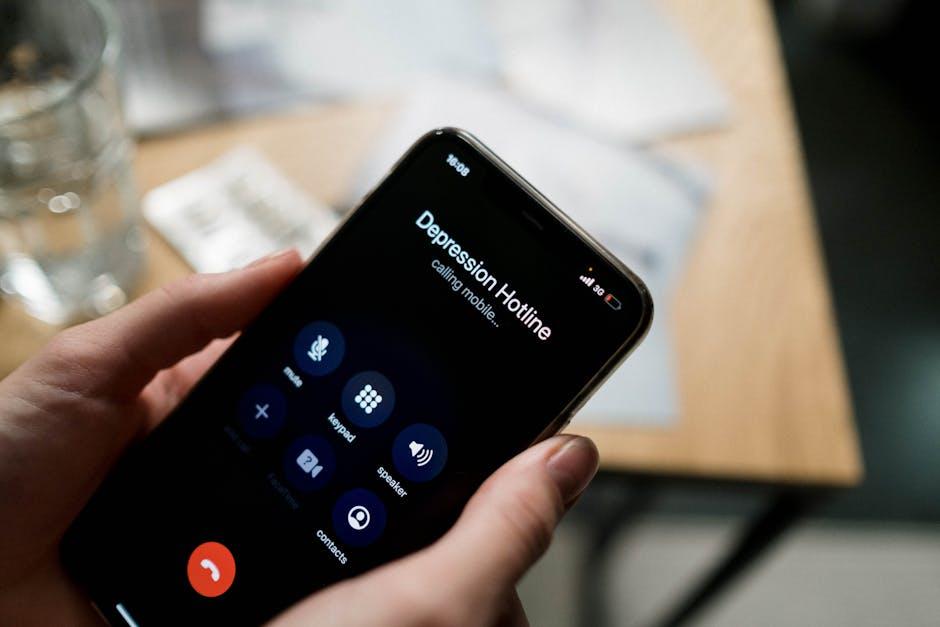
Navigating After an Emergency: What to Do Next
After the immediate chaos of an emergency, it’s essential to regain control and ensure your safety and well-being. Here’s a step-by-step guide to help you navigate the aftermath effectively:
- Check Yourself and Others for Injuries: Before anything else, assess if you or those around you have sustained any injuries. Administer first aid as necessary and seek medical attention if needed.
- Re-establish Communications: If your Apple Watch is still operational, use it to contact emergency services, family, or friends. If cell towers are down, consider using messaging apps that require less bandwidth.
- Locate Essential Resources: Find out what local resources are available. This may include shelters, medical facilities, and food banks. Websites of local government and organizations like the Red Cross can provide urgent updates.
- Secure Your Finances: Review your bank and credit accounts via mobile banking apps. Look out for suspicious activities and report any discrepancies to your banks immediately. Utilize your Apple Watch to manage quick transactions if necessary.
- Document the Damage: Take photographs of any damage to your property for insurance claims. This will help expedite the claims process with your insurance provider.
- Contact Your Insurance Company: Report any damage or loss as soon as possible. Provide them with the documentation you gathered. Familiarize yourself with your policy to understand what is covered.
- Stay Informed: Keep updated on the situation via reputable news sources. Many local TV stations provide real-time updates about emergency services and recovery efforts.
- Plan Your Next Steps: Based on the information gathered, create a plan for recovery. This might include temporary housing, food access, or medical appointments.
Remember, staying calm and focused during such times will help you make informed decisions. Using tools like your Apple Watch not only aids in communication but also in managing emergencies more efficiently.
| Action | Description |
|---|---|
| First Aid | Assess injuries and provide immediate care. |
| Contact Services | Reach out to emergency services or loved ones. |
| Financial Precautions | Monitor bank accounts for unauthorized transactions. |
| Insurance Claims | Document property damage to file claims. |

Wrapping Up
As we navigate the complexities of daily life, the importance of safety cannot be overstated. Your Apple Watch, a remarkable blend of technology and safety, empowers you to act swiftly in emergencies with its Emergency SOS feature. By mastering this tool, you not only enhance your own safety but also prepare yourself to assist others in times of need. Remember, knowledge is power; understanding how to enable and use Emergency SOS transforms your wearable device into a beacon of security. As you close this chapter on mastering your Apple Watch, carry forward the assurance that, no matter where you are, you are never truly alone. With a few taps on your wrist, help is always just a heartbeat away.














