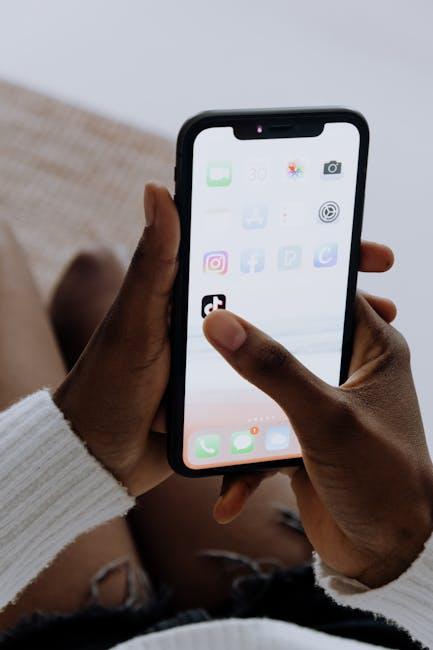In a world where safety often feels elusive, your Apple Watch can serve as a beacon of security. The Emergency SOS feature transforms this sleek device into a vital lifeline, ready to spring into action at a moment’s notice. From notifying emergency services to alerting loved ones of your situation, mastering this functionality can make all the difference in times of crisis. Whether you’re hiking in the great outdoors or navigating the challenges of daily life, understanding how to effectively configure and utilize Emergency SOS is paramount. Join us as we delve into the essential steps to ensure your Apple Watch is not just a gadget, but a trusted companion in safeguarding your wellbeing.
Understanding the Emergency SOS Feature and Its Importance
The Emergency SOS feature on your Apple Watch is a vital tool designed to enhance your safety during emergencies. When activated, this feature can quickly connect you to emergency services, ensuring you receive help without the delay of searching for your phone or dialing numbers. Understanding how it works and its significance can truly be life-saving.
How Emergency SOS Works:
- Instant Access: By pressing and holding the side button and one of the volume buttons, you trigger the Emergency SOS.
- Automatic Calls: After a countdown, your watch automatically dials 911, alerting them of your situation.
- Location Sharing: Your fall detection setting (if enabled) sends your current location to emergency services when you make a call.
Why It’s Important:
- Peace of Mind: Knowing you can reach help quickly provides comfort, especially in vulnerable situations.
- Accessibility: The ease of use means that individuals may successfully utilize it in high-stress situations where panic might otherwise prevent action.
- Life-Saving Feature: Many people report that this feature has been vital in critical situations-it’s not just a tool; it can save lives.
Adding Emergency Contacts:
Another significant aspect is the ability to manage your emergency contacts. You can list individuals who will be automatically notified in case of an emergency. When you press the Emergency SOS button, your watch sends a message to these contacts, providing them with your current location and alerting them that you need assistance.
Setting Up Emergency Contacts:
- Open the Health app on your iPhone.
- Select your profile picture, then choose Medical ID.
- Tap Edit and scroll to “Emergency Contacts” to add or modify contacts.
- Ensure you’re allowing access to those contacts even when your device is locked.
This simple setup can make a significant difference in receiving timely help from loved ones in an emergency situation.
Implementing the Emergency SOS feature is straightforward; however, its potential benefits are immense. By familiarizing yourself with how it operates, you can ensure you are better prepared when facing unexpected challenges.

Step-by-Step Guide to Setting Up Emergency SOS on Your Apple Watch
Setting up the Emergency SOS feature on your Apple Watch is a crucial step for ensuring your safety in an emergency. This functionality allows you to quickly contact emergency services and notify your emergency contacts. Follow these straightforward steps to enable it:
- Ensure Your Watch is Updated: Make sure your Apple Watch is running the latest watchOS version. You can check this through the Watch app on your iPhone.
- Open the Watch App: On your paired iPhone, open the Watch app and tap on the “My Watch” tab.
- Select Emergency SOS: Scroll down and tap on “Emergency SOS.”
- Enable Call with Side Button: Toggle on the “Call with Side Button” option. This setting allows you to initiate an SOS by pressing and holding the side button.
- Add Emergency Contacts: In the same menu, you can add contacts by tapping “Add Emergency Contact.” Choose from your contacts; they will be notified when you activate Emergency SOS.
- Test the Feature: It’s wise to practice using Emergency SOS (without actually calling 911) to familiarize yourself with how it works. Hold the side button until the sliders appear, and test the “Emergency SOS” slider.
When you activate Emergency SOS, your Apple Watch will:
- Call Emergency Services: After a countdown, your watch will automatically call 911.
- Send Your Location: It sends your current location to emergency contacts, which updates in real-time if you change locations.
- Alert Your Emergency Contacts: It will notify the pre-selected emergency contacts of your situation.
Remember, initiating a false emergency call can lead to fines or penalties in the U.S., so always ensure you genuinely need to use this feature.
By following these steps, you’ll be well-prepared to use Emergency SOS when it truly counts, providing you peace of mind wherever you are.

Optimizing Your Watch Settings for Quick Access During Emergencies
When it comes to ensuring quick and reliable access to emergency services, optimizing your Apple Watch settings is essential. Here are some important steps to customize your settings and make sure you’re prepared for any situation:
- Enable Emergency SOS: Make sure that Emergency SOS is enabled on your Apple Watch. This feature allows you to call for help without having to unlock your device. To enable, go to the Watch app on your iPhone, tap on “My Watch,” then select “Emergency SOS” to turn on any necessary settings.
- Customize Your Emergency Contacts: Adding specific contacts who will be notified in an emergency can make all the difference. In the “Health” app on your iPhone, navigate to “Medical ID” and add essential contacts. They will receive a message with your location if you ever need to use Emergency SOS.
- Familiarize Yourself with Activation Methods: To access Emergency SOS, you can press and hold the Side Button on your Apple Watch. This action will initiate a countdown, after which your watch will call 911. Practicing this activation method can make you more comfortable should an emergency arise.
- Activate Location Sharing: Ensuring that your location is shared can help responders find you quickly. In the “Privacy” settings of your iPhone, make sure that “Location Services” are turned on, particularly for emergency services.
- Check Your Medical ID: Having critical health information readily available can assist first responders. Review your Medical ID by navigating to the “Health” app, ensuring that any necessary medical conditions, allergies, and emergency contacts are accurately listed.
Taking these steps ensures that you are prepared for emergencies, providing both you and your loved ones with peace of mind. In today’s fast-paced world, having these settings optimized could be crucial when every second counts.
For additional guidance or detailed instructions on adjusting your settings, you can find helpful resources online, such as official Apple support pages or reputable tech websites.

Real-Life Scenarios: How Emergency SOS Can Save Lives
Imagine you’re on a hiking trail when you suddenly twist your ankle, making it impossible to walk. In this situation, your Apple Watch’s Emergency SOS feature can be a literal lifesaver. By pressing and holding the side button, you can alert emergency responders instantly, allowing them to reach you quickly.
Here are some real-life scenarios demonstrating how Emergency SOS can make a critical difference:
- Medical Emergencies: If you witness someone collapsing due to a heart attack, activate Emergency SOS. Your Watch can call 911 and provide your location, ensuring that help arrives promptly.
- Car Accidents: After a collision, you might be disoriented and unable to dial for help. With a simple button press, the Emergency SOS will notify authorities, and if you set up Medical ID, emergency personnel can access vital health information.
- Child Safety: If your child is lost in a crowded area, they can use your Apple Watch to call you or emergency services. Teaching them how to use Emergency SOS empowers them to seek help when needed.
- Traveling Abroad: If you find yourself in a precarious situation while traveling, such as being lost or needing urgent medical assistance, your Apple Watch can connect you with local emergency services-regardless of the country.
Utilizing Emergency SOS not only provides peace of mind but actively ensures safety across various scenarios. Here’s a simple
| Scenario | Action |
|---|---|
| Health Crisis | Activate SOS and provide location |
| Accident | Call for help using Emergency SOS |
| Lost Child | Child activates SOS for assistance |
| Travel Emergency | Contact local emergency services |
to illustrate potential situations and recommended actions.
Understanding how to effectively use Emergency SOS can help you, your family, or even strangers in urgent need. The next time you strap on your Apple Watch, remember that it’s not just a style accessory-it’s a powerful tool designed to protect you and your loved ones in emergencies.

In Conclusion
In a world where moments of crisis can arise unexpectedly, mastering the Emergency SOS feature on your Apple Watch is not just smart-it’s essential. With the ability to call for immediate help, share your location, and notify emergency contacts at the press of a button, you’re not just wearing a watch; you’re carrying a lifeline. As you familiarize yourself with this crucial tool, remember that preparedness is key. Take the time to set it up correctly and practice its use, so that when the unexpected happens, you can act swiftly and confidently. Stay safe, stay vigilant, and let your Apple Watch be your silent guardian in times of need.