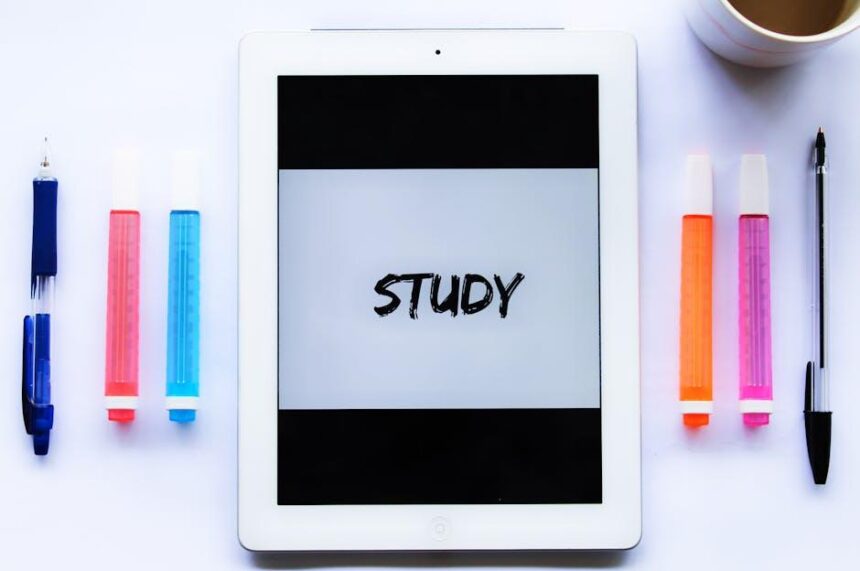In the age of mobile communication, FaceTime has become a staple for connecting with loved ones and colleagues alike. With the introduction of Apple Watch’s audio capabilities, you can now engage in seamless conversations right from your wrist. Imagine the convenience of taking a call without fumbling for your phone, all while staying stylish and on the move. This article will guide you through the essentials of mastering Audio FaceTime on your Apple Watch, simplifying the process and enhancing your experience. Whether you’re navigating the technology for the first time or looking to refine your skills, we’ve got you covered with tips and tricks to make each conversation effortless and enjoyable. Dive in and discover how to harness this powerful feature, ensuring you’re always just a tap away from meaningful connections.
Mastering Audio Quality for Crystal Clear Conversations
When it comes to making clear, engaging conversations on FaceTime using your Apple Watch, mastering audio quality is paramount. It’s not just about the technology you use, but also about how you create the right environment for each chat.
- Invest in Quality Accessories: Although your Apple Watch has built-in microphones and speakers, using a high-quality Bluetooth headset can drastically improve audio clarity. Look for models that offer noise cancellation and are specifically designed for crisp audio.
- Choose the Right Environment: Background noise can easily disrupt your conversations. Aim for a quiet space where you can minimize disruptions. Soft furnishings can help absorb sound and reduce echo.
- Optimize Settings: Ensure that your watch and headset are properly paired. Adjust the volume levels to find the perfect balance without distortion. Don’t forget to check the audio settings in the FaceTime app for any enhancements.
- Practice Good Mic Techniques: Speak directly into your microphone and maintain a steady voice level. Avoid mumbling or speaking too softly, as this can lead to misunderstandings.
- Regular Testing: Before important calls, take a moment to test audio quality. Use the built-in Voice Memo app to record and play back your voice to ensure you’re sounding your best.
The quality of your audio is vital for effective communication. Whether you’re discussing important business matters or catching up with friends, understanding and optimizing your audio setup can make all the difference.
| Audio Quality Factor | Suggestion |
|---|---|
| Microphone Quality | Use Bluetooth headsets with noise cancellation for improved clarity. |
| Environment | Choose quiet areas and minimize background noise. |
| Familiarity with Features | Learn the settings within FaceTime and adjust as necessary. |
| Positioning | Keep the microphone close and speak directly into it. |
| Regular Maintenance | Check and clean your audio devices regularly. |

Optimizing Settings for Seamless Connectivity
To ensure you have the best audio experience when using FaceTime on your Apple Watch, it’s crucial to optimize your settings for seamless connectivity. Here are some essential tips:
- Update Your Software: Always keep your Apple Watch and paired iPhone updated with the latest iOS and watchOS versions. This ensures compatibility and access to the latest features.
- Check Bluetooth Connectivity: Make sure Bluetooth is enabled on both your Apple Watch and iPhone. You can do this by swiping up on your watch face and checking the Bluetooth icon.
- Wi-Fi Connection: For FaceTime audio calls, both devices should ideally be connected to the same Wi-Fi network. This boosts call quality and reduces the chances of connectivity issues.
- Volume Settings: Adjust the volume on your Apple Watch before making a call. Use the Digital Crown or go to Settings > Sounds & Haptics to increase or decrease the volume.
- Do Not Disturb Mode: Ensure that Do Not Disturb is disabled during your calls to prevent missed notifications or interruptions, unless you want to focus solely on the conversation.
- Audio Output Preferences: Check that FaceTime audio is set to use your watch’s speaker or your connected Bluetooth headset. You can toggle this within the call interface.
By following these steps, you’ll enhance the performance and reliability of your audio calls, ensuring a much more enjoyable FaceTime experience.
| Setting | Recommended Action |
|---|---|
| Software Update | Always check for updates on iPhone and Apple Watch |
| Bluetooth | Ensure Bluetooth is activated on both devices |
| Wi-Fi | Connect both devices to the same network |
| Volume | Adjust to a comfortable level before calls |
| Do Not Disturb | Disable unless focusing on the call |
| Audio Output | Check that the correct output device is selected |

Essential Tips for Enhancing Your Experience
To make the most out of your audio FaceTime calls on your Apple Watch, consider these essential tips that enhance functionality and improve your overall experience:
- Ensure Software is Updated: Regularly check for updates to your Apple Watch and connected devices to benefit from the latest features and improvements. Navigate to Settings > General > Software Update on your watch.
- Optimize Audio Settings: Access your audio settings through the Watch app on your iPhone. Make sure that the microphone and speaker settings are correctly configured for optimal sound quality.
- Utilize Do Not Disturb: Activate the Do Not Disturb mode on your Apple Watch during important calls to minimize distractions and ensure a smooth audio experience.
- Maintain Clear Connection: Ensure your iPhone is within range, ideally within 33 feet, to maintain a strong Bluetooth connection. This minimizes lags and disconnections.
- Check Battery Levels: Before starting a FaceTime call, check that both your Apple Watch and iPhone have sufficient battery. Low battery can affect audio quality and connection reliability.
- Use Quality Headphones: Pairing high-quality Bluetooth headphones can significantly enhance your listening experience during calls. Look for options that are designed for voice clarity.
- Familiarize with Controls: Practice using voice commands and the touch controls to easily manage calls. Swipe up to access the Control Center for quick access to features like mute and volume.
- Test Before Important Calls: Run a quick test by making a sample audio FaceTime call. This helps you troubleshoot any issues before you need to make an important call.
- Explore Accessibility Features: Utilize accessibility settings such as VoiceOver or Sound Notifications to enhance your interaction with FaceTime audio calls.
| Tip | Description |
|---|---|
| Update Software | Keep your devices current to utilize new audio features. |
| Optimize Settings | Configure audio settings for the best clarity and sound. |
| Do Not Disturb | Reduce distractions during important calls. |
| Battery Check | Ensure your devices have enough power for the call. |
By following these tips, you can significantly elevate your audio FaceTime experience on your Apple Watch, making your conversations clearer and more enjoyable.

Troubleshooting Common Audio Issues on Apple Watch
Experiencing audio issues on your Apple Watch during FaceTime can be frustrating, but many common problems are easy to fix. Here are some steps to troubleshoot those pesky audio glitches:
- Check Volume Settings: Make sure your volume is turned up. You can adjust the volume by using the Digital Crown on the side of your watch.
- Ensure Do Not Disturb is Off: If Do Not Disturb is enabled, it may mute notifications and calls. Swipe up to access the Control Center and check the moon icon.
- Bluetooth Connectivity: If you’re using Bluetooth headphones or speakers, ensure that they are connected properly. Go to the Bluetooth settings on your watch to confirm.
- Restart Your Watch: Sometimes a simple restart can resolve audio issues. Press and hold the side button until the Power Off slider appears, then swipe to turn it off. Turn it back on after a few seconds.
- Update Your Software: Keeping your watchOS updated can fix bugs that may be affecting audio performance. Check for updates in the Watch app on your iPhone:
- Reset Network Settings: Resetting network settings can help fix Bluetooth and connectivity issues. Go to Settings > General > Reset > Reset Network Settings on your paired iPhone.
| Step | Action |
|---|---|
| Open the Watch App | Tap on ‘General’ |
| Check for Updates | Tap ‘Software Update’ |
If you’ve gone through these steps and are still experiencing issues, consider unpairing and re-pairing your Apple Watch. This can reset connections and resolve deeper issues:
- Unpair Apple Watch: Open the Watch app on your iPhone, select your watch, and tap ‘Unpair Apple Watch’.
- Re-pair: Follow the prompts in the Watch app to re-establish the connection.
By following these tips, you should be able to solve most audio issues and make the most of your FaceTime experience on your Apple Watch.

Insights and Conclusions
As we wrap up this guide on mastering Audio FaceTime on your Apple Watch, it’s clear that this powerful feature can transform your communication experience. Whether you’re dashing through the day or simply wishing to connect hands-free, leveraging the capabilities of FaceTime audio on your wrist opens up a world of convenience. Embrace this seamless integration of technology into your daily life, and let your Apple Watch be the gateway to effortless conversations. With a bit of practice, you’ll be navigating calls like a pro, making each interaction smoother and more enjoyable. So, strap on your watch, and take the leap into audio conversations like never before!