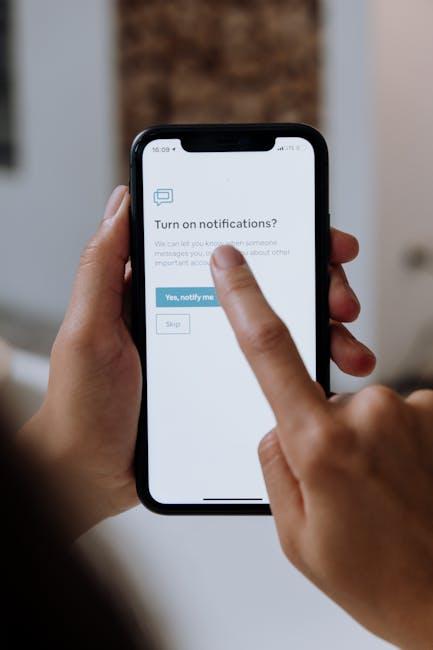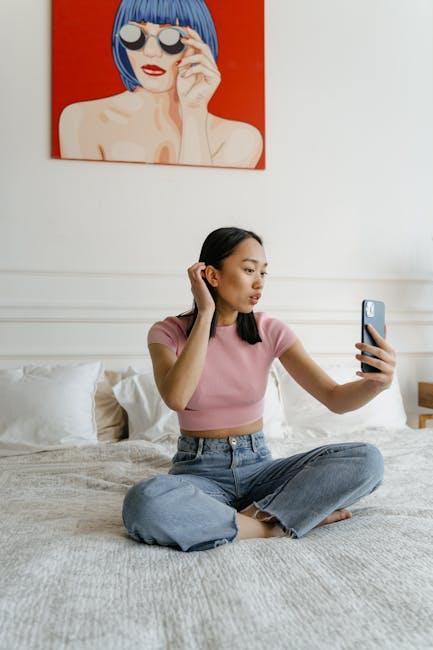In the ever-evolving landscape of smartphone technology, accessibility features are pivotal in ensuring that every user can enjoy the full spectrum of capabilities their device offers. Among these, AssistiveTouch emerges as a powerful ally for iPhone users, transforming complex gestures and commands into simplified actions at the touch of a virtual button. Whether you’re navigating your device with limited dexterity or simply seeking a more streamlined approach to everyday tasks, mastering AssistiveTouch can significantly enhance your interaction with your iPhone. This guide will delve into the ins and outs of AssistiveTouch, unlocking its myriad features for effortless use, and empowering you to tailor your device experience like never before.
Unlocking the Power of AssistiveTouch for Seamless Navigation
Unlocking the potential of AssistiveTouch on your iPhone can transform the way you navigate your device, making tasks simpler and more efficient. This feature is particularly beneficial for users who may find it challenging to use traditional touch gestures. With its customizable options, you can tailor the experience to meet your specific needs.
Here are some compelling ways to leverage AssistiveTouch for seamless navigation:
- Custom Gestures: If certain swipe or pinch motions are difficult for you, create your own gestures that suit your ability. This flexibility allows you to interact with your device more comfortably.
- Quick Access Menu: AssistiveTouch provides a virtual menu that you can access with a simple tap. You can quickly adjust settings like volume, rotate the screen, and lock the device without fumbling through multiple menus.
- Hardware Button Shortcuts: Use AssistiveTouch to replicate hardware button actions. This is especially helpful if physical buttons are worn or hard to press. Functions such as mute, home, or screenshot are just a finger tap away.
- On-Screen Pointer: For users with limited motor skills, connecting a Bluetooth device to control an on-screen pointer can significantly enhance navigation. It simplifies selecting and interacting with apps effortlessly.
To get started with AssistiveTouch, follow these simple steps:
| Step | Description |
|---|---|
| 1 | Open the Settings app on your iPhone. |
| 2 | Navigate to Accessibility and select Touch. |
| 3 | Tap on AssistiveTouch and turn it on. |
| 4 | Customize the menu and gestures to suit your preference. |
By setting up and exploring AssistiveTouch, you can optimize your iPhone usage-making it not just user-friendly but tailored to your unique navigation style. Every tap and gesture can be enhanced to fit your needs, ensuring that no task feels overwhelming.
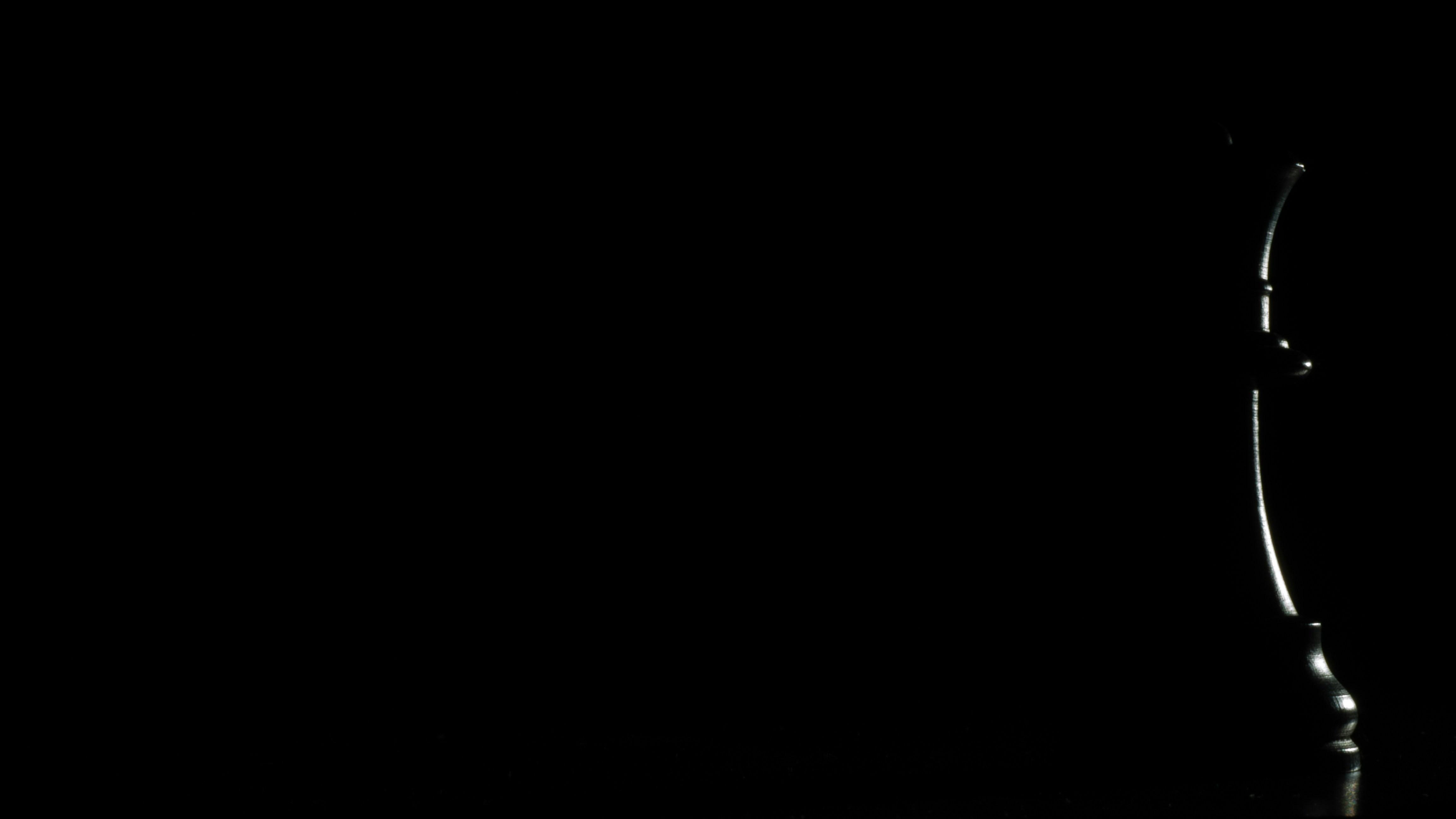
Customizing Your AssistiveTouch Menu for Maximum Efficiency
Customizing your AssistiveTouch menu can significantly enhance your efficiency while navigating your iPhone. By tailoring the shortcuts to fit your personal usage patterns, you can access your most-needed functions in just a few taps. Here’s how to get started:
Steps to Customize Your AssistiveTouch Menu:
- Open the Settings app on your iPhone.
- Scroll down and select Accessibility.
- Find and tap on Touch, then select AssistiveTouch.
- Toggle on the switch for AssistiveTouch to enable the feature.
- Once enabled, tap on Customize Top Level Menu.
In this menu, you can adjust the number of icons displayed, their function, and their sequence:
- Adding Icons: Tap the “+” icon to add a new feature from the list. You might want to include functions like Home, Control Center, and Device shortcuts for quick access.
- Removing Icons: Simply tap the icon you wish to remove, and confirm the action.
- Rearranging Icons: Press and hold an icon, then drag it to your preferred location in the menu.
You can also customize actions for single taps, double taps, and long presses:
- Select the specific action you want for each gesture. For example, you might set double tap to Screenshot for easy photo capture.
- Consider assigning frequently used functions, like Mute or Shake, to gestures that feel intuitive for you.
Additional Tips for Optimal Functionality:
- Experiment with your settings: Don’t hesitate to try different configurations until you find the most comfortable setup.
- Utilize the Favorites feature: If you access certain apps or functions frequently, adding them as favorites can streamline your routine.
- Regularly review and adjust your menu: As your usage patterns change, revisiting your settings can help you maintain efficiency.
Table: Suggested AssistiveTouch Shortcuts
| Shortcut | Recommended Use |
|---|---|
| Mute | Easily silence your phone during meetings or moments of distraction. |
| Home | Quickly return to the home screen without using the physical button. |
| Control Center | Access frequently used settings like Wi-Fi and Bluetooth. |
| Lock Screen | Safely lock your screen without searching for the physical button. |
By fine-tuning your AssistiveTouch settings, you’ll not only enhance your iPhone experience but also create a more personalized interaction that streamlines your daily tasks. Start customizing today to discover the functions that work best for you!

Exploring Advanced Features: Gesture Control and Device Access
Gesture control on your iPhone is a powerful feature that significantly enhances accessibility and user interaction. With AssistiveTouch, you can customize gestures to navigate through your device effortlessly, making tasks smoother while maintaining full control.
Gesture Control allows you to create custom gestures for actions you often use. This is particularly beneficial for individuals who have difficulty using the standard touch interface. Here’s how to make the most of it:
- Custom Gestures: Record simple gestures by combining taps and swipes tailored to your needs.
- Single Finger Actions: Assign actions like tap, swipe, or pinch using just one finger, simplifying access to features.
- Multi-Touch Gestures: Create advanced gestures that mimic complex combinations, making it easier to perform tasks that would usually require multiple fingers.
To set up your own gestures:
- Open Settings and navigate to Accessibility.
- Select Touch and tap on AssistiveTouch.
- Turn on AssistiveTouch and select Create New Gesture.
- Use your finger to tap and swipe on the screen to create your desired gesture, then save it.
Once your gestures are set, you can access them quickly through the AssistiveTouch menu. This means less reliance on hardware buttons and enhanced control.
Device Access is another crucial aspect of AssistiveTouch. Here are some ways it can streamline your experience:
- Quick Access to Controls: Easily access control center features like volume, brightness, and more, all within a single tap.
- Custom Menu: Tailor your AssistiveTouch menu to include your most-used apps and settings for quick navigation.
- Shake to Undo: Make adjustments with ease-if you need to undo an action, just shake your device, which can be customized in settings for accessibility.
By utilizing gesture controls alongside device access features, you’ll find that navigating your iPhone becomes more intuitive and less demanding. This empowers you to interact more fluidly with your device’s vast capabilities.
| Feature | Description |
|---|---|
| Custom Gestures | Create and save tailored gestures to perform frequent actions effortlessly. |
| Quick Access Menu | Access settings, control features, and apps all in one spot for fast navigation. |
| Shake to Undo | Quickly undo actions without hassle or multiple steps. |

Troubleshooting Common AssistiveTouch Issues for a Smooth Experience
Experiencing issues with AssistiveTouch can be frustrating, but several troubleshooting steps can help you get back on track. Here are common problems users face with AssistiveTouch and practical solutions to ensure a smooth experience:
- AssistiveTouch Not Responding: If the AssistiveTouch menu is unresponsive, try toggling it off and then on again in Settings > Accessibility > Touch > AssistiveTouch. This simple step can refresh the feature and resolve any minor glitches.
- Toggle Grayed Out: If the AssistiveTouch toggle is grayed out, it could indicate a software issue. Ensure your iPhone is running the latest iOS version by going to Settings > General > Software Update. Keeping your device updated often resolves bugs affecting accessibility features [[2]].
- Device Restart: Restarting your device can clear temporary files and software conflicts that might be causing problems. Hold the power button until you see the slide to power off, then turn your device back on.
- Accessibility Shortcuts Conflicts: Sometimes, other accessibility features can conflict with AssistiveTouch. Review your accessibility settings and temporarily disable any other features that may cause interference.
- Factory Reset: As a last resort, if AssistiveTouch continues to malfunction, consider performing a factory reset. Ensure you back up your data first. Navigate to Settings > General > Transfer or Reset iPhone > Erase All Content and Settings.
For a more comprehensive look at solutions, check out additional resources that can help you troubleshoot specific scenarios:
By following these steps, you should be able to overcome common issues with AssistiveTouch, making your iPhone experience smoother and more enjoyable.

Future Outlook
Mastering AssistiveTouch on your iPhone unlocks a world of effortless accessibility, placing control back in your hands. As you integrate these features into your daily routine, you’ll discover how this powerful tool can be tailored to meet your unique needs, enhancing not just the way you interact with your device, but also your overall experience. Whether you’re looking to streamline navigation or simplify tasks, AssistiveTouch offers a pathway to greater independence in the digital landscape. Embrace the possibilities and enjoy the seamless interaction that awaits you, making your iPhone a truly personalized tool for your lifestyle.