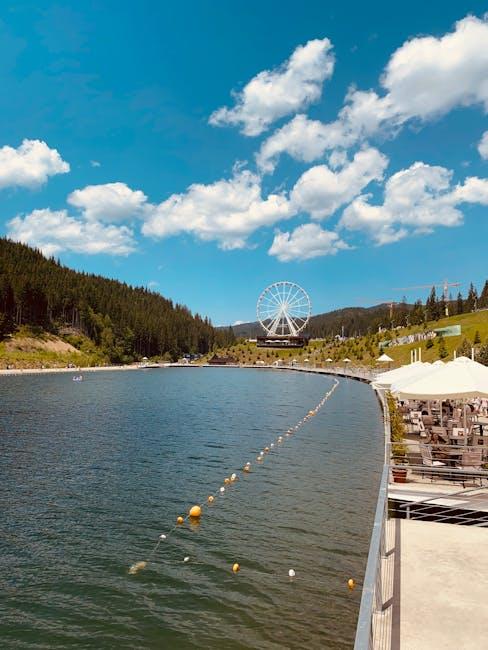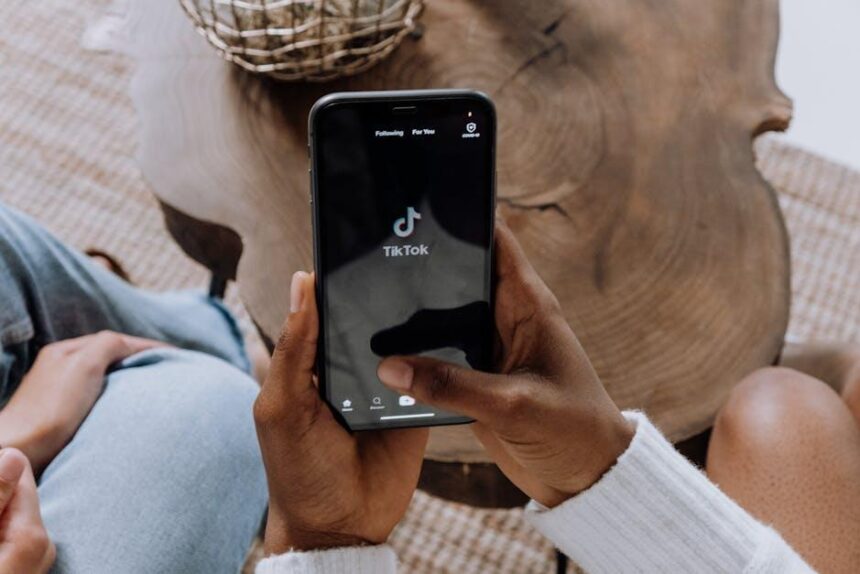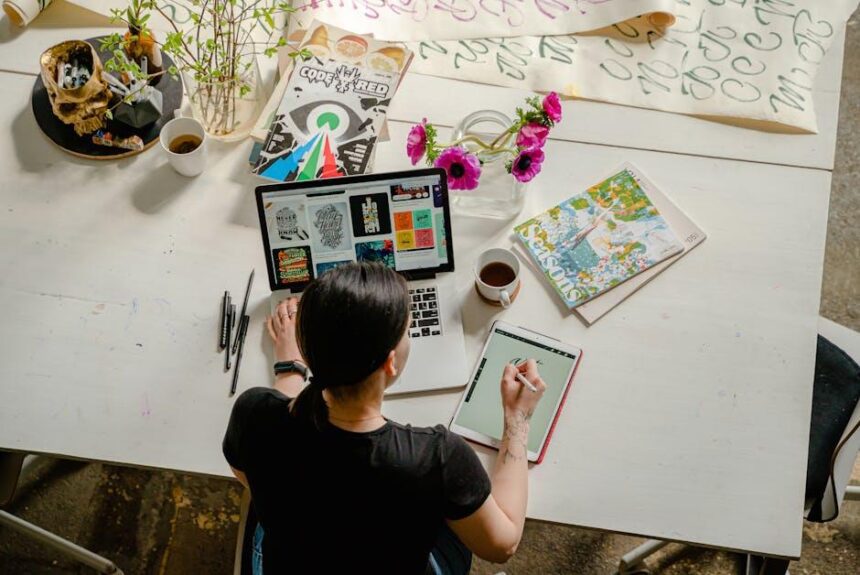In an era where technology continually shapes our daily lives, ensuring that every user can navigate their devices effortlessly is paramount. Enter AssistiveTouch, an invaluable feature on the iPhone that revolutionizes the way we interact with our smartphones. Designed specifically for those who may face physical challenges, AssistiveTouch transcends traditional navigation methods, offering a seamless alternative that combines simplicity with functionality. From executing complex gestures to quickly accessing essential device settings, mastering AssistiveTouch opens the door to enhanced accessibility features that empower users. This article delves into the powerful capabilities of AssistiveTouch, guiding you through its various shortcuts and settings, ultimately transforming your device experience into a more intuitive journey.
Understanding AssistiveTouch Features for Enhanced Accessibility
AssistiveTouch is a powerful tool designed to enhance accessibility for those who may have difficulty with touch controls on their iPhones. By using AssistiveTouch, you can enable a floating button that gives you quick access to various device features and controls, making navigation effortless and user-friendly. Here’s a closer look at how AssistiveTouch can improve your iPhone experience.
- Customizable Touch Options: You can create custom gestures, allowing you to perform complex actions using simple taps or swipes. This is particularly useful for tasks that would otherwise require multiple steps.
- Quick Access to Functions: With a single tap of the AssistiveTouch button, you can access your favorite settings, such as volume control, device rotation, and more.
- Device Controls: The AssistiveTouch menu provides easy access to essential functions like taking screenshots, locking the screen, and adjusting brightness without navigating through multiple menus.
- On-Screen Controls: It allows you to control hardware buttons virtually, enabling you to adjust settings without physically pressing the buttons that may be difficult to use.
- Support for Accessibility Features: Easily turn on VoiceOver, Zoom, and other accessibility options straight from the AssistiveTouch menu, offering a comprehensive approach to device usability.
How to Enable AssistiveTouch
Enabling AssistiveTouch is straightforward:
- Go to Settings.
- Select Accessibility.
- Tap on Touch and then AssistiveTouch.
- Toggle the switch to turn it on.
Once activated, you can customize the menu options according to your preferences. This adaptability ensures that everyone can tailor their iPhone’s functionality to fit their unique needs.
Using AssistiveTouch Effectively
Here are a few tips to get the most out of AssistiveTouch:
- Create Shortcuts: You can assign specific functions to the AssistiveTouch menu, letting you access features you use most often quickly.
- Adjust the Appearance: Customize the size, color, and opacity of the floating button to enhance visibility and accessibility.
- Experiment with Gestures: Spend some time practicing the custom gestures you create to ensure you can use them effectively when needed.
By leveraging these AssistiveTouch features, you can significantly enhance your iPhone experience, making it not only more accessible but also more enjoyable. Whether you’re using it for basic tasks or more advanced functions, AssistiveTouch empowers you to take full control of your device.
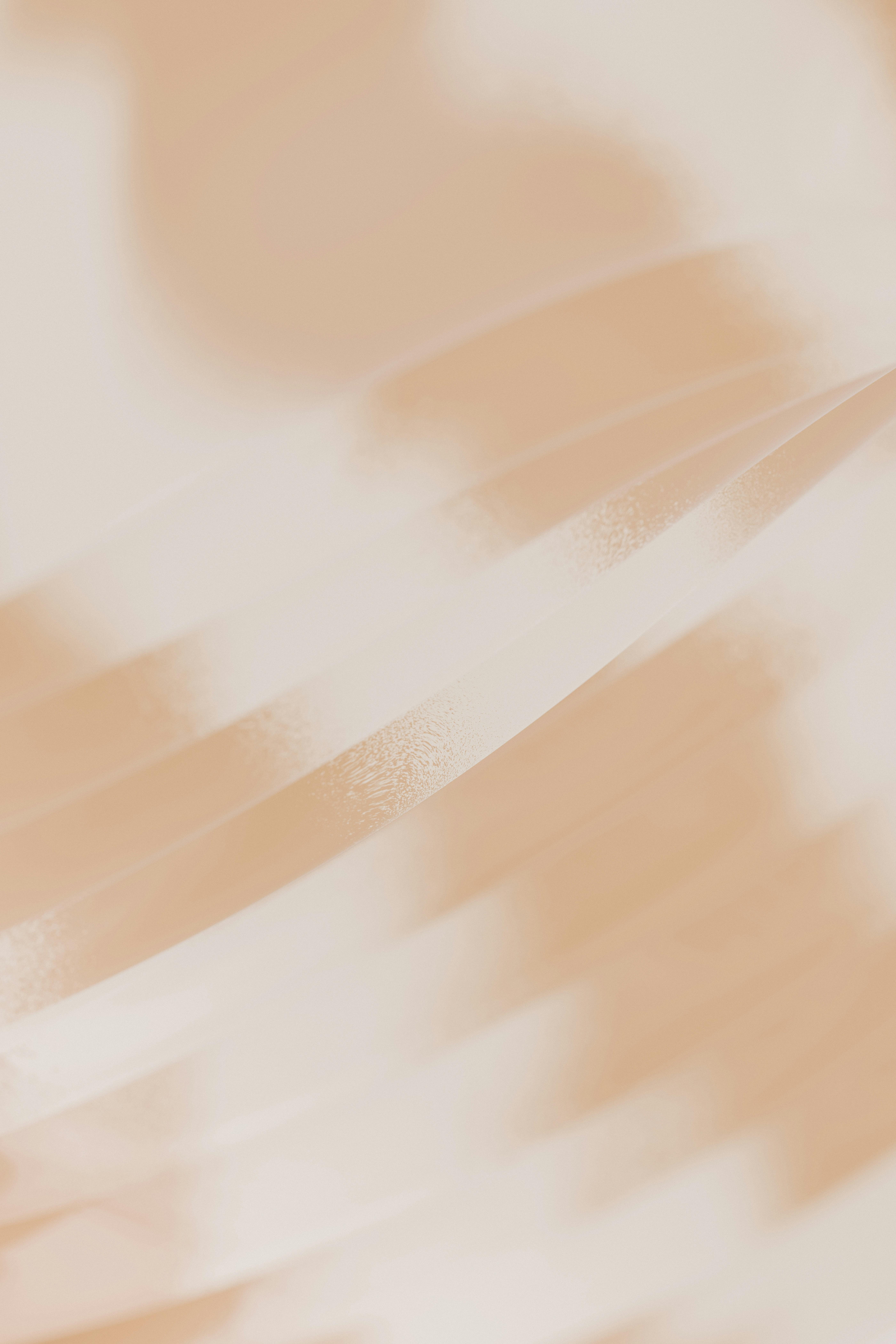
Customizing Gestures to Fit Your Navigation Needs
Customizing gestures in AssistiveTouch can significantly enhance your iPhone navigation experience, making it more intuitive and tailored to your preferences. Here’s how to set up and optimize these gestures effectively:
Accessing the Gesture Configuration:
To start customizing gestures, go to Settings > Accessibility > Touch > AssistiveTouch. Toggle AssistiveTouch on, and then tap on Customize Top Level Menu.
Creating Custom Gestures:
Within the AssistiveTouch menu, you can create custom gestures to streamline actions you perform frequently. Here’s how:
- Tap Create New Gesture.
- Use your finger to perform the desired gesture on the screen.
- Once satisfied, tap Stop, then name your gesture for easy reference.
Suggested Gestures for Efficiency:
| Gesture | Action |
|---|---|
| Two-finger swipe | Quickly switch between apps |
| Pinch | Zoom in and out on photos or maps |
| Double-tap | Open the Notification Center |
| Long-press | Access the App Switcher |
Assigning Custom Gestures:
After creating gestures, you can assign them to specific actions:
- Return to the Customize Top Level Menu.
- Tap on an icon you wish to change.
- Select Custom from the list to choose your newly created gesture.
Using 3D Touch with AssistiveTouch:
If your iPhone model supports 3D Touch, you can further refine your navigation:
- Adjust the Pressure Sensitivity in Settings > Accessibility > Touch > 3D & Haptic Touch.
- Experiment with how firmly you press to see a varied response from your device.
By customizing gestures and utilizing features like 3D Touch, you can create a unique iPhone navigation experience that suits your personal workflow and enhances your daily device interactions.

Integrating AssistiveTouch into Daily iPhone Use
Integrating AssistiveTouch into your daily iPhone use can transform the way you interact with your device, making it more accessible and user-friendly. Here are some practical tips to seamlessly add AssistiveTouch into your routine:
- Customize Your Menu: Tailor the AssistiveTouch menu to include your most-used functions. This could be shortcuts to apps, gestures, or settings adjustments.
- Use Voice Control: Pair AssistiveTouch with Voice Control for a hands-free experience. For instance, you can say “Open AssistiveTouch” to access the menu without having to touch the screen.
- Quick Access: Enable AssistiveTouch in the Control Center for quick access during your daily tasks. This ensures it is always within reach when you need it.
- Set Gestures: Create custom gestures that mimic swiping or pinching. This can be particularly helpful if those movements are challenging for you physically.
- Explore Accessibility Options: Tap into other accessibility features, like Switch Control or VoiceOver, to enhance your iPhone experience even further.
Here’s a simple table to help you visualize some essential AssistiveTouch functions and their uses:
| Function | Use Case |
|---|---|
| Device | Quickly lock the screen or adjust the volume. |
| Gestures | Perform complex gestures with a single tap. |
| Home | Return to the home screen without using the physical button. |
| Notifications | Access your notifications without swiping down. |
| Control Center | Open the Control Center for quick settings adjustments. |
By integrating AssistiveTouch into your daily iPhone interactions, you can enhance both accessibility and efficiency, making each task simpler and more enjoyable.

Troubleshooting Common Issues with AssistiveTouch
If you’re experiencing issues with AssistiveTouch on your iPhone, you’re not alone. Many users encounter common problems that can be easily resolved with a few troubleshooting steps. Here are some effective solutions:
- Restart Your iPhone: Sometimes, a simple restart can resolve temporary glitches affecting the performance of AssistiveTouch. To restart, press and hold the side button until the slider appears, then slide to power off. After your device is off, press and hold the side button again to turn it back on.
- Ensure iOS is Updated: Keeping your iPhone’s software up to date is crucial. Go to
Settings>General>Software Updateto check for and install any available updates. Updates often include bug fixes that can enhance accessibility features like AssistiveTouch. - Toggle AssistiveTouch Off and On: Navigate to
Settings>Accessibility>Touch>AssistiveTouchand toggle the setting off and then back on. This can refresh the feature and solve minor issues. - Check for Restrictions: If the option to enable AssistiveTouch is grayed out, make sure you don’t have any restrictions set. Go to
Settings>Screen Time>Content & Privacy Restrictionsand ensure that accessibility features are allowed. - Reset All Settings: If nothing else works, consider resetting all settings. This won’t delete your data, but will reset system settings. Navigate to
Settings>General>Reset>Reset All Settings.
For persistent issues, Apple’s support site and user forums can provide additional tips specific to your situation, and reaching out to Apple Support can also be beneficial.
| Issue | Solution |
|---|---|
| AssistiveTouch not responding | Restart iPhone and toggle AssistiveTouch settings |
| Toggled off, but won’t turn on | Check for software updates or restrictions |
| Greyed-out option | Check restrictions in Screen Time settings |
| Unresponsive features | Reset all settings on your device |
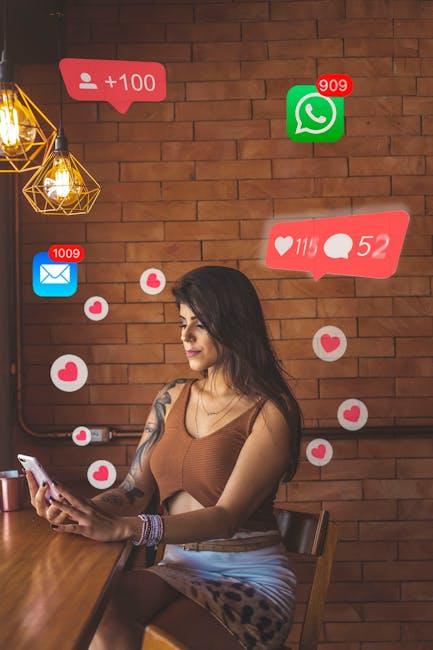
Future Outlook
In conclusion, mastering AssistiveTouch on your iPhone opens up a realm of effortless navigation tailored to your unique needs. As you integrate these innovative tools into your daily routine, you’ll find that accessibility fosters independence, enabling you to engage with your device more fluidly than ever. Whether it’s simplifying the way you interact with your apps or customizing gestures to suit your preferences, AssistiveTouch is more than just a feature-it’s a bridge to a more intuitive digital experience. Embrace these tips, explore the settings, and enjoy the newfound ease of navigating your iPhone with confidence. The power of seamless control is now at your fingertips.