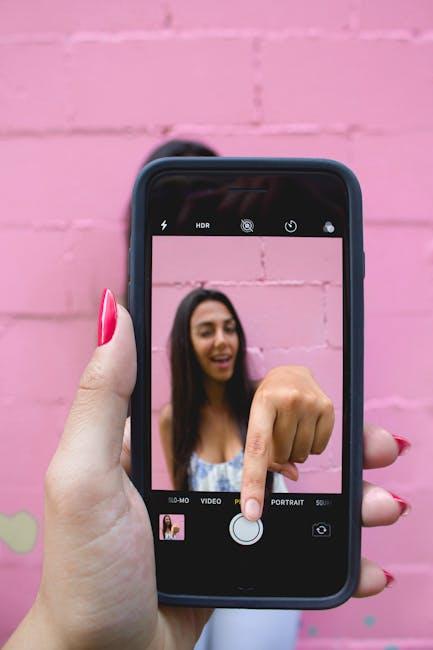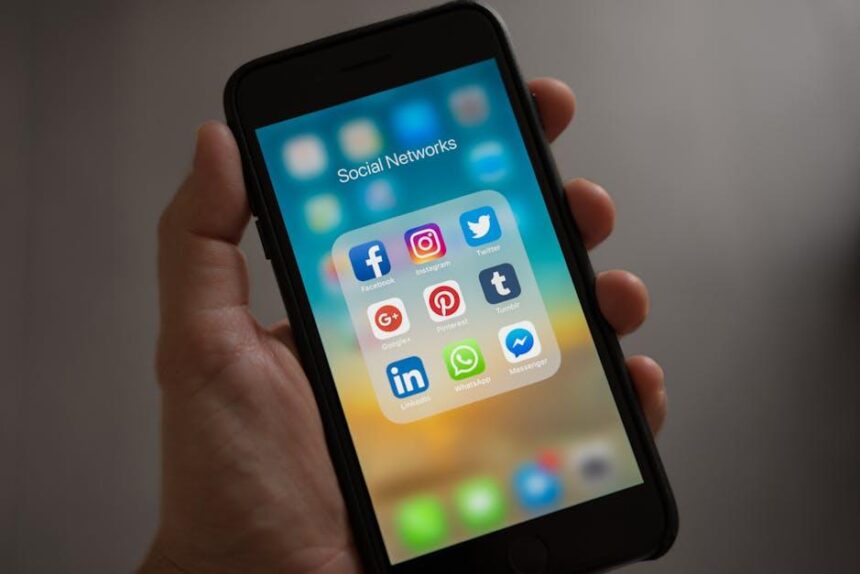In an age where staying informed is more essential than ever, Apple News emerges as a powerful ally, bringing a world of information right to your fingertips. With its seamless integration across devices, you can access the latest headlines, in-depth articles, and even curated content tailored to your interests. But what happens when you find yourself without internet access, yet eager to keep up with the latest? This is where the ability to download offline articles on your iPhone becomes invaluable. In this guide, we’ll explore the steps to master this feature, ensuring you can enjoy your favorite stories anytime, anywhere, without the reliance on Wi-Fi or mobile data. Get ready to unlock the full potential of Apple News and transform your reading experience on the go.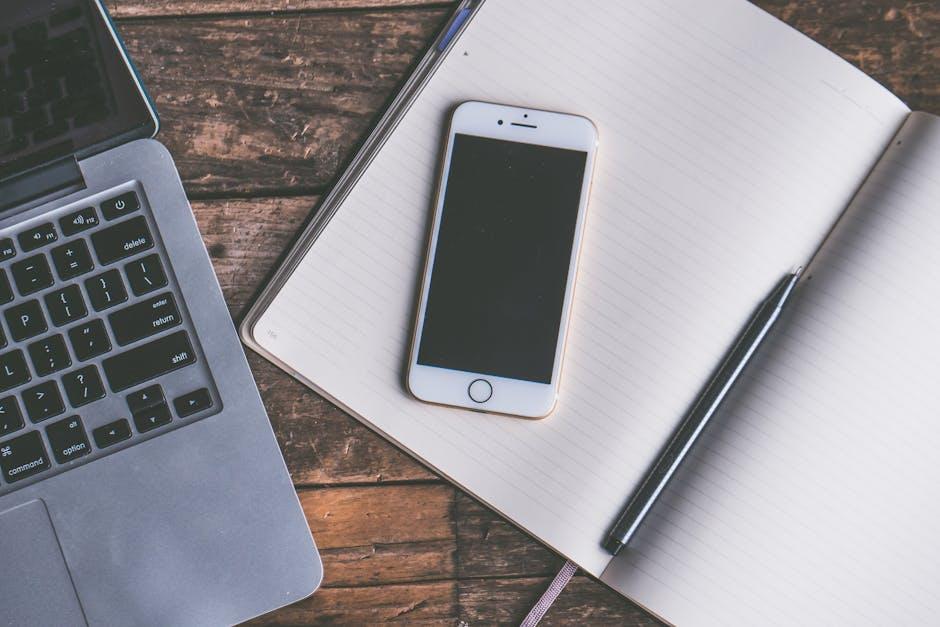
Understanding Apple News Features for Offline Access
Apple News offers a variety of features designed to enhance your reading experience, especially when you’re on the go. One of the most useful features is the ability to access articles offline. Here’s a breakdown of how you can take advantage of this option:
- Downloading Articles: To ensure you can read your favorite articles without an internet connection, simply tap the share icon on an article and select “Save to News.” This option allows you to download articles directly to your device.
- Saved Sections: In Apple News, you can also create a personalized section that includes all your favorite articles. By adding articles to this section, you can quickly find and read them even when offline.
- Automatic Downloads: Consider enabling automatic downloads for your favorite publications. This way, new articles will be available to you without needing to manually save each one.
- Storage Management: Keep an eye on your device’s storage. Downloaded articles can take up space, especially if you save a lot. You can review stored items and delete those you no longer wish to keep.
- Reading Queue: Utilize the “Reading Now” feature to manage articles you intend to read later. This helps you prioritize what’s saved for offline consumption.
By leveraging these features, you can create a comprehensive library of articles to enjoy anywhere, anytime. Whether you’re on a long flight or at a café with spotty Wi-Fi, Apple News ensures that your favorite reads are just a tap away.
| Feature | Description |
|---|---|
| Downloading Articles | Save articles for offline reading by using the share icon. |
| Saved Sections | Create collections of your favorite articles for easy access. |
| Automatic Downloads | Automatically download new articles from chosen publications. |
| Storage Management | Review and manage downloaded content to save space. |
| Reading Queue | Organize articles you want to read later in a dedicated space. |
Utilize these features to optimize your reading strategy and enjoy uninterrupted access to your news and articles, no matter where you are.
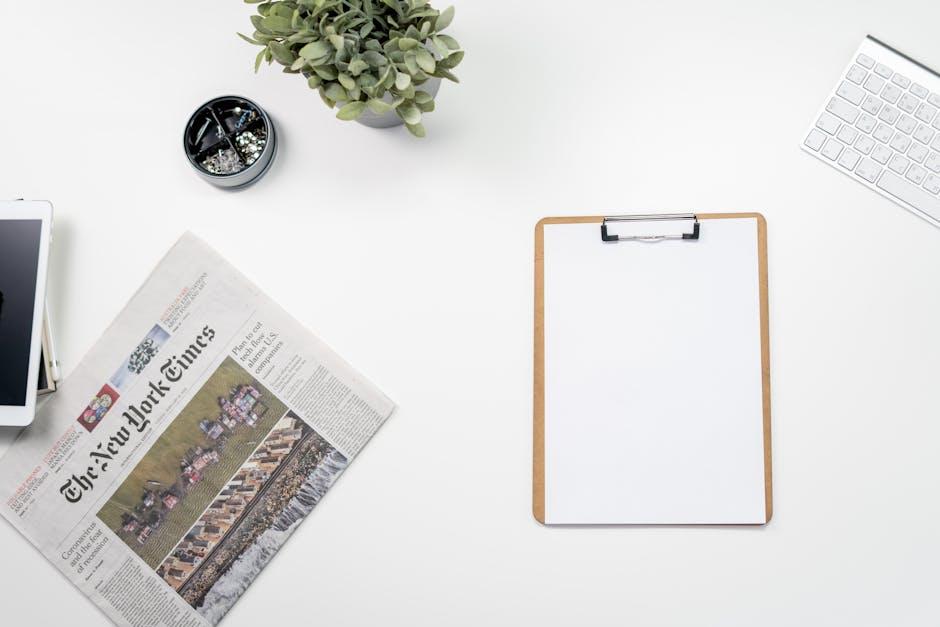
Step-by-Step Guide to Downloading Articles on iPhone
If you’re looking to catch up on your favorite articles while on the go, Apple News makes it easy to download content for offline reading. Follow this step-by-step guide to ensure you have access to your articles even when you don’t have an internet connection.
Here’s how you can download articles directly to your iPhone:
- Open Apple News: Launch the Apple News app on your iPhone.
- Find Your Desired Article: Navigate through your feeds or use the search function to locate the article you want to download.
- Access the Article: Tap on the article to open it in full view.
- Download the Article: Look for the share icon (a square with an arrow pointing up) typically located at the bottom of the screen. Tap it, and then select the “Save to Files” option. Choose a location in your iCloud Drive or On My iPhone to save the article.
- Offline Access: To ensure you can read the article offline, make sure to check it in your saved files. Open the Files app and locate the document whenever you’re ready to read it without internet access.
Additionally, if you want to ensure that you have multiple articles saved, repeat the process for each article you’re interested in.
For optimal management, consider organizing your saved articles into folders within the Files app. This way, you can categorize by topic or source, making it easy to find what you’re looking for when offline.
Tips for Managing Downloaded Articles
| Tip | Description |
|---|---|
| Folder Structure | Create specific folders like “Finance,” “Technology,” or “Health” to help manage different topics. |
| Regular Clean-Up | Periodically check your downloaded articles and delete any that are no longer relevant to free up space. |
| Syncing | If you use iCloud, ensure your downloaded articles sync across your devices for seamless access. |
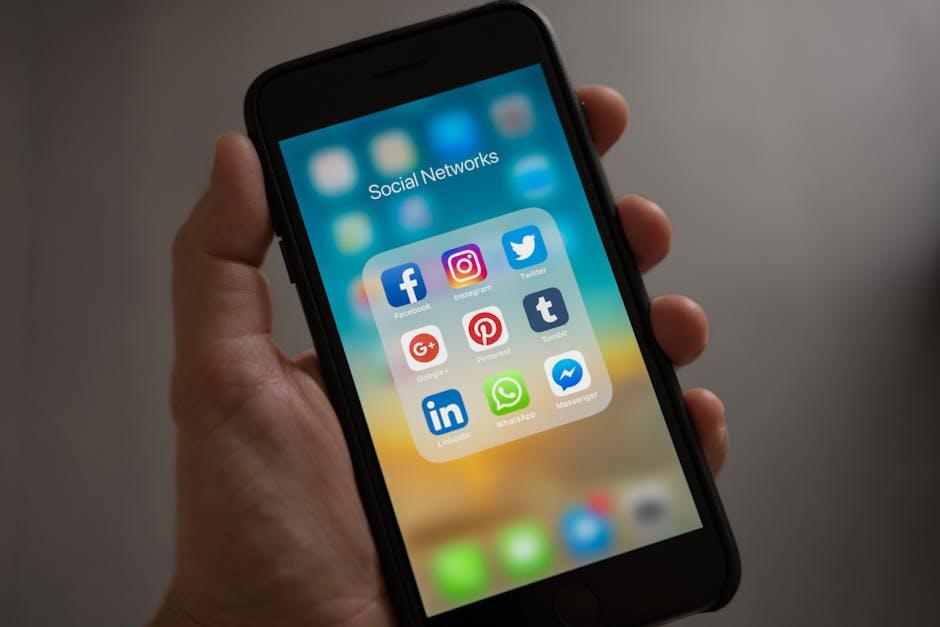
Optimizing Your Offline Reading Experience
To make the most of your offline reading experience with Apple News, follow these tips to ensure that you have access to your favorite articles and magazines, even when you’re away from Wi-Fi.
- Download Full Articles and Magazines: As an Apple News+ subscriber, you can easily download full articles and entire magazine issues for offline access. This is particularly useful for long trips or areas with limited Internet access. Simply select the content you wish to download and tap the download icon.
- Manage Your Downloads: Navigate to the News app settings to organize and manage your downloaded content. Go to Settings > Apps > News, then check the News+ Offline Mode section to see what you’ve downloaded and to manage your storage.
- Access Top Stories Offline: Even if you aren’t subscribed to Apple News+, the app allows you to read Top Stories while offline. Just make sure you’ve accessed them while connected to the Internet first.
- Utilize the Audio Briefings Feature: If you enjoy audio content, Apple News+ offers audio briefings that can also be accessed offline. Be sure to download them ahead of time so you can listen on the go.
- Sync Across Devices: If you have multiple Apple devices, ensure that your downloads are synced across your iPhone and iPad. Use the same Apple ID for all devices to maintain consistency.
| Tip | Description |
|---|---|
| Download Options | Choose between articles, entire magazine issues, and audio briefings for offline access. |
| Storage Management | Regularly check and delete unused downloads to save space on your device. |
| Stay Updated | Connect to Wi-Fi regularly to download new content for your offline library. |
By implementing these strategies, you’ll ensure a seamless reading experience, making your commute or downtime all the more enjoyable.

Troubleshooting Common Issues with Offline Downloads
When downloading articles for offline reading in Apple News, you may encounter some common issues. Here are several troubleshooting steps to ensure a smooth experience:
- Check Your Internet Connection: Ensure you have a stable internet connection when downloading articles. If possible, switch from Wi-Fi to cellular data or vice versa to identify if the connection is the issue.
- Storage Space: Verify your device has enough storage space. If your iPhone is low on storage, downloads might fail. Go to Settings > General > iPhone Storage to check available space.
- Apple News App Settings: Sometimes, the settings for downloads can inadvertently change. Open the Apple News app, go to Settings, and ensure the option for downloading articles offline is enabled.
- Update Your Software: Make sure your iPhone software is up to date. Regular updates can fix bugs that may affect app performance. Visit Settings > General > Software Update.
- Reboot Your Device: A simple restart can often resolve minor glitches. Hold the power button, slide to power off, then turn it back on after a few seconds.
- Reinstall the App: If problems persist, consider uninstalling and reinstalling the Apple News app. This can clear any issues related to corrupt data.
If you continue to encounter issues after trying these tips, contacting Apple Support may provide additional assistance tailored to your specific problem.

To Wrap It Up
In conclusion, mastering the art of downloading offline articles on your iPhone not only enhances your reading experience but also ensures that your favorite content is always at your fingertips, regardless of your internet connection. With just a few simple steps, you can curate a personal library of articles-from the latest news to in-depth features-making it easier than ever to stay informed and entertained on the go. So, whether you’re heading out on a long trip or simply want to catch up during your commute, utilize these tips to make the most of your Apple News experience. Happy reading!