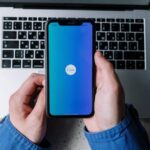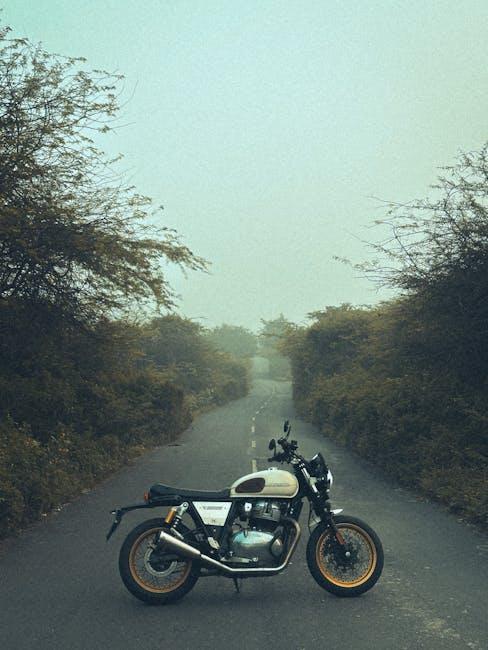In an age where technology seamlessly integrates into our daily lives, ensuring that our devices function optimally is vital. For Mac users, Apple Diagnostics offers a robust toolset for swiftly identifying and resolving hardware issues. This comprehensive guide will take you through the essentials of mastering Apple Diagnostics, empowering you to troubleshoot your Mac with confidence and efficiency. Whether you’re encountering performance hiccups or mysterious glitches, understanding how to leverage this built-in feature will make tackling those tech troubles a breeze. Join us as we explore practical steps to diagnose problems, interpret results, and restore your Mac to its stellar state.
Understanding Apple Diagnostics and Its Importance for Your Mac
Apple Diagnostics is a powerful tool designed to help you identify potential issues with your Mac. Whether you’re experiencing performance slowdowns, unexpected crashes, or other anomalies, running Apple Diagnostics can shed light on the underlying problems and guide you to possible solutions.
Why is Apple Diagnostics Important?
Understanding Apple Diagnostics can prevent minor annoyances from escalating into major issues. Here are a few reasons why this tool is crucial for maintaining your Mac:
- Proactive Issue Resolution: Identifying hardware issues before they lead to significant failures can save you time and money.
- Simplicity: The diagnostics process is straightforward, requiring minimal user input and providing clear results.
- Time-Saving: Quickly diagnose problems without needing to take your Mac to a service provider.
- Enhanced Performance: Regular diagnostics can help maintain optimal performance, ensuring that your Mac runs smoothly.
How to Use Apple Diagnostics
Running Apple Diagnostics is simple and can be done in just a few steps:
- Disconnect all external devices (except keyboard, mouse, display, and power connection).
- Shut down your Mac.
- Turn it back on and immediately press and hold the D key until you see a progress bar or allow the tool to load.
After a few moments, your Mac will run the diagnostics and display any issues it finds, along with reference codes to help identify the problems.
Interpreting the Results
The results from Apple Diagnostics will show you whether your Mac has any detected issues. If problems are found, you’ll receive a code that corresponds to specific issues. Knowing these codes can help you take the next steps, whether that involves further troubleshooting or contacting Apple Support for assistance.
Additional Tips:
- Run diagnostics periodically, especially if you notice any changes in your Mac’s performance.
- Keep your macOS updated to ensure compatibility with the latest diagnostic tools.
- Backup your data: Always ensure that your data is backed up using Time Machine or another backup solution before running diagnostics or making significant system changes.
Using Apple Diagnostics not only helps in troubleshooting but also fosters a deeper understanding of your Mac’s health. Being proactive with these checks can contribute to your device’s longevity and efficiency.

Step-by-Step Guide to Initiating Apple Diagnostics for Effective Troubleshooting
To ensure your Mac runs smoothly, initiating Apple Diagnostics can help identify hardware issues. Here’s a straightforward step-by-step guide to help you navigate the process with ease.
- Prepare Your Mac: Before starting, ensure your Mac is connected to a power source to prevent interruptions during the diagnostics.
- Disconnect Peripherals: Remove any external devices such as USB drives, printers, and other accessories. This helps to eliminate potential interference.
- Shut Down Your Mac: Go to the Apple menu in the top-left corner and click “Shut Down.” Wait for the machine to power off completely.
- Start Diagnostics:
- Press and hold the D key, then press the power button to turn on your Mac.
- Keep holding the D key until you see a screen that confirms the diagnostics are starting.
- Select Your Language: Once diagnostics start, you may be prompted to select your language. Choose your preferred option and proceed.
- Run Diagnostics: The diagnostics will run automatically, testing various hardware components. This process usually takes a few minutes.
- Review Results: Once completed, you will receive a summary of any issues found. Take note of any reference codes provided.
- Contact Support: If issues are detected, consider reaching out to Apple Support or visiting an Apple Store with your reference codes for further assistance.
If no issues are found, but you’re still experiencing problems, consider other troubleshooting options like resetting your SMC or PRAM.

Interpreting Diagnostic Results: What Your Mac Is Trying to Tell You
After running Apple Diagnostics, it’s essential to understand the results your Mac presents. Here’s how to interpret the diagnostic codes and what actions you may need to take based on those findings.
Understanding Diagnostic Codes
Your Mac will display a series of codes that correspond to specific hardware issues. These codes can range from general problems to specific components. Here’s a breakdown of common codes:
| Code | Description | Recommended Action |
|---|---|---|
| ADP000 | No issues detected. | System is functioning properly. No action needed. |
| ADP001 | Memory issues detected. | Consider reseating RAM or replacing it if the issue persists. |
| ADP002 | Storage device problem. | Run a full disk check using Disk Utility or replace the drive if necessary. |
| ADP003 | Battery health issue. | Check battery status in System Preferences and consider replacement. |
Interpreting the Results
When you receive a diagnostic code, it provides insights into which component may not be functioning correctly:
- ADP000: Reassuringly means everything is in order.
- Memory Issues: If you encounter a memory-related code, it typically suggests a faulty RAM module or a seating issue. Reseating the RAM might solve the problem, but if the issue remains, consider replacing the RAM.
- Storage Problems: A code related to the storage device indicates potential hard drive or SSD failure. Utilize Disk Utility for further checks or look into replacement options.
- Battery Concerns: If your diagnostics indicate battery issues, it may manifest as decreased performance or rapid depletion. Check System Preferences or your battery health to decide if a replacement is necessary.
Next Steps
It’s crucial to take action based on these codes. Here’s a path forward:
- Perform basic troubleshooting: Reseat hardware components where applicable.
- Leverage Apple’s support resources: If you expeditiously need repairs or assistance, consider contacting Apple Support.
- Consult a technician: If the diagnostics present significant issues, bringing your Mac to an authorized service provider is wise, especially if it’s under warranty.
By carefully interpreting and acting on the diagnostic results, you can greatly enhance your Mac’s performance and longevity. Understanding these codes serves as your first step towards resolving any underlying hardware issues effectively.

Best Practices for Maintaining Hardware Health Beyond Diagnostics
Maintaining the health of your Mac hardware involves more than just running diagnostics. Implementing consistent practices can significantly extend the lifespan of your device and enhance its performance. Here are some key strategies to consider:
- Regular Software Updates: Keeping macOS and all installed applications updated ensures that your machine is protected against security vulnerabilities and bugs that could affect hardware performance.
- Clean and Organized Storage: Regularly remove unnecessary files and applications. Use tools like Disk Utility to manage disk space effectively and avoid performance lags.
- Routine Physical Cleaning: Dust and debris can accumulate inside and outside your Mac. Use compressed air to clean vents and peripherals, and a soft cloth for screens and surfaces to prevent overheating and wear.
- Monitor System Temperatures: Overheating can severely impact hardware health. Utilize applications like iStat Menus to keep an eye on temperatures and manage resource-heavy applications accordingly.
- Utilize Time Machine: Regular backups with Time Machine not only protect your data but also allow you to restore previous states of your system, which can be helpful if issues arise affecting your hardware.
- Battery Care: For MacBooks, practices like not keeping your device plugged in all the time and allowing the battery to go through regular charge cycles can prolong battery life.
In addition to these tips, it’s beneficial to develop a maintenance schedule. Regular intervals for cleaning, updating, and monitoring can help catch issues before they become serious problems. Consider using a simple table to track your maintenance tasks:
| Task | Frequency | Last Completed |
|---|---|---|
| Software Updates | Monthly | [Date] |
| Physical Cleaning | Quarterly | [Date] |
| Disk Cleanup | Bi-Annually | [Date] |
| Battery Health Check | Every Few Months | [Date] |
With these best practices in place, you can ensure your Mac runs smoothly and remains a reliable tool for years to come. Prioritizing proactive maintenance leads to fewer emergencies and extends the overall functionality of your hardware.

To Wrap It Up
In conclusion, mastering Apple Diagnostics on your Mac can transform the way you approach troubleshooting, turning potential frustrations into manageable solutions. By harnessing the power of this built-in tool, you not only save time but also empower yourself with the knowledge to diagnose common issues effectively. Whether you’re facing hardware concerns or simply want peace of mind about your system’s performance, Apple Diagnostics provides a user-friendly pathway to resolution. Remember, a proactive approach to device management enhances longevity and boosts productivity, keeping your Mac running at its best. Embrace these diagnostic tools and take control of your Mac’s health-because in the world of technology, a little knowledge goes a long way. Happy troubleshooting!