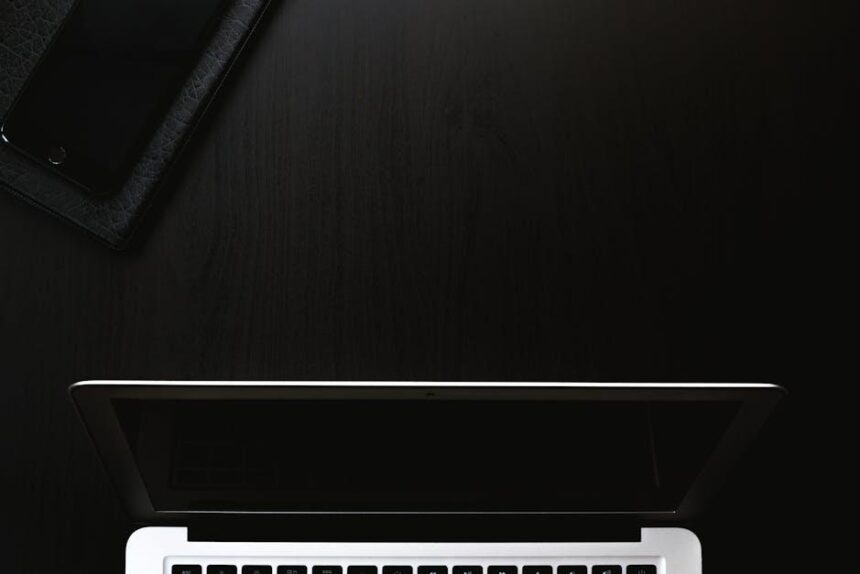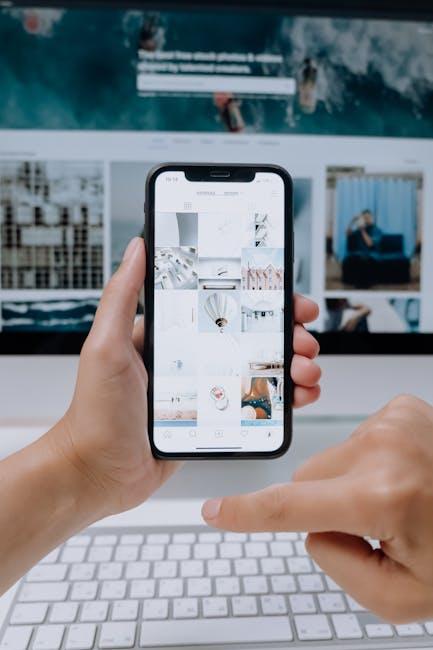In an age where digital media seamlessly intertwines with our daily lives, Apple Books stands out as a premier platform for readers seeking a rich and engaging literary experience. Whether you’re a casual reader or an avid bibliophile, mastering Apple Books on your iPad can unlock a treasure trove of features designed to enhance your reading journey. From organizing your library to customizing your reading environment, this article will guide you through the essential tools and tips you need to elevate your experience with Apple Books. Embrace the convenience of technology while indulging in the timeless joy of reading-let’s explore how to make the most of this powerful app on your iPad.
Exploring the Interface: Navigating Apple Books with Ease
Navigating the Apple Books interface on your iPad is designed to be intuitive, making it easy to immerse yourself in your favorite reads. Once you launch the app, you’ll find several key features that enhance your reading experience and help you access your collection effortlessly.
- Library View: The main hub of the app, your library displays your currently available books, organized into collections. Tap on “Library” at the bottom to see genres, collections, and even your audiobooks.
- Reading Now: This section offers quick access to what you’re currently reading and suggests books you might like based on your reading habits.
- Search Function: Easily locate specific titles or authors by tapping the search icon at the top. This allows you to filter through your library, making it simple to find that one book you’ve been eager to read.
- Bookmarks and Highlights: As you read, you can bookmark pages and highlight text. Simply tap the screen, and options will appear, granting you the ability to save important passages or revisit key moments in your book.
- Settings and Customization: Personalize your reading experience by accessing the settings menu. Adjust font sizes, background colors, and more to create a comfortable reading environment.
Below is a quick reference table highlighting the navigation features:
| Feature | Description |
|---|---|
| Library View | Access all your books and collections. |
| Reading Now | Quickly find your current read and recommendations. |
| Search Function | Locate books, authors, and content easily. |
| Bookmarks & Highlights | Save and highlight important sections. |
| Settings | Customize font size and background color for comfort. |
With these features at your fingertips, navigating Apple Books becomes a seamless experience. Whether you’re diving into a new fiction novel or researching a non-fiction topic, every aspect of the interface is designed to keep your focus on what truly matters: the content of your books.
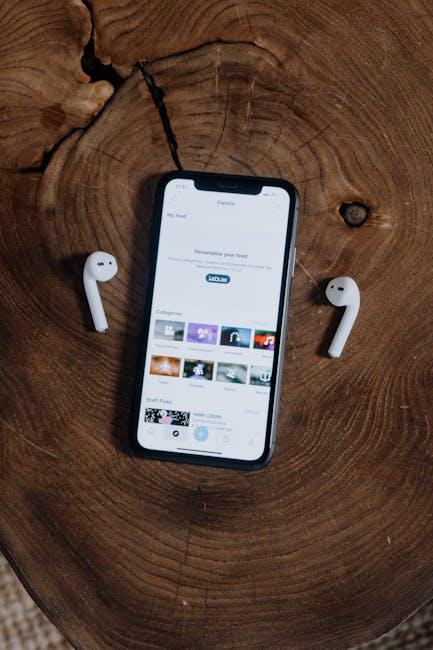
Personalizing Your Library: Organizing and Customizing Your Collection
Creating a personal library is not just about accumulating books; it’s a fulfilling journey of organization and customization that reflects your unique tastes and interests. With Apple Books on your iPad, you can effectively personalize your collection to align with your reading habits and preferences.
- Organize by Genre: One of the simplest ways to start is by categorizing your books. Create shelves or collections in Apple Books based on genres such as fiction, non-fiction, mystery, romance, and more. This allows for easy browsing and retrieval.
- Custom Smart Lists: Utilize features like Smart Lists to generate customized lists based on authors, reading status, or even personal ratings. This functionality not only helps in organization but also enhances your ability to discover books that align with your current mood or interests [1].
- Utilize Tags: If you prefer a more granular approach, implementing tags can provide further customization. Tag books with specific themes or reading goals, such as “want to read,” “currently reading,” or “favorite,” allowing you to filter and find books effortlessly.
- Book Embossers for Physical Copies: For those who enjoy physical copies, consider personalizing your books with an embosser. A custom Ex Libris embosser can help mark your books, making them unique to your personal library, while adding a touch of elegance.
Additionally, the space dedicated to your library can significantly influence its functionality. Whether you have a cozy nook or an entire room, embrace the opportunity to make it your own. Personal touches such as artwork, comfortable seating, and good lighting can transform your library into an inviting retreat [2].
Consider implementing the following key elements in your personal library:
| Element | Purpose |
|---|---|
| Comfortable Seating | Encourages long reading sessions. |
| Good Lighting | Helps reduce eye strain during reading. |
| Artwork or Decor | Reflects your personality and creates a relaxing atmosphere. |
| Storage Solutions | Maintains organization and protects your books. |
By taking these steps, you not only enhance the aesthetics of your library but also create a functional space that complements your reading journey. A well-organized and personalized library helps reinforce a love of reading while making the experience more enjoyable.
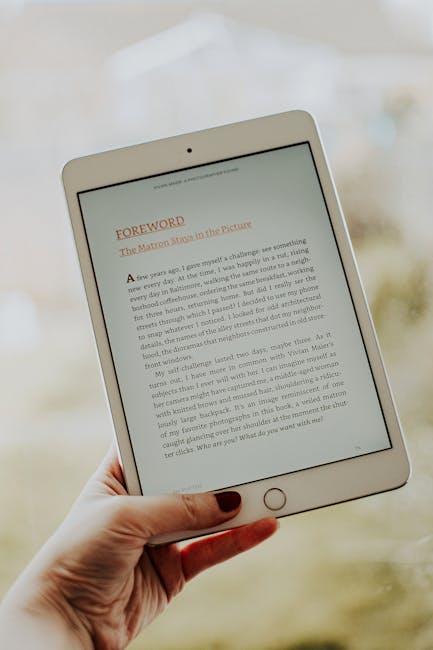
Enhancing Engagement: Utilizing Features for Interactive Reading
Interactive reading is a fantastic way to enhance your experience with Apple Books on your iPad. By leveraging the features available, you can engage with your content in a more meaningful way. Here are some key features to help you maximize engagement:
- Highlighting and Notes: Easily mark important passages and jot down thoughts to revisit later. Simply tap and hold on the text to select it, then choose Highlight or Add Note from the menu.
- Bookmarking: Use bookmarks to save your favorite locations in a book. Tap the top right corner while reading to create a bookmark, so you can quickly return to your spot.
- Reading Goals: Set and track your reading goals directly within the app. This feature helps you stay motivated and gives a sense of accomplishment.
- Dictionaries and Reference Materials: Tap on unfamiliar words to view definitions instantly. You can also utilize integrated reference materials to enhance your understanding of the content.
- Text-to-Speech: Use the Speak Selection feature for listening to your books. This is especially helpful for multitasking or while on the go.
Here’s a simple table outlining these features and their benefits:
| Feature | Benefit |
|---|---|
| Highlighting and Notes | Stay engaged with the content and make personalized remarks. |
| Bookmarking | Quickly return to favorite sections or important pages. |
| Reading Goals | Motivation through tracking your progress and achievements. |
| Dictionaries and Reference Materials | Higher comprehension through instant access to definitions. |
| Text-to-Speech | Flexibility in consuming content while multitasking. |
By actively utilizing these features, you can transform your reading sessions into an interactive adventure that enhances comprehension and enjoyment. Make the most of your Apple Books experience and engage deeply with your literature today!
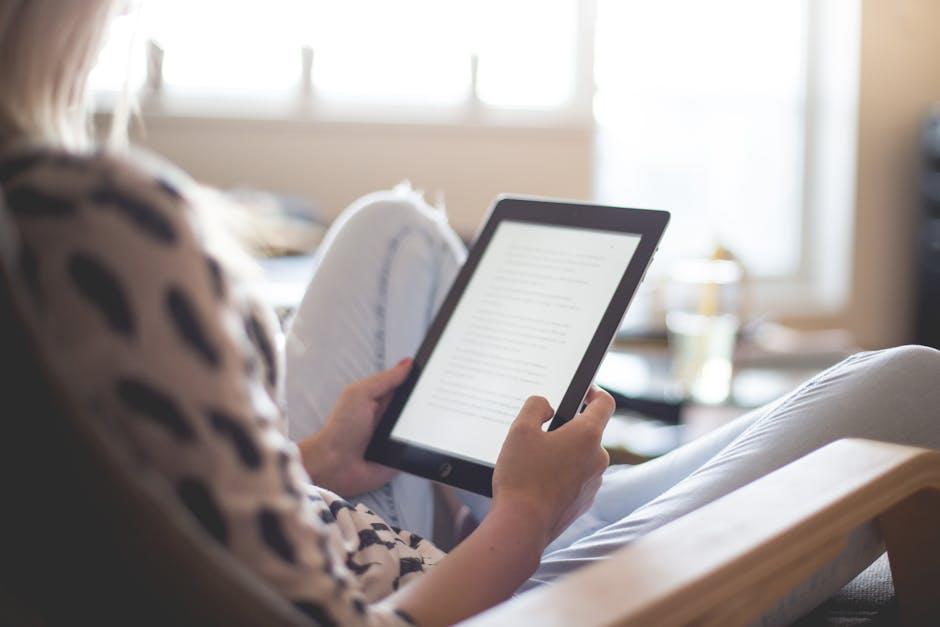
Maximizing Accessibility: Tools for a Tailored Reading Experience
Apple Books provides a vibrant platform for readers, but it also incorporates numerous accessibility features to ensure that everyone can enjoy their reading experience. Whether you’re visually impaired, hard of hearing, or simply seeking a more comfortable way to read, these tools can be tailored to suit your needs.
- VoiceOver: Apple’s built-in screen reader allows users to listen to the text as it is read aloud. You can enable VoiceOver by going to Settings > Accessibility > VoiceOver. This tool is particularly helpful for those with visual impairments.
- Display and Text Size: Adjust the display settings to enhance readability. Head to Settings > Display & Brightness to modify text size, boldness, and contrast. This customization allows you to make the text larger and more legible according to your preference.
- Reader View: When reading articles, you can activate Reader View, which strips away ads and other distractions, presenting the text in a clean, easy-to-read format. Just tap the “AA” icon in the upper-right corner while viewing a page to enable this feature.
- Audio Books: If reading is challenging, audiobooks are a fantastic alternative. Apple Books offers a robust collection of audiobooks that can be listened to while you multitask or relax, ensuring that you don’t miss out on your favorite stories.
- Text-to-Speech: The Speech feature allows you to select text in your book and have it read aloud. Simply tap and hold to highlight the text, and select “Speak” from the pop-up menu. This is great for reviewing passages without straining your eyes.
- Adjustable Background Colors: Customize your reading background to reduce glare or strain. You can choose from various color options in Settings > Accessibility > Display & Text Size, which can help enhance your enjoyment of the reading experience.
| Accessibility Feature | Use Case |
|---|---|
| VoiceOver | For visually impaired users needing narration. |
| Display and Text Size | For users requiring larger or bold text for readability. |
| Reader View | To reduce distractions when focusing on text. |
| Audio Books | For those preferring listening over reading. |
| Text-to-Speech | For users wanting text read aloud on demand. |
| Adjustable Background Colors | To minimize glare and enhance comfort. |
Leveraging these tools will not only enhance your reading experience but also empower you to engage with texts like never before. Explore these features in Apple Books, and find the perfect settings to make your reading both enjoyable and accessible.

To Conclude
In wrapping up your journey to mastering Apple Books on your iPad, remember that this app is more than just a tool; it’s a gateway to countless worlds, ideas, and stories. By leveraging the features and tips discussed, you can tailor your reading experience to fit your needs perfectly-be it setting personal goals for your reading or seamlessly adjusting the light to protect your eyes during late-night reading sessions.
As you turn each virtual page, let curiosity guide you, discovering new authors and genres that pique your interest. With a few simple tricks, Apple Books can transform into your personal library, always at your fingertips. So, dive in and make the most of your reading adventures-there’s a whole universe of literature waiting for you, and your iPad is the key to unlock it. Happy reading!