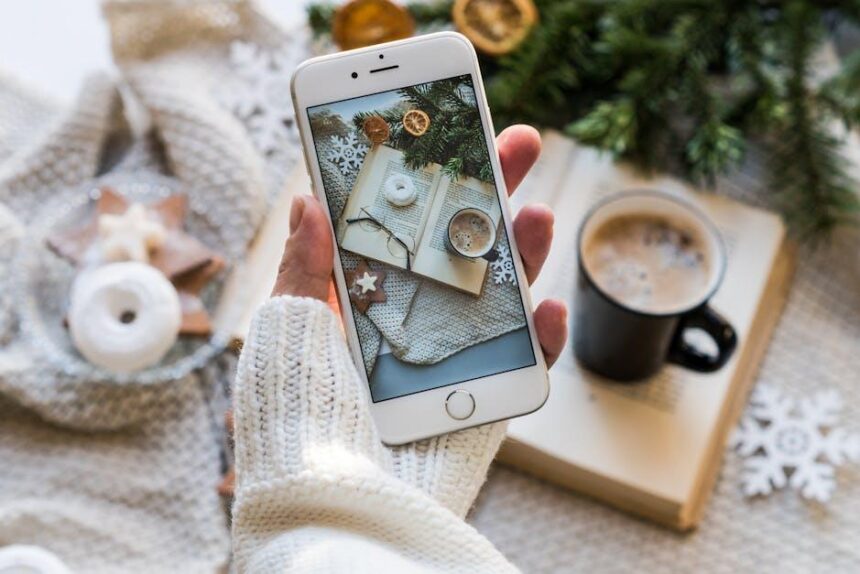In today’s digital age, seamless connectivity between devices is not just a convenience; it’s an expectation. One of the standout features that exemplifies this effortless integration is AirPlay, especially for Mac users looking to share content with their Apple TV. Imagine enjoying your favorite movies, presentations, or even gaming on a larger screen with just a few clicks. This guide will navigate you through the essential steps to master AirPlay, unlocking the full potential of your Mac to Apple TV streaming experience. Whether you’re looking to enhance your home entertainment setup or streamline productivity during meetings, mastering AirPlay will allow you to effortlessly bridge the gap between your devices and elevate your viewing and sharing experiences.
Exploring AirPlay: The Seamless Connection Between Mac and Apple TV
AirPlay has revolutionized the way we connect and stream our content, offering a seamless experience for Mac users wanting to share their screens with Apple TV. This powerful feature allows for effortless streaming, making it easier than ever to enjoy videos, photos, and presentations on the big screen.
Here are some key benefits of using AirPlay:
- Wireless Convenience: No more messy cables! Stream your content wirelessly from your Mac to your Apple TV.
- High-Quality Streaming: Enjoy crisp visuals and top-notch audio with minimal latency.
- Multi-Device Compatibility: Stream from various Apple devices, including iPhones and iPads, to your TV.
- Easy Screen Mirroring: Quickly display your entire screen for presentations or collaborations.
To get started, follow these simple steps to connect your Mac to your Apple TV:
- Ensure both your Mac and Apple TV are connected to the same Wi-Fi network.
- Click on the AirPlay icon in your Mac’s menu bar. If you don’t see the icon, go to System Preferences > Displays and check the box for “Show mirroring options in the menu bar when available.”
- Select your Apple TV from the dropdown menu.
- To stop mirroring, click the AirPlay icon again and choose “Turn AirPlay Off.”
For optimal performance, consider the following tips:
- Keep your software updated to the latest versions of macOS and tvOS.
- Ensure a strong Wi-Fi signal to prevent lagging or buffering.
- Limit the number of devices connected to your network to enhance streaming quality.
If you encounter issues during setup, here are some troubleshooting steps:
| Problem | Solution |
|---|---|
| Cannot find Apple TV | Check Wi-Fi connection and restart both devices. |
| Video/audio out of sync | Pause and resume playback. |
| Poor quality stream | Move closer to the router or reduce connected devices. |
Utilizing AirPlay not only enhances your streaming experience but also integrates effortlessly with your Apple ecosystem, making it a cornerstone technology for anyone looking to use their Mac and Apple TV in harmony. Embrace the freedom and convenience of wireless streaming today!

Optimizing Your Setup: Essential Equipment and Settings for Flawless Streaming
When it comes to seamless streaming from your Mac to Apple TV using AirPlay, optimizing your setup is essential. Here are the key pieces of equipment and settings you should consider for a flawless streaming experience:
- High-Speed Internet Connection: A reliable and high-speed Wi-Fi connection is crucial. Aim for at least 25 Mbps for smooth streaming.
- Router Quality: Invest in a dual-band router to ensure stable connections. Look for models that support 802.11ac for optimal performance.
- Placement of Devices: Position your router centrally in your home to reduce dead zones. Ensure there are minimal obstructions between your Mac and Apple TV.
- Software Updates: Keep your Mac and Apple TV updated with the latest software versions to benefit from performance improvements and new features.
- Compatible Devices: Ensure your Mac is 2011 or later and your Apple TV is a 3rd generation or newer for best compatibility.
| Equipment | Recommended Features |
|---|---|
| Router | Dual-band, 802.11ac support |
| Apple TV | Latest generation for improved performance |
| Mac | 2011 model or newer |
| HDMI Cable | High-speed HDMI for better video quality |
In addition to hardware, fine-tuning your settings can significantly enhance your streaming experience:
- Network Settings: Use the 5GHz band for streaming whenever possible to avoid interference.
- Screen Mirroring Settings: Enable AirPlay on your Apple TV and select the correct screen resolution on your Mac for a crisp display.
- Audio Settings: Optimize audio output settings to match your playback requirements for a superior audio experience.
- Quality Settings: Adjust AirPlay quality settings in System Preferences > Displays for improved performance based on your connection.

Troubleshooting Common Issues: Tips for a Smooth AirPlay Experience
Experiencing issues with AirPlay can be frustrating, but many common problems have simple solutions. Here are some effective tips to ensure a smooth AirPlay experience:
- Check Device Compatibility: Ensure that both your Mac and Apple TV support AirPlay. This feature is available on a variety of Apple devices, but older models may not support the latest updates.
- Network Connection: Confirm that both devices are connected to the same Wi-Fi network. AirPlay won’t work if your Mac and Apple TV are on different networks.
- Restart Devices: Sometimes, a quick restart can resolve issues. Reboot both your Mac and Apple TV to refresh their systems.
- Update Software: Check for updates on both your Mac and Apple TV. Keeping your devices updated ensures you have the latest features and fixes.
- Disable Firewall: If you’re using a firewall on your Mac, it might be blocking AirPlay connections. Go to System Preferences > Security & Privacy > Firewall, and temporarily turn it off to see if this resolves the issue.
- Check AirPlay Settings: On your Apple TV, go to Settings > AirPlay and ensure that AirPlay is enabled. Additionally, ensure that any restrictions are turned off.
| Issue | Solution |
|---|---|
| AirPlay Not Showing on Mac | Try restarting Wi-Fi and checking network settings. |
| Lagging or Freezing | Check network speed; consider using a Wired Ethernet connection for improved stability. |
| Audio/Video Sync Issues | Adjust the audio settings on your Mac or Apple TV. |
By following these troubleshooting steps, you can enhance your AirPlay experience and enjoy seamless streaming from your Mac to your Apple TV. If issues persist, consider reaching out to Apple Support for further assistance.

Enhancing Your Viewing Experience: Best Practices for Streaming Content
To make the most out of your streaming experience with AirPlay, consider these essential best practices that ensure smooth performance and high-quality viewing:
- Optimal Wi-Fi Connection: Ensure your Mac and Apple TV are connected to the same Wi-Fi network. A strong and stable internet connection is paramount. Consider using a dual-band router to minimize interference and enhance speed.
- Close Unnecessary Apps: Free up resources by closing any apps on your Mac that you’re not using during streaming. This can help reduce lag and improve video quality.
- Regular Software Updates: Keep your macOS and tvOS up to date. Apple frequently releases updates that include performance improvements and bug fixes that can enhance your streaming experience.
- Adjust AirPlay Settings: On your Mac, navigate to System Preferences > Displays, and ensure that AirPlay Display is set to your Apple TV. This sets up your Mac to stream seamlessly.
- Use High-Quality Content: Stream content in high resolution. Opt for services that offer 4K streaming if your Apple TV supports it, ensuring the best viewing experience.
- Limit Bandwidth Usage: Avoid heavy internet usage on other devices while streaming. Limit downloads, gaming, or other streaming activities to ensure maximum bandwidth for your AirPlay session.
Here’s a quick reference table for maintaining your streaming setup:
| Best Practice | Description |
|---|---|
| Wi-Fi Connection | Connect both devices to a fast, reliable Wi-Fi network. |
| Close Apps | Minimize resource usage to prevent lag. |
| Software Updates | Keep macOS and tvOS updated for optimal performance. |
| AirPlay Settings | Check display settings for proper device pairing. |
| High-Quality Content | Choose high-resolution formats for the best visuals. |
| Bandwidth Limitations | Avoid competing internet traffic during streaming. |
Implementing these practices can significantly enhance your viewing experience. By ensuring a well-optimized setup, you can enjoy seamless streaming and high-quality visuals directly from your Mac to your Apple TV.

The Way Forward
As we conclude our journey into mastering AirPlay for seamless streaming from your Mac to Apple TV, remember that this powerful feature transforms your digital experience, making it easier than ever to enjoy your favorite content on the big screen. Whether you’re sharing a presentation, watching a movie, or diving into your favorite playlists, AirPlay opens up a world of possibilities.
With just a few simple steps, you can enhance your home entertainment and productivity, ensuring that every moment is enjoyed to its fullest. So, equip yourself with the knowledge to connect, share, and stream effortlessly. Dive into the world of AirPlay and let your creativity flow, because with the right tools, the sky’s the limit. Happy streaming!