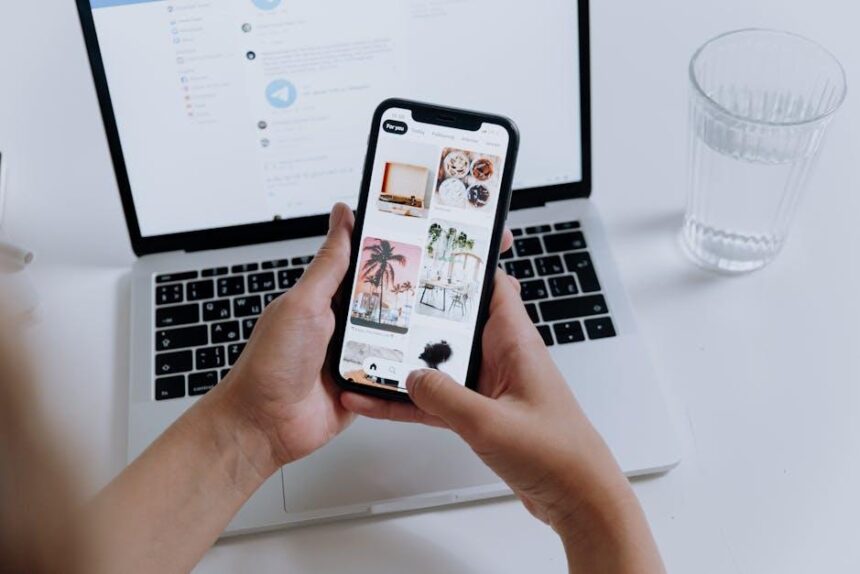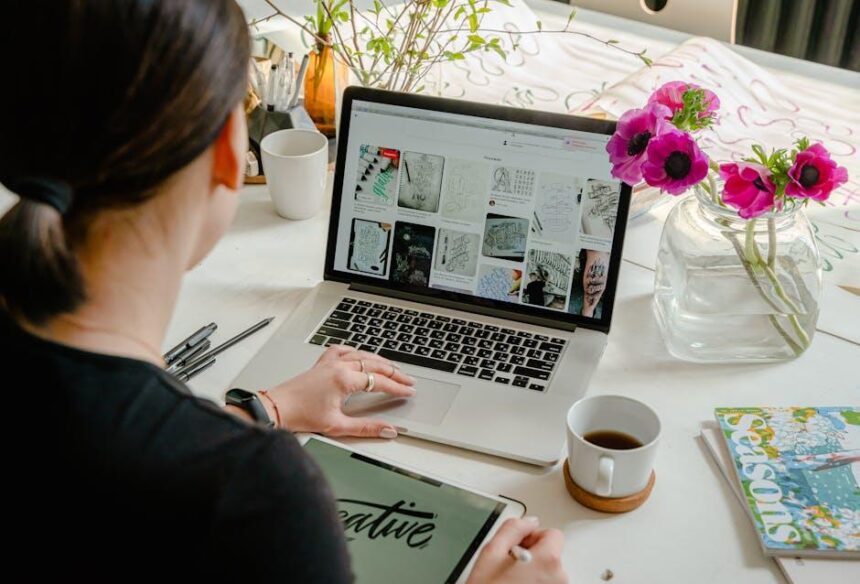In today’s fast-paced digital world, email remains a cornerstone of communication. For Mac users, mastering the Mail app can transform email management from a cumbersome chore into a streamlined and efficient process. Whether you’re a seasoned professional juggling multiple accounts or a casual user looking to keep your correspondence organized, the Mail app offers powerful features that can enhance your productivity. In this article, we’ll explore simple yet effective tips to help you unlock the full potential of your Mail app, enabling you to streamline your inbox, manage your messages with ease, and ultimately take control of your email experience.
Enhancing Productivity with Smart Organization Strategies
In today’s fast-paced digital world, maintaining a well-organized email inbox is crucial for boosting productivity. By utilizing smart organization strategies within your Mail app on Mac, you not only streamline your communication but also enhance your overall efficiency. Here are some key strategies to help you master email organization:
- Create Folders and Smart Mailboxes: Organizing emails into folders based on categories (like Work, Bills, or Personal) can significantly reduce clutter. Smart Mailboxes can automatically filter messages based on specific criteria, like unread emails or flagged messages, keeping important emails accessible.
- Use the Rules Feature: Set up rules that automatically sort your incoming emails into designated folders. For instance, emails from your bank can be directed straight to a ‘Finance’ folder, minimizing the time spent sifting through messages.
- Schedule Regular Cleanouts: Dedicate specific times, perhaps weekly or monthly, to declutter your inbox. Unsubscribe from newsletters or promotional emails that no longer serve you, helping you maintain focus on what truly matters.
- Prioritize with Flags: Flag important emails that need immediate attention. This visual cue can help you quickly identify priority tasks and manage your workflow more effectively.
- Utilize the Search Function: The Mail app’s powerful search capabilities allow you to find emails quickly. Use keywords, senders, or date ranges to pinpoint the emails you need without digging through folders.
Enhancing your productivity isn’t just about working harder; it’s about working smarter. Implementing these organizational strategies can lead to a better email management experience, resulting in less stress and more focus on your tasks.
| Email Management Strategy | Benefit |
|---|---|
| Creating Folders | Reduces inbox clutter for easier navigation. |
| Setting Up Rules | Automates organization based on your preferences. |
| Regular Cleanouts | Keeps your inbox relevant and manageable. |
| Using Flags | Helps prioritize and track important communications. |
| Leveraging Search | Quickly locates specific emails without hassle. |

Customizing Your Interface for a Personalized Experience
Customizing your mail app on Mac can significantly enhance your user experience, making it not only functional but also tailored to your preferences. Here are some effective ways to personalize your interface:
- Adjusting Mailbox Layout: You can easily change the layout to suit your style. Choose from three available views: Classic, Columns, and Compact. Head to Mail > Preferences > Viewing to make these adjustments.
- Utilizing Smart Mailboxes: Smart Mailboxes automatically categorize your emails based on rules you set. This feature is perfect for organizing messages from different American banks or service providers. Create Smart Mailboxes by selecting Mailbox > New Smart Mailbox.
- Color-Coding Emails: Use flags to color-code your emails. This visual aid makes it easier to prioritize messages from crucial sources, like your insurance provider or loan officer. Right-click on an email and select Flag to choose your color.
- Customizing Mail Toolbar: Tailor your toolbar with the functions you use most. Right-click on the toolbar and choose Customize Toolbar. Drag your preferred features, such as Send, Reply, or New Message, for quick access.
| Email Feature | Description |
|---|---|
| Smart Mailbox | A mailbox that automatically filters emails based on set criteria. |
| Flags | Colored markers for prioritizing and organizing your emails effectively. |
| Quick Access Toolbar | Personalized toolbar with frequently used email functions for efficiency. |
By taking the time to customize these features, your mail app not only becomes a more effective tool for managing communications but also reflects your unique style and preferences. Make your email experience as enjoyable and productive as possible!

Efficient Email Management Techniques for Busy Professionals
Managing emails efficiently can significantly enhance your productivity, especially for busy professionals. Here are some techniques to streamline your email experience on your Mac:
- Organize with Folders and Labels: Create a structured folder system. Group emails by topics such as Clients, Projects, and Newsletters to easily locate your important messages.
- Utilize Smart Mailboxes: Leverage the Smart Mailbox feature to automatically sort emails based on specified criteria like unread status or specific senders.
- Set Up Rules: Use rules to automate your inbox. For example, you can automatically move emails from your bank to a dedicated folder, keeping your inbox clutter-free.
- Schedule Email Checks: Instead of constantly refreshing your inbox, set specific times to check emails-this reduces distractions and helps maintain focus on other tasks.
- Unsubscribe Wisely: Regularly unsubscribe from newsletters or promotions that no longer engage you. Use platforms like Unroll.me to simplify this process.
- Draft Quick Responses: Consider drafting templates for common replies. This can save you time when responding to frequently asked questions.
- Use Keyboard Shortcuts: Familiarize yourself with keyboard shortcuts for your mail app, as these can expedite navigation and management tasks.
| Email Management Technique | Benefit |
|---|---|
| Use Folders | Enhances organization and accessibility of important emails. |
| Smart Mailboxes | Aids in automatically sorting emails, reducing clutter. |
| Email Rules | Helps automate email sorting and management. |
| Scheduled Checks | Minimizes distractions by limiting email checks to specific times. |
| Quick Responses | Saves time on repetitive tasks, enhancing productivity. |
By implementing these email management techniques, busy professionals can harness their email applications to increase efficiency and reduce stress. Remember, the key is to find a system that works best for your unique workflow!

Leveraging Advanced Features to Streamline Communication
In today’s fast-paced digital landscape, mastering your email app can significantly enhance productivity. Leveraging advanced features not only helps streamline communication but also organizes your workflow efficiently. Here are some tools and strategies to optimize your email management:
- Smart Sorting: Utilize features like the focused inbox to prioritize important messages. This helps separate critical emails from newsletters and spam, ensuring you address what matters first.
- Templates: If you frequently send similar emails, save templates to reduce repetition. Many apps allow you to create custom templates for common inquiries, allowing quick responses and saving time.
- Snooze Emails: This feature temporarily hides emails, allowing you to ‘snooze’ them until a more convenient time. It’s a great way to manage your to-do list without overwhelming your inbox.
- Email Scheduling: Take advantage of the ability to draft emails and schedule them to send later. This ensures you can reach out at optimal times, particularly for communication across different time zones.
- Tags and Folders: Use tags or create specific folders to organize emails into categories (e.g., bills, personal, work). This makes retrieval easier and keeps your inbox uncluttered.
- Integration with Task Management Tools: Integrate your email app with task management tools like Trello or Asana. This allows you to convert emails into tasks directly, ensuring nothing slips through the cracks.
| Feature | Benefit |
|---|---|
| Smart Sorting | Prioritizes important emails for quick access. |
| Templates | Reduces repetitive typing, speeding up responses. |
| Snooze Emails | Manages visibility of emails based on priority. |
| Email Scheduling | Ensures optimal timing for communication. |
| Tags and Folders | Improves email organization for easier retrieval. |
| Integration with Tasks | Helps convert emails directly into actionable items. |
By harnessing these advanced features, you can significantly enhance your email productivity. This not only ensures effective communication but also promotes a more organized and manageable email experience.
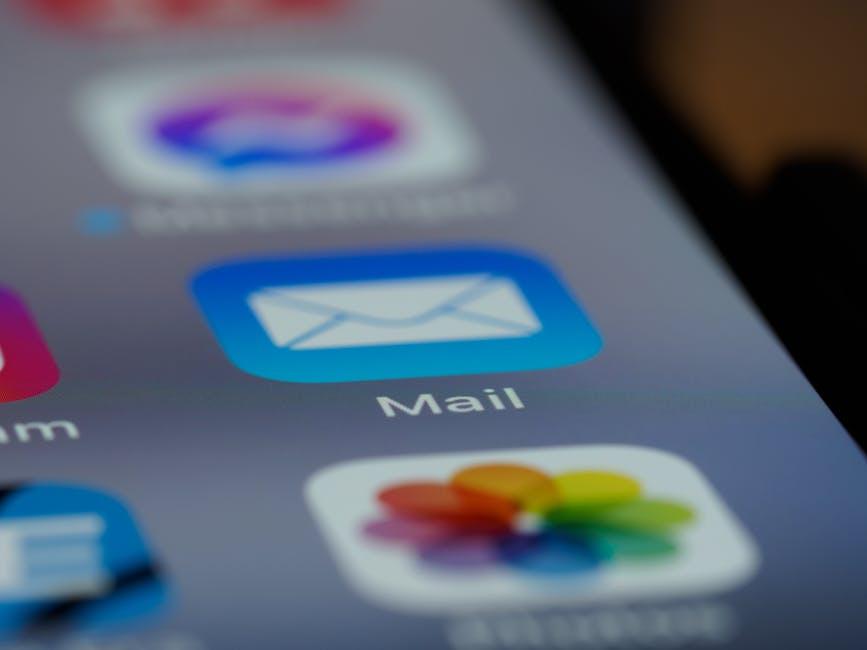
Key Takeaways
In conclusion, mastering your Mail app on Mac not only streamlines your communication but also enhances your productivity. By implementing these simple tips, you can take control of your inbox, customize your settings, and make email management a breeze. Embrace the features at your fingertips and transform the way you interact with your messages. With a little practice and the right approach, you’ll find that staying organized and efficient in your correspondence is not only achievable but also enjoyable. Happy emailing!