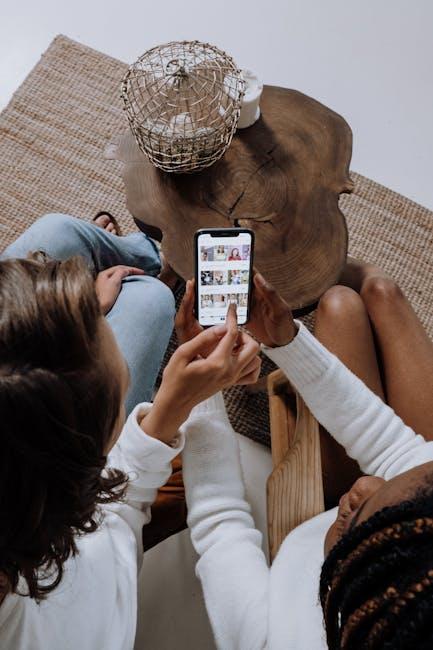Are you ready to transform your email experience on your Mac? The built-in Mail app is a powerful tool that often goes underutilized, leaving many users overwhelmed by its features. Whether you’re new to the app or looking to streamline your existing setup, mastering these essential tips can significantly enhance your efficiency and organization. From sorting through your inbox with ease to harnessing advanced features that can save you time, this guide will equip you with the knowledge you need to make the most of your Mac’s Mail app today. Join us as we unlock the potential of this versatile tool and help you navigate your emails like a pro!
Optimizing Your Inbox for Maximum Efficiency
Achieving an organized and efficient inbox in your Mac’s Mail app can drastically enhance your productivity. Here are some powerful strategies to help you optimize your inbox:
- Utilize Mailbox Rules: Create rules to automatically filter incoming emails into designated folders. This keeps your primary inbox clear and allows you to focus on what’s important.
- Tag Your Emails: Use color-coded flags or tags to categorize emails by urgency or project. This visual aid makes it easier to prioritize your tasks.
- Schedule Regular Cleanups: Set a weekly reminder to declutter your inbox. Delete unnecessary emails and archive those you might need later. This prevents clutter from building up.
- Use Smart Mailboxes: Smart Mailboxes dynamically show emails based on specific criteria without moving them from their original folders. For example, create a Smart Mailbox for unread messages or emails from VIP contacts.
- Enable Notifications Wisely: Customize your notification settings to avoid distractions. Allow alerts only for important contacts or emails, ensuring you stay focused on high-priority tasks.
You can enhance your inbox experience even further by utilizing keyboard shortcuts. Here are some useful ones:
| Action | Shortcut |
|---|---|
| New Message | Command + N |
| Reply | Command + R |
| Forward | Command + Shift + F |
| Mark as Read | Command + Shift + U |
| Search | Command + F |
Lastly, integrating your Mail app with task management apps like Todoist or Asana can help streamline your workflow. Forward emails directly to your task lists, turning messages into actionable items without leaving your inbox.

Organizing Folders and Smart Mailboxes for Seamless Navigation
Organizing your email can drastically improve your productivity and reduce stress. Utilizing folders and smart mailboxes in the Mac Mail app allows for streamlined navigation and efficient management of your messages. Here’s how to set everything up for a seamless experience:
- Create Folders: Use folders to categorize your emails based on projects, clients, or personal matters. To create a new folder:
- Utilize Smart Mailboxes: These can automatically sort emails based on specified criteria, keeping your inbox clutter-free. To set one up:
| Steps | Action |
|---|---|
| 1. | Open the Mail app and navigate to the sidebar. |
| 2. | Right-click (or Ctrl + click) on “Inbox” and select “New Mailbox.” |
| 3. | Name your folder and choose the location. |
| Steps | Action |
|---|---|
| 1. | Go to “Mailbox” in the top menu and select “New Smart Mailbox.” |
| 2. | Define the criteria (e.g., from specific senders, containing certain words). |
| 3. | Name your smart mailbox and click “OK.” |
Best Practices for Organization:
- Regular Maintenance: Keep your folders and smart mailboxes updated by reviewing and adjusting the rules as needed.
- Prioritize: Use star or flag features for important emails and organize them into the “Priority” folder for quick access.
- Search Feature: Familiarize yourself with the search bar to find messages that might not necessarily fall into your set categories.
With these tools at your disposal, navigating through your email will become a breeze, helping you to focus on what truly matters.
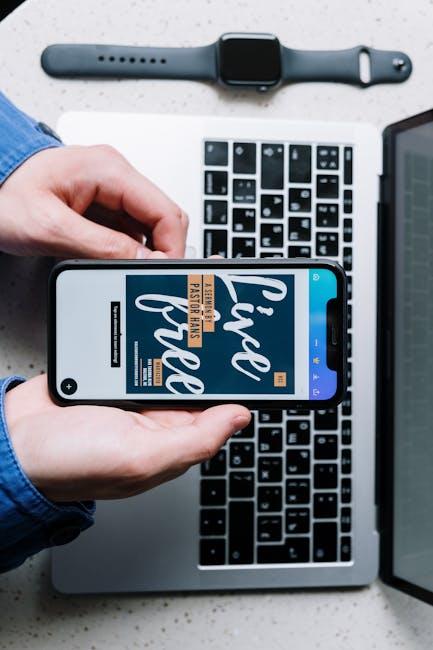
Mastering Search Techniques to Find Emails Instantly
Finding emails quickly in your Mac’s Mail app can save you precious time and enhance your productivity. Here are some effective techniques to master your email searches:
- Utilize the Search Bar: The search bar at the top right corner allows you to type keywords, sender names, or phrases. The Mail app will automatically suggest matching emails.
- Refine Your Search: Use operators such as:
- From: Search for emails from a specific sender (e.g., From:john@example.com).
- To: Locate emails sent to a specific recipient (e.g., To:jane@example.com).
- Subject: Search by the email subject line (e.g., Subject:Invoice).
- Date: Look for emails sent before or after a specific date (e.g., before:2022/10/01).
- Saved Searches: Once you’ve performed a search, you can save it for future use by clicking on New Smart Mailbox in the Mailbox menu. This allows you to quickly access frequently searched criteria.
For advanced users, consider combining multiple search operators for more precise results. This is particularly useful for sorting through large volumes of emails, such as those from various banks or service providers.
| Email Field | Search Syntax | Description |
|---|---|---|
| From | From:[Sender’s Email] | Finds emails sent by a specific sender. |
| To | To:[Recipient’s Email] | Looks for emails sent to a specific recipient. |
| Subject | Subject:[Keyword] | Search by specific keywords in the subject line. |
| Date | [before/after]:[YYYY/MM/DD] | Filter emails by date sent. |
By becoming familiar with these search techniques, you can streamline your email management process, ensuring that you never miss important communications, whether they are from banks, creditors, or insurance providers. Start integrating these practices today!

Enhancing Email Security and Privacy Settings for Peace of Mind
In today’s digital landscape, ensuring your emails are secure and your privacy is protected is paramount. Here’s how you can enhance the security and privacy settings in your Mac’s Mail app to enjoy peace of mind:
- Enable Two-Factor Authentication (2FA): Always activate 2FA on your email accounts. This adds an extra layer of security by requiring a verification code sent to your mobile device whenever an unauthorized login attempt is made.
- Use Strong Passwords: Create complex passwords that combine letters, numbers, and special characters. Avoid common words or easily guessable information.
- Regularly Update Your Software: Keep your Mac and Mail app updated to protect against vulnerabilities that could be exploited by hackers.
- Turn On SSL/TLS Encryption: Ensure that your email settings are configured to use SSL/TLS, which encrypts the data sent between your email client and your email server.
- Avoid Public Wi-Fi: Be cautious when accessing your email over public Wi-Fi networks. If necessary, use a Virtual Private Network (VPN) to secure your connection.
- Check Email Headers: Familiarize yourself with examining email headers. This can help you identify if the email is genuinely from the sender it claims to be from.
Additionally, consider using Outlook or other email services that provide robust privacy features:
| Email Service | Privacy Features | Encryption Options |
|---|---|---|
| Gmail | Two-step verification, phishing protection | End-to-end encryption with third-party add-ons |
| Outlook | Built-in malware protection, phishing detection | Encrypt contents and attachments for outgoing messages |
| ProtonMail | Zero-access encryption, anonymous email service | Built-in end-to-end encryption |
By implementing these strategies within your Mac’s Mail app, you’ll create a fortified environment for your communications. Remember, a proactive approach is your best defense against potential threats.

In Summary
As we conclude our exploration of the Mac’s Mail app, it’s clear that mastering this tool can significantly enhance your email management experience. By applying the tips we’ve discussed, you can streamline your workflow, improve organization, and even make communication more efficient. Remember, like any skill, practice makes perfect, so take the time to experiment with these features. Whether you’re a casual user or a professional, harnessing the full potential of your Mail app is a step toward more productive and enjoyable email management. Happy emailing!