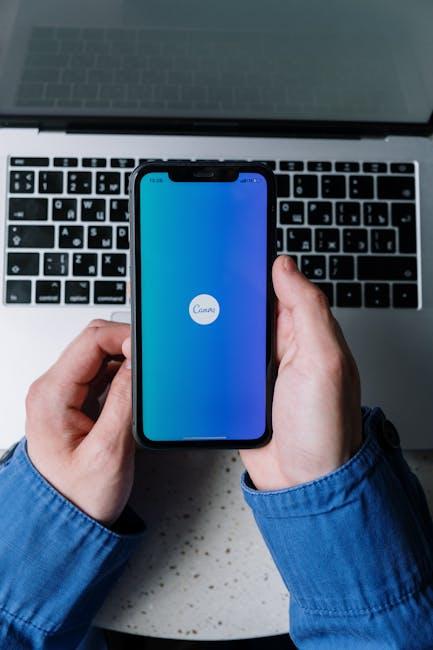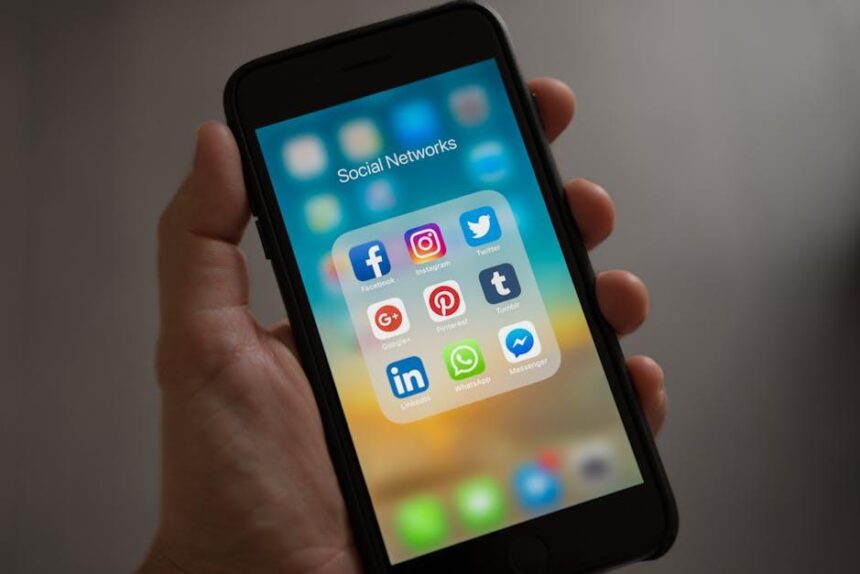In a world increasingly dominated by screens, optimizing your viewing experience is not just a luxury-it’s essential. For Mac users, the display settings offer a treasure trove of options that can transform how you interact with your device, whether you’re editing images, watching movies, or tackling a work project. From adjusting resolution and brightness to utilizing Night Shift and True Tone, mastering these settings can enhance clarity and reduce eye strain. This article will guide you through the essential adjustments to create a custom viewing environment that suits your needs and preferences, ensuring your Mac becomes not only a tool but a tailored experience. Dive in to discover how to unlock the full potential of your Mac’s display settings for an unparalleled viewing experience.
Exploring the Display Menu: Uncovering Essential Features
When navigating your Mac’s display menu, you’re entering a realm filled with essential features that can significantly enhance your viewing experience. Let’s dive into these options and uncover their benefits.
Firstly, it’s important to understand that the display settings can adjust not just how things look, but also improve your overall productivity. Here are some key features you’ll want to explore:
- Resolution Settings: Tailoring your screen’s resolution can optimize clarity and performance. Select a higher resolution for sharper images or lower it to make everything larger and easier to read.
- Color Profiles: Each display offers various color profiles that can enhance the vibrancy of your images. Whether you’re editing photos or just browsing, a well-chosen color profile can make a significant difference.
- Night Shift: This feature reduces blue light emission in the evenings, helping to minimize eye strain and promote better sleep. It’s particularly useful for those who spend long hours in front of a screen.
- Display Arrangement: If you have multiple displays, this setting allows you to adjust their layout as per your workspace needs. You can drag the displays to match their physical arrangement, making navigation intuitive.
- Mirroring vs. Extended Displays: Decide if you want to mirror your display (duplicate screens) or extend your workspace. Extended displays can boost productivity by giving you more screen real estate.
To access these settings, simply navigate to System Preferences > Displays. You’ll find options to adjust everything from display resolution to color settings. Keep in mind that experimenting with these features can help you discover what works best for your usage patterns.
| Feature | Benefit |
|---|---|
| Resolution Settings | Enhances clarity and adjusts size for better readability. |
| Color Profiles | Improves color accuracy for tasks like photo editing. |
| Night Shift | Reduces eye strain and promotes healthier sleep patterns. |
| Display Arrangement | Facilitates a personalized workspace setup with multiple displays. |
| Mirroring & Extended Displays | Enhances productivity with flexible screen configurations. |
By familiarizing yourself with these features, you can tailor your Mac’s display settings to suit your preferences, leading to a richer and more enjoyable digital experience.

Calibrating Color: Achieving True-to-Life Visuals
To achieve true-to-life visuals on your Mac display, calibrating color is essential. This process ensures that the images you see on your screen closely match the colors as they appear in real life. Here’s how to effectively calibrate your Mac’s display:
- Access System Preferences: Click on the Apple logo in the top-left corner and select “System Preferences.” Then, choose “Displays.”
- Select Color: Under the “Color” tab, you’ll see a list of available color profiles. Select the one that best fits your needs, or create a new one.
- Calibrate: Click on the “Calibrate…” button. This will open the Display Calibrator Assistant.
Follow these steps in the Display Calibrator Assistant:
- Expert Mode: For detailed adjustments, check the “Expert Mode” box. This allows for fine-tuning of gamma, white point, and more.
- Adjusting White Point: Set the white point to match your ambient lighting. For most indoor settings, a value between 6500K and 7000K is recommended.
- Tweaking Gamma: Adjust the gamma settings. A value of 2.2 is common for standard displays.
Once you’ve completed these settings, it’s vital to save your profile. This ensures that every time you start your Mac, your calibrated settings are automatically applied.
For a more consistent color representation across different devices:
- Use ICC Profiles: ICC color profiles can help in achieving uniformity between your Mac and other devices.
- Regular Calibration: Make it a habit to recalibrate your display every few months, especially if you change your workspace lighting.
Additionally, if you’re using your Mac for creative work, having a color calibration tool can further enhance accuracy. These devices can provide precise adjustments that manual calibration might miss.
| Calibration Steps | Description |
|---|---|
| System Preferences | Access display settings for adjustment. |
| Color Profile Selection | Choose or create a color profile. |
| Calibrate Display | Follow the Display Calibrator Assistant’s instructions. |
By taking these steps to calibrate your Mac display, you can ensure a better viewing experience while enjoying accurate colors that enhance your work, whether it’s photography, graphic design, or everyday browsing.

Optimizing Resolution and Scaling: Finding Your Perfect Fit
Finding the right screen resolution and scaling settings is crucial for an optimal viewing experience on your Mac. Whether you’re working on professional projects, streaming videos, or enjoying your favorite games, the right adjustments can make all the difference. Here’s how to navigate these settings effectively:
Understanding Resolution
Resolution is defined by the number of pixels displayed on your screen, typically in width x height format. The higher the resolution, the sharper and clearer the image. However, it’s essential to find a balance between clarity and comfortable viewing. Here are the common resolutions you’ll encounter:
| Resolution | Aspect Ratio | Best For |
|---|---|---|
| 1920 x 1080 (Full HD) | 16:9 | General use, movies, and gaming |
| 2560 x 1440 (QHD) | 16:9 | Graphic design, media creation |
| 3840 x 2160 (4K) | 16:9 | Professional video editing, high-end gaming |
- Tip: Adjust your resolution based on the type of work or entertainment you’re engaging in.
- Pro Tip: If you experience eye strain, consider lowering the resolution.
Scaling for Comfort
Scaling adjusts the size of text and other items on your screen without changing the underlying resolution. This feature helps you find a suitable fit for your preferences. Here’s how to access and modify scaling settings:
- Open the Apple Menu and select System Preferences.
- Choose Displays.
- In the Displays settings, look for a Resolution drop-down menu. Select Scaled to see available options.
Common scaling options include:
| Scaling Option | Description |
|---|---|
| More Space | Displays more content; smaller text and icons. |
| Default | Balanced display; ideal for most users. |
| Larger Text | Increases size of text and icons for easier reading. |
- Tip: If you’re using your Mac for extended periods, larger text may reduce eye strain and improve accessibility.
- Pro Tip: Test each setting for a day or two to find the best fit for your workflow.
By making these adjustments to your resolution and scaling settings, you can significantly enhance your overall viewing comfort, ensuring a more enjoyable experience whether you’re working, gaming, or browsing.
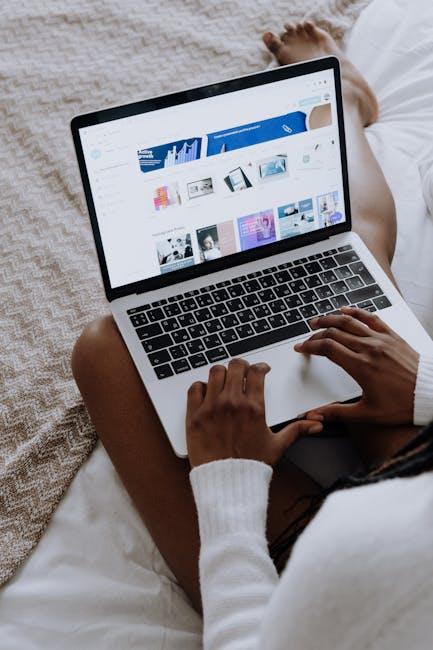
Enhancing Comfort: Adjusting Brightness and Night Shift for Eye Care
Adjusting the brightness and enabling Night Shift on your Mac can significantly enhance your viewing experience and promote eye health. Here’s how to tailor these settings to reduce eye strain during long hours of screen time.
Adjusting Brightness
Your Mac allows for easy brightness adjustments, ensuring that you maintain a comfortable viewing experience.
- Using Function Keys: Most Mac keyboards have dedicated brightness keys (usually represented by a sun icon). Pressing these keys allows you to quickly increase or decrease brightness.
- System Preferences: Navigate to System Preferences > Displays. Here, you will find a brightness slider that enables precise control over your screen’s brightness.
- Automatically Adjust Brightness: Check the option for “Automatically adjust brightness.” This setting uses your Mac’s ambient light sensor to optimize brightness according to your environment.
Enabling Night Shift
Night Shift adjusts the colors of your display to the warmer end of the spectrum during evening hours, which can help reduce eye strain and improve sleep quality.
- Activating Night Shift: Go to System Preferences > Displays > Night Shift. Here, you can schedule Night Shift to activate automatically from sunset to sunrise, or set a custom schedule based on your personal preferences.
- Adjusting Color Temperature: Use the slider to select the warmth of the display. A warmer setting is generally more comfortable for nighttime reading and can lessen the impact of blue light on your eyes.
By properly adjusting brightness and utilizing Night Shift, you can create a more comfortable and eye-friendly environment for your digital tasks.

Final Thoughts
As you venture forth into the world of your Mac’s display settings, remember that a little customization can greatly enhance your viewing experience. From adjusting brightness and contrast to selecting the perfect color profile, each tweak brings you one step closer to a display that feels uniquely yours. Whether you’re a professional needing precision for design work, or simply a casual user enjoying your favorite shows, mastering these settings can transform how you see and interact with your content. Embrace the power of personalization, and let your Mac’s display work in harmony with your needs. Happy customizing!