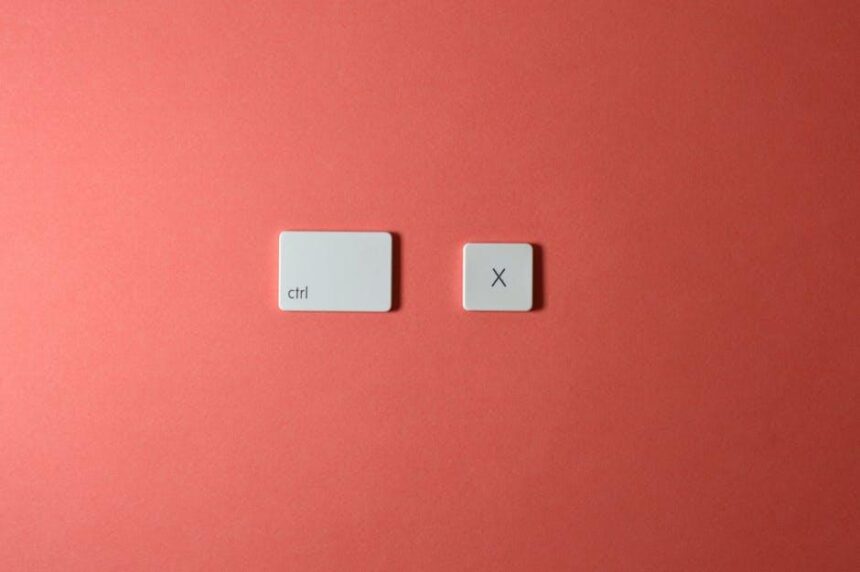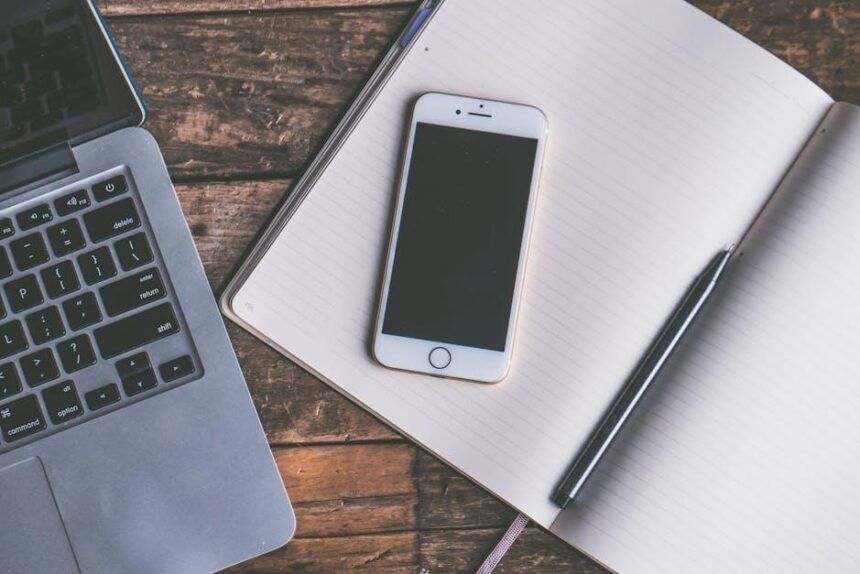Unlocking the full potential of your Mac can sometimes feel like navigating a labyrinth of features and settings. Yet, there’s a secret weapon that can streamline your workflow, enhance your productivity, and transform the way you interact with your device: keyboard shortcuts. In this article, “Master Your Mac with Essential Keyboard Shortcuts Today,” we will embark on a journey through a curated selection of indispensable shortcuts that empower you to navigate your Mac with efficiency and ease. Whether you’re a seasoned Mac user or a newcomer eager to enhance your skills, mastering these shortcuts can save you time and effort, allowing you to focus on what truly matters. Join us as we dive into this treasure trove of tools, ensuring that every keystroke you make propels you toward mastery.
Unlocking Productivity: Essential Shortcuts for Everyday Tasks
Want to save time and streamline your tasks on your Mac? Mastering keyboard shortcuts can significantly boost your productivity, allowing you to accomplish more with less effort. Here are some essential shortcuts to make your daily tasks smoother:
- Command (⌘) + C: Copy selected items to the clipboard.
- Command (⌘) + V: Paste items from the clipboard.
- Command (⌘) + X: Cut selected items.
- Command (⌘) + Z: Undo your last action.
- Command (⌘) + Shift + Z: Redo your last undone action.
- Command (⌘) + A: Select all items in the front window.
- Command (⌘) + F: Open a find window.
- Command (⌘) + P: Print the current document or window.
- Command (⌘) + Q: Quit the active application.
- Command (⌘) + Tab: Switch between open applications.
These shortcuts are just the tip of the iceberg. Below is a handy table of some additional key combinations to take your productivity to the next level:
| Shortcut | Function |
|---|---|
| Command (⌘) + N | Create a new document or window. |
| Command (⌘) + M | Minimize the front window. |
| Command (⌘) + W | Close the active window. |
| Command (⌘) + H | Hide the active application. |
| Command (⌘) + Space | Open Spotlight search. |
Using these shortcuts can significantly reduce the time spent on routine tasks, allowing you to focus on what really matters. Whether you’re drafting emails, managing documents, or browsing the web, having these keyboard shortcuts at your fingertips will enhance your efficiency. Get ready to work smarter, not harder!

Navigating Your Mac: A Shortcut Guide for Efficient Browsing
Mastering keyboard shortcuts can significantly enhance your browsing experience on a Mac, allowing for a smoother and more productive workflow. Here are some essential shortcuts that every Mac user should know:
- Command (⌘) + T: Open a new tab in your web browser. This is perfect for quickly accessing multiple pages without losing your current spot.
- Command (⌘) + W: Close the current tab. It’s a great way to keep your workspace organized.
- Command (⌘) + L: Focus the address bar. This shortcut saves time by allowing you to quickly type a new URL or search term.
- Command (⌘) + R: Refresh the current webpage. This is essential for loading the latest content or updates.
- Command (⌘) + Shift + R: Force refresh a page without using the cache, great for seeing updated content immediately.
- Command (⌘) + H: Hide the current window. This works wonders when you need to quickly navigate away from distractions.
- Command (⌘) + Tab: Switch between open applications. Keep your tasks accessible and reduce the time spent clicking through windows.
- Command (⌘) + Option + Esc: Force quit an application. If a page or app becomes unresponsive, this shortcut is a lifesaver.
For better organization and efficient multitasking, consider using keyboard shortcuts tailored for the Finder and desktop management:
| Shortcut | Action |
|---|---|
| Command (⌘) + N | Open a new Finder window. |
| Command (⌘) + Shift + A | Open the Applications folder. |
| Command (⌘) + Option + D | Show or hide the Dock. |
| Command (⌘) + I | Get info on a selected item. |
Incorporating these shortcuts into your daily routine can transform the way you navigate your Mac, making tasks easier and more enjoyable. Remember to practice consistently to make these shortcuts second nature!

Mastering Multitasking: Keyboard Combinations for Seamless Workflow
In today’s fast-paced digital landscape, mastering keyboard shortcuts can drastically enhance your productivity and streamline your workflow. By utilizing specific combinations of keys, you can navigate your Mac with ease, making multitasking a breeze. Here are some essential keyboard combinations that every Mac user should know:
- Command (⌘) + Tab: Switch between open applications quickly.
- Command (⌘) + Space: Open Spotlight to search for files, apps, or information swiftly.
- Command (⌘) + H: Hide the active application to declutter your workspace.
- Command (⌘) + M: Minimize the active window, keeping your desktop organized.
- Command (⌘) + Option (⌥) + Esc: Force quit applications that are unresponsive.
- Command (⌘) + N: Create a new document or window in most applications.
- Command (⌘) + Shift + 3: Take a screenshot of your entire screen.
- Command (⌘) + Shift + 4: Take a screenshot of a selected area.
- Control (⌃) + Command (⌘) + Q: Lock your Mac instantly for security.
These shortcuts are not just time-savers; they help you maintain focus and reduce the time spent navigating with a mouse. Here’s a quick reference table to summarize the essential combinations:
| Shortcut | Function |
|---|---|
| Command (⌘) + Tab | Switch between apps |
| Command (⌘) + Space | Open Spotlight |
| Command (⌘) + H | Hide application |
| Command (⌘) + M | Minimize window |
| Command (⌘) + Option (⌥) + Esc | Force quit |
| Command (⌘) + N | New document/window |
| Command (⌘) + Shift + 3 | Full screenshot |
| Command (⌘) + Shift + 4 | Select area screenshot |
| Control (⌃) + Command (⌘) + Q | Lock screen |
Incorporating these keyboard shortcuts into your daily routine can revolutionize the way you work on your Mac, allowing you to handle multiple tasks with efficiency and ease.
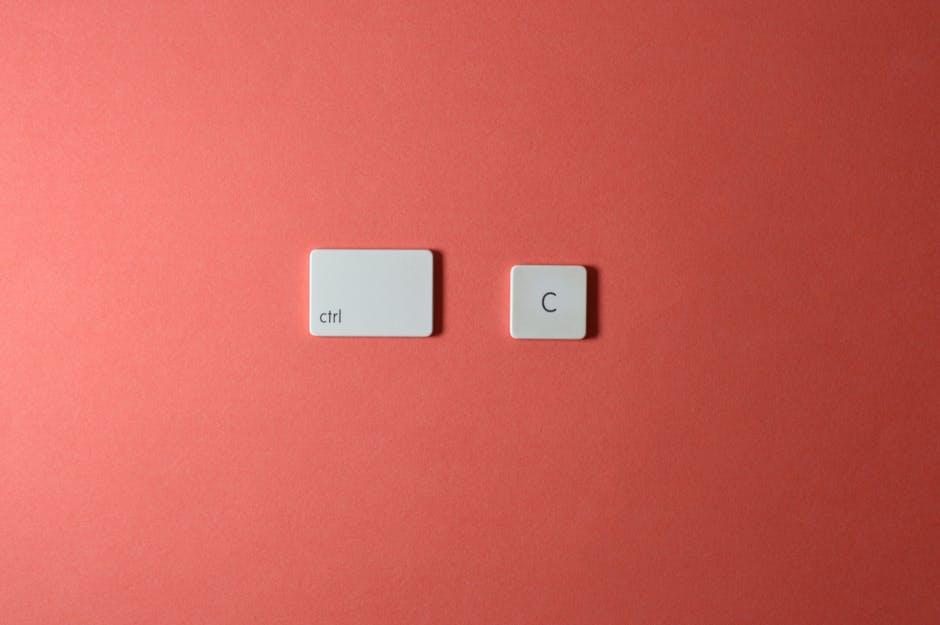
Enhancing Creativity: Shortcuts to Boost Your Mac Experience
Using keyboard shortcuts is a game-changer for enhancing your creativity on a Mac. Whether you’re diving into graphic design, writing, or coding, these shortcuts can significantly boost your productivity and make your workflow smoother.
- Command + C: Copy selected items. Perfect for consolidating your ideas from different sources.
- Command + V: Paste copied items. Effortlessly incorporate text or images into your projects.
- Command + Z: Undo previous actions. A lifesaver when you need to revert your latest creative changes.
- Command + Shift + Z: Redo actions. Get back any changes you removed accidentally and keep refining your work.
- Command + A: Select all. Quickly grab everything on your page, whether it’s text or graphic elements.
- Command + F: Find specific text or items. Easily navigate through long documents or projects to locate ideas or references.
- Command + N: Open a new window or document. Start fresh when inspiration strikes without losing your previous work.
- Command + Tab: Switch between open applications. Flow seamlessly between different projects and tools that ignite your creativity.
- Command + S: Save your work. Regularly saving your progress ensures that your ideas remain intact.
To visualize how these shortcuts can streamline your process, consider the following table:
| Shortcut | Action | Benefit |
|---|---|---|
| Command + C | Copy | Consolidates ideas quickly |
| Command + V | Paste | Efficiency in incorporating elements |
| Command + Z | Undo | Encourages risk-taking in creativity |
| Command + A | Select All | Saves time in editing |
Embrace these shortcuts and watch your creative potential flourish. By mastering them, you’ll not only enhance your efficiency but also create a more enjoyable and less stressful environment for your artistic endeavors.

To Conclude
As you embark on your journey to mastering your Mac, remember that keyboard shortcuts are your allies in boosting efficiency and streamlining your workflow. By integrating these essential shortcuts into your daily routine, you’ll navigate with confidence, complete tasks in a flash, and unlock the full potential of your device. Embrace the art of multitasking and watch as your productivity soars. So go ahead, practice these shortcuts, and transform the way you interact with your Mac-because with every keystroke, you’re not just working smarter; you’re becoming a true Mac maestro. Happy shortcuts!