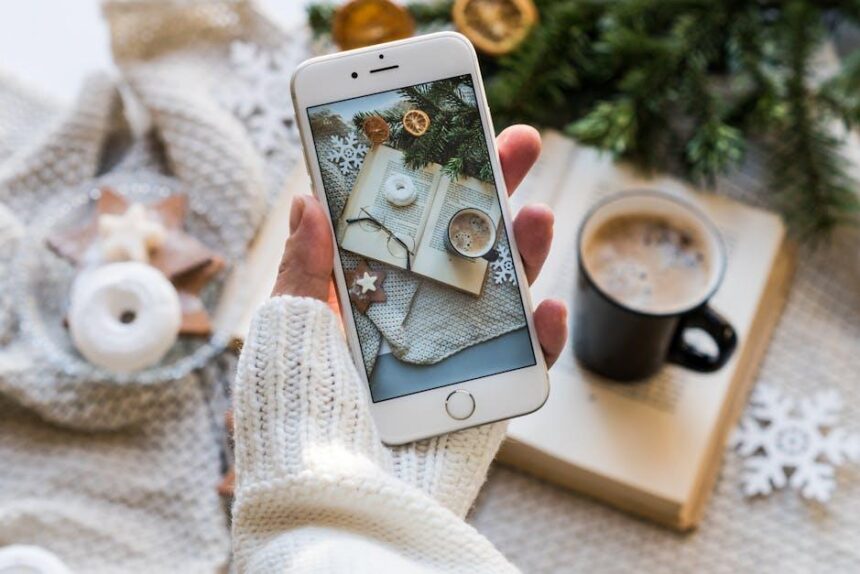In an age where digital organization is paramount, the Files app on your iPhone stands out as a versatile tool designed to streamline your file management experience. Whether you’re juggling documents across iCloud Drive, Google Drive, or other cloud services, mastering the Files app can significantly enhance your productivity. With its intuitive design and powerful features, the Files app helps you access, manage, and share your documents seamlessly. In this article, we will explore essential tips that will not only simplify your workflow but also transform the way you interact with your files on your iPhone. Get ready to unlock the full potential of your device as we delve into the art of file management!
Essential File Organization Strategies for Your iPhone
Staying organized on your iPhone can significantly enhance your productivity and ensure that important information is easy to access. Here are some essential strategies to keep your files orderly:
- Utilize Folders: Create folders to categorize your documents. For instance, consider having separate folders for finances, travel, work documents, and personal projects. This allows you to quickly locate files without endless scrolling.
- Naming Conventions: Use clear and consistent naming conventions for your files. Start with descriptive keywords, followed by dates (YYYY-MM-DD format) to help sort and find files easily, e.g., “Travel_ITIN_2025-07-11.pdf.”
- Regular Cleanup: Schedule periodic reviews of your files. Delete outdated documents and consolidate duplicates. This will keep your storage uncluttered and manageable.
- Use Tags: Take advantage of tags, if available, to add another layer of organization. Tags can help you track files across different folders, making cross-referencing easier.
- Syncing Across Devices: Ensure your iCloud Drive is set up to sync files across all your devices. This gives you access to your files from your Mac, iPad, or even a PC, enhancing flexibility.
- Search Functionality: Familiarize yourself with your iPhone’s search functionality. Use specific keywords to quickly locate files without digging through folders.
Here’s a simple table to help you visualize your organization strategy:
| Category | Suggested Folder Name | Examples of Files |
|---|---|---|
| Finances | Finance | Bank statements, Invoices |
| Travel | Travel Plans | Tickets, Itineraries |
| Work | Work Documents | Reports, Presentations |
| Personal | Personal Projects | Journals, Crafts |
Implementing these organizational strategies on your iPhone can not only help you find documents quickly but also streamline your daily tasks, making your device an even more powerful tool for productivity!

Maximizing Productivity with iCloud Drive Integration
iCloud Drive offers a seamless way to integrate your files across all your Apple devices, enhancing your productivity and making file management a breeze. Here are some tips to maximize your efficiency when using iCloud Drive:
- Automatic Syncing: With iCloud Drive, changes made on one device are automatically reflected on all devices. This means you can start a project on your iPhone while on the go and finish it on your Mac at home.
- Folder Organization: Create structured folders for different projects or categories. This helps keep your files organized and easy to locate. Consider using descriptive names so you can find everything quickly.
- Collaboration Made Easy: Share files or folders directly from iCloud Drive with colleagues or friends. Adjust permissions to allow others to edit or simply view documents, streamlining collaborative work.
- Quick Access: Use the Files app on your iPhone to quickly access recent documents stored in iCloud Drive. The “Recents” tab shows you all your latest files, reducing time spent searching.
- Offline Access: Download essential files for offline use. If you anticipate areas with poor connectivity, make sure you have critical documents downloaded to your device.
- Search Functionality: Utilize the search bar in the Files app to quickly locate documents. Typing in keywords will help you find what you need without scrolling through endless lists.
- Version History: If you accidentally make unwanted changes to a file, you can easily restore previous versions in iCloud Drive, ensuring the integrity of your work.
Integrating iCloud Drive into your daily tasks not only saves time but also ensures that you’re always in sync, no matter where you are. Need to access a presentation on your iPhone while you’re out? It’s all possible with iCloud Drive.
| Feature | Description |
|---|---|
| Shared Folders | Easily share folders with collaborators for streamlined access and teamwork. |
| Storage Management | Monitor your iCloud storage and purchase additional space if needed for better organization. |
| File Recovery | Restore deleted files within 30 days from the iCloud Drive. |
By adopting these strategies, you can ensure you’re making the most of iCloud Drive, keeping your work organized and accessible, which ultimately enhances your overall productivity.

Navigating Advanced Features in the Files App
Exploring the advanced features of the Files app on your iPhone can significantly enhance your productivity and streamline how you handle digital content. Here are some essential tips to unlock the app’s full potential:
- Integrate Third-Party Services: The Files app supports various third-party cloud storage options like Google Drive and Dropbox. To access these services, simply tap on the Browse tab and select the “Locations” section. From there, you can connect and manage your files seamlessly.
- Create Folders and Subfolders: Organizing your documents can make retrieving them easier. Use the “New Folder” option found at the top right corner of the screen to create folders and subfolders according to your preference. This allows for a more structured file system.
- Use Tags for Quick Access: Tagging files with specific keywords helps in quickly locating them later. To tag a file, press and hold it, select Tags, and choose or create a tag that fits your organizational needs.
- Search Functionality: The search bar at the top of the Files app can help you find any file across all connected locations. You can search by file name, type, or tags to instantly narrow down results.
- Mark up Documents: You can annotate PDFs and images using the built-in Markup tool. Open a document, tap the share icon, and select Markup. This feature is useful for signing documents or adding notes directly on files.
- Quick Actions: Utilize Quick Actions to perform tasks without leaving the Files app. For example, long-press on a file to reveal options such as Share, Duplicate, or Move. This saves time, allowing for efficient file management.
- Collaborate with iCloud: Share files with others using iCloud Drive. Set permissions to allow others to edit or view files by tapping on the file, selecting Share, and then adjusting the settings for collaboration.
Understanding these advanced features can empower you to become more effective in managing your digital life. Whether it’s for work, school, or personal use, mastering the Files app transforms your iPhone into a powerful organizational tool.

Tips for Streamlining File Sharing and Collaboration
Streamlining file sharing and collaboration is essential for enhancing productivity and keeping everyone on the same page. Here are some effective tips to optimize your experience with the Files app on your iPhone:
- Utilize iCloud Drive: Sync your files across all Apple devices using iCloud Drive. This ensures that you can access and share documents anytime, anywhere.
- Organize with Folders: Create distinct folders for different projects or categories. This helps in quickly locating necessary files without sifting through clutter.
- Share via Links: Instead of sending large files via email, create shareable links through iCloud. Recipients can access the files directly, preserving storage space in your email.
- Control Permissions: Adjust sharing settings to control whether others can edit or view your files. This protects sensitive information while still facilitating collaboration.
- Leverage Third-Party Apps: Integrate tools like Google Drive or Dropbox, which provide additional storage options and collaborative features that complement the Files app.
- Use Tags: Implement tags for quick sorting and searching of files. Using color-coded tags can visually help in identifying file types or urgency.
- Regular Backups: Schedule regular backups of your essential files to ensure data safety and easy recovery in case of mishaps.
| Tip | Description |
|---|---|
| Utilize iCloud Drive | Access and share documents across all devices seamlessly. |
| Organize with Folders | Keep your files in categorized folders for easy access. |
| Share via Links | Share files through links to save email storage. |
| Control Permissions | Manage who can edit or view your shared files. |
| Leverage Third-Party Apps | Expand functionality with apps like Google Drive. |
| Use Tags | Sort files easily with custom tags. |
| Regular Backups | Secure backups prevent data loss. |
Implementing these strategies can significantly enhance your file sharing and collaboration efforts. Embrace the capabilities of the Files app to work smarter and more efficiently!

Wrapping Up
In conclusion, mastering the Files app on your iPhone opens a world of organization and efficiency, empowering you to manage your documents and media with ease. By applying these essential tips, you can streamline your workflow, reduce clutter, and ensure that your important files are always at your fingertips. Whether it’s accessing documents from various cloud services or organizing files for quick retrieval, the Files app is your trusty companion in navigating the digital landscape. Embrace these strategies, and take full control of your iPhone’s capabilities, transforming your device into a well-oiled machine tailored to your productivity needs. Happy organizing!