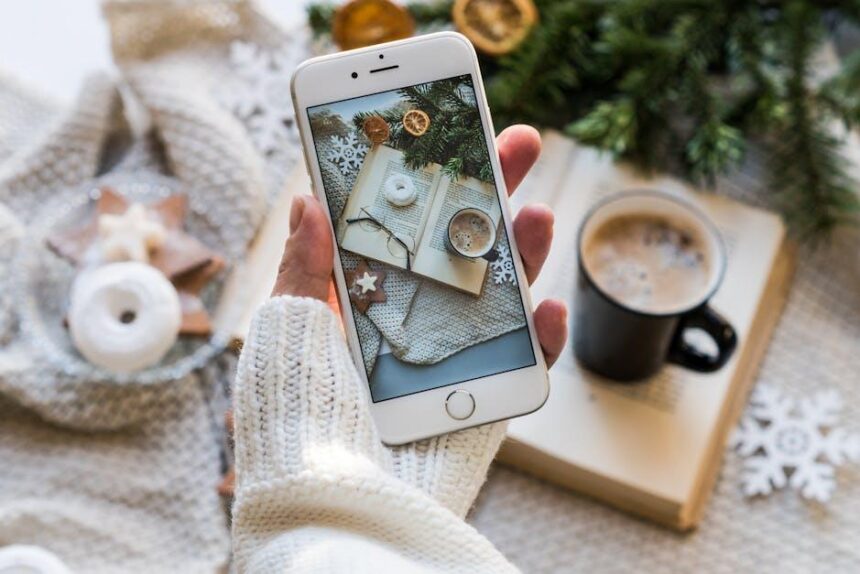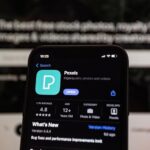In our fast-paced digital world, staying connected with loved ones and colleagues has never been more important. FaceTime, Apple’s video calling platform, allows users to bridge the distance and experience face-to-face conversations, no matter where they are. However, juggling busy schedules can make spontaneous calls challenging. If you’re looking to enhance your communication game, mastering the art of scheduling FaceTime calls is essential. In this article, we’ll explore easy steps to help you efficiently plan your FaceTime chats, ensuring you never miss a moment or a meaningful conversation. Whether you’re setting up a call with family or arranging a virtual meeting with friends, these simple tips will have you navigating your iPhone with ease, making each call a delightful experience.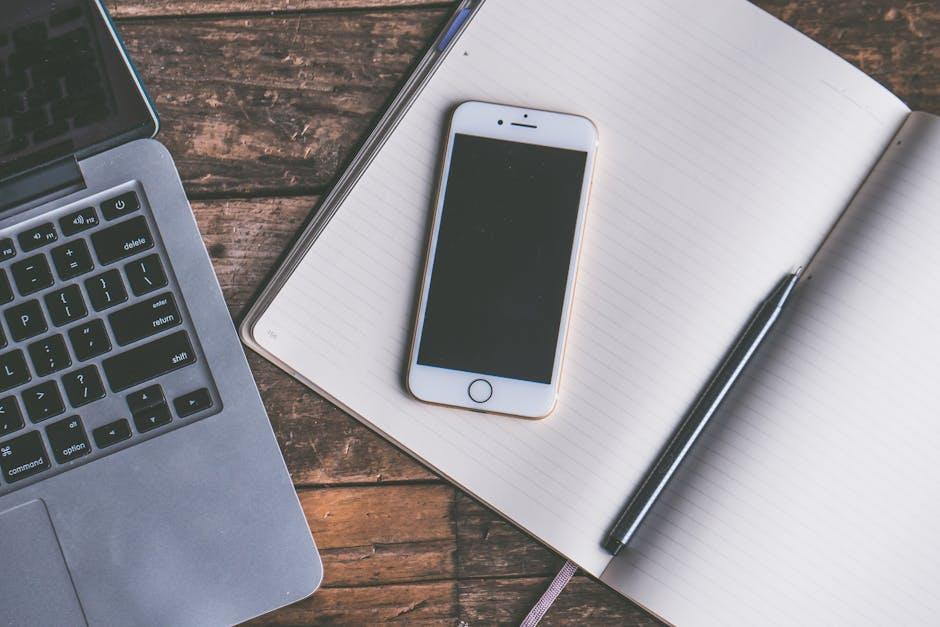
Understanding the FaceTime Interface for Seamless Scheduling
FaceTime’s interface is designed to facilitate easy communication, making scheduling your video calls straightforward and efficient. Understanding the features at your fingertips will help ensure you never miss an important conversation.
Here’s a quick guide to help you navigate the FaceTime interface seamlessly:
- Accessing FaceTime: You can launch FaceTime either through the app on your iPhone or from the Contacts app. Simply select a contact and tap on their FaceTime option.
- Initiating a Call: Within the FaceTime app, enter the contact’s name, phone number, or email address. Once located, tap the video or audio button to connect.
- Scheduling with Calendar: FaceTime can be integrated with your Apple Calendar. Simply create a new event, input the date, time, and invite participants by adding their email addresses.
- Set Reminders: Use the Reminders app to set alert notifications before your scheduled FaceTime calls, ensuring you have ample time to prepare.
- Share Links: For group calls, you can tap “Create Link” in FaceTime. This generates a link that can be shared via email or messaging, allowing easy access for multiple participants.
Utilizing these tips will enhance your FaceTime experience, keeping your communications organized and timely. Here’s a quick reference table for your scheduling convenience:
| Feature | Description |
|---|---|
| Video Call | Tapping the video button initiates a FaceTime video call. |
| Audio Call | Tapping the audio button starts a FaceTime audio call. |
| Create Link | Generate a link for group calls that anyone can join. |
| Calendar Integration | Add FaceTime calls directly to your calendar events for easy access. |
| Reminders | Set reminders to notify you before your scheduled FaceTime calls. |
By mastering the FaceTime interface, you can effortlessly schedule and participate in calls, making your communication both efficient and enjoyable.
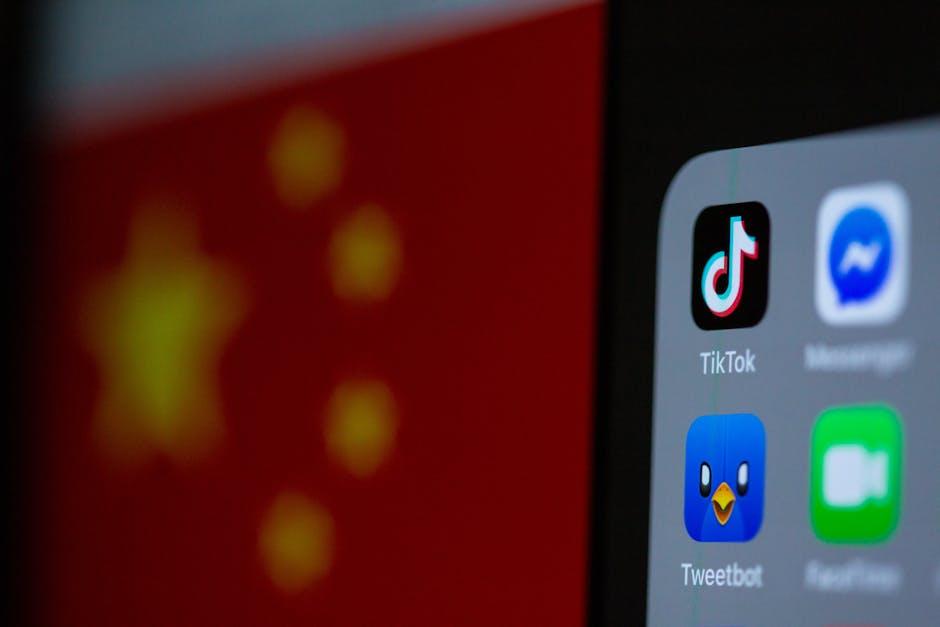
Leveraging Calendar Apps to Organize Your Calls Effectively
In today’s fast-paced world, staying organized is key, especially when it comes to scheduling FaceTime calls. Leveraging calendar apps can transform how you manage your time and ensure you never miss an important conversation. Here’s how to make the most of your iPhone’s calendar feature to streamline your calls:
- Utilize Built-in Calendar Features: Your iPhone comes with a robust Calendar app that can sync with other calendars (like Google or Outlook) to keep everything in one place. Ensure you have notifications turned on, so you get reminders before each call.
- Set Up Recurring Events: For regular calls-be it with family, friends, or colleagues-set them up as recurring events. This eliminates the need to manually enter them each time.
- Color-Code Events: Use different colors for various types of calls (e.g., personal vs. professional). This visual cue helps you quickly identify your schedule at a glance.
- Include Video Links: When creating a calendar event for a FaceTime call, include any necessary links or additional notes in the description section. This keeps all relevant information in one spot.
- Share Your Calendar: If you’re coordinating calls with multiple people, consider sharing your calendar. This allows participants to see available time slots and helps streamline scheduling.
- Set Time Zones: If you’re calling someone in a different time zone, always set the correct time zone for your event. This prevents confusion and missed calls.
For additional clarity, here’s a simple table highlighting the key steps involved:
| Step | Description |
|---|---|
| Step 1 | Open the Calendar app and create a new event |
| Step 2 | Add details: Title, time, duration, and any relevant notes |
| Step 3 | Set a reminder (e.g., 15 minutes before the call) |
| Step 4 | Save the event |
By using these strategies, you will not only streamline your scheduling process but also enhance your communication efficiency. Master your calendar, and watch your productivity soar!
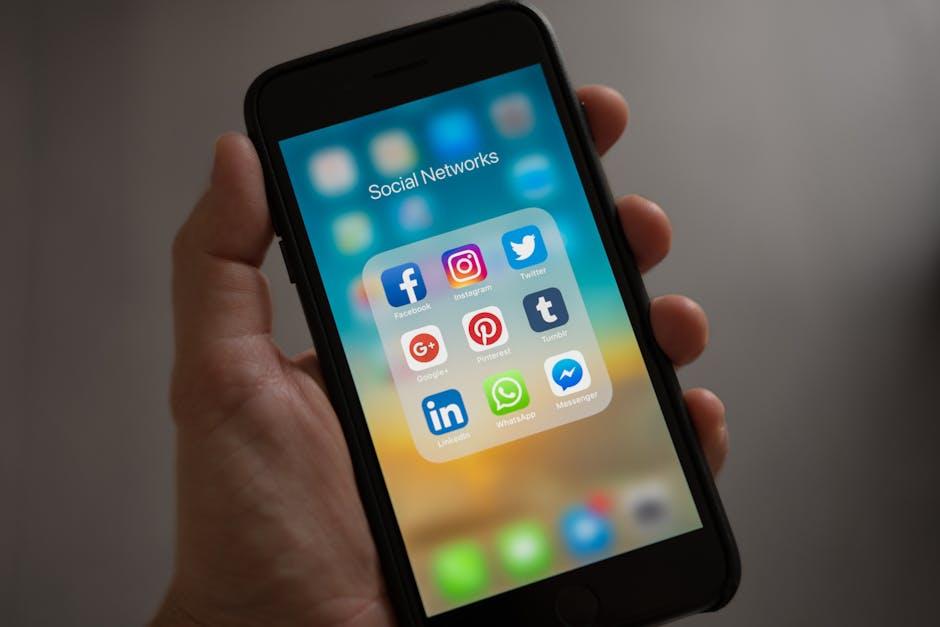
Setting Up Reminders and Notifications for Timely Connections
Keeping track of your FaceTime calls doesn’t have to be overwhelming. Setting up reminders and notifications on your iPhone ensures that you stay connected with loved ones and colleagues efficiently. Here’s how you can do it effectively:
- Utilize the Calendar App: Schedule your FaceTime calls directly in the Calendar app. By setting the event, you can select a specific date and time, ensuring you won’t forget.
- Set Alerts: When creating a calendar event, add an alert that reminds you a few minutes to an hour before the call. This gives you ample time to prepare.
- Repeat Events: If you have regular calls, set the event to repeat daily, weekly, or monthly to automate your reminders.
- Use Siri: Simply ask Siri to remind you to make a FaceTime call. For example, say, “Hey Siri, remind me to FaceTime Mom every Sunday at 3 PM.”
- Setting Notification Preferences: Go to your Settings app, tap on Notifications, and ensure that the Calendar and Reminders apps are allowed to send you alerts. Customize how you want to be notified: banner, sound, or badge app icon.
By utilizing your iPhone’s built-in tools, you can ensure that you’ll always be on time for your FaceTime calls. Here’s a simple table summarizing the steps:
| Step | Description |
|---|---|
| 1. Open Calendar | Go to the Calendar app to create a new event. |
| 2. Add Event Details | Fill in the event title (e.g., FaceTime with Grandma) and select date/time. |
| 3. Set Alert | Choose an alert option to remind you before the call. |
| 4. Use Siri | Command Siri to remind you about your FaceTime calls. |
| 5. Check Notification Settings | Ensure notifications for Calendar and Reminders are enabled in Settings. |
With these strategies, you can masterfully navigate your scheduling, ensuring your FaceTime connections are timely and stress-free. Keeping your notifications in check translates to better communication and stronger connections.

Tips for Personalizing Your FaceTime Experience to Enhance Communication
Personalizing your FaceTime experience can significantly enhance your communication, making every call more effective and enjoyable. Here are some valuable tips to help you tailor FaceTime to better suit your needs:
- Adjust Your Settings: Ensure that your FaceTime settings are optimized for communication. Go to Settings > FaceTime, and toggle options such as FaceTime Live Photos on or off, based on your preferences.
- Use Memoji and Animoji: Make your calls fun and engaging by using Memojis and Animojis. These animated emojis represent your expressions and can add a personal touch to conversations.
- Set Up Contact Groups: Organize your contacts into groups for quicker access. This allows you to manage who you communicate with regularly and streamline the calling process.
- Utilize Do Not Disturb: To stay focused during important discussions, enable Do Not Disturb mode. This prevents interruptions while you’re on a FaceTime call.
- Block Unwanted Contacts: If there are individuals you prefer not to communicate with via FaceTime, you can block them. Head to Settings > FaceTime > Blocked Contacts to manage your preferences.
- Enhance Video Quality: If you’re experiencing poor video quality, check your internet connection. Preferably, use Wi-Fi for the best experience.
- Use Effects: FaceTime allows you to add fun effects to your video calls. Tap on the Effects button during a call to access filters and stickers.
By following these tips, you can create a more personalized and engaging FaceTime experience that enhances your communication with friends, family, and colleagues.
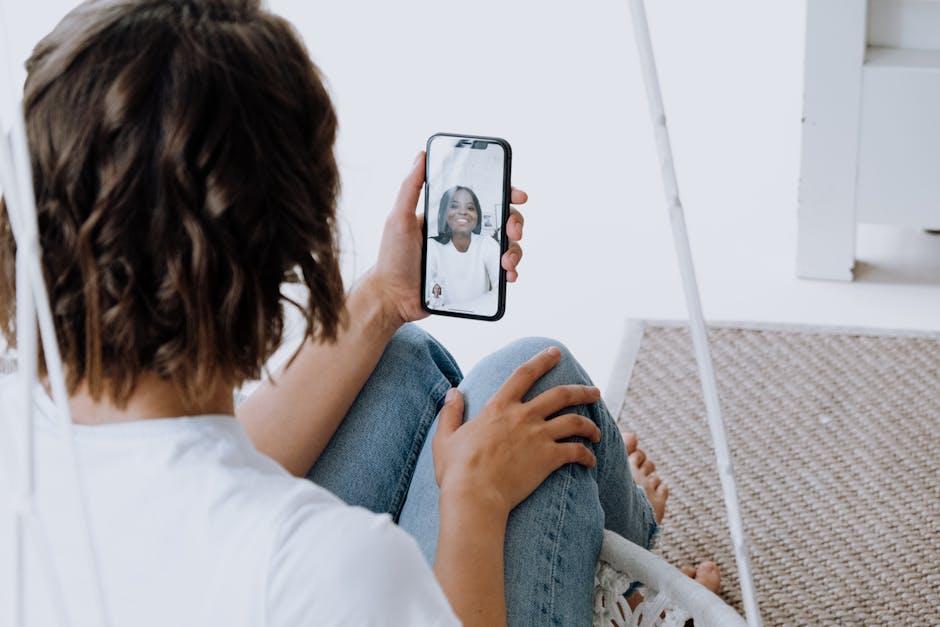
In Conclusion
In conclusion, scheduling FaceTime calls on your iPhone is a straightforward yet powerful feature that enhances your ability to connect with friends, family, and colleagues seamlessly. Whether you’re planning an intimate catch-up or a group meeting, the steps outlined in this guide will simplify your experience and ensure you’re never out of touch. So go ahead, master these techniques, and make the most of your iPhone-because meaningful conversations are just a few taps away. Happy FaceTiming!