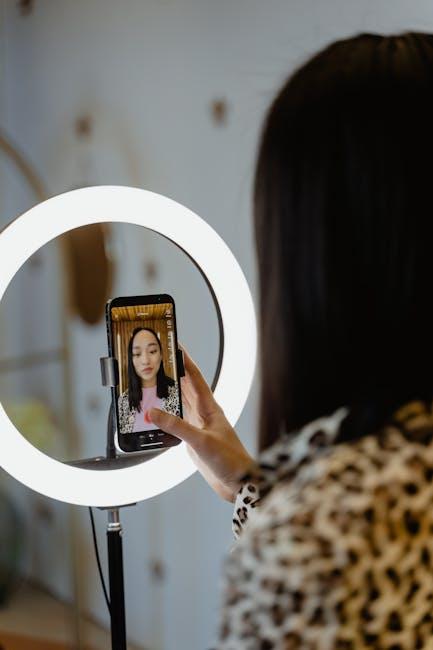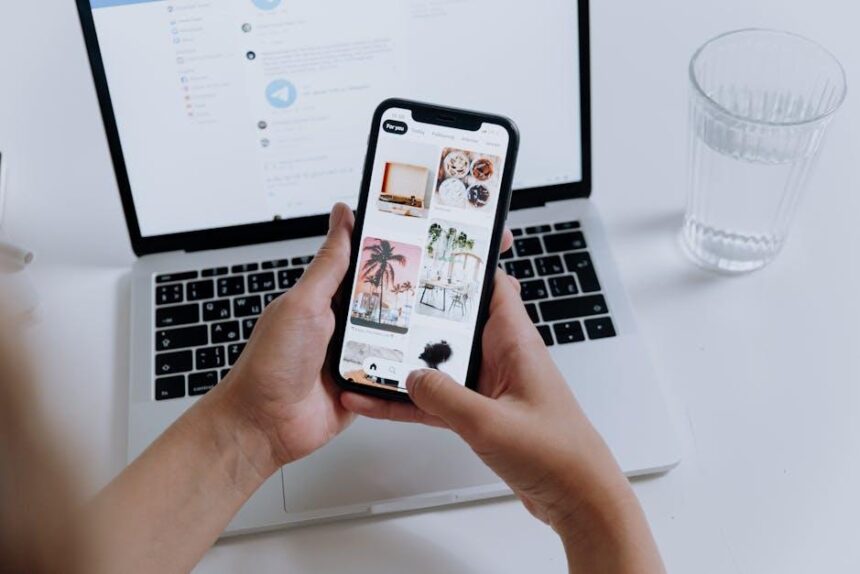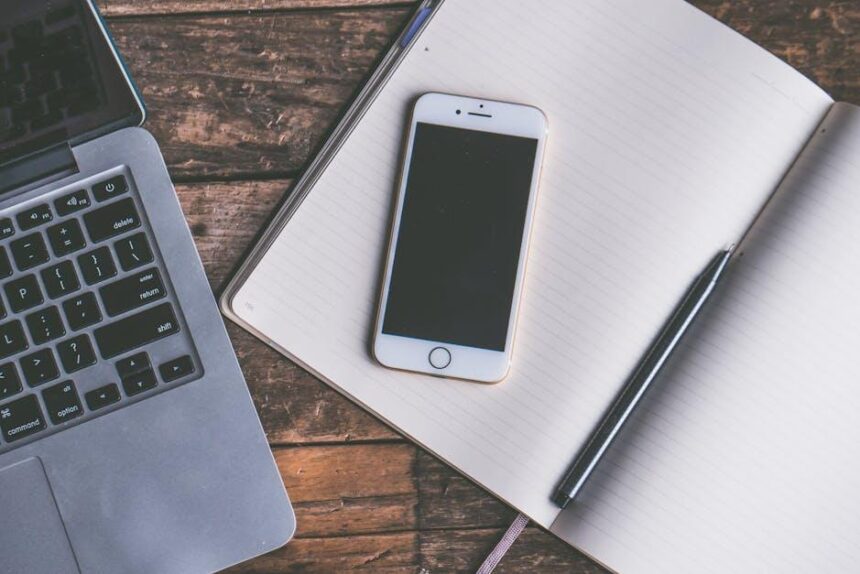In the ever-evolving landscape of smartphone technology, your iPhone is more than just a device-it’s an extension of your lifestyle. At the heart of this versatile tool lies the Control Center, a powerful feature that allows for quick access to essential functions and settings. With the latest updates, especially in iOS 18, the opportunity to personalize this interface is more exciting than ever. Whether you want to streamline your daily tasks or enhance your device experience, mastering the customization of your Control Center can transform the way you interact with your iPhone. This guide will walk you through the steps to tailor your Control Center, ensuring that you have the tools you need right at your fingertips. Let’s unlock the full potential of your iPhone together!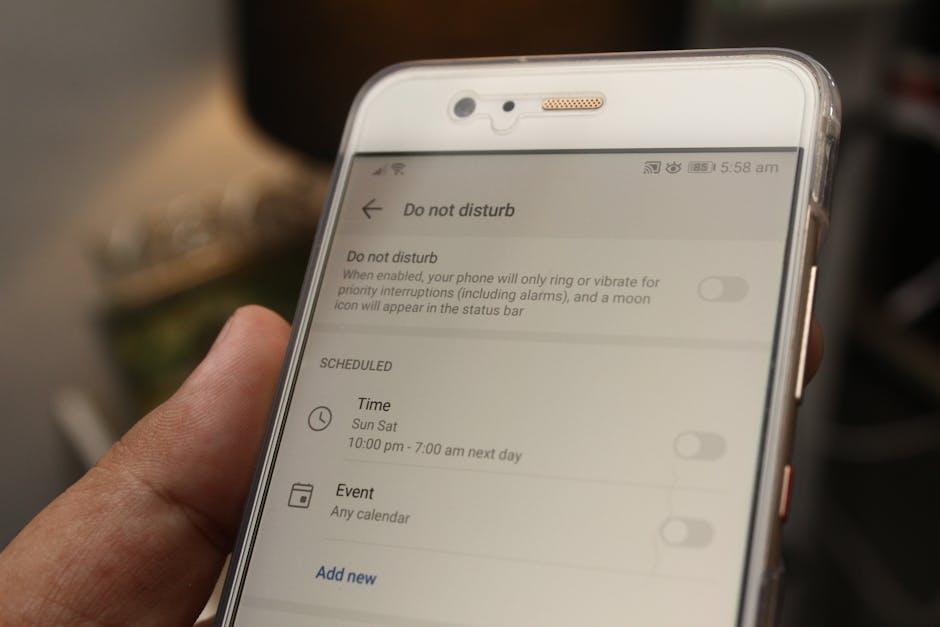
Explore the Essential Features of Your Control Center
The Control Center on your iPhone is a powerful feature that provides quick access to essential tools and settings, streamlining your daily tasks and enhancing your overall experience. Let’s dive into what you can find there and how it can improve your iPhone usage:
- Network Settings: Easily manage Wi-Fi and cellular connections. With just a tap, you can switch networks or enable Airplane Mode, ensuring you stay connected when needed.
- Brightness Controls: Fine-tune your screen brightness and enable Night Shift to reduce blue light exposure in the evening. This feature helps protect your eyes and improve your sleep quality.
- Volume Control: Adjust media, ringer, and notification volumes effortlessly. You can also quickly access Do Not Disturb to minimize distractions.
- Media Playback: Control music or videos with ease. Skip tracks, adjust volume, or switch playlists directly from the Control Center without navigating through apps.
- Screen Recording: Record your screen activity for tutorials or sharing gameplay highlights. This feature is particularly useful for content creators and educators.
- HomeKit Integration: Control smart home devices directly from your iPhone. Whether it’s dimming lights or adjusting your thermostat, managing your smart home has never been easier.
- Flashlight and Camera: Quickly access the flashlight for emergencies or capture spontaneous moments with the camera shortcut, enhancing your iPhone’s utility.
- Accessibility Features: Adjust settings for a more tailored user experience, such as enabling VoiceOver or Magnifier, ensuring that your device suits your individual needs.
Additionally, customizing your Control Center allows you to prioritize the features you use most. Here’s how it works:
| Step | Action |
|---|---|
| 1 | Open Settings |
| 2 | Tap on Control Center |
| 3 | Customize Controls |
| 4 | Add or remove features as desired |
This not only enhances your efficiency but also tailors your iPhone experience to fit your lifestyle. With just a few taps, you can ensure that the tools you rely on are always at your fingertips, making everyday tasks smoother and more enjoyable.

Personalize Your Shortcuts for Enhanced Accessibility
Enhancing accessibility on your iPhone is more than just a feature-it’s a way to tailor your device to meet your unique needs. By personalizing your shortcuts, you can quickly access vital accessibility tools that make your daily interactions with technology seamless and efficient. Here are the steps to customize your Accessibility Shortcuts:
- Open the Settings App: Begin by tapping on the Settings icon on your home screen.
- Select Accessibility: Scroll down and choose Accessibility to explore various features.
- Accessibility Shortcut: Locate and tap on Accessibility Shortcut at the bottom of the Accessibility menu.
- Choose Your Shortcuts: You’ll see a list of accessibility features such as VoiceOver, Magnifier, and AssistiveTouch. Tap on the features you wish to add to your shortcut.
Once you’ve set up your desired features, here’s how you can access them quickly:
- Triple-Click the Side Button: Simply triple-click the side button (or home button, depending on your model) to bring up your selected accessibility options.
- Toggle Features: You can cycle through the features you’ve added, making it easy to switch between them as needed.
Here are some popular accessibility features you might consider adding:
| Feature | Description |
|---|---|
| VoiceOver | A screen reader that provides spoken feedback to help you navigate your iPhone. |
| Magnifier | Transforms your device into a magnifying glass, perfect for reading small text. |
| AssistiveTouch | Provides a virtual button for users who have difficulty using physical buttons. |
| Speech Recognition | Allows you to control your iPhone using your voice, enhancing hands-free accessibility. |
By personalizing your accessibility shortcuts, you not only improve your interaction with your device but also ensure that your iPhone works in a way that feels natural and intuitive for you. So, take a few minutes to set this up-it can make a world of difference in your daily experience!

Add Widgets for Quick Access to Key Apps
Customizing your iPhone’s Control Center by adding widgets can significantly enhance your productivity and streamline access to essential apps. With the latest updates, you can easily place your most-used applications right at your fingertips, allowing for quick navigation without searching through menus.
To get started, follow these simple steps:
- Access Control Center Settings: Open the Settings app on your iPhone. Scroll down and select “Control Center.”
- Customize Controls: Tap on “Customize Controls” to view a list of available widgets.
- Add Widgets: To add widgets, simply tap the green plus (+) icon next to the desired feature. Options may include:
- Music controls
- Screen recording
- Home controls for smart devices
- Wallet for your American Express, Visa, or Mastercard
- Accessibility options
- Rearrange Widgets: You can rearrange the order of your widgets by dragging them up or down, ensuring that the most important apps are easily accessible.
Here’s a quick table summarizing some useful widgets you can add:
| Widget | Description |
|---|---|
| Music | Control playback and access your favorite playlists directly. |
| Screen Recording | Instantly start recording your screen for tutorials or gameplay. |
| Wallet | Quickly access your credit cards, offers, and boarding passes. |
| Home | Control your smart home devices such as lights and thermostats. |
By incorporating these widgets into your Control Center, you’ll not only save time but also tailor your iPhone experience according to your lifestyle. Whether managing your finances, staying on top of tasks, or controlling your smart home environment, having everything within easy reach enhances your overall efficiency. So, take a few moments to customize and discover all the conveniences your iPhone can offer!
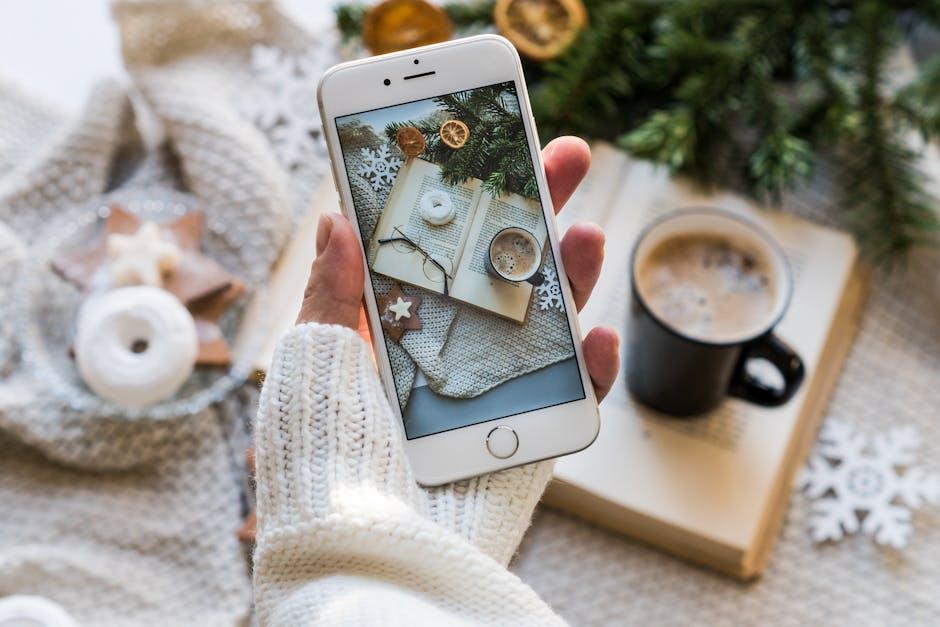
Maximize Efficiency with Control Center Settings Adjustments
Adjusting your Control Center settings can significantly enhance your iPhone experience, allowing you to swiftly access the features and apps you use most frequently. Here’s how to maximize your efficiency with targeted adjustments:
- Rearranging Icons: Drag and drop icons in the Control Center to prioritize what matters most to you. This makes accessing settings like Wi-Fi, Bluetooth, and your favorite music apps much quicker.
- Adding Shortcuts: You can include shortcuts to third-party apps, making it easier to get the tools you need without scrolling through your home screen. This is particularly useful for apps like banking or fitness tracking.
- Customizing Controls: Navigate to Settings > Control Center to explore options. Disable any controls you rarely use to reduce clutter and streamline your interactions.
- Using Accessibility Features: For users who need quick access to accessibility features (like zoom or voice control), you can add these tools directly to the Control Center.
- Adjusting Screen Brightness and Volume: Keep these sliders easily accessible for on-the-fly adjustments, enhancing your control over media and screen clarity during daily activities.
By implementing these adjustments, you’ll create a tailored experience that not only saves time but also contributes to a more organized and efficient iPhone use. Your Control Center can become a powerful hub for managing your daily tasks and quick actions effectively.
| Function | How to Access | Efficiency Boost |
|---|---|---|
| Wi-Fi Control | Tap the Wi-Fi icon | Connect/disconnect quickly without going to Settings |
| Airplane Mode | Tap the airplane icon | Turn off all connections with a single tap |
| Display Brightness | Slide the brightness bar | Instant adjustment for better visibility |
| Screen Recording | Tap the record icon | Quickly capture your screen without extra apps |
| Music Control | Access from the media player section | Play, pause, and skip tracks quickly |
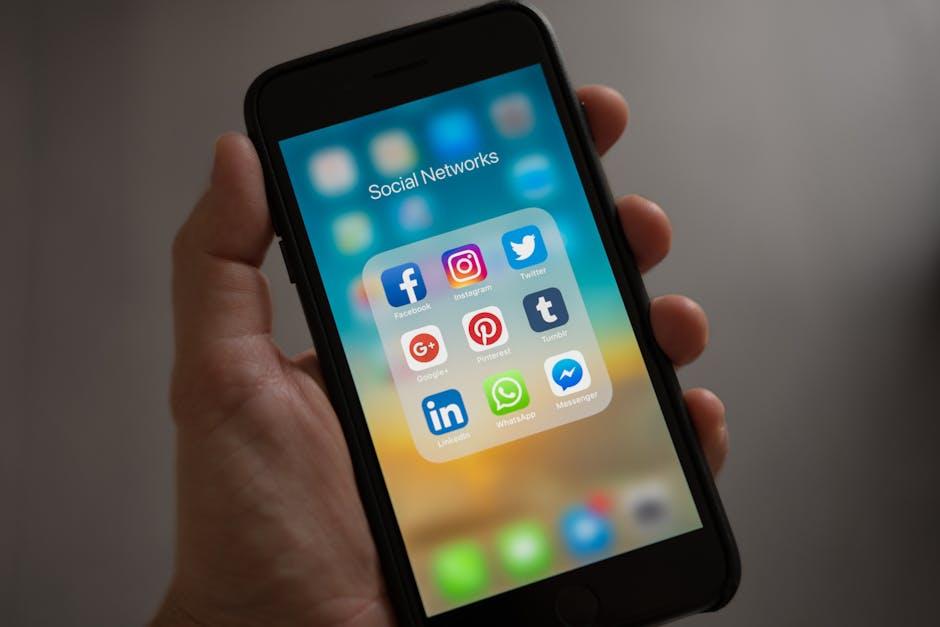
The Way Forward
In conclusion, customizing your iPhone’s Control Center is a powerful way to enhance your user experience, making essential functions more accessible and tailored to your needs. By following the steps outlined in this article, you can unlock the full potential of your device, ensuring that everything you require is just a swipe away. So go ahead, take control, and transform your iPhone into a seamless and personalized companion that adjusts to your lifestyle. Mastering your Control Center is just the beginning-your iPhone has much more to offer, and the journey is all yours to explore.