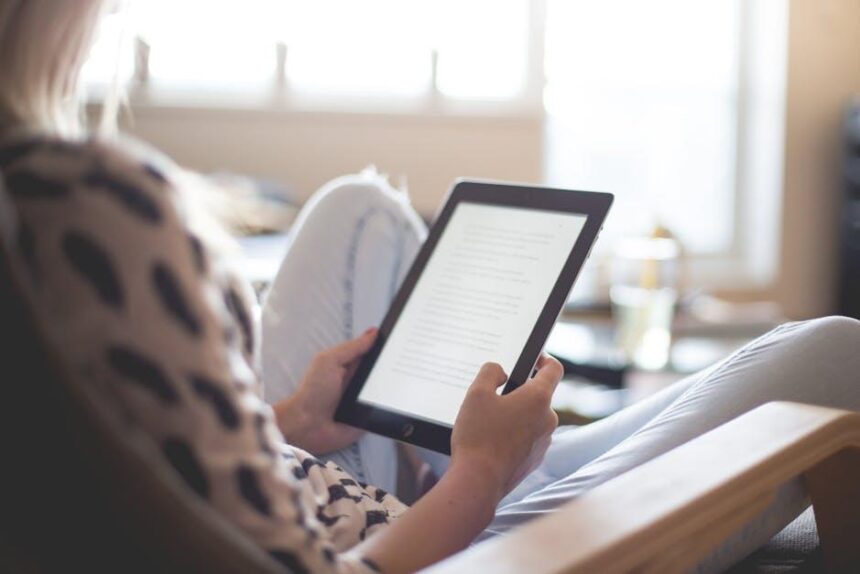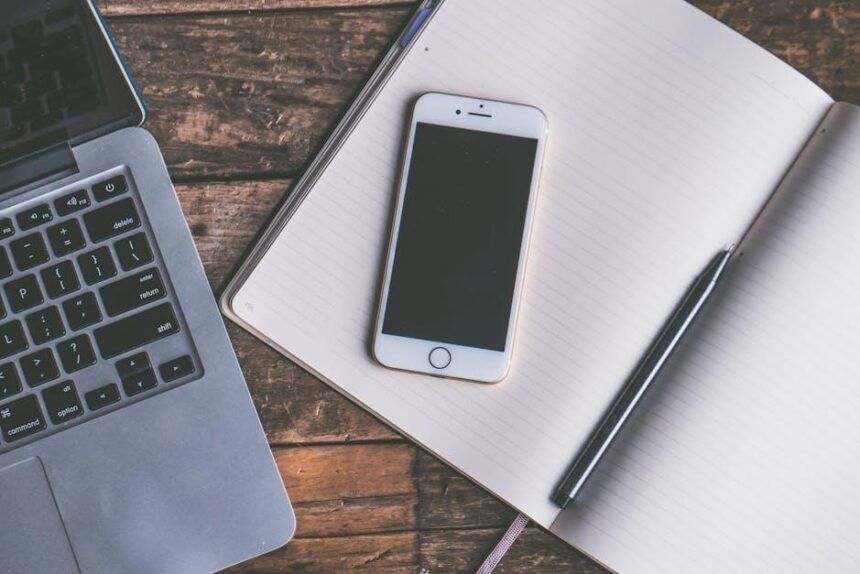In today’s digital landscape, where information is abundant and swiftly accessible, mastering your tools is crucial for maintaining organization and efficiency. The iPad’s Files app stands out as a versatile solution for managing your documents, photos, and other files with ease. Whether you’re a student juggling assignments, a professional planning projects, or simply looking to declutter your digital life, understanding the ins and outs of this powerful file manager can transform the way you interact with your device. From integrating third-party cloud storage to utilizing its unique organizational features, this guide will equip you with the knowledge to maximize your iPad’s Files app for a more streamlined and enjoyable user experience. Join us as we delve into the essential tips and tricks to conquer your files effortlessly.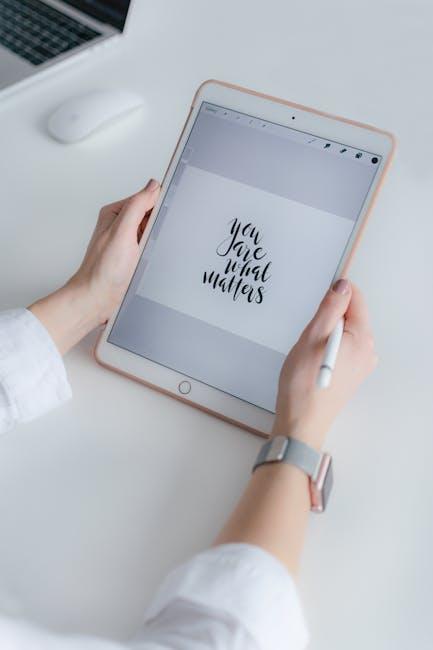
Unleashing the Power of the Files App for Seamless Navigation
The Files app on your iPad is a powerful tool that can transform the way you manage, organize, and access your documents and files. By utilizing its various features, you can achieve a seamless navigation experience that enhances your productivity.
Here are some quick tips to help you unleash the full potential of the Files app:
- Organize with Folders: Create folders tailored to your workflow. Consider categories like Work, Personal, Financial, and Projects. This will make locating files intuitive.
- Use Tags for Quick Access: Assign tags to files that need to be grouped despite being in different folders. This aids in quick searches and organization.
- Take Advantage of the Search Feature: The search bar at the top allows you to find documents rapidly. By typing a keyword, relevant files will populate, saving you time.
- Integrate Cloud Storage: Sync your Google Drive, Dropbox, or iCloud with the Files app. This integration ensures all your files are easily accessible from one location, minimizing the hassle of switching between apps.
- Take Control of Recent Files: The ‘Recents’ tab displays all of your most recently accessed documents. This feature helps you quickly revisit active projects without sifting through multiple folders.
For those managing multiple files or collaborating with others, consider these advanced features:
| Feature | Description |
|---|---|
| Document Scanning | Scan physical documents directly into the Files app, turning paper into digital files effortlessly. |
| Markup Tools | Edit and annotate PDFs or images directly within the Files app, providing a quick way to make notes or highlight important information. |
| File Sharing | Share files seamlessly with others via AirDrop or by generating a shareable link, ensuring that collaboration is easy and efficient. |
By leveraging these capabilities, the Files app on your iPad can become an essential hub for your digital life, enabling you to stay organized, efficient, and productive.

Creating a Tailored Folder Structure for Enhanced Accessibility
Creating a tailored folder structure is essential for enhancing accessibility and ensuring that you can find your files quickly and efficiently. With the iPad’s Files app, establishing a logical and intuitive organization system not only saves time but also boosts your productivity.
Here’s how to effectively set up your folder structure:
- Identify Your Needs: Start by listing the types of files you commonly use. This may include documents, images, videos, or specific projects.
- Create Main Folders: Establish broad categories based on your needs. For instance:
- Work
- Personal
- Finance
- Subfolders for Specific Areas: Within each main folder, create subfolders to further classify your files. For example, under “Finance,” you could include:
- Taxes
- Bank Statements
- Budgets
- Use Descriptive Names: Use clear and descriptive names for your folders to make navigation easier. Instead of vague titles, opt for specific descriptors like “2025 Tax Documents” or “February Budget 2025.”
- Prioritize Accessibility: Ensure that your frequently used files are easily accessible. Consider placing them in a dedicated “Quick Access” folder or keeping them at the top level of your folder hierarchy.
| Folder Type | Example Names |
|---|---|
| Main Folder | Work |
| Subfolder | Client Projects |
| Subfolder | Meeting Notes |
| Main Folder | Personal |
| Subfolder | Travel Plans |
| Subfolder | Home Projects |
By following these steps, you’ll create a structured environment that allows you to focus on what matters most. Regularly reviewing and updating your folder structure as needed ensures it remains effective as your file collection grows.

Integrating iCloud and Third-Party Services for Maximum Storage Flexibility
Integrating iCloud with third-party services can significantly enhance your storage capabilities and streamline your workflow. Here are some effective ways to maximize your iCloud experience:
- Third-Party Cloud Services: Combine iCloud with services like Dropbox or Google Drive. This allows for seamless access to files stored in multiple locations. Many apps have built-in integration, enabling direct saving to these platforms.
- Productivity Apps: Use apps like Evernote or Notion that sync with iCloud. This way, notes and documents are kept updated across all devices, ensuring you have access to your important information anywhere.
- Photo Management: Leverage tools like Adobe Lightroom that can sync with your iCloud Photo Library. This helps in organizing and editing photos without worrying about storage issues.
- Email Integration: Services like ProtonMail or Outlook can work with iCloud to manage your email more effectively. This helps in keeping your communications structured and accessible.
- Finance Apps: Utilize budgeting and finance apps like Mint that can link to your bank accounts and also leverage iCloud for storing data securely. This ensures your financial data is managed efficiently.
Consider the following tips for a successful integration:
| Tip | Description |
|---|---|
| Stay Organized | Create specific folders in iCloud for different projects to make retrieval easier. |
| Regular Backups | Ensure your third-party data is backed up to iCloud regularly to prevent any data loss. |
| Use Shared Documents | Collaborate with others using iCloud Drive documents that allow multiple users to edit simultaneously. |
| Sync Calendars | Link your iCloud calendar with Google Calendar for consolidated scheduling. |
Incorporating these third-party integrations with iCloud not only increases your storage flexibility but also enhances your overall organizational efficiency. With your files, photos, and important documents at your fingertips, you can navigate your digital life effortlessly.
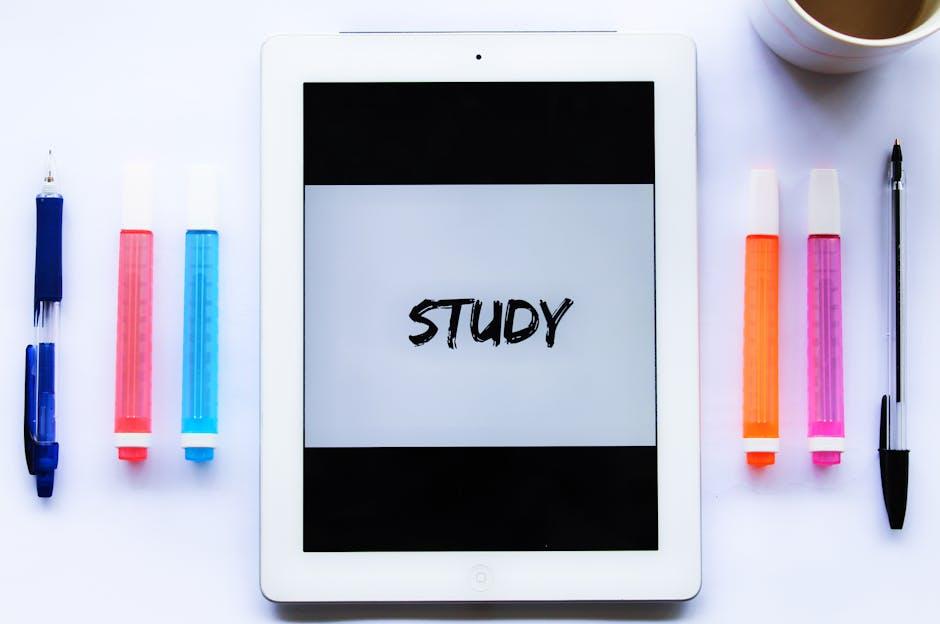
Mastering File Management Tips and Tricks for Everyday Efficiency
Managing files on your iPad can transform your workflow, making it easier to access, organize, and share important documents. Here are some tips and tricks to help you master the Files app and increase your everyday efficiency:
- Use Folders Wisely: Create a clear folder structure to categorize your files. Consider using folders like “Work”, “Personal”, “Projects”, and subfolders for specific tasks. This hierarchy allows for quick navigation.
- Leverage Tags: Tags are a powerful way to label documents across multiple categories. Use color-coded tags to quickly identify project types or priority levels, helping you locate files effortlessly.
- Utilize the Search Functionality: The Files app includes a robust search feature. Use keywords, file types, or even the tags you’ve assigned to quickly find what you need without endless scrolling.
- Sync with Cloud Services: Integrating cloud services like iCloud Drive, Google Drive, or Dropbox keeps your documents accessible from any device. Regularly back up your files to avoid accidental loss.
- Organize Regularly: Set aside time each week or month to declutter your Files app. Delete duplicates, archive old files, and reorganize folders to maintain an efficient workspace.
- Use the Share Sheet: To quickly share documents, use the share icon within the Files app. This allows you to send files via email, AirDrop, or other messaging apps seamlessly.
- Favorite Important Files and Folders: Tap the heart icon on important documents or folders to mark them as favorites. This action adds them to the “Favorites” section for easy access.
- Preview Files: Before opening, long-press on a file to preview it without fully opening it. This can save time and help you make quick decisions about document relevance.
A smartly organized Files app can significantly enhance your productivity. By implementing these strategies, you’ll be able to focus on what truly matters and locate your documents without hassle.
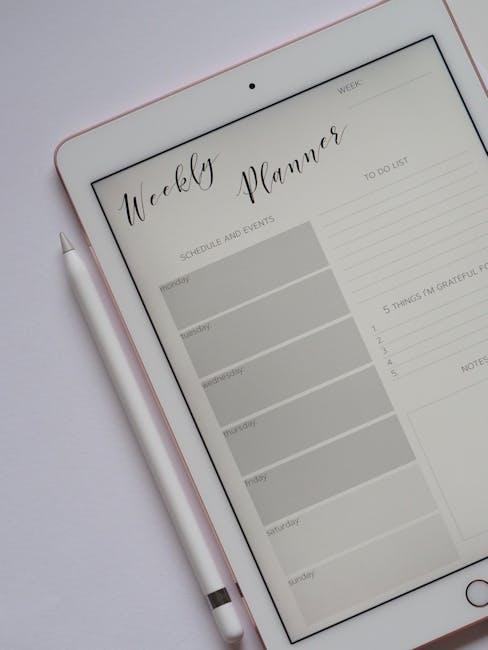
In Conclusion
In conclusion, mastering your iPad’s Files app is more than just a means of organization; it’s a pathway to efficiency and creativity. By utilizing its powerful features, you can transform chaos into order, making your digital life seamlessly manageable. Whether you’re a student juggling assignments, a professional handling documents, or simply someone seeking to organize personal media, the Files app can be your trusty companion. So take the time to explore, experiment, and elevate your organizational skills today. Embrace a more streamlined approach and watch as your productivity flourishes!