In today’s fast-paced digital landscape, the iPad stands out not only for its sleek design and powerful performance but also for its remarkable accessibility features. Whether you’re a seasoned user or a newcomer, mastering these settings can transform your iPad experience, making it more intuitive and tailored to your unique needs. From voice control options to customized touch gestures, the accessibility settings are designed to empower every user, ensuring that everyone can navigate the tablet with ease and confidence. In this article, we’ll explore the various accessibility features available on your iPad, guiding you through the essential tools that will help you achieve a seamless and personalized experience. Embrace the potential of your device and discover how small adjustments can lead to significant improvements in daily use.
Exploring VoiceOver: Enhancing Navigation and Interactivity
VoiceOver is a powerful screen reader that transforms your iPad experience, enhancing both navigation and interactivity. With VoiceOver, users can easily move through applications, read documents, and engage with content more effectively. Here’s how you can harness its features for a smoother, more intuitive experience.
Key VoiceOver Features:
- Rotor Navigation: Use the VoiceOver rotor to quickly switch between different types of items-such as headings, links, and form controls-making navigation a breeze. This feature allows you to focus on the elements that matter most to you.
- Customizable Gestures: VoiceOver offers a variety of gestures tailored to your preferences. For instance, single finger taps can select items, while swiping can navigate between choices quickly. Customization ensures your interaction aligns with your comfort level.
- Speech Settings: Adjust the speaking rate, volume, and voice used by VoiceOver. This personalization is crucial for ensuring you receive feedback at a pace and tone that suits you best.
- Support for Multiple Languages: If you’re multilingual, VoiceOver can seamlessly switch languages depending on the content you’re interacting with. This is particularly beneficial for reading bilingual documents.
| Feature | Description |
|---|---|
| VoiceOver Commands | Navigate through the screen, windows, and webpages using a series of commands tailored for efficiency. |
| Accessibility Shortcuts | Quickly toggle VoiceOver and other accessibility features using the Accessibility Shortcut on your device. |
| Feedback and Hints | VoiceOver provides immediate feedback on your actions, enhancing your understanding and control over the device. |
To get started, enable VoiceOver from your iPad’s settings under Accessibility. Within the VoiceOver settings, you can explore the VoiceOver Utility, where you’ll find even more customization options that allow you to refine your experience.
Moreover, both novice and experienced users can benefit from learning common navigation commands. Familiarizing yourself with these commands will not only expedite your interaction with the device but will also empower you to utilize your iPad to its fullest potential.
By leveraging the robust features of VoiceOver, you’ll discover a new level of engagement with your iPad, making your tasks more efficient and enjoyable. From reading books and articles to filling out forms, VoiceOver enhances every interaction, tailored to your individual needs.

Customizing Display Settings for Optimal Readability
Customizing your iPad’s display settings not only enhances readability but also makes for a more enjoyable experience, especially during long reading sessions. Here’s how to optimize those settings effectively:
- Adjust Brightness: Navigate to Settings > Display & Brightness. Here, you can either manually adjust the brightness slider or enable True Tone and Night Shift for optimal lighting conditions.
- Text Size and Bold Text: Go to Settings > Display & Brightness > Text Size. Increase the text size for better readability. For added clarity, consider enabling Bold Text in the same menu.
- Increase Contrast: To improve visibility, head to Settings > Accessibility > Display & Text Size. Here, enable the Increase Contrast option. This makes text more legible against background colors.
- Reduce Transparency: This feature can help minimize distractions from background elements. Go to Settings > Accessibility > Display & Text Size and toggle on Reduce Transparency.
- Color Filters: If you have color blindness or other visual impairments, you can apply color filters by navigating to Settings > Accessibility > Display & Text Size > Color Filters. Choose options that best suit your needs.
- Dark Mode: For a more comfortable reading experience, consider using Dark Mode. Enable it via Settings > Display & Brightness, where you can switch between Light and Dark modes depending on your preference.
Here’s a quick comparison table summarizing the display adjustments:
| Setting | Description | Where to Find |
|---|---|---|
| Brightness | Adjusts screen brightness for optimal lighting | Settings > Display & Brightness |
| Text Size | Increases font size for better readability | Settings > Display & Brightness > Text Size |
| Bold Text | Makes text bolder and more legible | Settings > Display & Brightness |
| Increase Contrast | Enhances text visibility against backgrounds | Settings > Accessibility > Display & Text Size |
| Reduce Transparency | Simplifies background layers for clarity | Settings > Accessibility > Display & Text Size |
| Color Filters | Applies filters for color vision deficiencies | Settings > Accessibility > Display & Text Size |
| Dark Mode | Switches to a darker color scheme for reduced glare | Settings > Display & Brightness |
By fine-tuning these settings, you can create a personalized reading experience that is not only comfortable but also aligns with your visual preferences.

Utilizing AssistiveTouch for Effortless Control
AssistiveTouch is a powerful feature on your iPad that transforms how you interact with your device, making it easier to control functions with just a tap or swipe. For individuals looking for a more streamlined experience or those with mobility impairments, this tool is a game-changer. Here’s how to utilize AssistiveTouch effectively:
Key Features of AssistiveTouch:
- Customized Access: Create shortcuts for the actions you use most frequently, such as volume control, screen rotation, or locking the screen.
- Gesture Control: Perform complex gestures with a single tap. For instance, you can simulate pinch-to-zoom or multi-finger swipes effortlessly.
- Device Control: Easily access device functions like changing the volume, taking a screenshot, or managing notifications with just a few taps.
To enable AssistiveTouch, follow these steps:
- Open the Settings app on your iPad.
- Navigate to Accessibility.
- Select Touch, then tap AssistiveTouch.
- Toggle the switch to On.
Once activated, you will see a floating button on your screen. This button allows you to access the AssistiveTouch menu, which provides quick access to your customized functions and gestures.
You can further personalize AssistiveTouch by configuring the menu:
- Custom Actions: Set up single-tap, double-tap, or long-press actions to trigger specific commands.
- Favorites: Pin your most-used features to the top of the AssistiveTouch menu for even faster access.
Here’s a simple visual representation of the AssistiveTouch menu configuration:
| Action | Description |
|---|---|
| Single-Tap | Open the AssistiveTouch menu. |
| Double-Tap | Quickly perform your customized action. |
| Long Press | Access additional settings or features. |
Using AssistiveTouch not only enhances your experience but also ensures that you can navigate your iPad with confidence and ease. With these tips, you’ll find that controlling your device can be both simple and efficient. Remember to explore all of the customization options to tailor AssistiveTouch to your specific needs!

Harnessing Guided Access to Focus Your Use of Apps
Guided Access is an invaluable tool designed for those seeking to limit distractions and enhance their focus. Whether you’re looking to keep your child engaged in a single app or striving to minimize interruptions during important tasks, this feature on your iPad is incredibly beneficial.
To activate Guided Access, start by navigating to your device’s Settings. From there, follow these steps:
- Select Accessibility
- Scroll down to find Guided Access
- Toggle the switch to turn it on
Once enabled, using Guided Access is straightforward:
- Open the app you want to focus on.
- Quickly triple-click the Home button (or the Top button on devices without a Home button).
- This will launch Guided Access, locking your device into the selected app.
For those who want to go further, you can customize the experience:
- Disable touch: If you want to prevent any unintended interactions, you can disable touch altogether.
- Restrict areas of the screen: Drawing a circle around an area will disable touch in that specific region.
- Limit time: You can set a timer that will automatically exit Guided Access after a specified duration.
Should you need to exit Guided Access, simply triple-click the Home button again and enter your Passcode (which you set up during the initial configuration).
Here’s a quick summary of how Guided Access can help you stay focused:
| Feature | Description |
|---|---|
| Single App Mode | Lock your iPad to one app, ensuring you’re not distracted by others. |
| Touch Controls | Disable touch or limit touch interactions to specific areas of the screen. |
| Custom Timer | Set a time limit for how long the app is accessible. |
By utilizing Guided Access, you can transform the way you interact with your iPad, making your experiences more productive and enjoyable. This feature empowers you to take control, ensuring that you remain engaged with the task at hand.
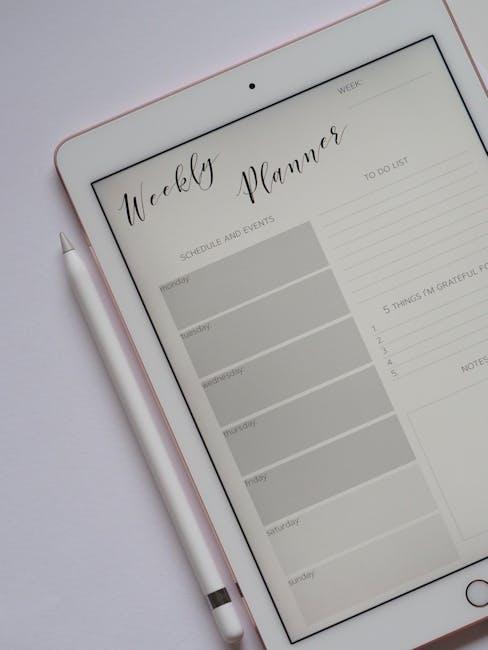
In Summary
In conclusion, mastering your iPad accessibility settings can transform your device into a tool tailored specifically to your needs. By taking the time to explore these features, you empower yourself to navigate your digital world more seamlessly and efficiently. Whether you’re adjusting text sizes, enabling voice control, or customizing touch gestures, each adjustment brings you one step closer to a personalized experience that enhances productivity and enjoyment. Remember, accessibility isn’t just a feature; it’s a pathway to unlocking the full potential of your iPad. Embrace these settings and make your iPad work for you, ensuring it is not just a device, but a supportive companion in your daily life. Happy exploring!














