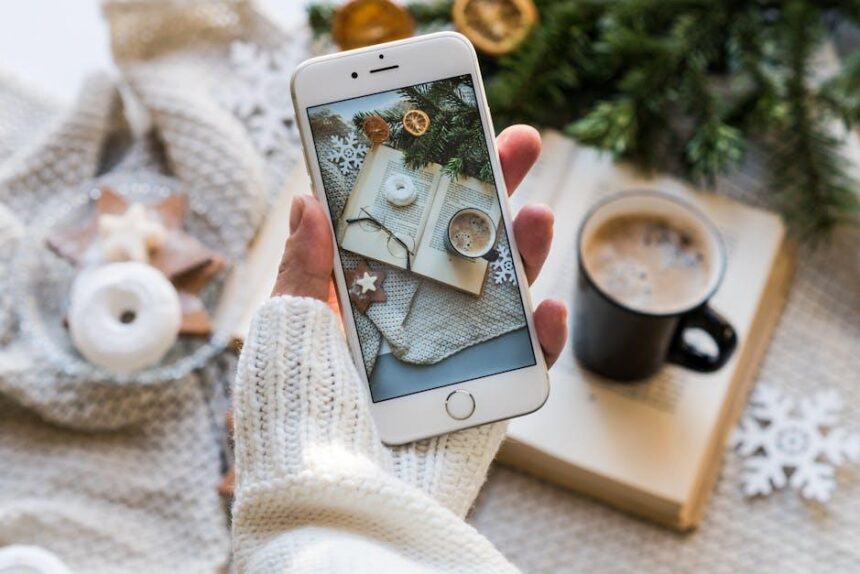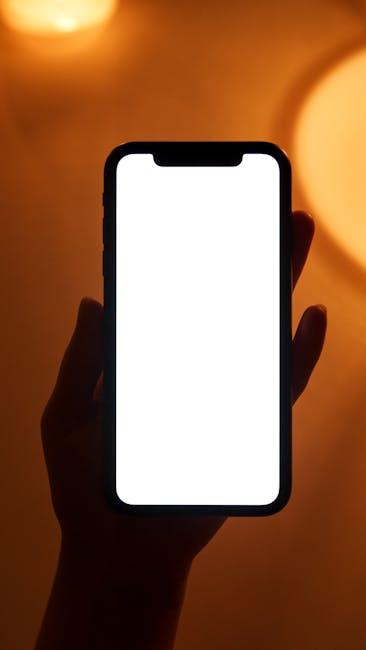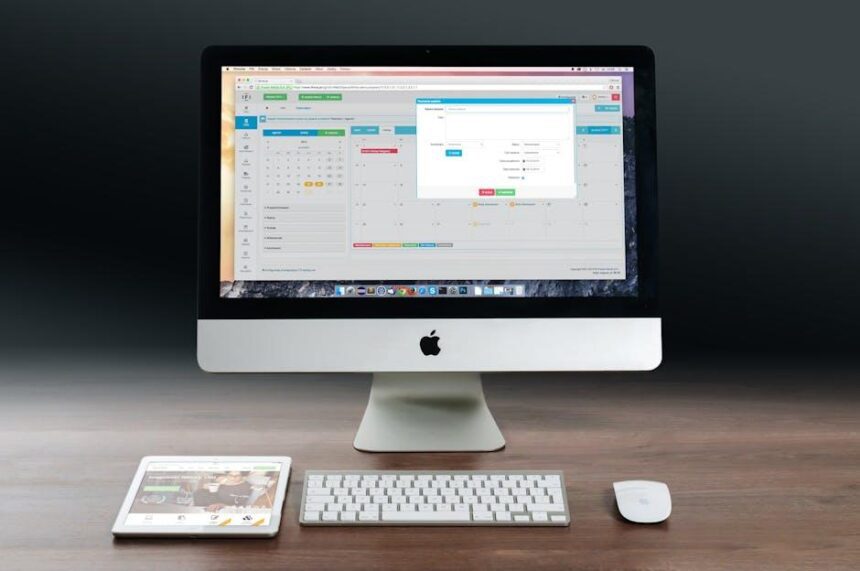In today’s fast-paced digital world, our devices are more than just tools; they are our companions, guiding us through daily tasks and keeping us connected. Among these, the Apple Watch stands out as a versatile accessory that seamlessly blends style and functionality. However, like any smart technology, it requires regular updates to perform at its best. Ensuring that your Apple Watch is equipped with the latest features and security enhancements can significantly enhance your experience. In this article, we will explore the straightforward process of checking for updates on your Apple Watch, empowering you to master your device and make the most of its capabilities. Whether you’re a seasoned user or new to the smartwatch world, understanding this essential maintenance task is key to unlocking the full potential of your Apple Watch.
Mastering Your Apple Watch: A Step-by-Step Guide to Software Updates
Keeping your Apple Watch updated is essential for enhanced performance, new features, and security improvements. Here’s how you can easily check for and install software updates on your device.
Step 1: Prepare Your Devices
- Ensure your Apple Watch is charged to at least 50%.
- Keep your iPhone nearby, connected to Wi-Fi, and ensure it has a recent backup.
- Update your iPhone to the latest version of iOS, as your Apple Watch requires it to update.
Step 2: Using Your iPhone to Update WatchOS
- Open the Watch app on your iPhone.
- Tap on General.
- Select Software Update.
- If an update is available, tap Download and Install.
Step 3: Update Directly on Your Apple Watch
- On your Apple Watch, open the Settings app.
- Tap General, then Software Update.
- Follow the on-screen instructions to update.
Apple Watch updates often include not only improved functionalities but also security patches. For instance, the recent watchOS updates have introduced features to enhance user experience significantly [[2]](https://www.tomsguide.com/news/watchos-85-is-out-now-all-the-new-features-for-your-apple-watch).
| Feature | Description |
|---|---|
| Battery Optimization | Improves battery usage during updates, conserving energy. |
| Health Tracking Enhancements | New metrics and insights to help manage fitness goals. |
| Interface Improvements | Simplified navigation and settings access. |
Once your update is complete, your Apple Watch will restart, and you’ll be greeted with the latest enhancements. Remember, keeping your Apple Watch updated enables you to enjoy the best user experience. Regularly check for updates to ensure you’re not missing out on the latest innovations.

Understanding the Importance of Regular Updates for Your Device’s Performance
Keeping your Apple Watch updated is crucial for maintaining its performance and functionality. Regular updates can significantly enhance your user experience, offering new features and security improvements essential in today’s tech landscape. Here’s why these updates matter:
- Security Enhancements: Each update often includes critical security patches that protect your personal information. This is especially important for users who sync their watch with banking apps or save sensitive documents.
- New Features: Software updates bring new capabilities to your watch, enriching your daily functionality. From improved health tracking to new apps, staying updated means you have access to the latest innovations.
- Bug Fixes: Bugs can affect device performance, leading to glitches or crashes. Updates address these issues, ensuring your watch runs smoothly and reliably.
- Compatibility: Updates often ensure that your Apple Watch remains compatible with the newest apps and features available on iOS devices, maximizing your tech ecosystem’s effectiveness.
Here’s a simple breakdown of what you can gain from staying updated:
| Update Type | Benefits |
|---|---|
| Security Update | Protects personal data from vulnerabilities. |
| Feature Update | Introduces new apps and functionalities. |
| Performance Update | Fixes bugs and improves system stability. |
| Compatibility Update | Ensures compatibility with the latest devices and apps. |
To keep your Apple Watch at peak performance, regularly check for updates through the Apple Watch app on your iPhone. By adopting this simple habit, you can enjoy the best experience your device has to offer.

Navigating the Update Process: Tips for a Smooth Experience
Keeping your Apple Watch updated is essential for optimal performance, security, and access to the latest features. Here are some tips to ensure a smooth update process:
- Check Compatibility: Before starting the update, confirm that your Apple Watch is compatible with the latest version of watchOS. Usually, models from Series 1 and later are supported.
- Charge Your Watch: Ensure your Apple Watch is at least 50% charged, or keep it on its charger during the update to prevent interruptions.
- Stable Wi-Fi Connection: Make sure your paired iPhone is connected to a stable Wi-Fi network, as the update will require downloading substantial data.
- Use the Apple Watch App on Your iPhone: Open the Apple Watch app on your iPhone, navigate to the My Watch tab, and select General > Software Update to check for available updates.
- Free Up Space: If your watch is running low on storage, delete some unused apps or media to make room for the update.
- Patience is Key: Updates can take some time, depending on file size and watch performance. Don’t rush it; allow the process to complete fully.
If you encounter any issues during the update, consider resetting your network settings on your iPhone or restarting both your devices. This often resolves connectivity problems that can impede the update process.
| Step | Description |
|---|---|
| 1. Check Compatibility | Ensure your model supports the latest watchOS version. |
| 2. Charge Your Watch | At least 50% battery is recommended to avoid interruption. |
| 3. Use Wi-Fi | Connect to a reliable Wi-Fi network through your iPhone. |
| 4. Initiate Update | Use the Apple Watch app on your iPhone to check for updates. |
| 5. Monitor Progress | Watch the update process and ensure it completes successfully. |
By following these steps, you can navigate the update process efficiently and enjoy all the enhancements your Apple Watch has to offer.

Troubleshooting Common Update Issues on Your Apple Watch
Updating your Apple Watch can sometimes come with its own set of challenges. If you encounter issues during the update process, don’t worry! Here are some common problems you might face and how to troubleshoot them effectively.
- Wi-Fi Connection Problems:
If your Apple Watch isn’t connected to Wi-Fi, the update cannot proceed. Ensure your watch is connected to a reliable Wi-Fi network:- Open the Settings app on your watch, then tap on “Wi-Fi”.
- Join a network if you aren’t connected.
- Insufficient Storage Space:
Sometimes, your watch may lack the necessary storage for the update. To check and free up space:- Go to Settings > General > Usage on your Apple Watch.
- Delete any unused apps or music files to create space.
- Update Stuck or Failed:
If the update seems to be stuck, try restarting both your Apple Watch and your paired iPhone:- Press and hold the side button until the Power Off slider appears.
- Drag the slider, then restart your devices after a few moments.
- Incorrect Pairing with iPhone:
Ensure that your Apple Watch is correctly paired with your iPhone. If there’s an issue with the connection:- Open the Apple Watch app on your iPhone, tap on “My Watch”, and check that your watch is listed.
- Try unpairing the watch and then pairing it again to reset the connection.
- Software Update Timeout:
During the installation, there may be a timeout. Make sure your devices are close together and that they remain charged throughout the process:- Keep your iPhone nearby and its screen on.
- Ensure your Apple Watch is at least 50% charged.
If you continue to face issues after trying these solutions, consider checking Apple’s support website for further assistance or visiting an Apple Store. Their team can provide hands-on help tailored to your specific situation.

In Summary
In conclusion, keeping your Apple Watch up to date is essential for harnessing the full potential of its features and ensuring a seamless user experience. By regularly checking for updates, you not only enhance performance but also gain access to the latest functionalities and security improvements. As technology continuously evolves, so too does your Apple Watch-reflecting your proactive approach to staying connected and informed. So, take a moment today to master your device by ensuring it’s primed for tomorrow. Happy updating!