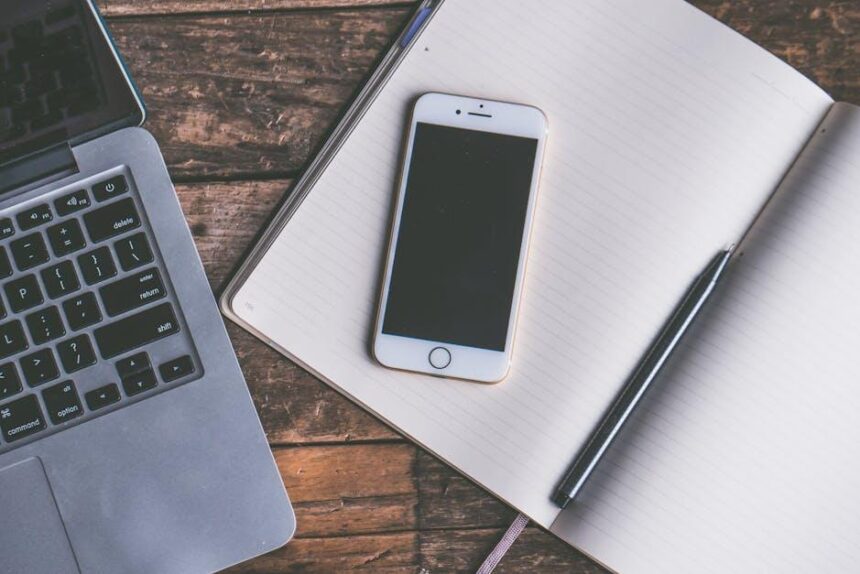In a world where convenience reigns supreme, controlling your Apple TV has never been easier-thanks to your trusty iPhone. Gone are the days of hunting for the elusive physical remote, as a sleek and intuitive solution lies right in your pocket. With a few simple steps, you can transform your iPhone into a powerful Apple TV remote, allowing you to navigate menus, adjust volume, and even enhance your viewing experience with interactive features. Whether you’re binge-watching your favorite series or hosting a movie night, mastering your Apple TV remote function through your iPhone opens up a realm of possibilities. Dive in, and discover how to seamlessly merge your technology for a smoother entertainment experience.
Transforming Your iPhone into a Seamless Apple TV Remote Experience
Transforming your iPhone into an effective Apple TV remote is a game changer, especially when you misplace your physical remote. Utilizing your iPhone’s capabilities not only offers convenience but also enhances your viewing experience. Here’s how you can seamlessly control your Apple TV right from your iPhone.
To get started, ensure your iPhone is connected to the same Wi-Fi network as your Apple TV. Here are some key features and steps that will help you make the most of this transformation:
- Access through Control Center: Swipe down from the top-right corner of your iPhone to access the Control Center. You’ll find the Apple TV remote icon here. Tap it to connect automatically.
- Touchscreen Functionality: The iPhone remote takes advantage of your phone’s touchscreen. Use the swipe gestures to navigate your Apple TV interface just like you would on the physical remote.
- Voice Control: With Siri integration, you can use voice commands to play shows or search for content, making it even easier to control what you want to watch.
- Keyboard Input: Typing with an on-screen keyboard is more convenient using your iPhone, especially for search queries or entering passwords.
- Quick Access Features: You can also quickly access features such as ‘Play/Pause’, ‘Fast Forward’, and ‘Rewind’ with a simple tap.
Here’s a brief table summarizing the features:
| Feature | Description |
|---|---|
| Control Center Access | Quickly connect to Apple TV with a single tap. |
| Touchscreen Controls | Navigating menus and content using swipe gestures. |
| Siri Integration | Voice commands for easy navigation and show selection. |
| Keyboard Input | Type using your iPhone’s keyboard for searches. |
| Quick Access | Easy access to playback controls for convenience. |
By following these simple steps, your iPhone can become your preferred device for controlling Apple TV. Not only does it simplify your entertainment experience, but it also puts a powerful tool right in your pocket.

Understanding the Essentials: Navigating the Apple TV Remote Interface
Using the Apple TV Remote can feel intuitive once you understand its essential features and functions. Whether you’re controlling your Apple TV through the traditional remote or via your iPhone, getting familiar with the interface will enhance your viewing experience. Here are the core elements you need to know:
- Touch Surface: The remote features a touch-sensitive surface that allows for smooth navigation. Simply swipe to scroll through menus and options.
- Menu & Home Buttons: The Menu button takes you back to the previous screen, while the Home button brings you to the main menu. These are essential for quickly navigating your Apple TV.
- Play/Pause Function: Use this button to control video playback. It’s located at the center of the remote, making it easy to access.
- Siri Integration: Press and hold the Siri button to issue voice commands. You can ask Siri to find titles, control playback, or even open apps.
- Volume Control: The side buttons adjust the volume on your television, ensuring you can quickly modify audio levels without needing to reach for another remote.
- Power Function: A single press of the power button will turn your Apple TV and compatible TVs on or off, streamlining your setup.
When using your iPhone as a remote, the Apple TV Remote is accessible through the Control Center. Here’s how to make the most of this feature:
- Accessing the Remote: Swipe down from the upper-right corner of your iPhone screen (or up from the bottom on older models) to access the Control Center, where you can find the Apple TV Remote.
- Navigating with Touch: The iPhone interface mirrors the physical remote’s touch surface, allowing for easy scrolling and selection.
- Typing for Searches: Use your iPhone keyboard to easily input text for searches, making it much simpler than navigating with a physical remote.
Here’s a breakdown of the key buttons on the Apple TV Remote:
| Button | Function |
|---|---|
| Touch Surface | Scroll through selections |
| Menu | Return to the previous screen |
| Home | Access the main menu |
| Play/Pause | Control video playback |
| Siri | Issue voice commands for navigation |
Mastering these aspects of the Apple TV Remote will allow you to enjoy a seamless and fun viewing experience. With your iPhone at your side, you can easily control your entertainment library, search for content, and navigate through the various features of the Apple TV.

Customizing Your Remote: Tips for Enhanced Control and Functionality
Customizing your Apple TV remote through your iPhone can vastly enhance your viewing experience. Here are some key tips to unlock greater control and functionality:
- Access the Control Center: Swipe down from the upper right corner (or swipe up on older iPhones) to find the Apple TV Remote icon. Tapping it gives you immediate access to your Apple TV.
- Simplify Navigation: You can customize the layout of your remote controls in the Settings app under “Apple TV.” Opt for larger touch areas or enable gestures for a smoother navigation experience.
- Keyboard Input: Use your iPhone’s keyboard to easily search for apps, movies, or shows. This speeds up typing compared to the traditional remote.
- Voice Control: Leverage Siri for hands-free navigation. Just hold the microphone button and ask Siri to play your favorite show or switch to another app.
- Customize Your Appearance: Change the appearance of the remote interface to match your personal style or preferences through the Settings app.
- Control Multiple Devices: If you have a soundbar or other accessories, you can manage them directly from your iPhone by tying them into the Home app or other compatible apps.
These enhancements not only make your Apple TV easier to use but also open new possibilities for interaction. By personalizing your remote settings, you’re not just watching content, but fully engaging with it.

Troubleshooting Common Issues for a Smooth Streaming Experience
Streaming issues can disrupt your viewing experience, but most problems have simple solutions. Understanding common challenges with your Apple TV and iPhone will help you enjoy seamless streaming. Here’s how to tackle frequent issues:
- Buffering: A common frustration, buffering often stems from a slow internet connection. To resolve this:
- Check your internet speed using an online speed test tool.
- Restart your router to refresh your connection.
- Consider using a wired connection instead of Wi-Fi for more stability.
- Audio Sync Problems: When your audio doesn’t match the video, it can be distracting. Here’s how to fix it:
- Refresh the stream by pausing and then resuming playback.
- Check the settings on your Apple TV and ensure audio output settings are correctly configured.
- Try switching to a different HDMI port on your TV.
- Error Messages: Encountering error messages can be frustrating. Here’s what you can do:
- Take note of the specific error code to look it up.
- Restart your Apple TV and the streaming app.
- Update your apps and Apple TV software to the latest version.
- Remote Connectivity Issues: If your iPhone isn’t connecting with your Apple TV remote feature:
- Ensure Bluetooth is enabled on both devices.
- Make sure both devices are on the same Wi-Fi network.
- Restart your iPhone and Apple TV as a last resort.
By identifying the specific issues you face and applying these tips, you can enhance your streaming experience significantly. Remember, troubleshooting might seem tedious, but a little effort can lead to uninterrupted entertainment!

Insights and Conclusions
As we wrap up this guide on mastering your Apple TV remote with your iPhone, remember that technology is at its best when it enhances your entertainment experience. With just a few taps, you can effortlessly navigate your favorite shows, adjust settings, and even use voice commands to make your viewing more convenient. Embrace this digital synergy and transform your iPhone into a powerful extension of your Apple TV. Now, gather your snacks, dim the lights, and enjoy a seamless streaming experience-because the ultimate home theater setup is just a touch away. Happy viewing!