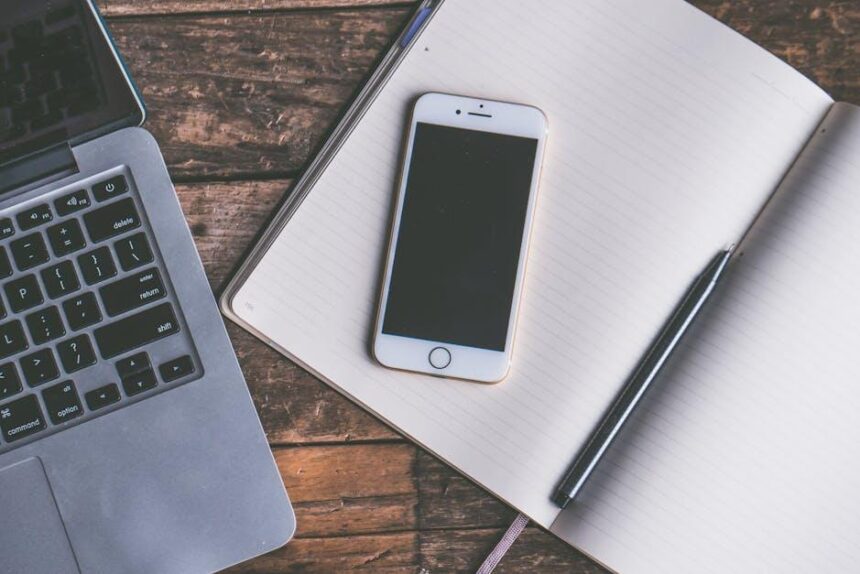Master Universal Clipboard to Effortlessly Share Between iPhone and Mac
In today’s fast-paced digital world, the lines between our devices are increasingly blurred. Whether you’re brainstorming ideas on your Mac or jotting down notes on your iPhone, the need for seamless connectivity has never been more vital. Enter the Universal Clipboard-a game-changing feature that allows you to copy and paste content across your Apple devices with remarkable ease. Imagine the convenience of sharing text, images, and more without the friction of having to transfer files manually. In this article, we’ll dive into how to master this powerful tool, ensuring that your workflow is not only efficient but also effortless. Whether you’re a tech novice or a seasoned pro, unlock the potential of Universal Clipboard and elevate your productivity across your Apple ecosystem.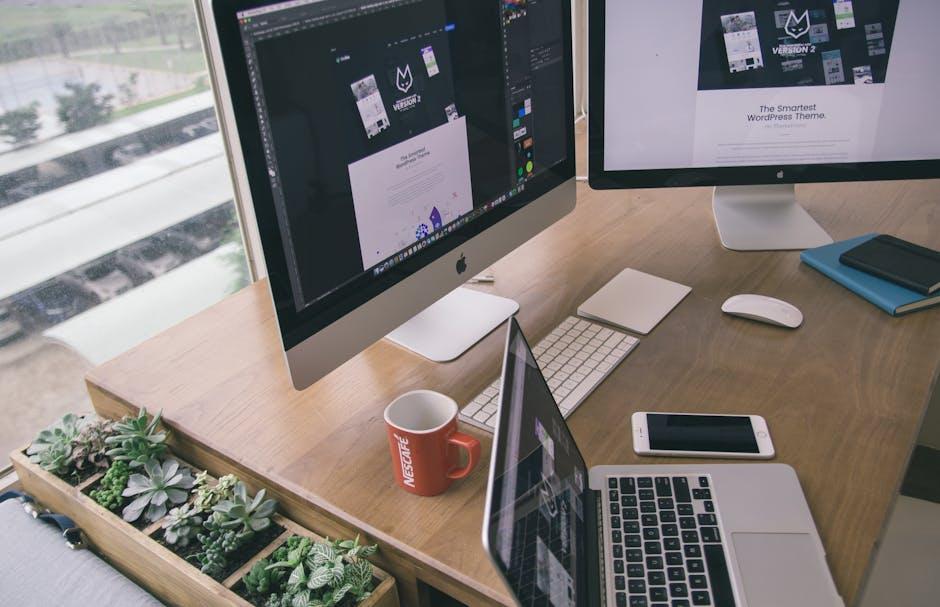
Mastering the Basics of Universal Clipboard for Seamless Sharing
Universal Clipboard is a remarkable feature that allows you to seamlessly share text, images, and other content between your iPhone and Mac. To master this feature, follow these steps and tips to enhance your experience:
Requirements for Universal Clipboard:
- Make sure both your iPhone and Mac are signed into the same Apple ID.
- Ensure that Bluetooth and Wi-Fi are enabled on both devices.
- Keep your devices within proximity for a stable connection, ideally within 30 feet.
- Both devices should have Handoff turned on. On your iPhone, go to Settings > General > Handoff; on your Mac, open System Preferences > General.
Using Universal Clipboard:
- To copy content, select the item on your iPhone or Mac (text, image, etc.) and use the standard copy command.
- On your iPhone, tap and hold to paste the copied item elsewhere; on your Mac, use the shortcut Command + V.
- Be aware that the clipboard content remains available for a limited duration-typically around two minutes-after copying.
Troubleshooting Tips:
- If copy-paste features aren’t working, restart both your iPhone and Mac to refresh connections.
- Ensure your devices are updated to the latest versions of iOS and macOS, as software updates can resolve unforeseen issues.
- Toggle Bluetooth and Wi-Fi off and back on to ensure a fresh connection.
Best Practices for Security:
- Be cautious when using Universal Clipboard for sensitive information, especially in public spaces.
- Explore security settings on both devices, particularly for privacy-focused applications.
With these insights, you can effectively utilize Universal Clipboard to enhance your productivity and ensure smooth sharing of content between your iPhone and Mac. Enjoy the convenience of having information at your fingertips across devices!

Optimizing Your Settings for a Smooth Cross-Device Experience
To truly harness the power of Universal Clipboard and ensure a seamless cross-device experience between your iPhone and Mac, optimizing settings on both devices is crucial. Follow these steps to get the most out of your sharing capabilities:
- Enable Handoff: This feature allows you to start a task on one device and continue it on another. On your Mac, go to System Preferences > General, and check the box next to Allow Handoff between this Mac and your iCloud devices. On your iPhone, navigate to Settings > General > Handoff, and turn it on.
- Confirm iCloud is Signed In: For Universal Clipboard to work, ensure that both your iPhone and Mac are signed into the same iCloud account. Check this on your iPhone under Settings > [your name] and on your Mac in System Preferences > Apple ID.
- Check Bluetooth and Wi-Fi: Both devices should have Bluetooth and Wi-Fi enabled for successful communication. Ensure both are switched on and connected to the same network.
- Update Your Software: Keeping your devices updated is key. Go to Settings > General > Software Update on your iPhone, and on your Mac, navigate to System Preferences > Software Update.
- Restart Devices: If you encounter issues with copying and pasting, a simple restart of both your Mac and iPhone can resolve many connectivity issues.
| Device | Settings to Check | How to Access |
|---|---|---|
| iPhone | Enable Handoff, iCloud Sign-in | Settings > General > Handoff |
| Mac | Enable Handoff, iCloud Sign-in | System Preferences > General |
| Both Devices | Bluetooth & Wi-Fi Enabled | Quick Access from Control Center (iPhone) or Menu Bar (Mac) |
By following these steps, you’ll optimize your settings for a smooth and efficient experience while using the Universal Clipboard feature. This enables you to share text, images, and other content effortlessly between your devices, enhancing your productivity.
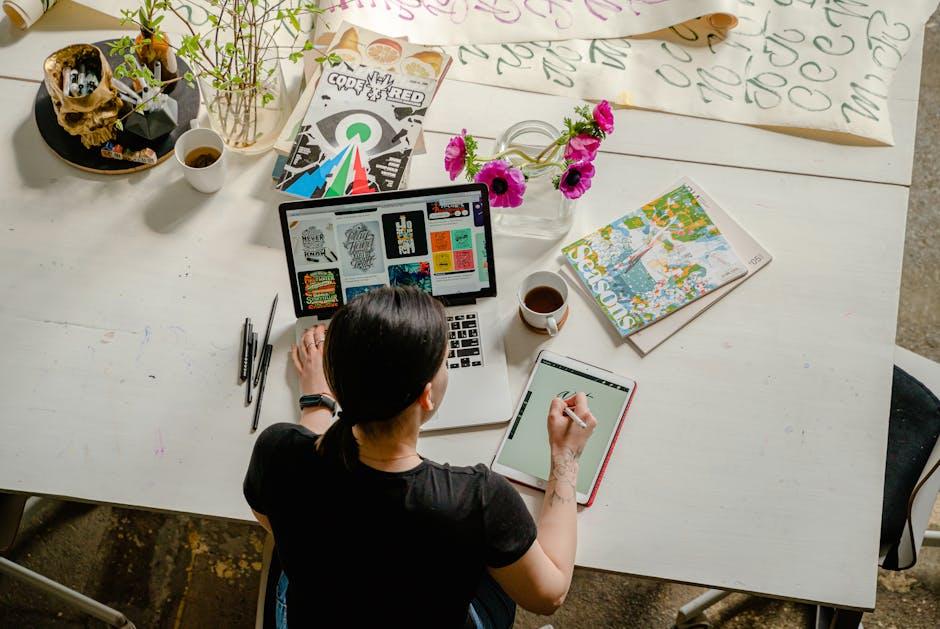
Tips and Tricks to Enhance Your Clipboard Efficiency
To maximize your clipboard efficiency across both iPhone and Mac, consider implementing these tips and tricks that help streamline your tasks and enhance your productivity:
- Enable Handoff: Ensure Handoff is turned on for both devices. Go to Settings > General > AirPlay & Handoff on your iPhone, and System Preferences > General on your Mac to toggle it on. This lets you start a task on one device and pick it up on another seamlessly.
- Use Universal Clipboard: Copy on one device and paste on another. Simply copy text on your iPhone, then paste it on your Mac (or vice versa). This feature is available when both devices are connected to the same Apple ID and Wi-Fi network.
- Keyboard Shortcuts: Familiarize yourself with keyboard shortcuts to quickly copy and paste. On a Mac, use Command + C to copy and Command + V to paste. On your iPhone, tap and hold to select text, then choose Copy.
- Utilize Clipboard Managers: Consider downloading a clipboard manager app. These apps allow you to save multiple clipboard entries and easily access them later, greatly enhancing your clipboard’s functionality.
- Regular Cleanup: Occasionally clear your clipboard history to keep it organized and prevent confusion with old copied items.
By leveraging these tools and tactics, you can make your clipboard a powerful ally in task management, whether you’re sending notes, sharing links, or copying important information!

Troubleshooting Common Issues with Universal Clipboard Connectivity
When using Universal Clipboard, you might encounter connectivity issues that prevent you from seamlessly sharing text, images, or other content between your iPhone and Mac. Here’s how to troubleshoot these common problems effectively:
- Check Compatibility: Ensure that both your iPhone and Mac are running the latest versions of iOS and macOS that support Universal Clipboard. Typically, this feature is available starting from iOS 10 and macOS Sierra.
- Enable Handoff: Make sure Handoff is enabled on both devices. On your iPhone, navigate to Settings > General > AirPlay & Handoff, and toggle it on. On your Mac, go to System Preferences > General and check “Allow Handoff between this Mac and your iCloud devices.”
- Same Apple ID: Confirm that both devices are signed into the same Apple ID. Go to Settings > [your name] on the iPhone and System Preferences > Apple ID on the Mac for verification.
- Wi-Fi and Bluetooth: Ensure that Wi-Fi and Bluetooth are enabled on both devices. Universal Clipboard requires both connections to function properly. Check this on your iPhone in Settings > Wi-Fi and Bluetooth, and on your Mac in the menu bar.
- Proximity Matters: Keep your devices close to each other. Universal Clipboard is designed to work best when the iPhone and Mac are within Bluetooth range.
- Restart Devices: If update-your-iphone-to-the-latest-ios-version-today/” title=”Easily … Your … to the Latest iOS Version Today”>issues persist, restart both your iPhone and Mac. A simple reboot can resolve many connectivity glitches.
- Reset Network Settings: On your iPhone, try resetting network settings by going to Settings > General > Reset > Reset Network Settings. Note that this will erase saved Wi-Fi passwords.
- Sign Out and Back In: As a last resort, sign out of your Apple ID on both devices and sign back in. This can sometimes reset any underlying issues with Universal Clipboard connectivity.
If you follow these steps and still face problems, consider consulting Apple Support for more advanced troubleshooting assistance. Remember, keeping your devices updated and connected is key for a smooth experience with Universal Clipboard!
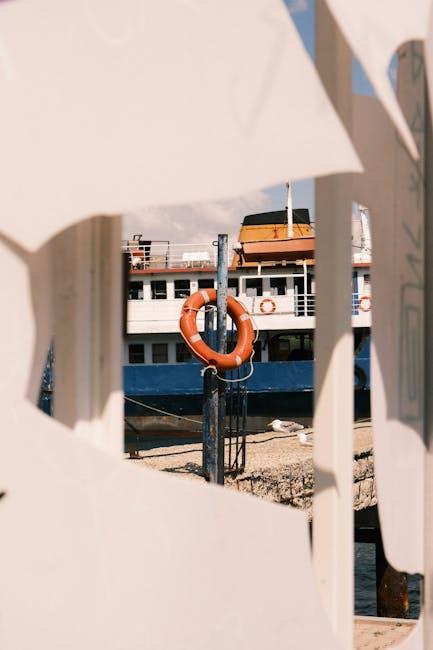
Key Takeaways
As we wrap up our exploration of the Master Universal Clipboard, it’s clear that this feature effortlessly bridges the gap between your iPhone and Mac, making the act of sharing content a seamless experience. Whether you’re crafting a thoughtful message, compiling research, or simply sharing a favorite meme, the Universal Clipboard transforms your devices into synchronized tools of productivity and creativity. Embrace this powerful capability, and let your digital life flow more freely. With just a simple copy and paste, your ideas are now just a heartbeat away, waiting to be shared across your Apple ecosystem. Start mastering your clipboard today and experience the harmony of connection like never before.