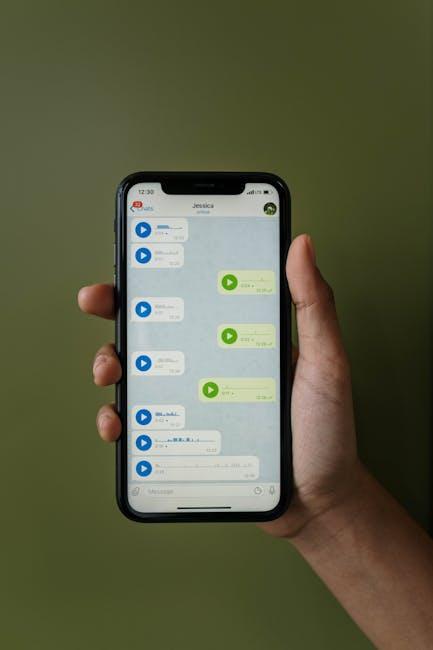In today’s fast-paced digital landscape, managing your emails efficiently is more crucial than ever. The Mail app on your iPhone, often overlooked in favor of more popular alternatives, is packed with features designed to streamline your communication. Whether you’re a busy professional, a student juggling assignments, or someone simply trying to stay organized, mastering the Mail app can save you time and reduce stress. In this article, we will explore simple yet effective tips and tricks that will elevate your email management experience, turning the Mail app from a basic tool into a powerful ally in your everyday life. Get ready to unlock the full potential of your iPhone’s Mail app and transform how you manage your inbox.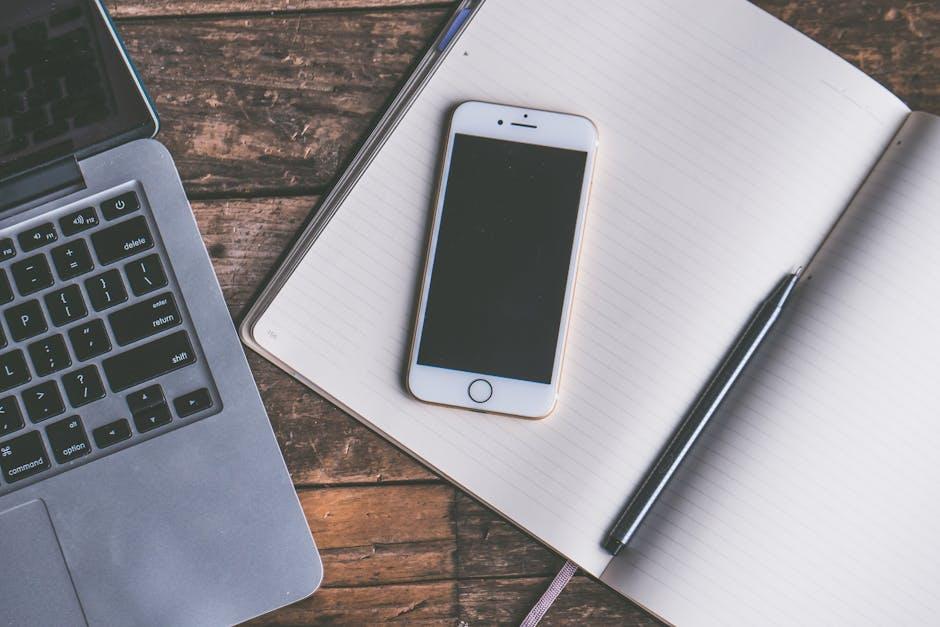
Essential Features You Might Be Overlooking
When navigating the Mail app on your iPhone, you might be missing out on several powerful features that can transform your email experience. Here are some essential tools that could streamline how you manage your inbox:
- Email Categories: The latest update allows you to categorize emails automatically into four groups: Primary, Transactions, Updates, and Promotions. This way, important emails stand out without the clutter.
- Enhanced Search: Searching for specific messages is now more intuitive, thanks to a smarter search function that surfaces results faster and more accurately. Use keywords, senders, or even dates to refine your search.
- Scheduled Sending: Planning to send an email later? With the scheduling feature, you can compose your message now and set it to be sent at a future date and time-perfect for aligning with business hours.
- Rich Formatting Options: When composing emails, make use of rich text formatting. You can add bulleted lists, bold headlines, or italic text to make your messages clearer and more engaging.
- Smart Filters: Automatically sort incoming emails based on rules you set. For instance, direct all promotional newsletters to a separate folder, keeping your main inbox clear.
These features not only help keep your inbox organized but also enhance your overall productivity:
| Feature | Benefit |
|---|---|
| Email Categories | Effortlessly distinguish between personal and promotional emails. |
| Enhanced Search | Quickly find important emails, saving you time. |
| Scheduled Sending | Ensure your emails are sent at the most appropriate time. |
| Rich Formatting | Make your emails look more professional and appealing. |
By leveraging these tools, you can make the Mail app a robust part of your daily communication strategy. Whether you’re coordinating with colleagues, following up with clients, or managing personal correspondence, these features can enhance your efficiency and effectiveness.

Organizing Your Inbox for Maximum Efficiency
Organizing your inbox effectively can streamline your daily workflow and enhance your productivity. Here are some practical strategies to help you achieve maximum efficiency with the Mail app on your iPhone:
- Utilize Folders and Labels: Create specific folders for different categories such as work, personal, bills, and subscriptions. This classification makes it easier to locate emails quickly.
- Set Up Smart Mailbox: Use Smart Mailboxes to filter emails by criteria like unread or flagged. This lets you focus on the most important messages without sifting through your entire inbox.
- Employ the “VIP” feature: Mark your most important contacts as VIPs. This creates a dedicated mailbox for their emails, ensuring you don’t miss time-sensitive communication.
- Archiving Over Deleting: Instead of deleting emails, consider archiving them. This keeps your inbox clean while retaining important information for future reference.
- Unsubscribe Ruthlessly: Regularly review newsletters and promotional emails that clutter your inbox. Unsubscribe from any that no longer serve a purpose to maintain focus.
- Schedule Time for Email: Designate specific times during the day for checking and responding to emails. This can prevent constant distractions and enhance your overall workflow.
- Use Templates for Common Replies: Create templates for frequently sent responses. This saves time and keeps your communication consistent and professional.
- Integrate Calendar Invitations: For work-related emails that require scheduling, directly add calendar invites. This automates the process and helps in effective follow-ups.
Consider implementing these practices step-by-step to avoid overwhelm. Each small adjustment can lead to greater efficiency and a more organized digital workspace.
| Email Management Tip | Benefit |
|---|---|
| Utilize Folders and Labels | Easier email retrieval based on categories. |
| Set Up Smart Mailbox | Quickly access important emails without clutter. |
| Employ the “VIP” feature | Ensure critical emails are always noticed promptly. |
| Schedule Time for Email | Reduce distractions and improve focus on tasks. |

Customizing Notifications for a Tailored Experience
Customizing your notifications is an essential step for achieving a tailored experience with the Mail app on your iPhone. With the barrage of emails we receive daily, having control over what alerts you, when, and how can significantly enhance your productivity and minimize distractions.
Here’s how you can effectively customize your notification settings:
- Open the Settings App: Navigate to your iPhone’s home screen and tap on the Settings icon.
- Select Notifications: Scroll down and select ‘Notifications’ from the list of options.
- Find the Mail App: Once in the Notifications menu, scroll until you see the Mail app. Tap on it to access specific settings.
- Adjust Notification Style: You can choose how you want to be notified:
- Banner Style: Choose between Temporary and Persistent banners.
- Alert Sounds: Pick an alert tone that stands out but isn’t disruptive.
- Badge App Icon: Decide if you want a notification number on the Mail app icon.
- Customize Notification Grouping: This allows you to organize notifications by thread, sender, or app level for easier management.
- Focus Modes: Utilize iOS’s Focus modes to control notifications during specific times of the day. This is useful if you want peace during work hours or personal time.
By tailoring your notifications, you can prioritize important emails and silence the less critical ones, allowing you to focus on what truly matters. For a more organized mail experience, consider the following table:
| Email Type | Notification Preference |
|---|---|
| Promotions | Off – Use the ‘Summary’ view in Focus mode. |
| Bank Alerts | On – Allow banners and sounds for immediate attention. |
| Work Emails | On – Use persistent banners during office hours. |
| Personal Emails | Off – Check regularly but don’t disturb with alerts. |
Leveraging these customization options will help you transform your email experience and enable you to manage your time and tasks more efficiently. Adjust these settings to find your perfect alert balance!
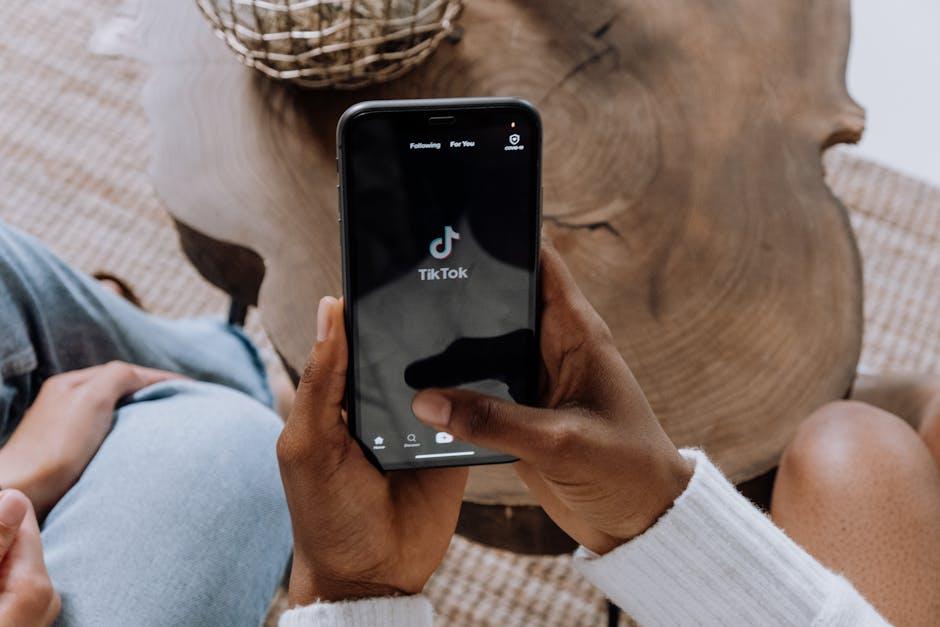
Enhancing Productivity with Smart Mail Tips
Transforming the way you manage your inbox can lead to significant boosts in productivity. Here are some smart mail tips that can help you streamline your email experience on your iPhone:
- Utilize VIP Lists: Add important contacts to your VIP list to quickly access their emails. This ensures that you never miss crucial communications.
- Use Mailbox Folders: Organize your emails into specific folders. Create custom labels for different projects, subjects, or priorities to declutter your inbox.
- Schedule Email Time: Rather than checking emails randomly, set designated times to read and respond to emails. This minimizes distractions and helps you focus on urgent tasks.
- Leverage Apple’s Mail Features: Take advantage of features like “Swipe Actions” to delete, mark, or flag emails quickly. Customize these actions for efficiency.
- Set Up Notifications Wisely: Limit your notifications to important emails only. This prevents constant disruptions from less significant messages.
- Search Effectively: Use search filters to find emails faster. You can filter by sender, date, or subject, making your search more efficient.
- Use Quick Replies: If you’re often replying to similar emails, consider using pre-written responses. This can save you time on repetitive messages.
| Email Management Tips | Benefits |
|---|---|
| Utilize VIP Lists | Quick access to important emails |
| Organize Mailbox Folders | Reduced clutter, easy retrieval |
| Schedule Email Time | Minimized distractions |
| Leverage Mail Features | Faster email management |
| Set Up Notifications Wisely | Less disruption |
| Search Effectively | Quick email discovery |
| Use Quick Replies | Time-saving for repetitive messages |
By implementing these tips, you’ll not only organize your inbox but also enhance your overall productivity. Mastering the Mail app can make a real difference in how you manage your day.

Final Thoughts
As you embark on your journey to mastering the Mail app on your iPhone, remember that simplicity is key. The tips and tricks outlined in this article are designed to enhance your emailing experience, making it both efficient and enjoyable. With the right strategies, you can transform your inbox from a chaotic hub into a well-organized powerhouse. Whether you’re managing personal messages or professional correspondence, each feature is a step towards achieving email mastery. So dive in, explore those hidden gems within the app, and watch as your productivity soars. Happy mailing!