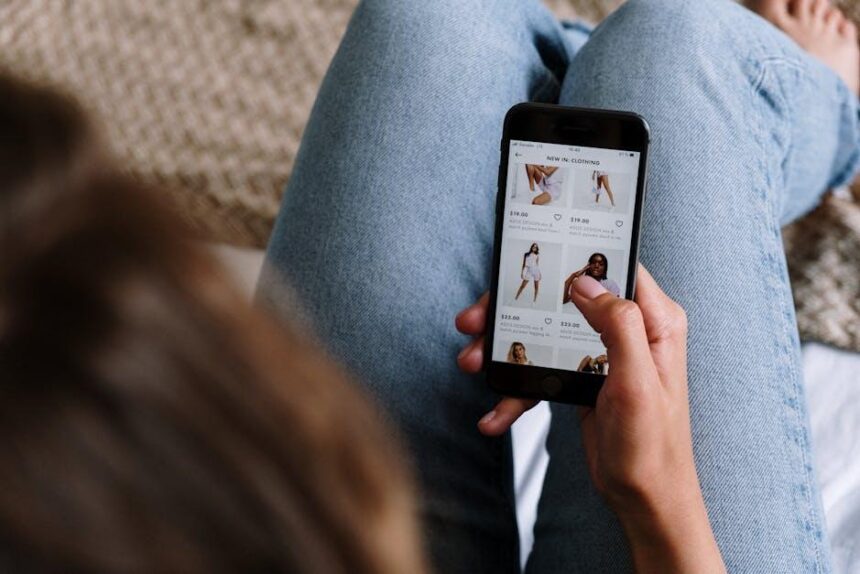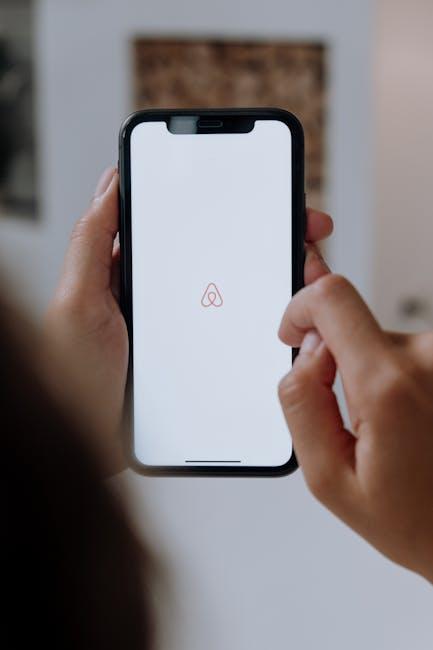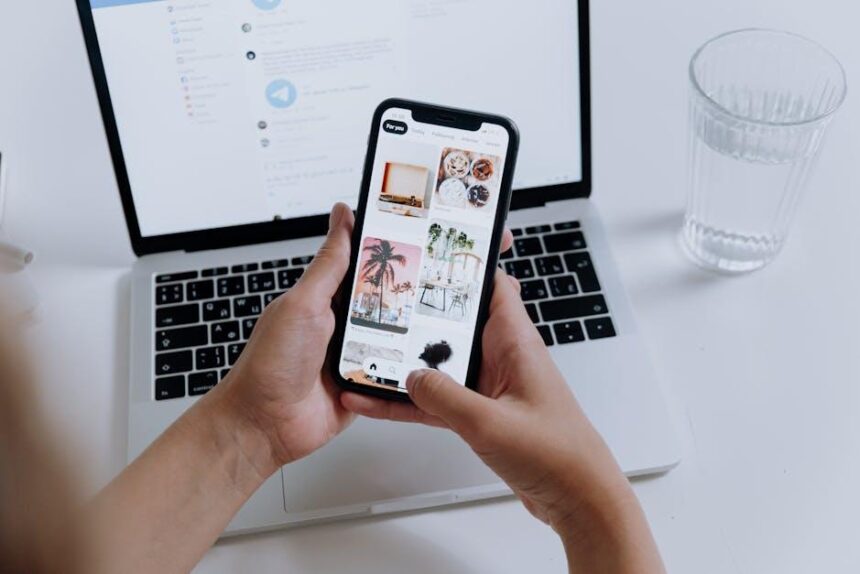In an age where our smartphones have become the central hubs of our digital lives, mastering the art of organization is essential for enhancing productivity and reducing digital clutter. The iPhone App Library offers a powerful solution that transforms how we interact with our apps, allowing users to declutter their home screens and streamline access to their favorite tools. By understanding the features and functionalities of the App Library, you can customize your iPhone experience, making navigation intuitive and efficient. In this article, we will explore practical tips and strategies to leverage the App Library, ensuring your home screen not only looks aesthetically pleasing but also serves as a personalized gateway to your most essential applications. Whether you’re a newcomer to iPhone or a seasoned user seeking to optimize your setup, mastering the App Library is a game changer.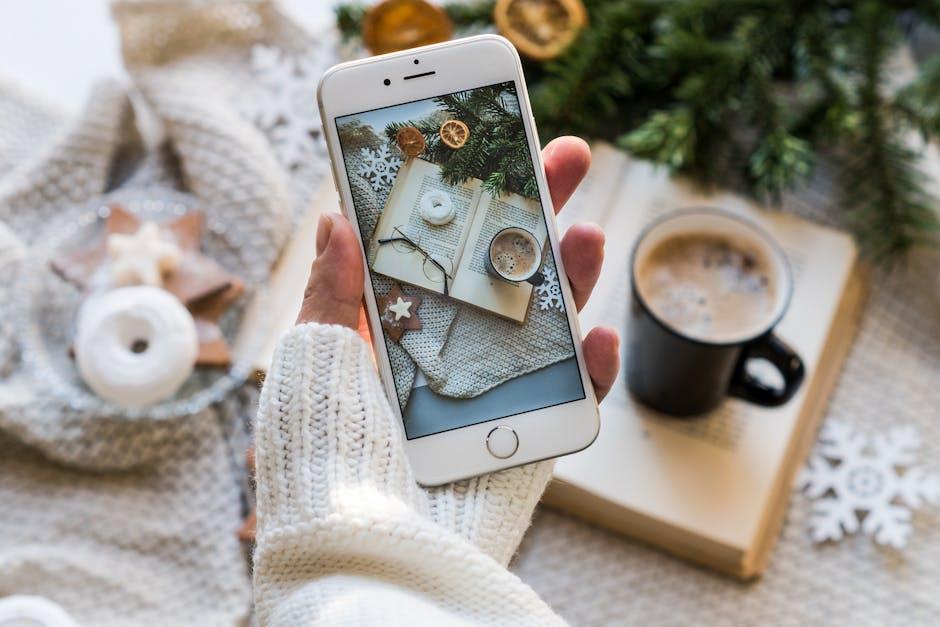
Understanding the iPhone App Library and Its Benefits
The iPhone App Library is a game changer for anyone seeking to streamline their app usage and enhance productivity. Nestled in the interface of your device, it allows users to access apps in a more organized way, reducing clutter and improving efficiency.
At its core, the App Library automatically categorizes your applications into various folders, making it easy to find exactly what you need without endless scrolling through multiple home screens. Here are some key benefits:
- Automatic Organization: Apps are automatically sorted into categories like Social, Productivity, Utilities, and more, minimizing the time spent searching for applications.
- Enhanced Focus: By organizing your home screen to display only essential apps, you can better concentrate on tasks without distractions from less frequently used apps.
- Quick Access: The App Library can be accessed with a simple swipe left, allowing for rapid switching between apps.
- Reduces Clutter: With the ability to hide apps from your home screen, you can keep visible only what you truly need for your daily tasks.
- Search Functionality: A dedicated search bar within the App Library lets you quickly locate any app, reducing the frustration of navigating through numerous home screens.
| Feature | Benefit |
|---|---|
| App Categories | Organizes apps by type, making it easier to find what you’re looking for. |
| Customizable Home Screen | Allows users to keep only essential apps on the main screen for faster access. |
| Search Bar | Instantly find any app, enhancing user experience with fewer interruptions. |
| Hiding Apps | Helps maintain a clean home screen aligned with personal preferences and priorities. |
Understanding and using the App Library not only enhances your interaction with your iPhone but also promotes a more organized digital life. This feature is particularly beneficial in reducing digital clutter, contributing to better mental clarity and overall device efficiency, aspects crucial in today’s fast-paced world.
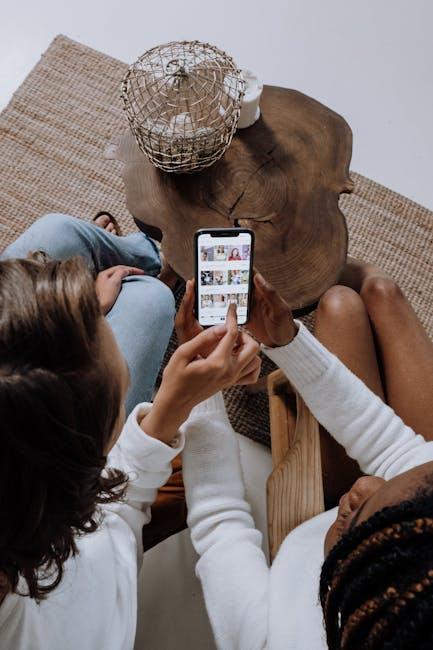
Streamlining Your Home Screen with Smart Folders
Utilizing Smart Folders in the iPhone App Library can significantly enhance your home screen organization, turning it into a streamlined hub of productivity. With Smart Folders, you automatically group apps according to predetermined categories, allowing for quick access to what you need without the clutter. Here’s how you can make the most of this feature:
- Automatic Categorization: Smart Folders dynamically organize your apps based on usage patterns, categories, and even recency. For example, your “Productivity” folder may include all essential tools for work, while “Social” might contain your favorite networking apps.
- Easy Navigation: Instead of scrolling through multiple screens of apps, you can effortlessly tap on a Smart Folder to access all relevant applications in one go. This improves speed and efficiency, essential for today’s fast-paced lifestyle.
- Reduced Clutter: By relying on Smart Folders, you reduce visual clutter on your home screen and can hide less-used apps in the App Library, keeping your primary interface clean and user-friendly.
- Customizable Suggestions: The App Library uses machine learning to provide app suggestions unique to your usage habits, helping direct you to the right app when you need it most.
To access Smart Folders, simply swipe left on your home screen until you reach the App Library. There, you’ll find pre-defined folders like “Recently Added” and “Suggestions.” Unfortunately, while you can’t create custom folders within the App Library, navigating through these intelligent categories can still be a game changer for your daily phone use.
Here’s a quick reference of the Smart Folders you’ll typically encounter:
| Smart Folder | Description |
|---|---|
| Recently Added | Displays apps installed within the last few days. |
| Suggestions | Recommends apps based on your recent usage. |
| Social | Groups social media apps together for easy access. |
| Productivity | Collects tools such as calendars, task managers, and note-taking apps. |
By mastering these Smart Folders, you can transform your iPhone home screen into an efficient, organized space tailored to your daily needs. Whether you’re managing multiple tasks at work or keeping up with friends, Smart Folders are an invaluable addition to your iPhone experience.

Customizing Your App Library for Effortless Navigation
Customizing your App Library can transform your iPhone experience, making navigation smooth and intuitive. By taking a few simple steps, you can ensure that you always find the app you need without endless scrolling. Here’s how to create a personalized ecosystem within your App Library:
- Organize by Category: Allow the App Library to categorize your apps automatically, but feel free to create your own folders. You can group apps like:
- Finance (banking apps, budgeting tools)
- Health (fitness trackers, meditation)
- Social Media (Instagram, Facebook)
- Rename Folders: If the default names don’t resonate with you, customize them. For example, instead of “Productivity,” use “Work Essentials” to better reflect the apps inside.
- Prioritize Accessibility: Place the most frequently used apps in the foreground. If you use banking apps like Wells Fargo or Chase often, ensure they’re visible for quick access.
- Use the Search Function: At the top of the App Library, there’s a search bar. Take advantage of this feature to quickly find any app without scrolling through categories.
- Delete Unused Apps: Regularly review and remove apps you no longer use. This decluttering helps streamline your library, making it easier to find what you need.
- Leverage Widgets: Consider placing widgets for your most-used apps on the Home screen for even quicker access that complements the App Library.
| Category | Sample Apps |
|---|---|
| Finance | Chase, Robinhood, Mint |
| Health & Fitness | MyFitnessPal, Fitbit, Headspace |
| Entertainment | Netflix, Spotify, Apple Music |
| Productivity | Trello, Evernote, Microsoft Teams |
With these tips, navigating your iPhone App Library becomes less of a chore and more of a breeze. Start today to tailor your App Library, making it work for you in every way!

Maximizing Productivity: Tools and Tips for Quick Access
In today’s fast-paced world, quick access to apps can significantly boost your productivity. The iPhone App Library is a powerful tool that allows you to organize your home screen efficiently. Here are some ways to maximize your productivity using the App Library:
- Utilize Automatic Categorization: The App Library automatically organizes your apps into categories like Social, Productivity, Utilities, and more. This feature helps you find the app you need without scrolling through multiple pages of your home screen.
- Create Custom Folders: While the App Library sorts apps automatically, you can still create custom folders on your home screen for apps you use frequently. To do this, simply drag one app on top of another. This keeps your most-used apps easily accessible.
- Leverage Suggestions: iOS provides app suggestions based on your usage patterns. These suggestions appear at the top of the App Library. Make a habit of reviewing these to save time finding the apps that you may need at any given moment.
- Search Functionality: If you’re not sure where a specific app is located, swipe down in the App Library to reveal the search bar. This feature allows you to quickly type the app’s name for instant access.
- Minimize Clutter: With the App Library handling organization, you can hide less frequently used apps from your home screen. Press and hold an app until it wiggles, then tap the minus sign to remove it from the home screen while keeping it in the App Library.
Consider the following table highlighting essential App Library features:
| Feature | Description |
|---|---|
| Automatic Categorization | Apps sorted into categories for quick access. |
| Custom Folders | Create and manage your own app folders. |
| App Suggestions | Recommended apps based on your usage patterns. |
| Search Function | Easily find apps by name with a quick search. |
| Minimize Clutter | Hide apps from view without deleting them. |
By effectively utilizing the App Library, you can streamline your daily tasks and significantly enhance your workflow. Consider tweaking your app organization strategy regularly, based on your evolving needs, to ensure maximum efficiency.
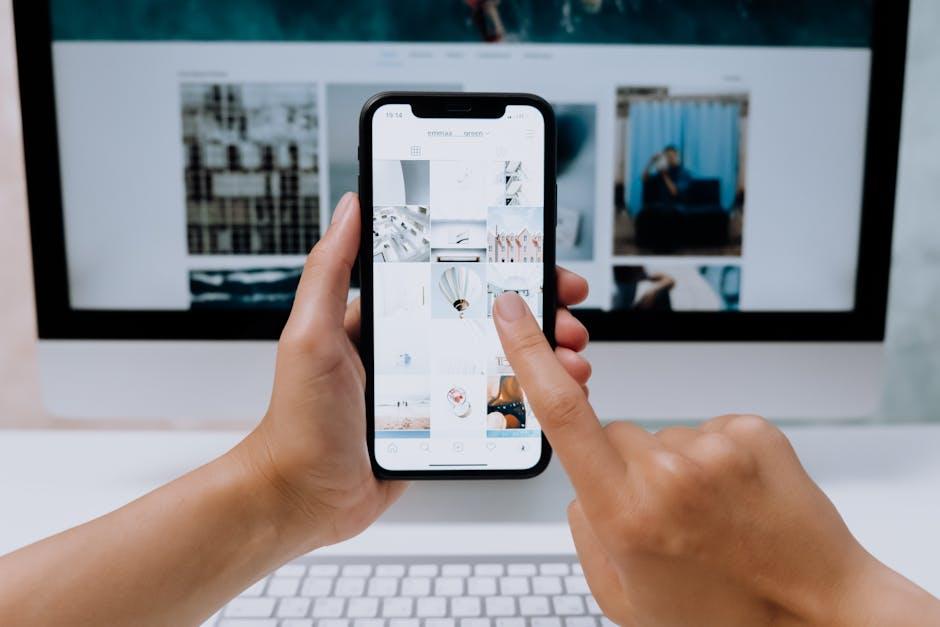
Closing Remarks
In conclusion, mastering the iPhone App Library is your gateway to a more organized and efficient home screen. By effectively utilizing the features offered, you can customize your app layout, minimize clutter, and access your favorite tools with ease. Embrace this opportunity to streamline your digital experience, making navigation intuitive and tailored to your needs. As you embark on this journey of organization, remember that a well-structured home screen is not just about aesthetics-it’s about enhancing productivity and enjoying a smoother interaction with your device. Start today, and discover the art of making technology work for you.