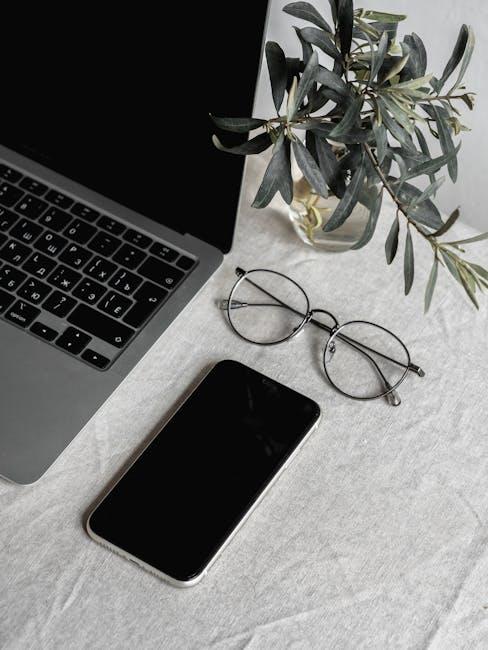Resetting the System Management Controller (SMC) on your Intel MacBook can seem daunting, but it doesn’t have to be. This crucial step can breathe new life into your device, resolving issues like poor battery performance, erratic fan behavior, and screen flickering. In this guide, we’ll break down the easy steps to master the SMC reset process, empowering you to tackle these common MacBook problems with confidence. Whether you’re a seasoned tech enthusiast or a casual user, our straightforward instructions will help you navigate this essential maintenance task, ensuring your Mac runs smoothly and efficiently. Get ready to unleash your MacBook’s full potential-let’s dive in!
Understanding the Role of SMC in Your Intel MacBook
The System Management Controller (SMC) in your Intel MacBook plays a crucial role in managing various hardware functions. Understanding its functions can help you troubleshoot issues and optimize your Mac’s performance. Here’s a closer look at how the SMC contributes to your device:
- Power Management: The SMC controls all power-related functions, including sleep and wake times, battery management, and LED behavior. A malfunctioning SMC can lead to unexpected shutdowns or ineffective battery charging.
- Thermal Management: It regulates the fans and temperature sensors in your MacBook, ensuring that your device operates within a suitable temperature range. If the SMC isn’t functioning properly, you may experience overheating or noisy fans.
- System Performance: The SMC affects your Mac’s performance through power distribution to the CPU and GPU. If you notice performance issues, a reset might be necessary to restore optimal functionality.
- Sleep/Wake Function: The SMC controls the sleep/wake functionality of your device, impacting how quickly your MacBook wakes from sleep. Problems here can lead to delays or failures in waking your laptop.
- LED and Indicator Lights: The SMC manages keyboard backlighting and other LED indicators. Various lighting issues can indicate an SMC problem, often resolved by resetting the controller.
For users experiencing issues related to power, temperature, performance, or lighting, understanding the SMC’s role is key. Resetting the SMC can often resolve these common issues, helping restore your Intel MacBook to its optimal state.

Guided Steps to Effectively Reset Your SMC
If your Intel MacBook is acting up, resetting the SMC (System Management Controller) can often resolve issues like battery charging, fan behavior, and system performance. Here’s how you can reset your SMC effectively:
Before proceeding with the reset, ensure you have saved any important work and closed all applications, as this process will momentarily power down your MacBook.
Steps to Reset SMC on MacBook (with T2 Security Chip)
For MacBooks with the Apple T2 security chip (usually models released after 2018), follow these steps:
- Shut down your MacBook.
- Press and hold the Control + Option + Shift keys on the left side of the built-in keyboard.
- While continuing to hold the three keys, press and hold the Power button as well.
- Keep holding all four keys for 10 seconds.
- Release all keys and the power button.
- Press the power button again to turn on your MacBook.
Steps to Reset SMC on MacBook (without T2 Security Chip)
If you have an older MacBook that does not have a T2 chip, the steps vary slightly:
- Shut down your MacBook.
- For MacBook models with a removable battery, remove the battery, and hold the power button for 5 seconds before reinserting the battery.
- If your model has a non-removable battery, press and hold the Shift + Control + Option keys on the left side of the built-in keyboard.
- While still holding those keys, press and hold the Power button.
- Hold all four keys for 10 seconds, then release them.
- Press the power button to turn on your MacBook.
What to Expect After Resetting SMC
Once you’ve successfully reset the SMC, you might notice:
- Improved battery performance and charging issues.
- Sound issues might resolve themselves, such as the speakers not being detected.
- Your fans may operate more efficiently, regulating cooling better.
- Brightness and sleep settings will return to their expected behavior.
Remember, if the issues persist after resetting the SMC, there might be deeper hardware or software problems that need attention. Seeking professional help or consulting with Apple Support can provide further assistance.

Common Issues Resolved by SMC Reset
Resetting the System Management Controller (SMC) on your Intel MacBook can resolve a variety of performance issues that can hinder your experience. Below are some common problems that may be fixed through an SMC reset:
- Power Issues: If your MacBook is unresponsive or not powering on, resetting the SMC can help restore normal behavior. This includes scenarios where the device is not waking from sleep.
- Battery Problems: Unusual battery behavior, such as not charging properly or showing incorrect battery levels, can often be addressed by an SMC reset.
- Fan and Temperature Control: If your MacBook’s fans are running excessively or the device is overheating, the SMC reset can recalibrate fan speeds and thermal management settings.
- Keyboard Backlight Malfunctions: The SMC controls the keyboard backlight. If it’s not functioning as expected, an SMC reset can bring it back to life.
- Display Issues: Problems with brightness settings not adjusting or display flickering can also be resolved by resetting the SMC.
- Sleep Settings: If your MacBook isn’t entering sleep mode or is waking unexpectedly, an SMC reset may rectify these behavior inconsistencies.
For users experiencing these issues, resetting the SMC is often a simple and effective troubleshooting step that can save time and effort compared to more complex fixes. It restores the management of critical hardware functions, ensuring that your MacBook runs smoothly and efficiently.

Tips for Maintaining Optimal MacBook Performance
To keep your MacBook running smoothly, it’s essential to adopt a few simple maintenance habits. Regular upkeep not only enhances performance but can also extend the lifespan of your device. Here are some effective tips:
- Keep Your Software Updated: Regularly update macOS and all installed applications. This ensures that you have the latest features and security patches, which can improve performance.
- Manage Startup Items: Limit the number of applications that open at startup. Go to System Preferences > Users & Groups > Login Items to manage these settings.
- Clear Cache and Temporary Files: Use tools like CleanMyMac or manually clear cache files to free up space. Open Finder, click Go > Go to Folder, and type ~/Library/Caches to access cache folders.
- Monitor Activity: Use Activity Monitor to check for resource-intensive applications. If an app is consuming too much CPU or memory, consider quitting it or finding an alternative.
- Optimize Storage: Regularly check your storage using About This Mac > Storage. Store large files in iCloud or an external hard drive, and empty the Trash frequently.
- Run Disk Utility: Use the built-in Disk Utility to repair disk permissions and verify disks. This can help fix minor performance issues.
- Limit Browser Extensions: Too many browser extensions can slow down performance. Review and remove any that are unnecessary.
- Utilize Energy Saver: Adjust the settings in System Preferences > Battery to optimize your MacBook’s performance and battery life.
By adopting these maintenance practices, you can ensure your MacBook operates at peak performance, offering you a better user experience day after day.

Key Takeaways
In conclusion, mastering the steps to reset the SMC on your Intel MacBook can breathe new life into your device, ensuring optimal performance and resolving those pesky issues that may arise. Whether you’re facing power management glitches, unexpected shutdowns, or thermal concerns, a simple SMC reset can often be the remedy you need. Remember, with just a few easy steps, you can regain control over your Mac’s functionality and enjoy a smoother user experience. So, the next time your MacBook acts up, you’ll know just what to do-reset the SMC and watch it shine once again. Happy computing!