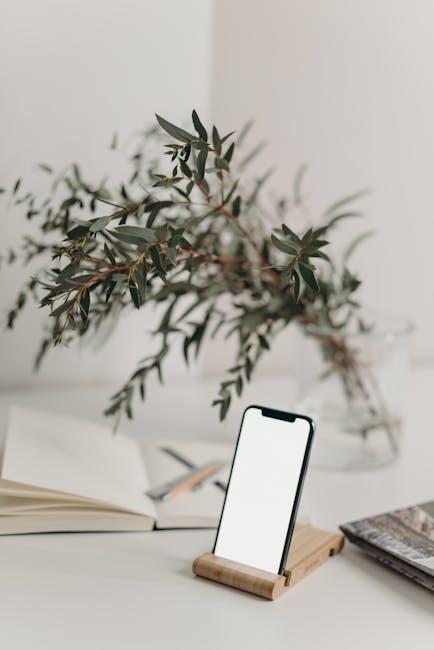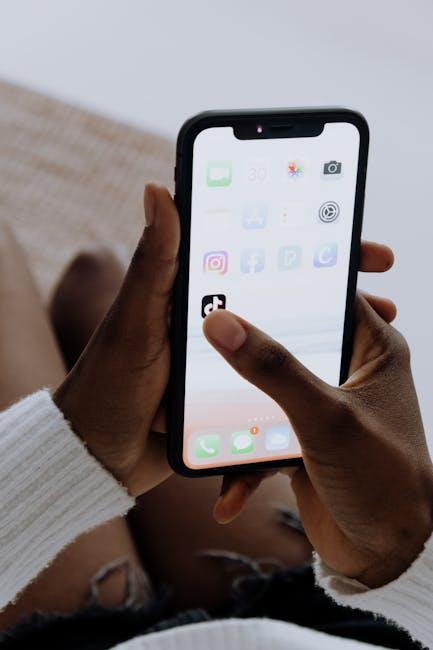Navigating the world of app purchases can sometimes lead to unexpected expenses, leaving users in search of a way to reclaim their hard-earned money. If you’ve ever found yourself wishing for a refund on an Apple app purchase, you’re not alone. Fortunately, the process to secure your refund is not only straightforward but can be mastered with just a few easy steps. In this article, we’ll guide you through the refund request process, providing clarity and confidence as you navigate your options. Whether it’s a case of buyer’s remorse or an app that didn’t meet your expectations, we’re here to equip you with the knowledge you need to get your Apple app refund today.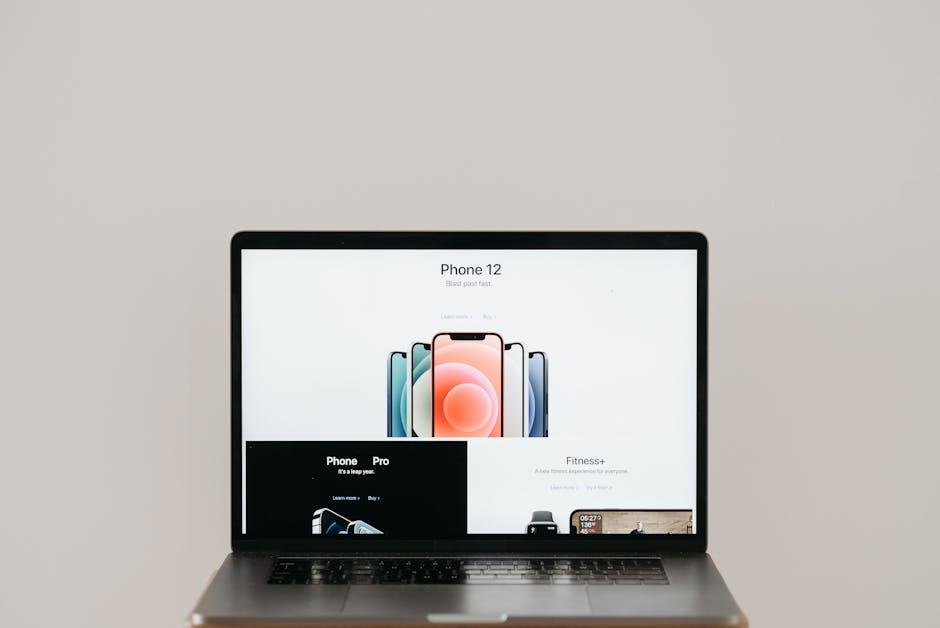
Understanding the Apple App Refund Policy
When it comes to purchasing apps or content from Apple, understanding the refund policy can significantly enhance your customer experience. The process is designed to be user-friendly, allowing you to request a refund efficiently if you’re unsatisfied with your purchase. Here’s what you need to know:
- No Fixed Time Limit: There isn’t a strict timeframe for when you can request a refund. However, it’s advisable to act quickly after realizing the purchase wasn’t suitable for you.
- Eligibility Issues: Refunds are typically granted for reasons like purchasing a duplicate item, accidental purchases, or if the app doesn’t work as intended. Keep in mind that content that has been downloaded and used may not be eligible for a refund.
- Simple Request Process: To initiate a refund request, you can easily head to Apple’s official website and follow the prompts at reportaproblem.apple.com to submit your request.
- Account Information: Make sure to have your Apple ID handy and provide any relevant details about your transaction, including the reason for the refund.
The majority of refund requests are processed swiftly, often resulting in refunds issued back to your payment method, which could include methods like:
| Payment Method | Refund Timeframe |
|---|---|
| Credit Cards | 3-5 business days |
| Debit Cards | 3-5 business days |
| Apple ID Balance | Immediate |
For more specific inquiries or complex issues regarding your refund, don’t hesitate to reach out to Apple Support directly. They can provide personalized assistance tailored to your situation, ensuring that you have all the help you need to navigate the process smoothly.
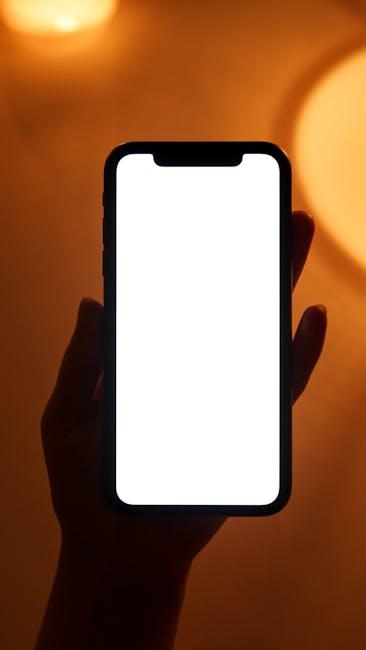
Preparing Your Request for a Smooth Process
When preparing to request a refund for your Apple app purchase, it’s essential to take a few strategic steps to ensure a smooth and efficient process. Here’s how you can set yourself up for success:
- Gather Your Information: Before you start, make sure you have the following details at hand:
- Your Apple ID associated with the purchase.
- The exact date of purchase.
- The name of the app or service in question.
- The transaction receipt, if possible.
- Know the Refund Policy: Familiarize yourself with Apple’s refund policy to understand what types of purchases are eligible. Referencing the policy can help you frame your request accordingly.
- Be Specific in Your Request: When filling out the refund request, clarity is key. Describe precisely why you are requesting the refund, whether it’s due to accidental purchase, software issues, or dissatisfaction with the app’s functionality. The more detail you provide, the better Apple can process your request.
- Use the Right Channel: Apple allows users to request refunds through their official site. Make sure to use reportaproblem.apple.com to submit your request. This will streamline the process and improve your chances of a quicker response.
- Be Patient, Yet Proactive: After submitting your request, wait for Apple’s response. If you don’t hear back within a few days, don’t hesitate to follow up through the same portal.
Following these steps can significantly enhance your experience and increase the likelihood of a positive outcome. Stay organized and clear in your communications, and you’ll be on your way to resolving your refund request with ease!
| Action | Details |
|---|---|
| Gather Information | Apple ID, purchase date, app name, transaction receipt |
| Know the Refund Policy | Review criteria for eligibility |
| Be Specific | Detail reasons for refund request |
| Use the Right Channel | Submit request via reportaproblem.apple.com |
| Be Patient | Allow time for response; follow up if needed |
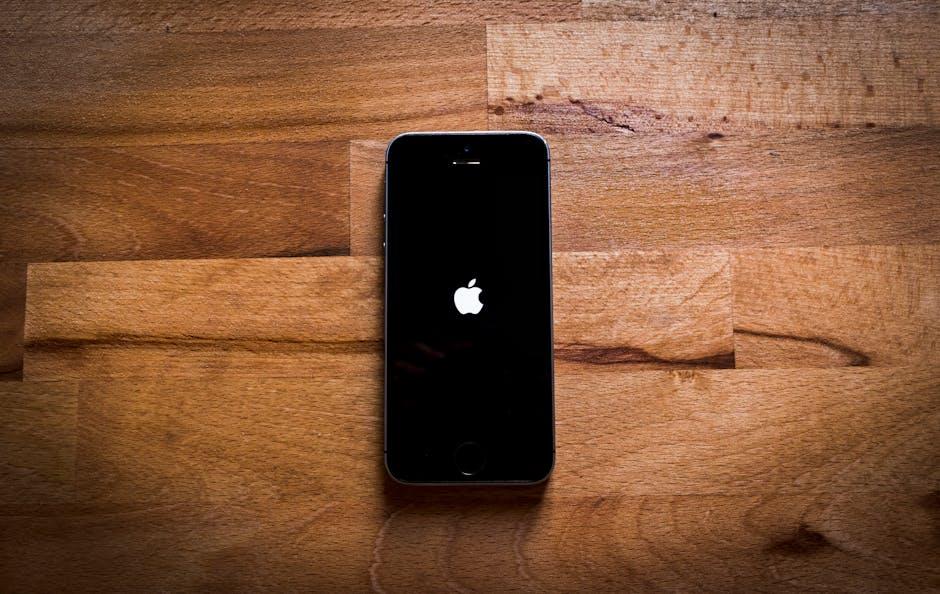
Navigating the Refund Request Submission
Submitting a refund request for an Apple app can be a straightforward process when you know the right steps to take. Follow this guide to ensure your refund request is submitted accurately and efficiently.
First and foremost, it’s essential to check if your purchase is eligible for a refund. Apple typically considers refunds for:
- Accidental purchases
- Apps that don’t perform as advertised
- Subscriptions that are no longer needed
- In-app purchases that were unauthorized
To navigate the refund request submission, follow these steps:
- Visit the Apple Report a Problem page: Go to the Apple Report a Problem website. You may need to sign in with your Apple ID.
- Select the Purchase: Locate the app for which you are requesting a refund. This will typically be listed under your recent purchases.
- Choose the “Report a Problem” option: Click the button next to the specific app to choose “Request a Refund.” You’ll be prompted to provide a reason for your request.
- Fill Out the Form: Describe your situation clearly. Being concise helps Apple understand your case better. Include specific details, such as issues with the app’s performance.
- Submit Your Request: Once you have filled in the necessary information, hit the submit button. Keep an eye on your email for updates regarding your refund status.
After submission, you should receive a confirmation email from Apple. Refund requests are generally processed within a few days; however, it may take up to 7-10 business days for the refund to appear on your financial statement, depending on your bank or financial institution.
| Step | Action |
|---|---|
| 1 | Visit the Report a Problem page |
| 2 | Select the app purchase |
| 3 | Choose “Request a Refund” |
| 4 | Fill out the refund request form |
| 5 | Submit and await confirmation |
If you encounter any issues during this process or need further assistance, consider reaching out to Apple Support via their official channels, including their support website or through the Apple Support app on your device.

What to Expect After Your Refund Request is Made
After you submit your refund request to Apple, there are a few key things you can expect as part of the process. Here’s what typically happens next:
- Acknowledgment Email: Once your request is received, you should receive an email confirmation from Apple. This email will include a summary of your request and a tracking number for your reference.
- Review Period: Apple will review your request. This may take a few days. During this time, they will assess your eligibility based on their guidelines. Factors affecting your refund include the refund policy of the app developer and how long you’ve used the app.
- Refund Decision: After the review, Apple will notify you of their decision via email. Approvals are typically issued if the request meets their criteria, which can include:
| Criteria | Description |
|---|---|
| App Developer Policy | Some developers maintain a strict no-refund policy. |
| Usage Duration | If you’ve extensively used the app, your request may be denied. |
| Charge Types | One-time purchases might be treated differently from subscriptions. |
- Refund Processing: If approved, your refund will typically process through your original payment method, such as a credit card or PayPal account. Keep in mind that this may take up to five business days to reflect in your account.
- Tracking Your Status: You can track the status of your refund request through the email confirmation you received. Apple provides updates on whether your request is still under review, approved, or denied.
- Appeal Process: If your refund is denied, you can appeal the decision by providing additional information. This may include specifics about why you feel a refund is justified.
By understanding these steps, you can navigate the refund process more efficiently and hopefully secure your money back for unwanted purchases.
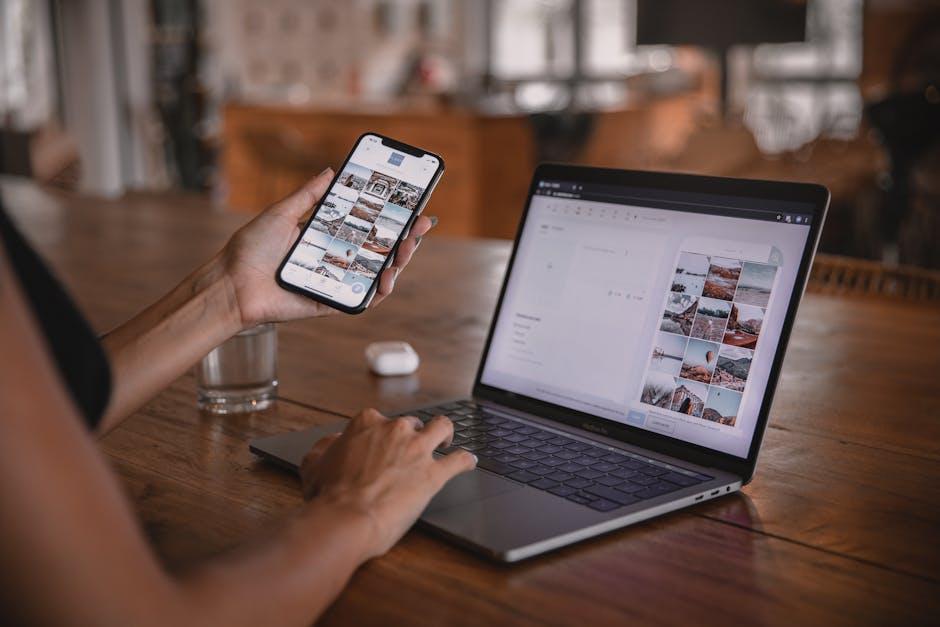
Wrapping Up
In conclusion, navigating the process of obtaining a refund from Apple can be straightforward when you know the right steps. By following the easy guidelines we’ve outlined, you’ll be equipped to efficiently submit your request and reclaim your hard-earned money. Whether it’s an app purchase mistake or an unwanted subscription, Apple provides a clear path for refunds, ensuring your experience remains hassle-free. Don’t let buyer’s remorse linger-take action today and master the art of getting your refund with confidence. Remember, every click brings you closer to satisfaction!