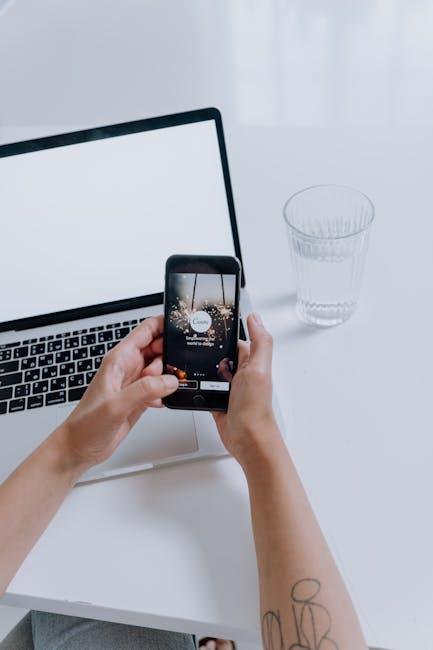In an age where visual communication reigns supreme, the ability to capture and share moments from your screen has become an essential skill. Whether you’re a designer showcasing a project, a student sharing notes, or a professional documenting important information, mastering the art of taking screenshots on your Mac can enhance your efficiency and expression. This guide will unveil the various methods and techniques available, empowering you to effortlessly capture high-quality images of your screen. From simple key combinations to advanced tools, we’ll help you become proficient in screenshotting, ensuring that every visual you create or share is just a click away. Join us as we explore the functionalities that will transform the way you interact with your digital world.
Understanding Screenshot Techniques for Every Need
When it comes to capturing what’s on your screen, understanding the various screenshot techniques can help you meet different needs effectively. On your Mac, there are several methods to suit various situations, whether it’s for saving important information, sharing details in a meeting, or even just keeping a record of your favorite online content.
Here are some key techniques to keep in mind:
- Full-Screen Screenshot: To capture everything on your display, press
Command (⌘) + Shift + 3. This action will save the screenshot directly to your desktop, ensuring easy access. - Selected Portion Screenshot: When you only need a specific part of the screen, use
Command (⌘) + Shift + 4. Your cursor will turn into a crosshair, allowing you to click and drag to select the area you want to capture. - Window or Menu Screenshot: If you’re looking to capture a specific window, press
Command (⌘) + Shift + 4, then tap the spacebar. Your cursor will change to a camera icon. Click on the window you wish to capture. - Using the Screenshot App: macOS provides a built-in Screenshot app. You can access it by pressing
Command (⌘) + Shift + 5. This tool offers options to capture the entire screen, a portion, or a specific window, and allows you to record video of the screen.
For organizational purposes, here’s a simple reference table to summarize these techniques:
| Screenshot Type | Shortcut | Description |
|---|---|---|
| Full-Screen | Command (⌘) + Shift + 3 | Captures the entire screen and saves it to your desktop. |
| Selected Area | Command (⌘) + Shift + 4 | Allows you to drag to select an area of the screen to capture. |
| Specific Window | Command (⌘) + Shift + 4, then Spacebar | Lets you click on a window or menu to capture it. |
| Screenshot App | Command (⌘) + Shift + 5 | Offers a menu to choose between different screenshot and recording options. |
Remember, after capturing a screenshot, you can easily edit or annotate your images using Preview or built-in markup tools. This is particularly useful for highlighting important information or sharing insights with colleagues or friends.
By mastering these techniques, you’ll not only streamline your workflow but also ensure that you have visual records of significant moments, which can be immensely valuable for professional or personal use.

Exploring Built-In Tools and Shortcuts for Efficiency
Taking screenshots on your Mac can be significantly enhanced by utilizing the built-in tools and shortcuts available to you. These features not only streamline the process but also allow for greater flexibility and efficiency in capturing exactly what you need. Here’s how to leverage these tools effectively:
Keyboard Shortcuts
Using keyboard shortcuts is the quickest way to take screenshots. Here are some essential shortcuts to remember:
- Command (⌘) + Shift + 3: Captures the entire screen and saves it to your desktop.
- Command (⌘) + Shift + 4: Turns the cursor into a crosshair, allowing you to select a portion of the screen to capture.
- Command (⌘) + Shift + 4, then Spacebar: Captures a specific window; hover over the window and click.
- Command (⌘) + Shift + 5: Opens a screenshot toolbar that provides options for capturing the entire screen, selected window, or a specific portion. Allows for recording as well.
Preview App
The Preview app on your Mac is not only for viewing photos or PDFs but also includes powerful screenshot tools:
- Open Preview > File > Take Screenshot. You can choose from options like “From Selection,” “From Window,” or “From Entire Screen.”
- After capturing, use Preview’s editing tools to annotate or add notes to your screenshot.
Annotating Screenshots
Once you’ve taken a screenshot, you can use the built-in Markup tool for additional customization:
- Add text, arrows, or shapes to highlight important areas within the screenshot.
- Use the crop feature to focus on specific details without distraction.
Saving Preferences
By default, screenshots save to your desktop, but you can adjust this:
- Open the screenshot toolbar (Command + Shift + 5) and click “Options” to change where your screenshots are saved.
- You may also choose to set a timer, which can be useful for capturing menus or transitions.
Managing Screenshots
To organize your screenshots effectively:
- Consider creating a dedicated folder for easy access.
- Use Finder to sort screenshots by date or type to stay organized.
Overall, mastering these built-in tools and shortcuts will save you time and make your screenshot-taking efforts seamless. By understanding how to efficiently use your Mac’s capabilities, you’ll enhance your productivity without the need for third-party apps.

Enhancing Your Screenshots with Annotations and Edits
Amplifying your screenshots with annotations and edits can transform them into powerful tools for communication, organization, and creativity. Whether you’re sharing content with colleagues or providing feedback, adding personal touches makes your screenshots more effective and engaging.
Why Annotate Screenshots? The right annotations can:
- Highlight important information.
- Clarify complex ideas.
- Improve visual appeal.
- Make communication more direct and effective.
To enhance your screenshots, consider the following techniques:
- Add Text: Use concise labels or descriptions to clarify your message. Tools like Pixelied allow you to quickly add text directly in your browser [[1]].
- Draw Shapes: Emphasize critical parts of your screenshots by drawing circles or arrows. This can guide the viewer’s attention to specific areas.
- Use Icons: Incorporating icons can convey meaning without cluttering your screenshot. They can symbolize actions or highlight features effectively.
- Create Speech Bubbles: Bringing a conversational tone to your screenshots with speech bubbles can make the content more relatable and engaging.
- Overlay Images: Sometimes, an image can communicate more than text. Uploading relevant images to accompany your screenshots can enrich the context [[3]].
Editing tools also play a crucial role in the refinement process:
- Adjust Brightness and Contrast: Make your screenshots pop by adjusting their brightness and contrast settings. This helps in making the elements stand out.
- Crop or Resize: Focus on what’s important by cropping out distractions, ensuring your message is clear.
- Blur Sensitive Information: Privacy is essential; use blurring tools to protect sensitive data before sharing your screenshots.
- Add Backgrounds: A fitting background can enhance the aesthetic appeal of your screenshot. Services like EditMyScreenshot offer various options for customization [[2]].
For those looking for a streamlined process, here’s a comparison table of available tools:
| Feature | Pixelied | EditMyScreenshot | Annotation.com |
|---|---|---|---|
| Text Addition | ✔️ | ✔️ | ✔️ |
| Shape Drawing | ✔️ | ✔️ | ✔️ |
| Image Overlays | ✔️ | ❌ | ✔️ |
| GIF Backgrounds | ❌ | ✔️ | ❌ |
| Privacy Tools | ✔️ | ❌ | ✔️ |
By employing these annotation and editing tools effectively, you can create visually compelling screenshots that engage your audience and communicate your ideas more clearly. Start experimenting today and watch how your screenshots elevate your communication!

Organizing and Managing Your Screenshot Library Effectively
Managing a growing screenshot library can be a challenge, especially when you need to locate specific images quickly. Here are some effective strategies to keep your screenshot collection organized:
- Create a Dedicated Folder: Establish a specific folder on your Mac for all your screenshots. This keeps them separated from other files and reduces clutter.
- Use Descriptive Filenames: Rename your screenshots with meaningful titles that describe the content. For example, instead of “Screenshot 2023-07-05 at 12.00.00 PM,” use “Project_X_Proposal_2023.jpg.”
- Utilize Tags: Take advantage of macOS’s tagging system. You can apply different colors or labels to categorize images by project, urgency, or type of content.
- Sort by Date: If you take screenshots frequently, consider organizing them by date. You can create subfolders for each month or year to make navigation easier.
- Regular Cleanup: Schedule a routine to review your screenshot library. Delete unnecessary images and back up important ones to cloud storage, such as iCloud, Dropbox, or Google Drive.
To enhance your organization further, consider the following table for categorizing screenshots:
| Category | Description | Example |
|---|---|---|
| Work Projects | Screenshots related to professional tasks | Project_X_Meeting_Notes.jpg |
| Personal | Images for personal use or sharing with family | Vacation_Italy_2023.jpg |
| User Manuals | Screenshots for technical instructions | App_Setup_Guide_Screenshot.jpg |
Implementing these practices can significantly improve your productivity by making essential screenshots readily accessible, ensuring you can focus on what truly matters without getting sidetracked by disorganization.

Concluding Remarks
As you embark on your journey to master the art of taking screenshots on your Mac, remember that these versatile tools are more than just simple image captures. They empower you to communicate, share, and document your digital experiences with clarity and ease. Whether you need to snap an entire screen, capture a specific window, or highlight a particular section, your Mac offers a variety of methods to suit your needs. By familiarizing yourself with these techniques, you’ll enhance your productivity and streamline your workflow. So, go ahead and unleash your creativity-let your screenshots tell your story!