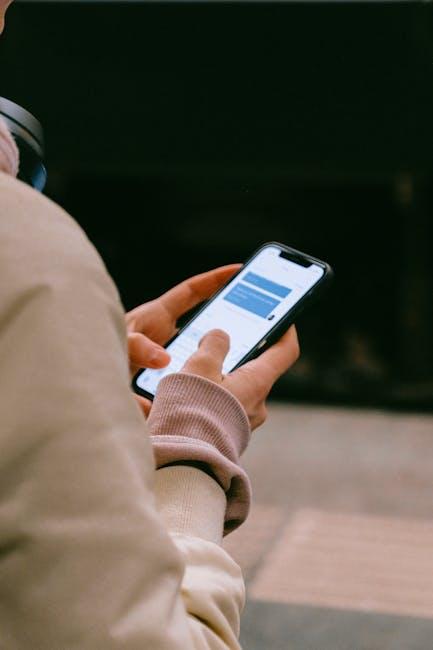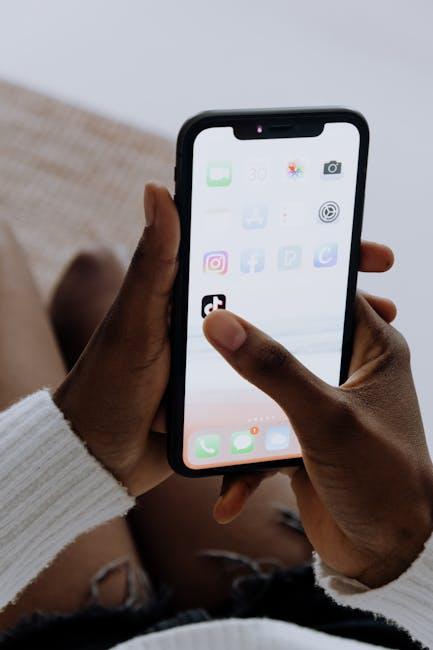In today’s fast-paced world, where audio experiences often fall short of our expectations, mastering spatial audio on your iPhone with AirPods opens a new frontier for sound enthusiasts. Spatial audio, sometimes referred to as 3D audio, transcends traditional listening environments by placing you at the center of a three-dimensional soundscape, allowing you to feel as though the music surrounds you. As technology evolves, so does our ability to engage with it in meaningful ways. Whether you’re immersing yourself in a cinematic masterpiece or savoring your favorite album, understanding the nuances of spatial audio can enhance your auditory journey. In this article, we’ll guide you through the steps to define and optimize your experience with spatial audio on your iPhone, utilizing the revolutionary capabilities of AirPods to create an immersive listening experience that transcends the ordinary.
Unlocking the Magic of Spatial Audio on Your iPhone
To truly unlock the magic of Spatial Audio on your iPhone, you need to understand how it transforms the listening experience. This immersive technology uses advanced sound processing to create a 3D audio environment, making it feel as if the sound is coming from all around you, rather than just from your device. Whether you’re listening to music, watching movies, or engaging in mobile gaming, Spatial Audio adds a layer of realism that enchants your auditory senses.
Here are some key elements to get the most out of Spatial Audio:
- Compatible Devices: Ensure your AirPods or AirPods Pro are updated and support Spatial Audio. Apple products such as the iPhone, iPad, and MacBook must also be running the latest operating system for optimal performance.
- Enable Spatial Audio: Go to Settings > Bluetooth, tap on your AirPods, and toggle on Spatial Audio settings. This will allow you to experience sound in a new dimension.
- Use Apple Music or Compatible Apps: Many streaming platforms like Apple Music and Tidal utilize Dolby Atmos for Spatial Audio. Choose tracks specifically optimized for this experience.
- Adjust Head Tracking: Spatial Audio includes a head tracking feature to enhance immersion, allowing you to turn your head while the sound maintains its position. You can enable this in the audio settings of your device.
Here’s a quick comparison of how Spatial Audio enhances different media types:
| Media Type | Spatial Audio Experience |
|---|---|
| Music | Feel like you’re in a live performance with sounds coming from multiple directions. |
| Movies | Immerse yourself in cinematic soundscapes, where dialogue and sound effects engage you from every angle. |
| Gaming | Gain a competitive edge as you hear enemies approaching from behind or above. |
For the full effect of Spatial Audio, consider using it in quiet environments where external noise is minimized. This will allow you to focus on the intricate details of the sound design. With each update, Apple continues to enhance this feature, promising even more immersive experiences ahead.

Optimizing Your AirPods for an Immersive Listening Experience
involves several key settings and features. Here’s how to get the most out of your AirPods, particularly when enjoying Spatial Audio with your iPhone:
- Update Your Firmware: Ensure your AirPods are running the latest firmware. This can be done by connecting them to your iPhone and checking for updates in the Bluetooth settings.
- Enable Spatial Audio: Go to Settings > Bluetooth, tap on the “i” next to your AirPods, and turn on Spatial Audio for a surround sound experience.
- Adjust Audio Settings: Use the Control Center to access audio settings quickly. Tap on the AirPlay icon while music is playing to toggle on or off Spatial Audio and choose modes such as Fixed or Dynamic.
- Personalize Audio with Head Tracking: Head tracking ensures that the sound remains consistent as you move your head. This feature can be activated in the same settings area.
- Optimize Transparency Mode: If you need to be aware of your surroundings, enable Transparency Mode through your AirPods settings, allowing external sounds while still enjoying your music.
For an even more customized experience, consider the following:
| Feature | Description |
|---|---|
| Automatic Ear Detection | Your AirPods will automatically pause playback when removed and resume when placed back in your ears. |
| Audio Sharing | Share audio between two sets of AirPods for a collaborative listening experience. |
| Noise Cancellation | Use this feature to block out background noise when fully immersing yourself in audio content. |
Finally, make sure to regularly clean your AirPods to maintain optimal sound quality and comfort. Wipe them gently with a soft, dry cloth to keep them in great condition.

Diving Deep Into Customization Features and Settings
When it comes to enhancing your audio experience with AirPods, diving into the customization features and settings offered by your iPhone can make a world of difference. From adjusting sound quality to personalizing gestures, mastering these features gives you a tailored listening experience.
- Spatial Audio Settings: Enable spatial audio to add a new layer of immersion. Navigate to Settings > Bluetooth and select your AirPods. You can experiment with the spatial audio toggle to see how it transforms your favorite music and videos.
- Personalized Spatial Audio Profile: By using the Face ID or TrueDepth camera, you can create a personalized spatial audio profile. This ensures that the audio format adapts specifically to the geometry of your ears.
- Noise Control Features: Explore the noise control options by swiping on the AirPods or adjusting in Settings > Accessibility > AirPods. You can switch between Active Noise Cancellation, Transparency, and Off modes depending on your surroundings.
- Automatic Device Switching: This feature allows your AirPods to seamlessly switch between your iPhone, iPad, and Mac based on which device you are actively using. Make sure this is enabled under Settings > Bluetooth.
Distinct features can also be accessed in the following way:
| Feature | Description | How to Access |
|---|---|---|
| Adaptive EQ | Automatically tunes music based on the fit of your AirPods. | Automatically enabled with AirPods Pro. |
| On-Head Detection | Stops playback when you remove your AirPods. | Enabled by default in Settings > Bluetooth. |
| Gesture Customization | Change what single or double taps do while using your AirPods. | Settings > Bluetooth > AirPods. |
By exploring these settings, you ensure that your AirPods are not just audio accessories but a personalized element of your daily experience. Adjust these features to fit your unique lifestyle and get the most out of every listening session.

Exploring Apps and Content that Showcase Spatial Audio
Spatial audio transforms how you experience sound, making every listening session immersive. Not just for music, it enhances various apps and content, bringing a new dimension to your audio experience. Here’s a look at some top apps and media that truly showcase the power of spatial audio:
- Apple Music: Unlock a library filled with spatial audio tracks mixed with Dolby Atmos, allowing you to feel like you’re in the middle of the performance.
- Apple TV+: Enjoy movies and shows with surround sound that moves with you, immersing you in the storyline, whether you’re watching a thrilling action flick or a heartfelt drama.
- Disney+: Experience magical moments as classic and new films come alive with spatial audio, bringing the sound design into stunning focus.
- Podcasts: Choose podcasts that leverage spatial audio for an enhanced listening experience, where voice and sound effects draw you deeper into the narrative.
In addition to these standout platforms, several other applications can elevate your audio experience:
- Games: Gaming in spatial audio elevates competitive play and adventure. Games like Call of Duty or Fortnite offer an advantage through precise audio cues that signal enemy movements.
- Fitness Apps: Apps like Apple Fitness+ use spatial audio to guide your workouts, making instructions feel more engaging.
To make the most of spatial audio, consider how you interact with these applications:
| Application | Type of Content | Benefits of Spatial Audio |
|---|---|---|
| Apple Music | Music Streaming | Immersive listening with depth and clarity |
| Apple TV+ | Movies and Shows | Enhanced storytelling through surround sound |
| Disney+ | Films | Engaging sound design for a magical experience |
| Fitness Apps | Workout Sessions | Motivational guidance with immersive audio |
Ultimately, embracing spatial audio on your AirPods enriches all your media experiences. By exploring various apps and content, you can unlock a new level of enjoyment whether you’re vibing to music, binging your favorite series, or diving into the latest gaming adventure.

To Conclude
As you embark on this auditory journey with your AirPods, remember that mastering spatial audio is not just about enhancing your listening experience; it’s about immersing yourself in sound like never before. With these steps, you’re well-equipped to explore the vibrant world of spatial audio on your iPhone. Whether you’re enjoying your favorite music, delving into a captivating podcast, or losing yourself in an engaging film, let the magic of sound surround you. Dive in, experiment, and let every note and whisper draw you closer to a more dynamic auditory experience. Happy listening!