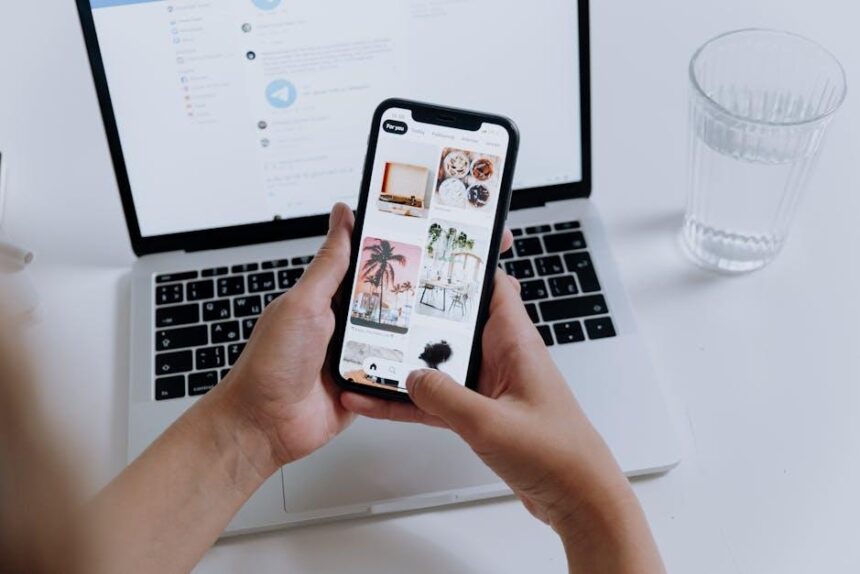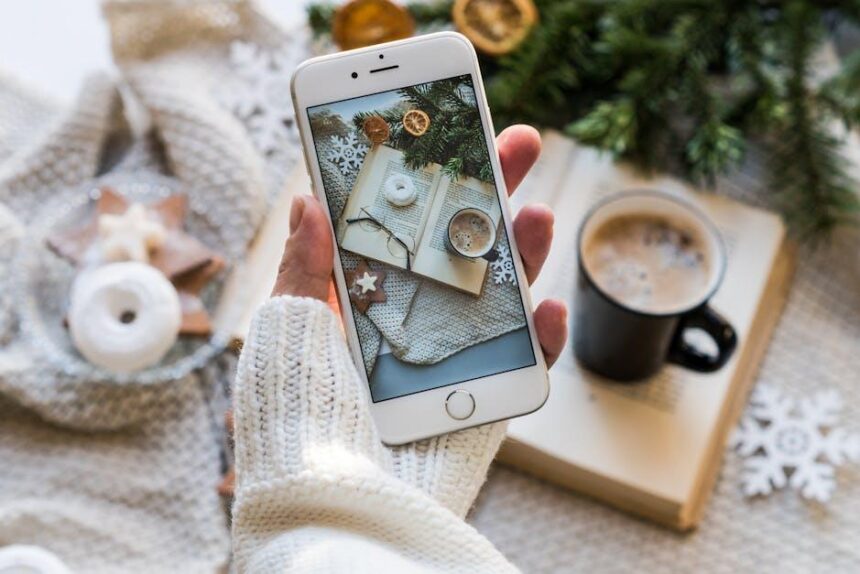Mastering Smart Stack Widgets on your Apple Watch Today
In the fast-paced world of technology, wearable devices have become more than just accessories; they are indispensable tools that enhance our daily lives. Among these innovations, the Apple Watch stands out as a powerful companion, offering a range of features that keep you connected and informed. One of its most compelling capabilities is the Smart Stack Widgets. These widgets not only streamline access to vital information but also allow for seamless multitasking right from your wrist. In this article, we will explore how to master Smart Stack Widgets on your Apple Watch, transforming the way you interact with your device and helping you make the most of every moment. Whether you’re a seasoned smartwatch user or new to the Apple ecosystem, this guide will empower you to maximize the potential of your watch through smart organization and effortless functionality.
Unlocking the Power of Smart Stack Widgets for Enhanced Productivity
When it comes to maximizing your productivity, the Smart Stack widgets on your Apple Watch offer a revolutionary way to access essential information without the clutter. These widgets adapt to your daily routines, prioritizing what matters most to you based on real-time relevance. Here’s how you can unlock their full potential:
- Customizable Widgets: Choose from a variety of widgets that provide quick access to your calendar, reminders, stock updates, and health metrics. Make your Smart Stack reflect your personal productivity needs.
- Dynamic Suggestions: With watchOS 11, the Smart Stack utilizes intelligent features to suggest widgets based on your current activities. For example, if you’re in a meeting, it may highlight your calendar and notes automatically
- Real-Time Updates: Stay informed with live activities directly on your watch face. Whether it’s sports scores, delivery statuses, or traffic updates, you can quickly glance at your wrist for the latest information.
- Effortless Navigation: Pulling up the Smart Stack provides a condensed view that’s easy to scroll through. Tapping on each widget will expand it for more detailed information or launch the respective app smoothly.
- Health and Wellness Tracking: Widgets can track your fitness data, sleep patterns, and even remind you to stand or move throughout the day, promoting a balanced lifestyle.
Additionally, integrating financial management widgets can help you stay on top of your banking and budgeting. For instance, you may include widgets that show your banking app’s account balances or upcoming bills. This immediate visibility can aid in financial planning and keeping your expenses in check.
Here’s a quick overview of how different widget types can enhance your daily productivity:
| Widget Type | Description | Benefits |
|---|---|---|
| Calendar | View upcoming appointments and meetings. | Stay organized and manage your time effectively. |
| Fitness | Track your activity levels and health metrics. | Encourages a healthier lifestyle with real-time feedback. |
| Reminders | Access to your to-do lists and reminders. | Keeps you focused on tasks that matter. |
| News | Stay updated with headlines and articles. | Quick access to current events enhances your knowledge base. |
| Finance | Monitor your account balances and bills. | Improves financial awareness and management. |
By mastering the Smart Stack features on your Apple Watch, you can transform your daily workflow, making it easier to prioritize, plan, and execute with efficiency. Explore these options and tailor them to fit your life, unlocking unparalleled possibilities for enhanced productivity.
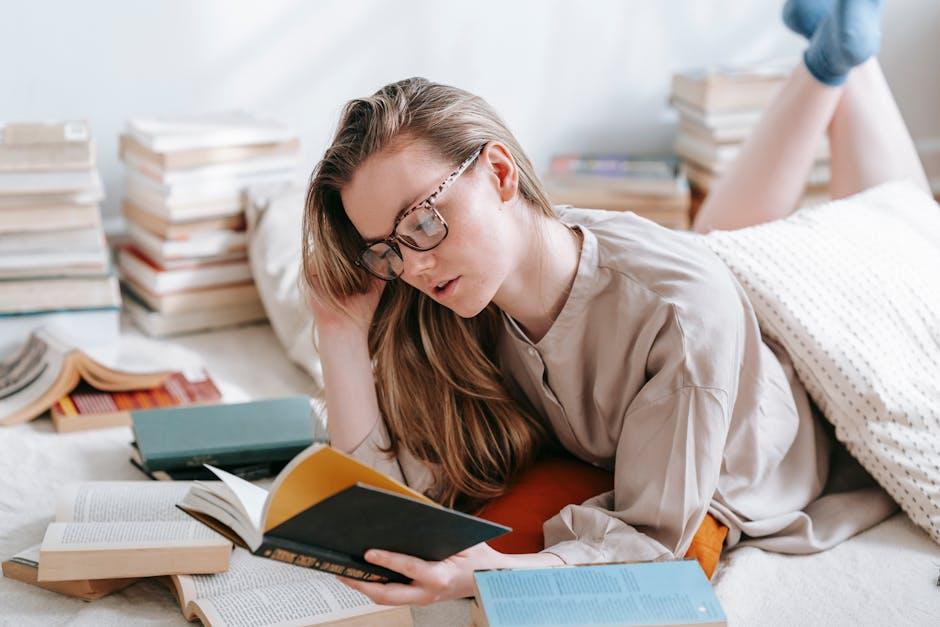
Customizing Your Smart Stack: Tips and Tricks for Personalization
Customizing your Smart Stack on the Apple Watch allows you to tailor your experience according to your lifestyle and preferences. Here are some tips and tricks to get the most out of your Smart Stack widgets:
- Prioritize Your Widgets: Start by adding the widgets you use most frequently at the top. This ensures quick access to essential functions like your calendar, fitness tracking, or banking apps.
- Use Smart Recommendations: Apple’s algorithms suggest which widgets could be most useful based on your habits. Allow the stack to adapt dynamically according to your daily routines for seamless usage.
- Experiment with Display: Don’t shy away from trying different layouts. Depending on your watch model, you might prefer a more compact or a broader view of your widgets.
- Incorporate Third-Party Apps: Look for compatible third-party apps that can add some extra functionality. For example, consider adding a widget from your favorite banking app like Chase or Wells Fargo to check your balance instantly.
- Customize Notification Settings: Make sure to configure which notifications you want to see. Less is often more; consider silencing non-urgent alerts to reduce clutter.
- Engage with Fitness Tracking: If you are into fitness, integrate widgets from apps like MyFitnessPal or Strava. Easily monitor your progress without diving into multiple apps.
- Regularly Update Your Stack: As your needs change, so should your widgets. Regularly review and adjust your Smart Stack to reflect any changes in your daily activities or interests.
Below is a simple comparison table to help you choose which widgets might best suit your needs:
| Widget Type | Best For | Customizability |
|---|---|---|
| Calendar | Daily scheduling | High |
| Fitness | Health monitoring | Moderate |
| Banking | Financial updates | Low |
| Weather | Quick weather checks | Moderate |
| Music | On-the-go songs | High |
With these strategies, your Smart Stack can become a powerful tool, perfectly aligned with your daily tasks and habits.

Navigating the Best Apps for Your Smart Stack Experience
To maximize your Smart Stack experience on your Apple Watch, it’s essential to select the right apps that align with your lifestyle and needs. Here are some top categories and app suggestions to enhance your daily interactions:
- Productivity:
- Finance:
- Chime – A convenient way to manage your banking needs without hidden fees.
- Venmo – Simplifies peer-to-peer transactions and bill-splitting.
- You Need A Budget (YNAB) – Helps you improve your budgeting skills in real time.
- Health and Fitness:
- MyFitnessPal – A robust tool for tracking diet and exercise.
- Apple Health – Collects health data and provides insights on your physical activities.
- Fitbit – Monitors workouts, sleep, and overall wellness trends.
- Weather:
- The Weather Channel – Provides accurate local weather forecasting.
- Dark Sky – Offers hyper-local weather updates.
When configuring your Smart Stack, consider integrating widgets from these apps. The Smart Stack intelligently prioritizes the information displayed based on how you use your apps throughout the day. This means:
| App Category | Key Features |
|---|---|
| Productivity | Task management, organization, note-taking |
| Finance | Banking, budgeting, expense tracking |
| Health & Fitness | Workout tracking, nutritional logging, health insights |
| Weather | Local forecasts, severe weather alerts |
By choosing apps that serve multiple aspects of your life, you’ll create a more comprehensive and effective Smart Stack. Remember to keep your preferences updated, ensuring that the displayed widgets adapt to your changing needs and habits over time.

Maximizing Battery Life While Using Smart Stack Widgets on Apple Watch
To ensure that your Apple Watch remains powered up while enjoying the benefits of Smart Stack Widgets, there are several strategies you can implement. Maximizing battery life not only enhances your user experience but also extends the usefulness of your device throughout the day. Here are some effective tips:
- Limit Widget Usage: Only add the most crucial widgets to your Smart Stack. The more widgets you have, the more frequently the watch will refresh data, consuming extra power.
- Adjust Display Settings: Reduce the brightness of your watch screen. Go to Settings > Display & Brightness and lower the brightness to prolong battery life.
- Use Power Saving Mode: When you activate Power Reserve mode, your watch will display only the time and disable most features, including Smart Widgets. This is perfect for critical situations when battery life is crucial.
- Toggle Always-On Display: If your watch model supports it, consider disabling the always-on display feature. This can be found under Settings > Display & Brightness > Always On.
- Limit Notifications: Receiving frequent notifications can drain your battery. Go to Settings > Notifications and tailor your alerts to only include those that matter most.
- Update Your WatchOS: Make sure your device is running the latest version of watchOS. Apple often includes optimizations for better battery management.
- Close Unused Apps: Swipe up on the watch face to bring up the app dock and close any apps you aren’t using.
- Manage Connectivity: Turn off Wi-Fi and Bluetooth when they are not needed, as these features constantly search for connections and can sap battery life.
| Setting | Description |
|---|---|
| Brightness | Lowering screen brightness can significantly improve battery longevity. |
| Power Reserve | Disables most functionalities to save battery, showing only the time. |
| Always-On Display | Disabling this feature helps conserve battery during regular use. |
By employing these strategies, you can effectively manage your Apple Watch’s battery life, ensuring that you stay connected and informed through your Smart Stack Widgets all day long. Small adjustments can lead to significant improvements, allowing you to enjoy your watch without the constant worry of battery depletion.

The Way Forward
In closing, mastering the Smart Stack widgets on your Apple Watch can significantly enhance your daily experience, offering quick access to the information and apps you value most. With the ability to customize, rearrange, and seamlessly switch between your favorite widgets, your smartwatch evolves from a simple timepiece into a powerful personal assistant. As you dive into this new feature, remember that each adjustment is an opportunity to craft a more tailored interaction with your device. Embrace these tools to stay connected, active, and informed in a way that suits your lifestyle. So go ahead, explore and personalize; your perfect Smart Stack awaits!