In a world where efficiency is key, mastering digital assistants can significantly enhance your daily productivity. Siri, Apple’s intelligent voice assistant, has evolved beyond a simple tool for making calls and setting reminders. With its integration into macOS, Siri can help you navigate your Mac with ease and handle a multitude of tasks seamlessly. As we step into 2023, it’s time to unlock the full potential of Siri on your Mac with a set of simple yet effective tips. Whether you’re a seasoned user or just getting started, these insights will help you streamline your workflow and transform how you interact with your device. Let’s dive into the essentials that will turn Siri into your go-to assistant on macOS.
Mastering Siri’s Voice Commands for Enhanced Productivity
Mastering Siri’s voice commands can significantly boost your productivity and streamline your daily tasks. Here are some effective commands and tips to make the most out of Siri on your Mac:
- Set Reminders: Say, “Hey Siri, remind me to call the bank at 3 PM,” to create a timely reminder.
- Schedule Appointments: You can tell Siri, “Schedule a meeting with John for tomorrow at 10 AM” to organize your calendar without lifting a finger.
- Control Your Media: Use commands like, “Play my workout playlist” or “Pause the music” to manage your entertainment seamlessly.
- Send Messages: Instead of typing, say, “Send a message to Mom saying I’ll be late” to quickly communicate on the go.
- Get Directions: Simply ask, “How do I get to the nearest Starbucks?” for instant navigation assistance while you’re out and about.
- Ask for Information: Inquire about anything, such as “What’s the latest news?” or “What’s the weather like today?” to stay informed effortlessly.
- Activate Do Not Disturb: Say, “Turn on Do Not Disturb” to avoid interruptions during important tasks or meetings.
To ensure you’re getting the best out of Siri, consider the following:
- Update Your Software: Always keep your Mac updated to utilize the latest features Siri offers.
- Customize Settings: Navigate to System Preferences > Siri to adjust preferences, such as voice feedback and language options.
- Integrate with Third-Party Apps: Link Siri to your favorite productivity apps for tasks like shopping lists, note-taking, and project management.
| Command | Description |
|---|---|
| “Create a new document” | Starts a new document in your preferred word processor. |
| “Check my email” | Provides a summary of unread emails from your default email client. |
| “Show my calendar” | Displays your upcoming appointments and events. |
| “What’s my next appointment?” | Tells you what you have scheduled next. |
With these commands and tips, you’ll enhance your productivity and harness the full potential of Siri on your Mac. Embrace the convenience and let Siri handle routine tasks!
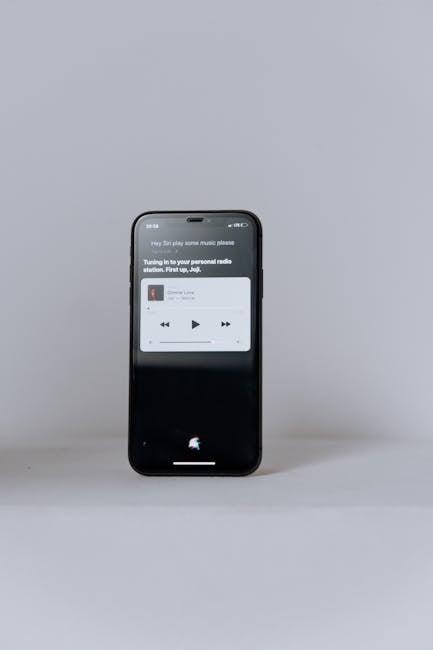
Customizing Siri Settings to Fit Your Needs
Customizing Siri settings on your Mac can significantly enhance your user experience by tailoring it to your specific needs. Whether you want to adjust how Siri responds to you or manage the data it uses, the following tips will guide you through essential customization options.
Optimize Siri’s Responses
One of the first steps in customizing Siri is adjusting its voice and language preferences. You can select a voice that resonates with you, ranging from different accents to genders. Here’s how:
- Go to System Preferences > Siri.
- Select your preferred Voice Variety from the dropdown menu.
- Change the language settings to suit your conversational style.
Manage Siri Suggestions
Siri provides suggestions based on your usage patterns, which can be handy or overwhelming. You can control what Siri suggests and when:
- Open System Preferences > Siri.
- Uncheck the options for Siri Suggestions if you prefer less interaction.
- Control specific app suggestions under Notifications settings.
Adjust Privacy Settings
Your privacy matters, and Siri manages a lot of personal data. Tailoring Siri’s privacy settings can help you feel safer:
- Navigate to System Preferences > Security & Privacy.
- Under the Privacy tab, check what information Siri can access.
- Consider deselecting any categories that you feel uncomfortable sharing, such as location or contact info.
Turn Off Siri If Needed
If you find that Siri isn’t adding value, it’s easy to turn it off completely:
- Head back to System Preferences > Siri.
- Select the option to Disable Siri.
Utilize Keyboard Shortcuts
Custom keyboard shortcuts can enhance your efficiency with Siri:
- Open System Preferences > Keyboard.
- Go to the Shortcuts tab.
- Select Siri and choose a shortcut that is comfortable for you.
Table of Useful Siri Commands
| Command | Function |
|---|---|
| “Hey Siri, play my favorite playlist” | Plays music from your selected playlists. |
| “Hey Siri, set a timer for 10 minutes” | Sets a countdown timer. |
| “Hey Siri, check my calendar” | Displays upcoming events. |
| “Hey Siri, send a text to [Contact Name]” | Sends a message to your contact. |
By taking these steps to customize Siri, you’re setting up a personal assistant that works according to your preferences and enhances your overall Mac experience.

Exploring Hidden Features and Tricks for Mac Users
If you’re keen on making the most out of Siri on your Mac, there are hidden features and tricks that can streamline your experience and boost your productivity. Here are some practical tips to explore:
- Personalized Shortcuts: Set custom voice commands for frequently used actions. For instance, you can create a shortcut for opening your favorite website or app simply by saying a specific phrase.
- Siri Suggestions: Pay attention to Siri’s predictive suggestions. As you use your Mac, Siri learns your habits and can suggest actions and automations tailored to your needs.
- Integrate with Other Apps: Combine Siri with third-party applications like Evernote or notes apps. Just say, “Hey Siri, add a note to Evernote,” and your ideas will be captured instantly.
- Calendar Management: Use Siri to schedule meetings, set reminders, and check availability. For effective time management, simply say, “Schedule a meeting with [Contact Name] next Tuesday at 3 PM.”
- Control Smart Home Devices: If you have smart home devices compatible with Apple HomeKit, Siri can effortlessly control them. Just say, “Turn on the living room lights” to create the perfect environment.
Additionally, Siri can effectively help with tasks that streamline financial management:
- Check Banking Information: If you have banking apps linked to Siri, you can ask for your balance or recent transactions by saying, “What’s my balance?” Remember to set up any secure methods required for this feature first.
- Manage Payments: Use Siri to handle payments with apps like PayPal or Venmo. Simply state, “Send $20 to [Contact Name] on Venmo,” for a quick transaction.
Incorporating these features will enhance your workflow and ensure that Siri meets your unique needs. Regular updates from Apple continually expand Siri’s capabilities, making it increasingly useful for everyday tasks. Check your system preferences to stay updated on any new features that may roll out!

Integrating Siri with Other Apps for Seamless Functionality
Integrating Siri with other apps on your Mac can significantly enhance your productivity and streamline daily tasks. By utilizing SiriKit, developers have the opportunity to create interactive features that engage users through voice commands. Here’s how you can leverage these functionalities to make your life easier:
- Voice-Activated Information Retrieval: Imagine asking Siri to check your bank balance or remind you of upcoming payments. Apps like Mint or your bank’s mobile app can be integrated to provide instant updates through Siri, ensuring financial management is just a voice command away.
- Streamlined Task Management: Integrating Siri with task management tools such as Todoist or Asana allows you to add tasks and set deadlines hands-free. For instance, saying “Hey Siri, add ‘finish report by Friday’ to my tasks” helps you stay organized effortlessly.
- Calendar and Event Management: If you frequently schedule appointments, integrating Siri with your calendar app can be a game changer. With a simple command like “Schedule a meeting with the finance team next Tuesday at 2 PM,” you can keep your schedule up-to-date without lifting a finger.
- Home Automation: Siri can also control smart home devices. If you’re using SmartThings or Apple Home, you can say commands like “Turn on the living room lights” or adjust your thermostat, making your home more comfortable and responsive to your needs.
- Quick Messaging and Communication: Stay connected effortlessly by integrating Siri with messaging apps. By commands like “Text Emily I’ll be late,” you can send messages without navigating through your phone or computer.
Here’s a quick overview of how various apps can integrate with Siri for different functionalities:
| App Type | Example Command | Benefit |
|---|---|---|
| Banking | “What’s my balance?” | Quick access to financial data. |
| Task Management | “Add ‘grocery shopping’ to my tasks.” | Hands-free task addition. |
| Calendars | “Schedule an appointment with the dentist at 10 AM on Monday.” | Efficient scheduling. |
| Home Automation | “Set the thermostat to 72 degrees.” | Comfortable living environment. |
| Messaging | “Send a message to John saying I’m running late.” | Quick communication. |
To get started, ensure you have apps that support Siri integration and configure the settings to enable voice commands. With a bit of setup, using Siri with different applications can transform your Mac into a personalized assistant, making day-to-day tasks more manageable and efficient.

The Conclusion
As you embark on your journey to master Siri on your Mac in 2023, remember that this digital assistant is designed to enhance your productivity and streamline your daily tasks. By implementing the tips shared in this article, you’ll unlock the full potential of Siri, making your Mac experience not only more efficient but also more enjoyable. So go ahead, experiment with commands, make adjustments to suit your preferences, and watch as your interaction with technology transforms. With Siri by your side, the power to organize, search, and simplify is just a voice command away. Happy exploring!













