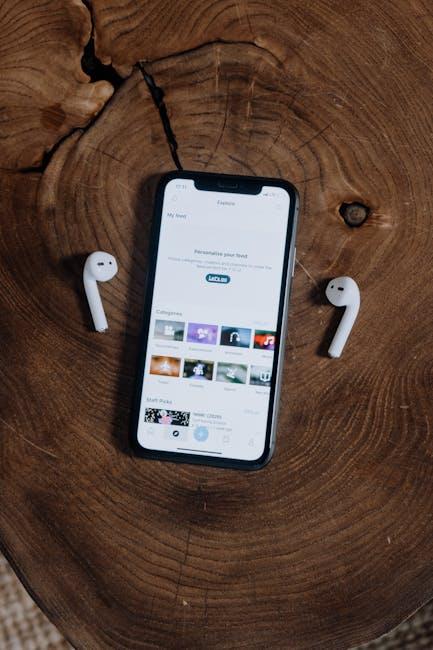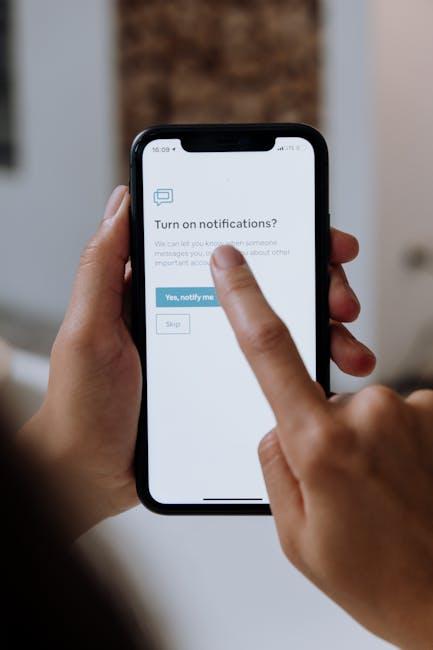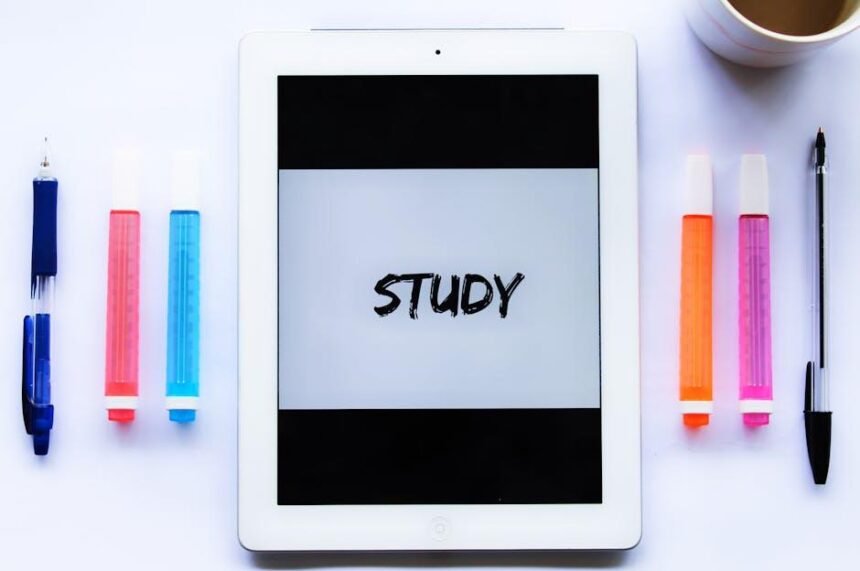In today’s fast-paced world, where efficiency reigns supreme, mastering voice commands can elevate your daily routines to new heights. Enter Siri, Apple’s intelligent assistant, seamlessly integrated into your Apple Watch. Whether you’re juggling tasks while on the go, checking messages, or navigating your schedule, Siri is designed to help simplify your life with just a few spoken words. This article will guide you through the process of harnessing Siri’s full potential on your Apple Watch, ensuring that you can access its myriad features effortlessly. Get ready to unlock the power of voice commands, making everyday tasks not just easier, but truly effortless.
Unlocking Siri’s Full Potential on Your Apple Watch
To truly unlock the full potential of Siri on your Apple Watch, understanding its capabilities and customizing it to your preferences is essential. It’s not just about voice commands; it’s about integrating Siri seamlessly into your daily life.
Activate Siri Effectively
There are several methods to activate Siri on your Apple Watch:
- Raise to Speak: Simply raise your wrist and start speaking.
- Press and Hold: Press and hold the Digital Crown until you hear the chime.
- Hey Siri: If you enable this feature, just say “Hey Siri” followed by your command.
Customize Your Settings
Tailoring Siri’s settings can enhance its performance and responsiveness:
- Notifications: Adjust which notifications Siri can access, ensuring you receive relevant updates.
- Language Preferences: Set your preferred language for commands and responses.
- Voice Feedback: Choose how Siri communicates with you during interactions-whether through sounds or by reading notifications aloud.
Explore Siri Commands
Siri can help with a variety of tasks, making your day-to-day easier. Here are some useful commands to try:
- Check the weather: “What’s the weather today?”
- Send a message: “Text John that I’m running late.”
- Set reminders: “Remind me to pick up groceries at 5 PM.”
- Start a workout: “Start a 30-minute run.”
- Find directions: “Give me directions to the nearest gas station.”
Integration with Apps
Siri on your Apple Watch works with a range of apps, enhancing its functionality:
- Health & Fitness: Monitor workouts, track steps, and log meals.
- Calendar: View your schedule, add events, and check availability.
- Music: Play songs, albums, or playlists by simply asking.
Utilizing Shortcuts
Consider using Siri Shortcuts for tasks you perform regularly:
- Create shortcuts for specific apps-like ordering coffee or checking news headlines.
- Combine multiple actions into a single command to streamline workflows.
For a more detailed breakdown of how to use these features effectively, refer to the following resources:
| Resource | Description |
|---|---|
| Inthow | Comprehensive guide on voice commands and features. |
| Aratowatch | Step-by-step instructions and tips for hands-free activation. |
| iGeeksBlog | Insights for maximizing Siri’s capabilities on your watch. |
By exploring these features and settings, you can make the most out of Siri on your Apple Watch, enhancing convenience and efficiency in your everyday tasks.

Streamlining Daily Tasks with Voice Commands
With the capabilities of Siri on your Apple Watch, managing your daily tasks has never been easier. Leveraging voice commands allows you to multitask effectively while keeping your hands free, ultimately enhancing your productivity. Here’s how you can streamline your day-to-day activities:
- Set Reminders: Simply say, “Hey Siri, remind me to pick up groceries at 5 PM.” This way, you won’t forget important tasks.
- Check Your Calendar: Ask Siri, “What’s on my schedule today?” to quickly review appointments right from your wrist.
- Send Messages: Instead of typing, say, “Hey Siri, text John I’ll be late.” Siri will send your message without you needing to touch your watch.
- Start a Workout: You can launch your fitness routine by saying, “Hey Siri, start a 30-minute outdoor run.” This is perfect for those moments when you’re eager to get moving.
- Control Music: Request your favorite songs by saying, “Play my workout playlist.” Siri manages your music so you can focus on your activity.
- Get Directions: Ask, “Hey Siri, how do I get to the nearest coffee shop?” and receive real-time navigation assistance while on the go.
- Weather Updates: Inquire about the forecast with, “What’s the weather like today?” to plan your day accordingly.
- Quick Conversions: Need to know the currency exchange? Just say, “Hey Siri, what’s 100 dollars in euros?” for instant information.
These commands not only save time but also enhance your overall experience, making daily activities smoother and more efficient. With Siri at your side, you can navigate your busy life with ease, leaving you more time to enjoy your day.
Here’s a quick reference table of handy voice commands:
| Task | Voice Command Example |
|---|---|
| Set a Reminder | “Remind me to call Mom at 3 PM.” |
| Send a Message | “Text Sara I’m on my way.” |
| Check Weather | “What’s the weather this weekend?” |
| Start a Workout | “Start my morning yoga.” |
| Get Directions | “How do I get to work?” |
Embracing these features can significantly elevate how you handle everyday activities, turning your Apple Watch into an essential assistant in your daily routine.

Personalizing Siri for a Tailored Experience
Personalizing your Siri experience on the Apple Watch can significantly enhance your interaction, making it feel more intuitive and tailored to your preferences. Here are some essential tips to make Siri your own:
- Voice Training: Start by retraining Siri to understand your unique voice better. This minimizes inaccuracies in recognition and response. Go to the Settings app, select Siri & Search, and follow the prompts to improve Siri’s understanding of your voice.
- Custom Responses: You can customize certain responses. For example, saying “Hey Siri, my name is…” allows you to add a personal touch, making the interaction feel more personal. Check out the option to set nicknames for contacts, which Siri will use when you call or message them.
- Change Siri’s Name: You can even rename Siri to something that resonates more with you. This feature adds a layer of personalization, making the interaction feel more like a conversation with a friend. Instructions on how to change Siri’s name can be found online, including video tutorials for visual guidance.
- Shortcuts for Quick Access: Set up personalized Siri Shortcuts for your favorite apps, routines, or frequently used commands. This could include sending a message to a specific person or starting a playlist. Use the Shortcuts app to create and manage these.
By customizing the way Siri interacts with you, the experience becomes much more engaging and efficient. You’ll find that using your Apple Watch feels more like an extension of your preferences and lifestyle, enhancing everyday tasks.

Tips and Tricks for Seamless Integration in Your Routine
To make the most of Siri on your Apple Watch and seamlessly integrate it into your daily routine, consider these practical tips and tricks:
- Activate Siri Hands-Free: Use the voice activation feature by saying “Hey Siri.” This allows you to interact with Siri without needing to tap the screen, perfect for multitasking.
- Customize Siri’s Settings: Go to the Watch app on your iPhone and navigate to the Siri section. Here, you can choose to have Siri respond with voice feedback, vibing alerts, or keeping things silent based on your preference.
- Utilize Siri Shortcuts: Create personalized phrases for tasks you frequently perform. For instance, setting up a shortcut to check your bank balance or reminders for your insurance payments can save you time and streamline your tasks.
- Explore Siri Suggestions: Siri learns from your usage patterns and offers proactive suggestions based on your habits. Pay attention to these suggestions as they can enhance your efficiency throughout the day.
- Manage Notifications: Sync your Apple Watch to receive only the most important notifications. You can customize which alerts Siri reads aloud, so you’re not distracted by unnecessary information.
- Integration with Apps: Use Siri to access apps like Apple Maps for navigation, your calendar for scheduling, or even music apps to control playback effortlessly. Just ask, and Siri will do the rest!
- Dictation: When typing messages or notes, utilize Siri’s dictation feature. Speak clearly, and watch as your messages become text, making communication faster and more accessible.
By leveraging these tips, Siri can become an indispensable assistant, seamlessly blending into your lifestyle and enhancing your Apple Watch experience.

To Conclude
As we wrap up our exploration of mastering Siri on your Apple Watch, it’s clear that this powerful digital assistant can significantly enhance your daily life. By embracing the various commands and features, you can transform how you interact with your smartwatch-from sending texts and making calls to navigating apps with ease. Whether you’re multitasking during a workout or organizing your schedule on the go, Siri stands ready to assist at a moment’s notice. So, strap on your watch, activate Siri, and let this intelligent companion simplify your everyday tasks, making your life a little more effortless and a lot more efficient. Embrace the future of hands-free assistance and enjoy the limitless possibilities your Apple Watch has to offer!