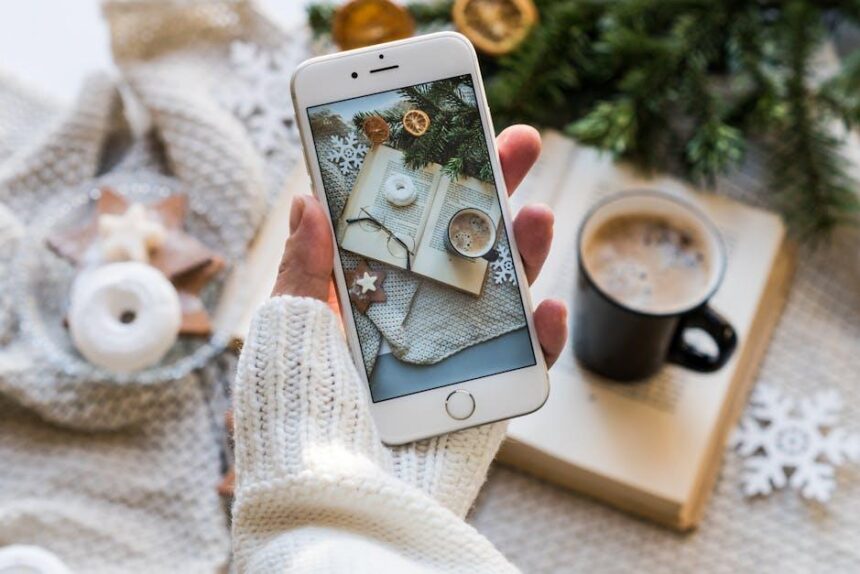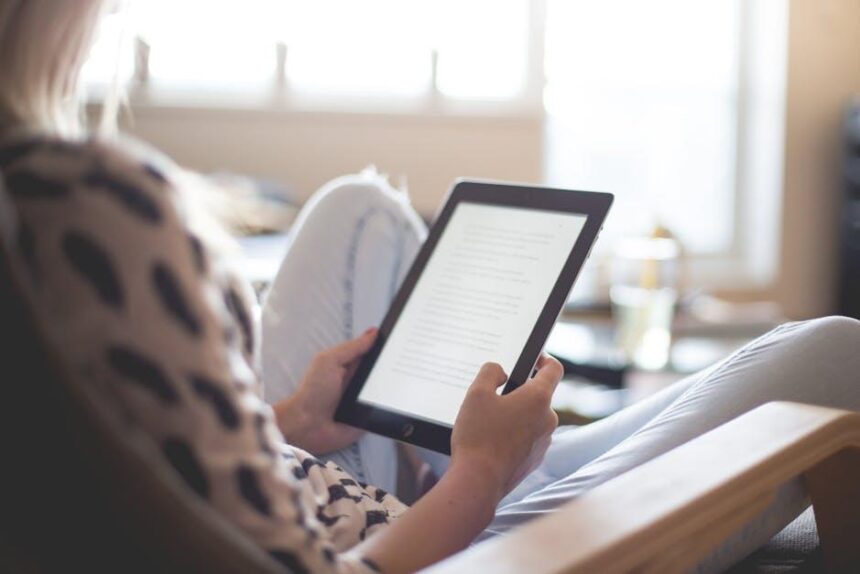In the intricate world of computing, performance hitches can disrupt even the most seamless workflows. Enter Safe Mode-a powerful yet often underutilized feature on your Mac that can serve as a diagnostic sanctuary. By booting into Safe Mode, you can initiate your system with minimal drivers and essential applications, allowing you to pinpoint and resolve issues that might be slowing your machine down. This article will guide you through mastering Safe Mode, exploring its benefits and practical applications to not only enhance your Mac’s performance but also to empower you with the skills needed to navigate and troubleshoot with confidence. Let’s unlock the potential of Safe Mode and breathe new life into your Mac today.
Understanding Safe Mode and Its Benefits for Your Mac
Safe Mode is a specialized diagnostic mode that allows your Mac to operate with minimum software and processes. This can be particularly useful for troubleshooting unresolved issues affecting system performance. When your Mac is in Safe Mode, it performs checks and prevents certain software from loading, thereby giving you a clearer picture of what might be causing problems.
Here are some key benefits of using Safe Mode:
- Diagnostic Capability: Safe Mode can help identify issues related to extensions, system caches, and login items that might be causing persistent problems.
- Prevents Startup Items: By not loading unnecessary startup items, Safe Mode allows your Mac to start with only essential software, making it easier to determine if a third-party application is the culprit.
- Disk Repair: Safe Mode runs a disk check as part of the startup process. This can correct a variety of file system errors without needing additional tools.
- Enhanced Performance Evaluation: You can observe how your Mac performs under limited conditions, giving you insights on whether your hardware is functioning properly or if a software issue is at play.
To enter Safe Mode, follow these steps:
- Shut down your Mac completely.
- Turn it back on and immediately hold the Shift key.
- Release the Shift key when you see the login window.
Once in Safe Mode, you can perform various tasks, including removing problematic applications, running updates, or checking system settings. When you’re done with your diagnostics or repairs, simply restart your Mac to exit Safe Mode.
Remember, while Safe Mode is a powerful tool, it should be used for troubleshooting rather than day-to-day operations. If your Mac runs smoothly in Safe Mode, but not during a regular startup, it’s a strong indication that the issue lies with software or extensions rather than your hardware.
Utilizing Safe Mode can significantly streamline the process of pinpointing and resolving issues, ultimately leading to a smoother and faster user experience.
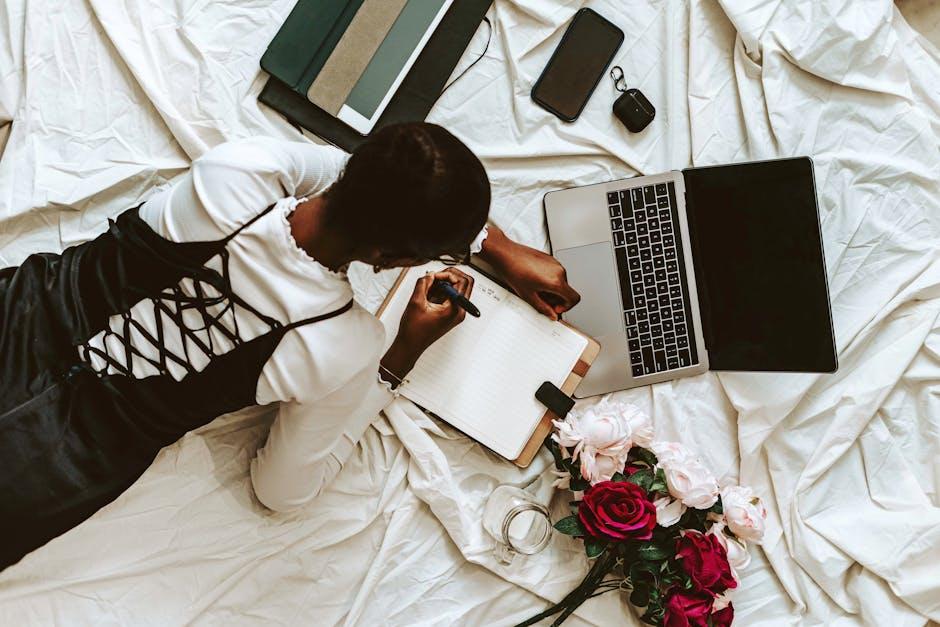
Optimizing Your Startup: How to Boot Into Safe Mode Effectively
Booting your Mac into Safe Mode is a powerful way to troubleshoot issues and enhance your system’s performance. Safe Mode can be particularly beneficial in fixing problems like freezing, crashing, or sluggishness. Here’s how to effectively get your Mac into Safe Mode:
To start your Mac in Safe Mode, follow these straightforward steps:
- Shut down your Mac: If it’s currently on, power it down completely.
- Turn it back on: As soon as your Mac begins to restart, press and hold the Shift key.
- Release the Shift key: Let go of the key once you see the Apple logo and the progress bar. This indicates that your Mac is booting in Safe Mode.
Once your Mac has booted up, you will notice the words “Safe Boot” displayed in the menu bar. This is a clear indicator that your system is running in this diagnostic mode. Here’s what happens behind the scenes:
- Clearing Cache: Your Mac deletes outdated system, kernel, and font caches which can improve performance.
- Disk Check: A simple disk check is performed to identify and fix any minor issues that may affect your machine’s startup.
- Login Items Disabled: Any apps set to launch upon login will not run in Safe Mode, allowing for a cleaner working environment.
If you need to exit Safe Mode, simply restart your Mac without holding the Shift key. It will return to normal operation during the next boot. This quick process can be a game-changer in maintaining your Mac’s health and can aid tremendously in troubleshooting.
For anyone looking to dive deeper into optimizing their Mac experience, utilizing Safe Mode effectively can reveal whether software or a specific system setting is causing issues. By following these steps, you’re not just troubleshooting; you’re taking proactive measures to boost your Mac’s overall performance.

Troubleshooting Performance Issues in Safe Mode
If you’re experiencing performance issues while in Safe Mode on your Mac, there are several troubleshooting steps you can take to improve your system’s functionality. Safe Mode runs essential system checks and limits the software and extensions that load, which can help isolate the source of your problems. Here are some practical tips to enhance your experience:
- Check for Disk Errors: Use Disk Utility to repair your hard drive. Open Disk Utility from the Utilities folder, select your startup disk, and click “First Aid” to check and repair any errors.
- Clear Cache Files: Safe Mode inherently skips certain caches, but if you’re still seeing slowdowns, manually clearing cache files can be beneficial. Navigate to the Library folder and delete any unnecessary cache files.
- Disable Startup Items: Examine your System Preferences and remove any unneeded login items that could be slowing your Mac down even in Safe Mode. Go to Users & Groups, select your username, and look for ‘Login Items.’
- Review Running Processes: Open Activity Monitor to see what processes are consuming resources. Look for any unexpected applications or services running in the background and quit them if necessary.
- Check Hardware Connections: Sometimes, issues can stem from external hardware. Ensure all peripherals are functioning correctly and consider removing them to test your Mac’s performance with just the internal hardware.
In addition to these steps, consider the following table summarizing potential fixes and their effective applications:
| Issue | Potential Fix | How to Implement |
|---|---|---|
| Disk Errors | Run First Aid | Open Disk Utility > Select Disk > Run First Aid |
| Slow Performance | Clear Cache | Navigate to Library > Delete Cache Files |
| High Resource Usage | Quit Background Processes | Open Activity Monitor > Quit Unnecessary Processes |
| External Device Issues | Disconnect All Peripherals | Remove USB devices and check performance |
By following these strategies, you should be able to diagnose and resolve many performance issues encountered in Safe Mode, ensuring a smoother experience on your Mac. Adapt these steps as necessary to fit your specific situation and observe how performance improves.

Enhancing System Efficiency: Tips for Using Safe Mode Wisely
Using Safe Mode on your Mac can significantly enhance system efficiency, especially when troubleshooting performance issues. Here are some practical tips to utilize Safe Mode effectively:
- Start in Safe Mode: To enter Safe Mode, restart your Mac and hold down the Shift key immediately after you see the Apple logo. This minimizes startup processes and can help identify issues caused by startup items.
- Run Disk Utility: While in Safe Mode, open Disk Utility by navigating to Applications > Utilities. Run First Aid to repair your startup disk and fix corruption issues that might affect performance.
- Check for Login Items: Access System Preferences and click on Users & Groups. Under your user account, click on Login Items. Remove unnecessary items that could slow down your Mac’s performance during startups.
- Update Software: Safe Mode limits the software running on your Mac. It’s a perfect time to update your macOS and applications to ensure optimal performance and security.
- Clear Cache Files: Since Safe Mode disables non-essential extensions and caches, temporarily connect to an external drive or cloud storage to back up essential files. Consider clearing cache files or other temporary documents for greater efficiency.
- Test System Performance: While in Safe Mode, observe the performance. If the issues you faced previously are absent, it’s likely due to a third-party app or extension. This can help you narrow down problematic software.
- Exit Safe Mode Properly: Once you finish troubleshooting, restart your Mac normally (without holding the Shift key) to exit Safe Mode.
Using these strategies, you can pinpoint issues and boost your Mac’s performance effectively. Remember that Safe Mode is a powerful tool for cleaning up your system and troubleshooting before applying more permanent fixes.

Final Thoughts
As we wrap up our exploration of Safe Mode on your Mac, remember that this tool is more than just a troubleshooting mechanism-it’s a powerful ally in optimizing your system’s performance. By mastering Safe Mode, you’re not only ensuring a smoother computing experience but also paving the way for better overall efficiency and problem-solving capabilities. So, the next time your Mac feels sluggish or encounters an issue, don’t hesitate to reboot into Safe Mode. Your machine will thank you for it, and you’ll gain a deeper understanding of its inner workings. Here’s to a faster, more reliable Mac experience!