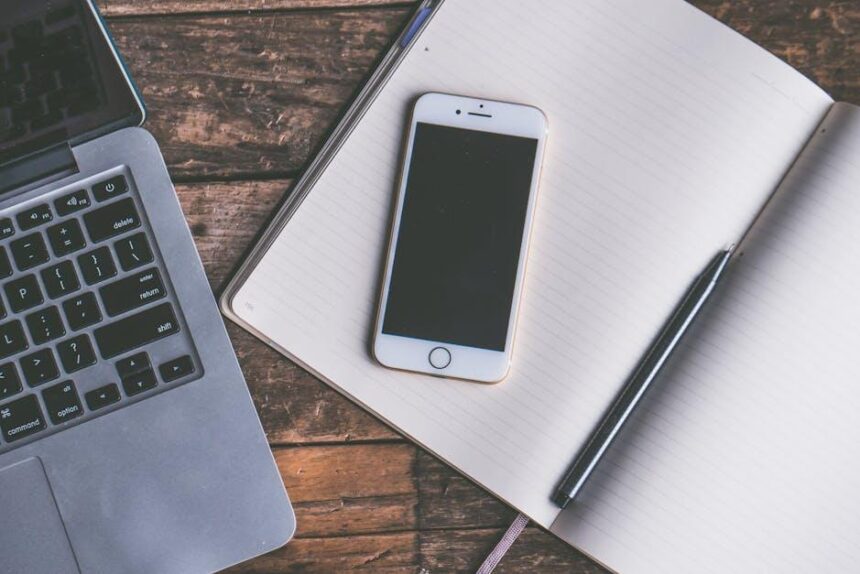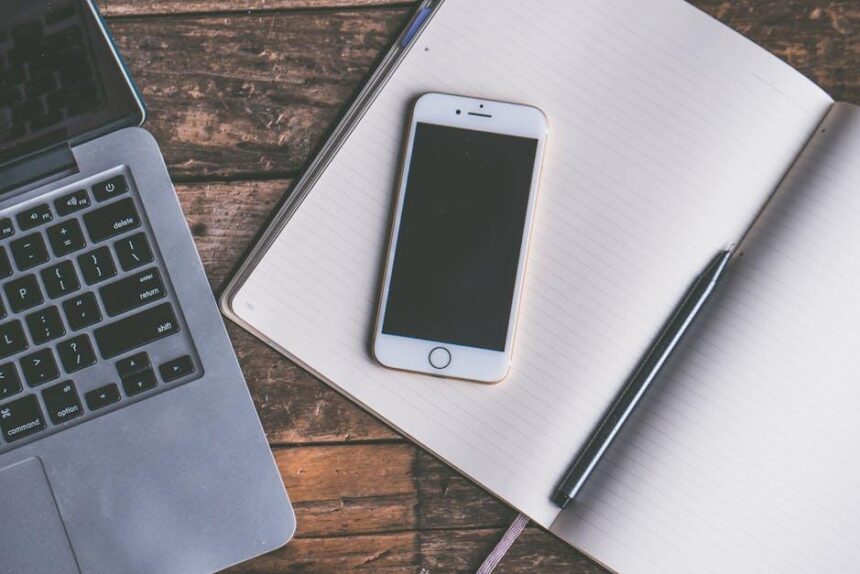In an age where information flows at lightning speed, the ability to capture, organize, and access our thoughts efficiently becomes vital. Enter Quick Note on your iPad-a powerful tool designed to transform how we manage our ideas. Whether you’re a student, a professional, or anyone who needs to juggle a multitude of tasks, mastering Quick Note can lead to enhanced productivity and a more streamlined organization of your life. In this article, we’ll explore the features and benefits of Quick Note, providing practical tips to harness its potential and turn your iPad into a hub of effortless organization. Let’s embark on this journey towards more efficient note-taking and a clearer mind.
Unleashing the Power of Quick Notes for Seamless Capturing
Quick Notes on your iPad offer a dynamic solution for capturing thoughts, ideas, and snippets of information with ease. Designed to enhance productivity, this feature allows you to jot down notes instantly, without interrupting your workflow. Here’s how to make the most of Quick Notes to keep your life organized and streamlined.
- Instant Access: Simply swipe up from the bottom corner of your iPad’s screen to launch Quick Note. This feature allows you to capture information no matter where you are within the device, saving you precious time.
- Integration with Other Apps: While using apps like Safari, you can add links directly to your notes. This means you can reference websites later without the hassle of copying and pasting URLs.
- Tagging System: Utilize tags in your notes for easy organization. By adding tags such as #ToDo or #Ideas, you can quickly find related notes when you need them.
- Add Media: Enhance your notes by inserting photos or sketches. This visual element can help clarify your thoughts and make the information more engaging.
- Sync Across Devices: Because Quick Notes are integrated with Apple Notes, you can access them from all your devices-iPhone, iPad, and Mac-ensuring your information is always at your fingertips.
Another powerful feature is the ability to add Quick Notes to your Control Center for one-touch access:
| Step | Action |
|---|---|
| 1 | Open Control Center by swiping down from the top-right corner. |
| 2 | Tap on “Edit Controls”. |
| 3 | Add Quick Note to your Control Center for instant access. |
Moreover, if the swipe-up feature feels disruptive, you can easily disable it through the Settings app. Navigate to Notes, then turn off Quick Note from the settings to customize your experience further.
- Customize Your Experience: Adjust settings to tailor Quick Notes to your workflow, ensuring that capturing ideas is a seamless process.
- Use as a Task Manager: Create quick task lists to prioritize your daily activities, which can help you stay focused and productive throughout your busy day.
By leveraging Quick Notes, you effectively enhance your note-taking strategy, keeping information organized and readily available for your various projects and responsibilities. Incorporating this feature into your daily routine can significantly reduce clutter and help ensure that your ideas and tasks are right where you need them.
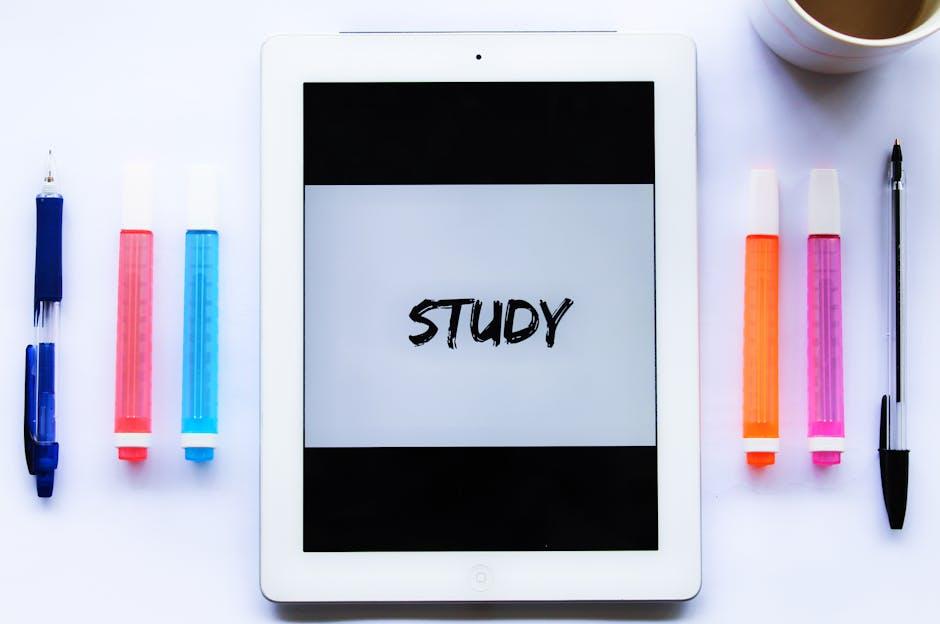
Customizing Quick Notes to Suit Your Unique Workflow
Customizing Quick Notes on your iPad can make a significant difference in how efficiently you manage your tasks and ideas. Tailoring this feature to fit your unique workflow allows for a more personalized and organized experience. Here are some practical methods to enhance your Quick Notes functionality:
- Organize with Folders: Create specific folders for different projects or categories. This organization helps you find notes quickly and keeps similar topics together.
- Utilize Tags: Implement tags within your notes to facilitate easy searching later. For instance, use tags like #Finance, #Work, or #Personal to categorize your notes effectively.
- Link to Other Apps: Take advantage of the ability to link Quick Notes to apps like Calendars or Reminders. This integration allows you to create actionable reminders directly from your notes.
- Custom Templates: Design specific templates for frequently used notes, whether they are project outlines, meeting notes, or financial trackers. Custom templates can save time and ensure consistency.
- Sketch or Annotate: If you are visually inclined, use the sketch feature to draw or annotate directly in your notes. This is particularly useful for brainstorming sessions or visual learners.
| Feature | How It Helps |
|---|---|
| Folders | Easier navigation and organization of notes. |
| Tags | Streamlines searching and sorting of notes. |
| App Integration | Creates actionable tasks from notes. |
| Templates | Consistency and time-saving for repetitive tasks. |
| Sketching/Annotating | Enhances creativity and note customization. |
By implementing these strategies, you can optimize Quick Notes for your daily needs, leading to a streamlined and effective workflow that fits your lifestyle.
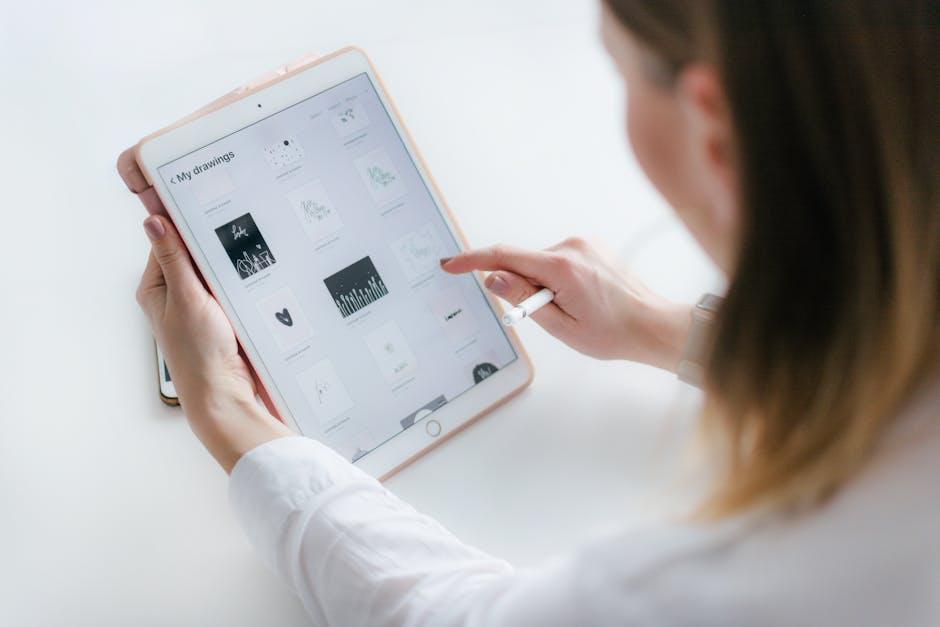
Integrating Quick Notes with Other Productivity Tools
can elevate your organizational game, making task management seamless and efficient. By leveraging additional applications and features, you can enhance your workflow and keep all your important information in one accessible place.
Here are some methods to effectively integrate Quick Notes:
- Using Cloud Services: Sync Quick Notes with cloud services like Google Drive or Dropbox. This allows you to access your notes from any device, ensuring you have everything at your fingertips.
- Task Management Apps: Link Quick Notes with task management tools such as Todoist or Asana. Create tasks directly from your notes, ensuring important action items don’t get overlooked.
- Email Integration: Send Quick Notes to your email provider, such as Gmail. You can quickly share your notes or convert them into actionable emails, keeping correspondence organized.
- Calendar Syncing: Use calendar applications like Google Calendar to add reminders based on your Quick Notes. This helps in setting deadlines and ensuring you stay on track with your commitments.
Implementing these integrations can significantly enhance your efficiency. Here’s a quick reference table to summarize the key integrations:
| Integration Tool | Purpose |
|---|---|
| Google Drive | Store and access notes across devices |
| Todoist / Asana | Create and track tasks from your notes |
| Gmail | Share notes via email |
| Google Calendar | Set reminders and deadlines for tasks |
By strategically using these integrations, you can transform Quick Notes from a simple note-taking feature into a powerful organizational hub that keeps you focused and productive.
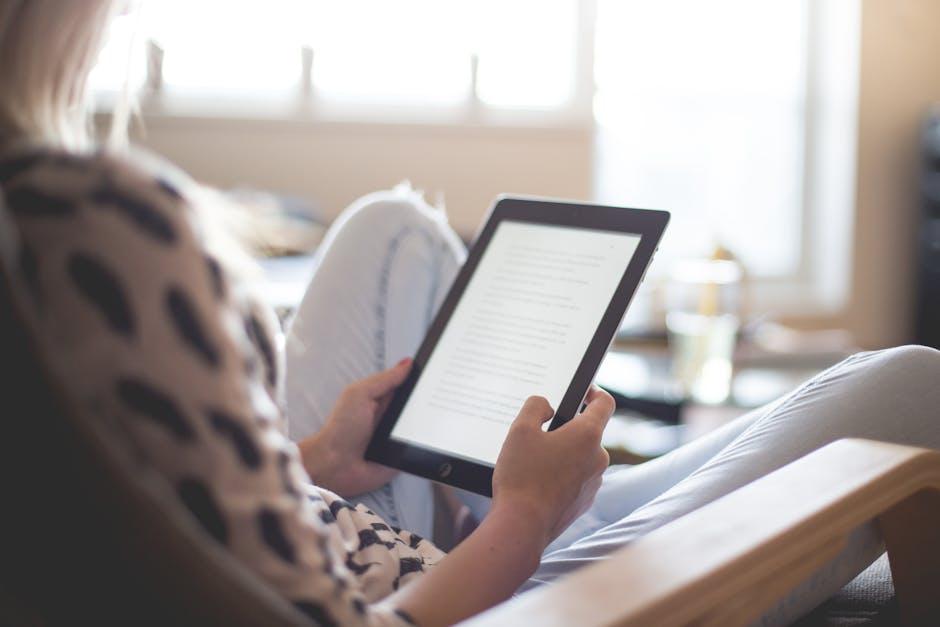
Best Practices for Maintaining Organization and Efficiency in Quick Notes
To maintain organization and efficiency in Quick Notes on your iPad, it’s essential to adopt a few key practices. These strategies will ensure that your notes are not only easily accessible but also neatly organized for quick retrieval. Here are some effective approaches:
- Utilize Folders and Subfolders: Group related notes together in folders. For instance, create folders for different projects or topics, which makes it easier to navigate through your notes quickly.
- Tagging for Easy Retrieval: Implement a tagging system to label your notes. You can use tags like “Urgent,” “Meeting Notes,” or “Ideas” to categorize and filter notes based on priority or type of content.
- Standardized Formatting: Maintain a consistent style in your notes. Use headings, bullet points, and bold text to emphasize key takeaways. This not only aids clarity but also allows for faster scanning of information.
- Date Stamping: Always date your notes. This practice allows you to track your thoughts and discussions over time, which can be immensely useful for follow-up tasks and revisions.
- Routine Reviews: Set aside time weekly or biweekly to review and clean up your notes. Delete unnecessary information and move relevant notes to their respective folders. This helps streamline your note repository.
Consider the following table to visualize an efficient organization method:
| Folder Name | Example Tags | Notes Included |
|---|---|---|
| Project A | Urgent, Follow-Up | Meeting notes, Research ideas |
| Personal Finance | Bills, Savings | Budget plans, Expense tracking |
| Health & Wellness | Goals, Check-Ins | Workout routines, Meal plans |
By implementing these best practices, you can transform your iPad Quick Notes into a powerful tool for organization. Streamlining your notes will help you stay focused, make informed decisions, and keep your daily tasks under control.

Future Outlook
In conclusion, mastering Quick Note on your iPad can significantly streamline your organization and productivity. With its intuitive features designed for seamless note-taking and quick access to your ideas, you can transform how you capture and manage information. Whether you’re jotting down fleeting thoughts, compiling to-do lists, or gathering inspiration, Quick Note offers a versatile solution that fits your lifestyle. Embrace the power of productivity at your fingertips, and make the most of every moment with the seamless efficiency that Quick Note provides. Start your journey towards effortless organization today, and watch your creativity flourish.