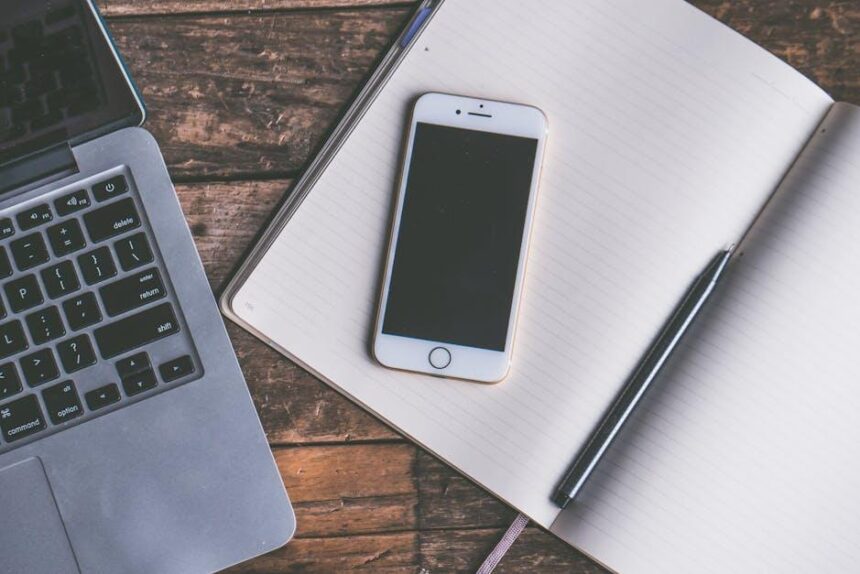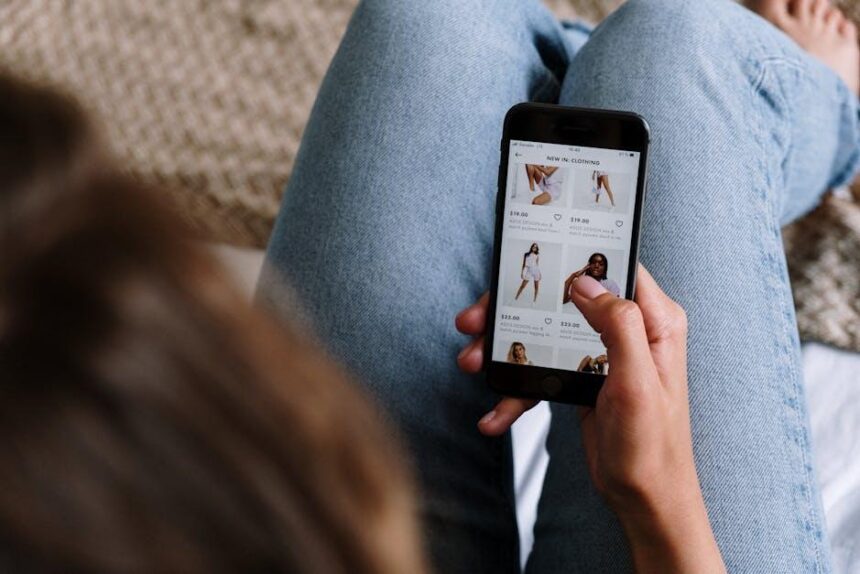In the fast-paced digital world, keeping track of thoughts, ideas, and tasks can often feel overwhelming. Enter Quick Note on Mac-a versatile tool designed to streamline your organizational needs effortlessly. Whether you’re a student jotting down lecture highlights, a professional capturing meeting notes, or simply someone looking to declutter their mind, Quick Note offers an intuitive solution. In this article, we’ll explore how to master this feature and harness its full potential for a more organized, productive life. Say goodbye to chaotic notepads and hello to seamless note-taking that syncs with your workflow. Join us as we delve into the functionalities that make Quick Note an indispensable tool for everyone.
Mastering the Basics of Quick Note for Seamless Note-Taking
Whether you’re a student jotting down lecture notes or a professional capturing brilliant ideas on the go, mastering Quick Note on your Mac can transform your note-taking experience. Here’s how to navigate the essentials for seamless note organization.
Getting Started with Quick Note
- Accessing Quick Note: You can quickly create a note by moving your cursor to the bottom right corner of your screen or using the keyboard shortcut specified in your settings. This feature is designed to facilitate speedy access whenever creativity strikes.
- Adding Content: Type your notes directly, or utilize the drag-and-drop feature to incorporate images or files. This flexibility allows you to keep all relevant materials together in one place.
- Formatting Options: Enhancing your notes is simple. Use tools for bolding text, creating lists, or inserting links. These features can elevate your notes from basic summaries to organized, professional documents.
Organizing Your Notes
Effective organization is key to getting the most from your notes. Here are a few strategies:
- Tagging and Categorizing: Use tags to categorize notes based on projects, subjects, or priorities. This makes retrieval effortless.
- Search Functionality: Take advantage of the search function to quickly locate specific notes or topics, saving you valuable time.
- Pinning Important Notes: For crucial information, pin notes to the top of your Quick Note list. This ensures they are always readily accessible.
Utilizing Quick Note Across Devices
Synchronization is crucial in a multi-device world. Ensure that your Quick Notes are accessible on all your Apple devices:
- iCloud Integration: Make sure you’re signed into iCloud. This allows your notes to sync across your iPhone, iPad, and Mac, ensuring you have access to your notes wherever you are.
- Cross-Device Updates: Any changes made on one device will instantly reflect on others. This feature streamlines your workflow and maintains consistency.
Table of Useful Quick Note Features
| Feature | Description |
|---|---|
| Tags | Categorize your notes for easy searching. |
| Quick Access | Instantly create notes from the corner of your screen. |
| Synchronization | Seamlessly access notes across all your Apple devices. |
| Formatting Tools | Enhance your notes with formatting options like bold, lists, and links. |
| Pinning | Keep important notes at the top of your list for easy access. |
By integrating these fundamental practices into your note-taking routine, you not only improve your organization but also enhance your productivity. The power of Quick Note lies in its simplicity and effectiveness-transforming the way you capture and manage information.

Unlocking Advanced Features to Optimize Your Workflow
To truly maximize your productivity with Quick Note on Mac, tapping into its advanced features can transform how you manage information. Here are some essential tips and tricks that will help you streamline your workflow:
- Integrate with Shortcuts: Automate your Quick Note processes by linking them with Apple Shortcuts. Create a workflow that allows you to quickly capture notes on the go without interrupting your tasks.
- Utilize Tags: Organize your notes systematically by using tags. This enhances searchability and helps you quickly retrieve notes related to specific projects or topics.
- Link Content: Connect your Quick Notes to other apps or documents. You can drag PDF files or images directly into a note, making it easier to reference relevant materials later.
- Set Reminders: Link your notes with the Reminders app. Create actionable to-do lists directly within your Quick Notes to stay on top of your deadlines.
- Collaboration Features: Share your Quick Notes with colleagues for real-time collaboration. This allows for shared brainstorming sessions or project updates without leaving the app.
For optimal use, customize your settings:
| Setting | Description |
|---|---|
| Shortcut Keys | Assign specific shortcut keys to create a Quick Note instantly, minimizing disruptions during your workflow. |
| Sync Across Devices | Ensure your notes are synchronized across your devices through iCloud for access anywhere, anytime. |
| Formatting Options | Utilize formatting options like bullet points, lists, and highlights to make your notes easier to read and organize. |
Implementing these advanced features not only optimizes the utilization of Quick Note but also enhances your overall workflow efficiency. As you adapt these techniques, you’ll find your organization skills improving significantly, resulting in more effective task management and productivity.

Strategies for Organizing Your Notes Effectively
Organizing your notes effectively is crucial for maximizing productivity, especially when using Quick Note on your Mac. Here are some strategies to ensure your notes are clear, accessible, and useful:
- Utilize Folders and Tags: Create a hierarchy with folders for major topics. Use tags to label specific themes or projects, making it easier to locate related notes quickly.
- Consistent Formatting: Use a uniform structure for your notes. For instance, start each note with a date, title, and a brief summary. This practice helps in quick reviews and enhances clarity.
- Incorporate Tables: When presenting data or comparisons, use tables for clarity. For example, you can create a simple table to track expenses, project progress, or important timelines.
| Category | Details | Frequency of Notes |
|---|---|---|
| Financial Plans | Monthly budget and expense tracking | Monthly |
| Project Management | Task lists and deadlines | Weekly |
| Personal Development | Goals and achievements | Quarterly |
- Regular Reviews: Schedule recurring times to review your notes. This could be daily or weekly, depending on your workload. Regular reviews help you stay on top of tasks and adjust priorities as needed.
- Use Rich Media: Enhance your notes with images, links, and videos where applicable. This can help reinforce learning and make the notes more engaging.
- Search Functionality: Make the most of the search features in Quick Note. Regularly update your notes with key terms and phrases to ensure they are easily searchable later on.
By implementing these strategies, you can transform your note-taking process into a powerful tool for efficiency and organization. The goal is to create a system that works seamlessly with your daily workflow, allowing you to focus more on engaging with your content rather than searching for it.
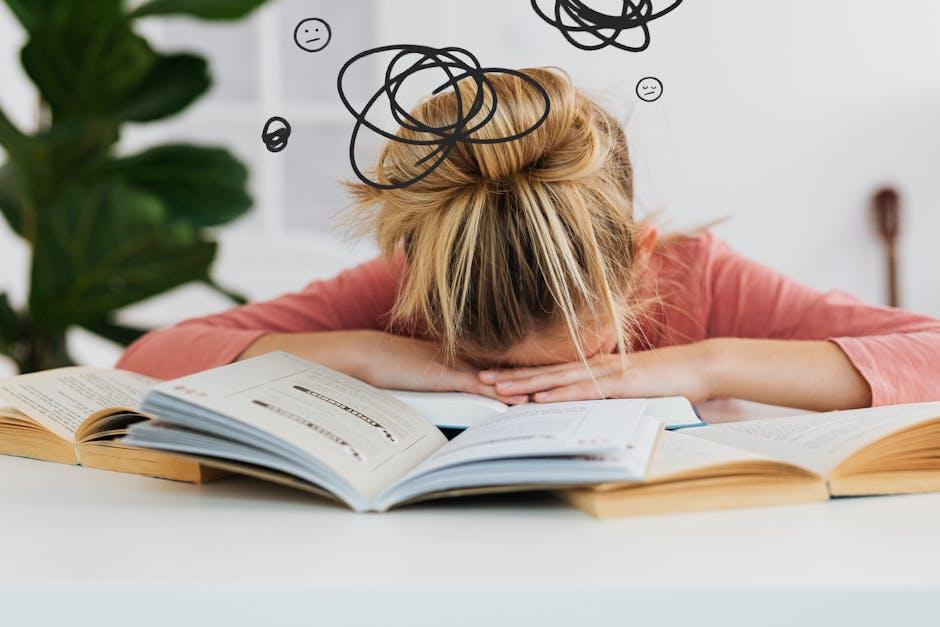
Syncing and Sharing: Enhancing Collaboration with Quick Note
With Quick Note, collaboration becomes seamless and efficient, regardless of whether you’re working on a personal project or a team assignment. The syncing and sharing features transform your notes into a collaborative platform, making them accessible and actionable for everyone involved.
Syncing Across Devices
Utilizing iCloud, Quick Note allows you to sync your notes effortlessly across all your Apple devices. This means you can jot down ideas on your Mac and instantly access them on your iPhone or iPad. Here are some key benefits of syncing:
- Access notes from anywhere, whether you’re on the go or at your desk.
- Continuous updates mean you’re always looking at the latest information.
- Eliminates the hassle of manually transferring notes between devices.
Sharing Made Simple
Sharing notes with your colleagues or friends is straightforward. You can choose to share via email, messages, or even link sharing. The recipient doesn’t need to have a Mac to view shared notes, enhancing flexibility. Consider the following:
- Quickly share important updates or brainstorming thoughts with a quick link.
- Control permissions by allowing others to edit or view your notes.
- Receive real-time feedback by enabling collaborative editing.
Collaboration in Real Time
One of the standout features of Quick Note is the ability to collaborate in real time. Multiple users can work on the same note simultaneously, watching changes happen live. This is particularly useful for:
- Group projects where team members can contribute ideas at once.
- Brainstorming sessions that require input from various perspectives.
- Managing tasks without needing to send multiple versions of the same document.
Enhanced Productivity with Organization
| Feature | Benefit |
|---|---|
| Tagging Notes | Quickly find relevant notes by searching tags. |
| Integrating with Other Apps | Use with apps like Calendar and Reminders for synchronized tasks. |
| Using Templates | Streamline note-taking for meetings and projects. |
Incorporating Quick Note into your routine not only enhances personal organization but also fosters a collaborative work environment. Whether you’re sharing project plans or capturing moments of inspiration, the syncing and sharing features are designed to keep you connected and productive.
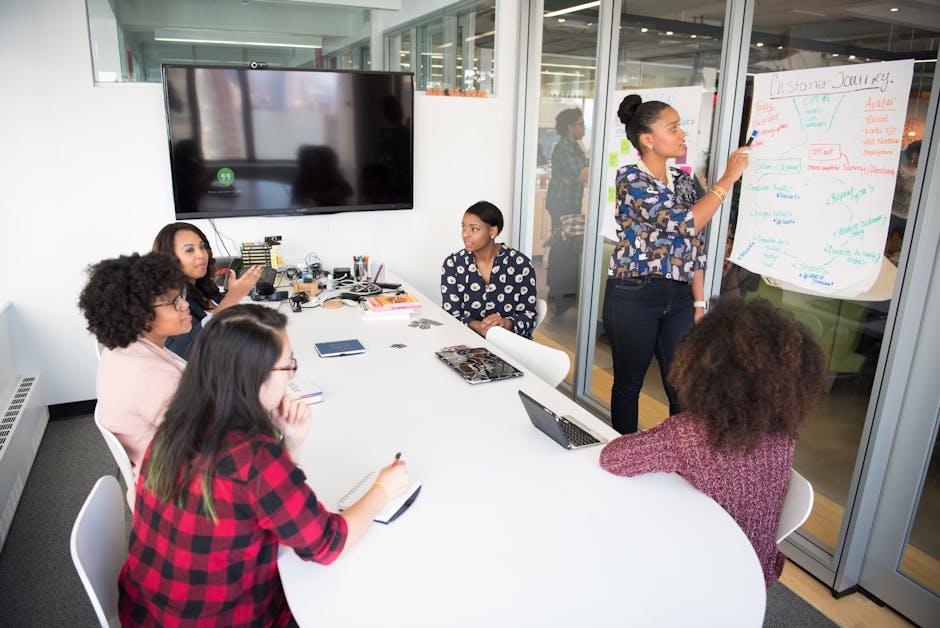
To Wrap It Up
As we wrap up our exploration of Quick Note on Mac, it’s clear that this tool offers a seamless way to enhance your organizational skills. By integrating Quick Note into your daily routine, you can capture ideas and thoughts in an instant, ensuring nothing slips through the cracks. Whether you’re a student juggling assignments, a professional managing projects, or simply someone looking to streamline daily tasks, Quick Note is your ally in fostering a more organized life. Embrace the power of effortless note-taking today and unlock your potential for productivity. So, why not give it a try? Your journey to impeccable organization starts with just a quick note.