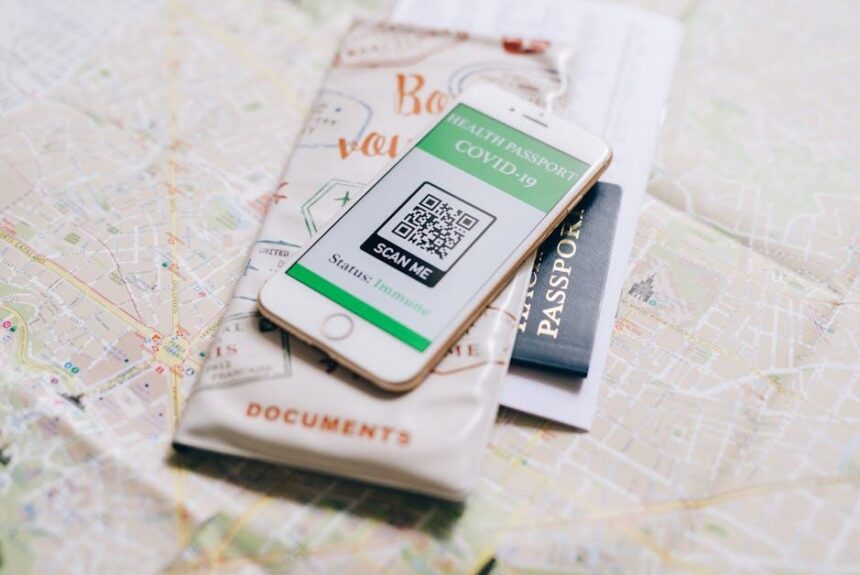In an age where multitasking has become a prerequisite for productivity, mastering the tools available on your Mac can make a significant difference in your workflow. One such tool, Mission Control, offers a seamless way to manage your open windows, desktops, and full-screen applications, granting you a bird’s-eye view of your digital workspace. Imagine effortlessly switching between tasks, decluttering your screen, and enhancing your focus-all with the simple swipe of a trackpad or a flick of a keyboard shortcut. This article delves into the features and functionalities of Mission Control, guiding you through the process of optimizing this powerful feature to elevate your productivity to new heights. Whether you are juggling multiple projects or simply looking to streamline your daily tasks, mastering Mission Control can unlock the potential for a more organized and efficient work environment.
Unlocking the Power of Mission Control for Seamless Multitasking
Mission Control is an incredibly powerful feature on your Mac that allows you to manage multiple applications and windows effortlessly. By employing this tool, you can enhance your productivity and make multitasking a breeze. Here’s how to unlock its full potential:
- Accessing Mission Control: You can activate Mission Control by swiping up with three or four fingers on your trackpad, pressing the F3 key, or using the Control + Up Arrow shortcut. This gives you a bird’s-eye view of all open windows and desktops.
- Creating Desktops: By clicking the “+” button in the top-right corner of Mission Control, you can create multiple desktops (also known as Spaces). This is useful for organizing different projects or types of work, allowing for a focused environment.
- Organizing Windows: Drag windows from one desktop to another to keep related applications together. For example, keep your email in one space and your research documents in another.
- Full-Screen Applications: Turn applications into full-screen mode by clicking the green button in the upper-left corner of a window. This will automatically move the app to its own desktop, helping you minimize distractions.
Using these features, you can create a tailored workflow that suits your personal style. Here’s a simple table to illustrate how different applications can be organized in your desktops:
| Desktop | Applications |
|---|---|
| Research | Safari, Google Docs |
| Communication | Slack, Mail, Zoom |
| Design | Adobe Photoshop, Sketch |
Another useful tip is the ability to use keyboard shortcuts with Mission Control. Mastering these can further streamline your workflow:
- Switching Spaces: Use Control + Left/Right Arrow to navigate between different desktops.
- Application Exposé: Press Control + Down Arrow to view all windows of the active application.
By integrating Mission Control into your daily Mac usage, you can transform your workspace into a highly organized and productive hub. Make multitasking a seamless experience, and watch your efficiency soar!

Customizing Mission Control Settings for Your Unique Workflow
Customizing Mission Control to fit your workflow can significantly enhance your productivity on a Mac. By adjusting settings to align with how you work, you’ll create a seamless environment that supports your tasks and minimizes distractions. Here are some effective ways to tailor Mission Control to meet your specific needs:
- Adjust Keyboard Shortcuts: Customizing keyboard shortcuts can make navigating through your Spaces and applications faster. To change these shortcuts:
- Go to System Preferences.
- Click on Keyboard and then the Shortcuts tab.
- Select Mission Control from the left panel to modify shortcuts as per your preference.
- Manage Spaces: You can create and arrange multiple desktop spaces for different projects. This can help keep related apps and windows in one area, enhancing focus. To manage your Spaces:
- Open Mission Control by swiping up with three or four fingers on your trackpad or pressing the F3 key.
- Add new spaces by moving your cursor to the top right and clicking the “+” icon.
- Drag windows to the desired Space for easy organization.
- Set Different Wallpapers: Customize each Space with a unique wallpaper to easily distinguish them. You can change wallpapers by:
- Right-clicking on the desktop in each Space and selecting Change Desktop Background.
- Choosing a different image for each Space to visually separate your tasks.
- Show or Hide Windows: Tailor which windows appear when you enter Mission Control. You can choose to display all apps or only those open in a specific Space, allowing you to hone in on the task at hand.
By implementing these customizations, you create a tailored workflow that adapts to your specific needs and allows you to maximize efficiency. Start by experimenting with one setting at a time to see how it impacts your productivity, and soon enough, you’ll be navigating your tasks with ease.

Integrating Desktop Spaces for Enhanced Focus and Organization
Integrating Desktop Spaces on your Mac is an effective strategy for enhancing focus and organization, particularly for users juggling multiple tasks. By utilizing Mission Control, you can create separate work environments tailored to specific projects or areas of your life. This allows for a clearer mental separation, helping you to maintain productivity without distraction.
Here’s how to make the most of Desktop Spaces:
- Unique Spaces for Different Tasks: Set up individual desktops for specific categories such as work, personal, or creative projects. For example, keep your video calls on one desktop and your research and documentation on another.
- Easier Navigation: Quickly switch between different spaces using swipe gestures on your trackpad or keyboard shortcuts. This fluid movement can reduce time spent searching for the right window.
- Minimize Clutter: Each desktop can have its specific set of applications open, which minimizes confusion. For instance, limit your email and messaging apps to one desktop to avoid constant distractions while focusing.
- Customized Views: Organize the applications within each space as per your work preferences. Place the most-used apps in the dock for easier access.
- Accessibility Considerations: If you frequently need to refer back to a document, open it in a separate desktop space rather than risking it getting lost among other open windows.
| Task Type | Recommended Desktop |
|---|---|
| Work Projects | Desktop 1 |
| Personal Management | Desktop 2 |
| Research | Desktop 3 |
| Creative Work | Desktop 4 |
By organizing your workflow with Desktop Spaces, you not only enhance your focus but also increase efficiency. Each space serves as a dedicated workspace, allowing you to immerse yourself in what matters most at any given time. Make a habit of evaluating and adjusting your spaces as your projects and priorities evolve.

Maximizing Productivity with Keyboard Shortcuts and Gestures
Embracing keyboard shortcuts and gestures on your Mac can significantly enhance your productivity, whether you’re working on presentations, managing spreadsheets, or conducting research. By mastering these tools, you can streamline your workflow and reduce reliance on mouse navigation.
Here are some essential keyboard shortcuts that can help you accomplish tasks more efficiently:
- Command (⌘) + Space: Quickly open Spotlight to search your Mac or the web.
- Command (⌘) + Tab: Switch between open applications with ease.
- Command (⌘) + Q: Close the currently active app without scrolling through menus.
- Command (⌘) + H: Hide the current application to declutter your workspace.
- Command (⌘) + W: Close the active window, keeping the application open.
Furthermore, utilizing gestures on your trackpad can make navigation even more seamless:
- Four-finger swipe left or right: Navigate between full-screen apps effortlessly.
- Pinch with three fingers: Access Mission Control to view all open windows at a glance.
- Swipe up with three fingers: Exit to Mission Control, allowing you to quickly switch tasks.
Incorporating these shortcuts and gestures into your daily routine can yield remarkable improvements in your workflow. To visualize the impact of these shortcuts, consider the following simple table:
| Action | Shortcut | Benefit |
|---|---|---|
| Open Spotlight | Command (⌘) + Space | Quick access to search |
| Switch Applications | Command (⌘) + Tab | Streamlined multitasking |
| Close Application | Command (⌘) + Q | Simplified closing process |
| Hide Application | Command (⌘) + H | Declutter workspace |
| Close Window | Command (⌘) + W | Stay focused on tasks |
By integrating these shortcuts and gestures into your daily activities, you can work smarter, not harder, freeing up time and mental bandwidth to focus on what truly matters. Try to practice these consistently, and watch how your efficiency improves over time!

Concluding Remarks
In conclusion, mastering Mission Control on your Mac is not just about enhancing your productivity; it’s about creating a seamless workflow that empowers you to manage tasks with ease and clarity. By effectively utilizing the features that Mission Control offers, you can eliminate distractions, prioritize tasks, and enjoy a more organized digital workspace. Whether you’re tackling complex projects or juggling multiple commitments, the power of Mission Control can transform the way you work. Embrace these tools today, and watch your efficiency soar as you navigate your Mac like a pro. Your journey towards ultimate productivity starts now-unlock your potential and let Mission Control guide you to success.